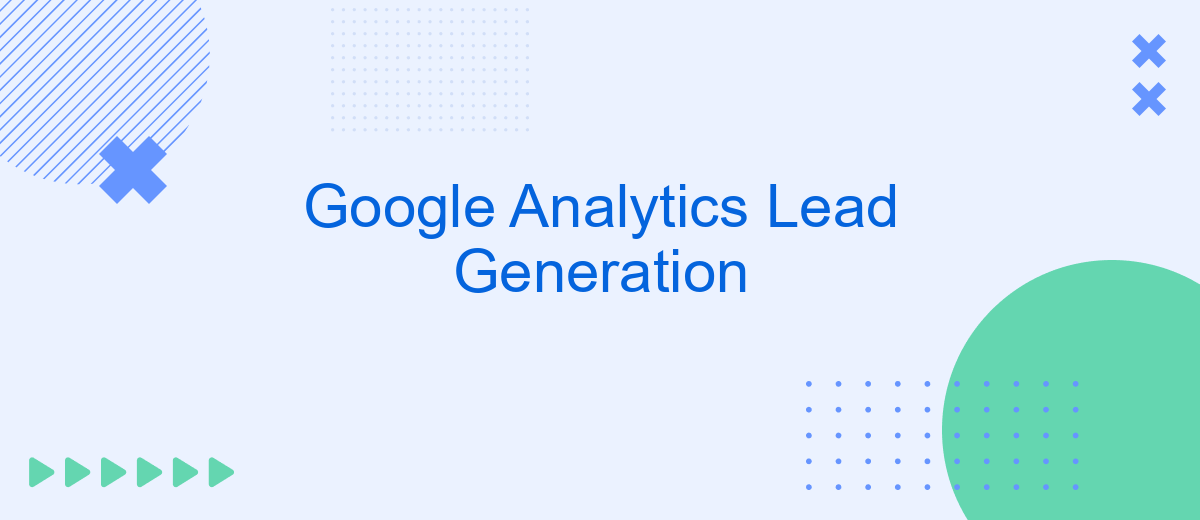In today's digital landscape, understanding user behavior and optimizing lead generation strategies are crucial for business success. Google Analytics offers powerful tools and insights to help businesses track, analyze, and improve their online performance. This article explores how leveraging Google Analytics can enhance your lead generation efforts, providing actionable data to convert visitors into valuable leads.
Google Analytics Lead Generation
Google Analytics is a powerful tool for tracking and analyzing website traffic, which can be instrumental for lead generation. By understanding visitor behavior, you can optimize your website to capture more leads. Key metrics to monitor include user demographics, session duration, and conversion rates.
- Set up goals to track lead conversions.
- Use UTM parameters to identify traffic sources.
- Integrate with CRM systems for better lead management.
For seamless integration with various CRM systems, consider using SaveMyLeads. This service automates the process of sending lead data from Google Analytics to your CRM, ensuring that you never miss a potential customer. By leveraging these tools, you can enhance your lead generation efforts and ultimately grow your business.
Tracking Conversion Events
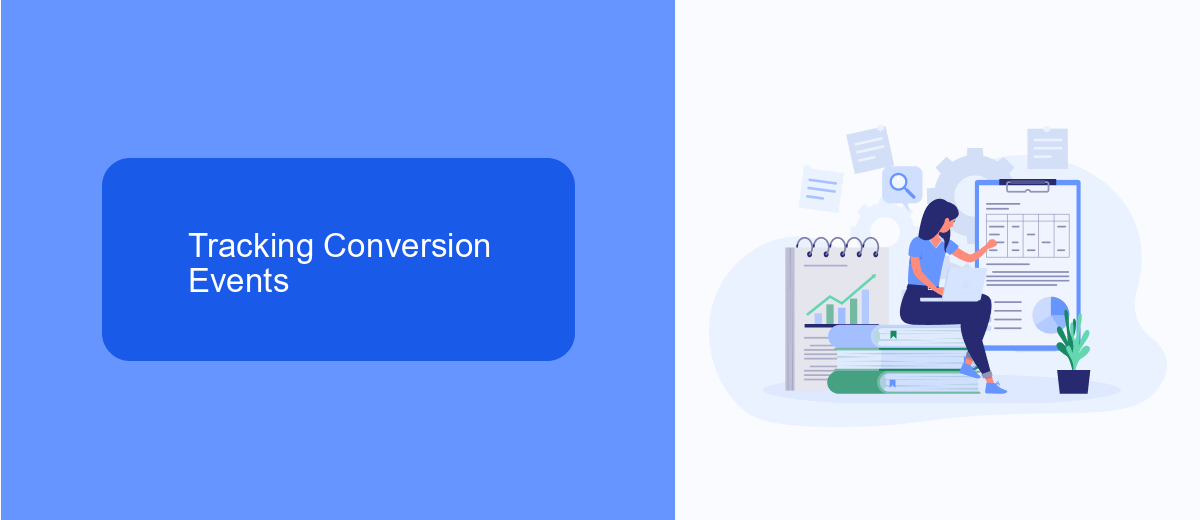
Tracking conversion events in Google Analytics is essential for evaluating the effectiveness of your lead generation strategies. To begin, you need to set up goals in Google Analytics, which can be done by navigating to the Admin panel and selecting 'Goals' under the 'View' column. Here, you can define specific actions such as form submissions, button clicks, or page visits as conversion events. By assigning values to these goals, you can measure the return on investment for your marketing efforts.
For more advanced tracking, consider integrating Google Analytics with other tools like SaveMyLeads. This service allows you to automate data transfer from various lead generation platforms directly into Google Analytics, ensuring that you capture every conversion event accurately. SaveMyLeads simplifies the integration process, enabling you to focus on analyzing data rather than managing it. By leveraging these tools, you can gain deeper insights into which channels and tactics are driving the most valuable leads, ultimately optimizing your marketing strategy for better results.
Setting Up Goals
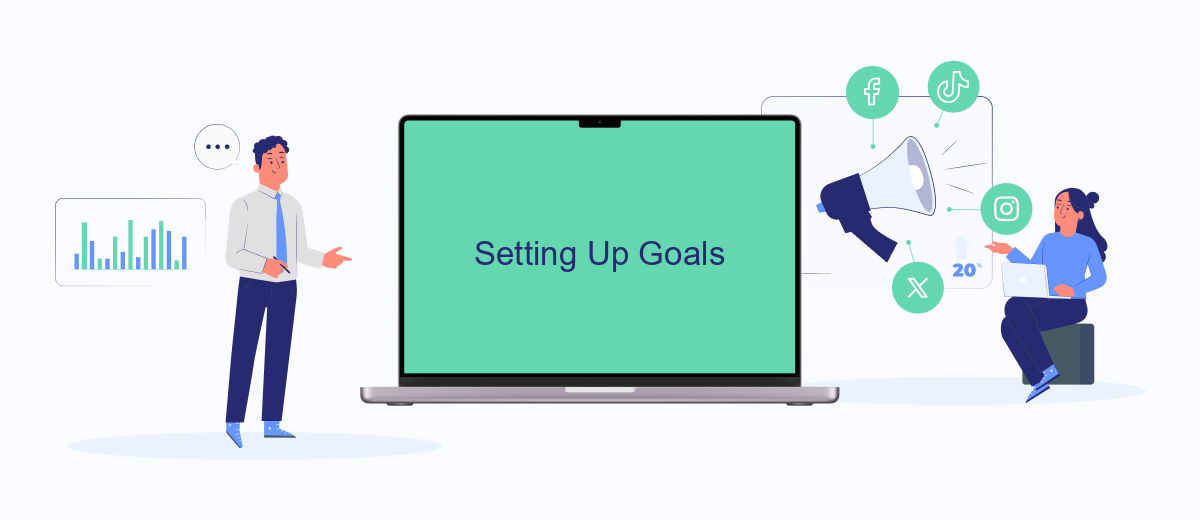
Setting up goals in Google Analytics is crucial for tracking the effectiveness of your lead generation efforts. By defining specific actions that you want visitors to take on your website, you can measure how well your site fulfills your target objectives.
- Log in to your Google Analytics account and navigate to the Admin section.
- Under the View column, click on Goals and then click the +New Goal button.
- Select a template that best matches your goal or choose Custom to create a goal tailored to your needs.
- Define the type of goal: Destination, Duration, Pages/Screens per session, or Event.
- Enter the goal details, such as the specific URL for a destination goal or the time spent for a duration goal.
- Verify your goal settings and save the goal.
To enhance your lead generation tracking, consider integrating SaveMyLeads with Google Analytics. SaveMyLeads allows you to automate lead data collection and streamline the process, ensuring you never miss a potential customer. By using this service, you can focus more on analyzing data and optimizing your marketing strategies.
Creating Custom Dimensions
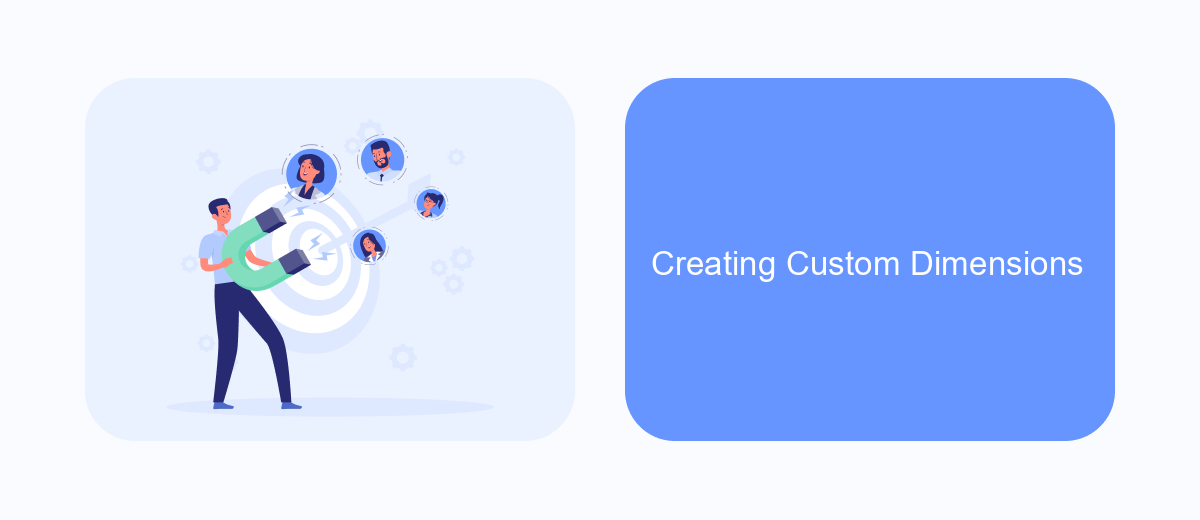
Creating custom dimensions in Google Analytics allows you to track specific data that is not automatically captured by default. This can be particularly useful for lead generation, as it enables you to gather more detailed insights about your audience and their behaviors.
To set up custom dimensions, you first need to define them in your Google Analytics account. Navigate to the Admin section, select the property where you want to create the custom dimension, and click on Custom Definitions. Here, you can add a new custom dimension by specifying its name and scope (hit, session, user, or product).
- Navigate to Admin > Property > Custom Definitions > Custom Dimensions.
- Click the "New Custom Dimension" button.
- Enter a name and select the appropriate scope.
- Click "Create" and note the assigned index number.
Once the custom dimension is created, you need to implement it in your tracking code. This can be done using Google Tag Manager or directly in your website’s code. If you’re looking for a streamlined way to integrate and automate lead data, consider using SaveMyLeads. This service can help you effortlessly connect Google Analytics with various lead generation tools, ensuring your custom dimensions are populated accurately.
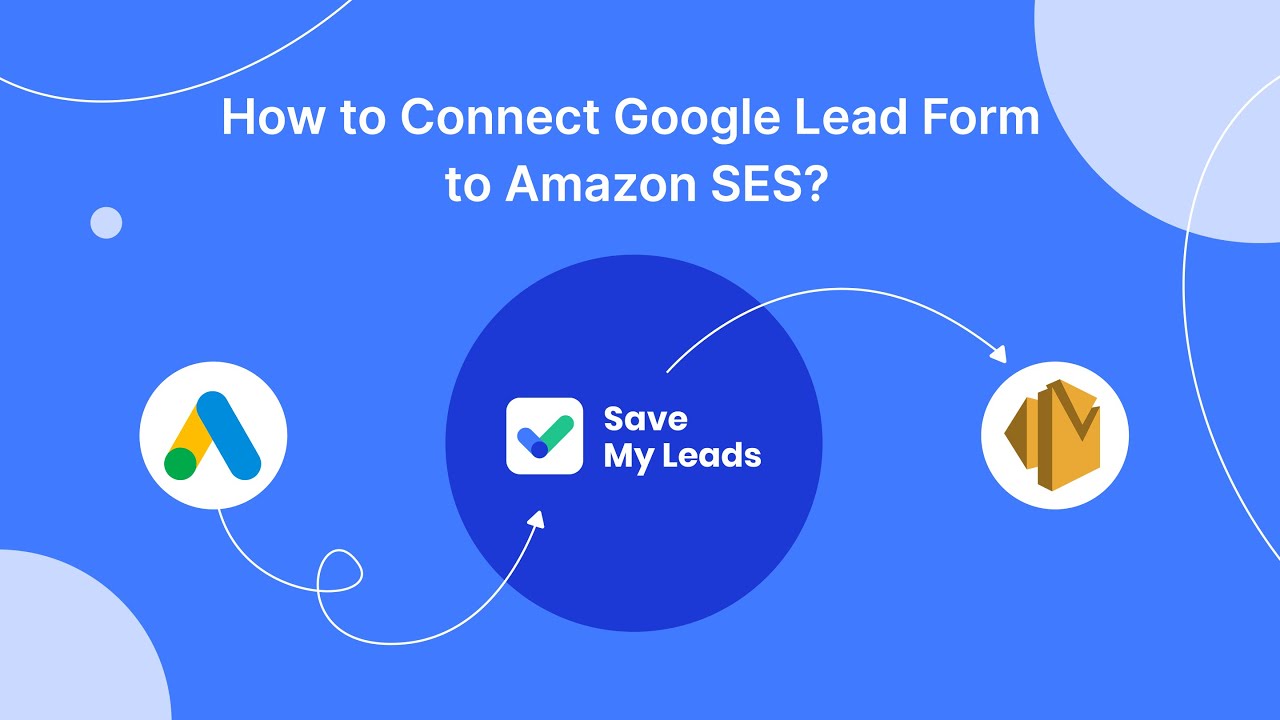
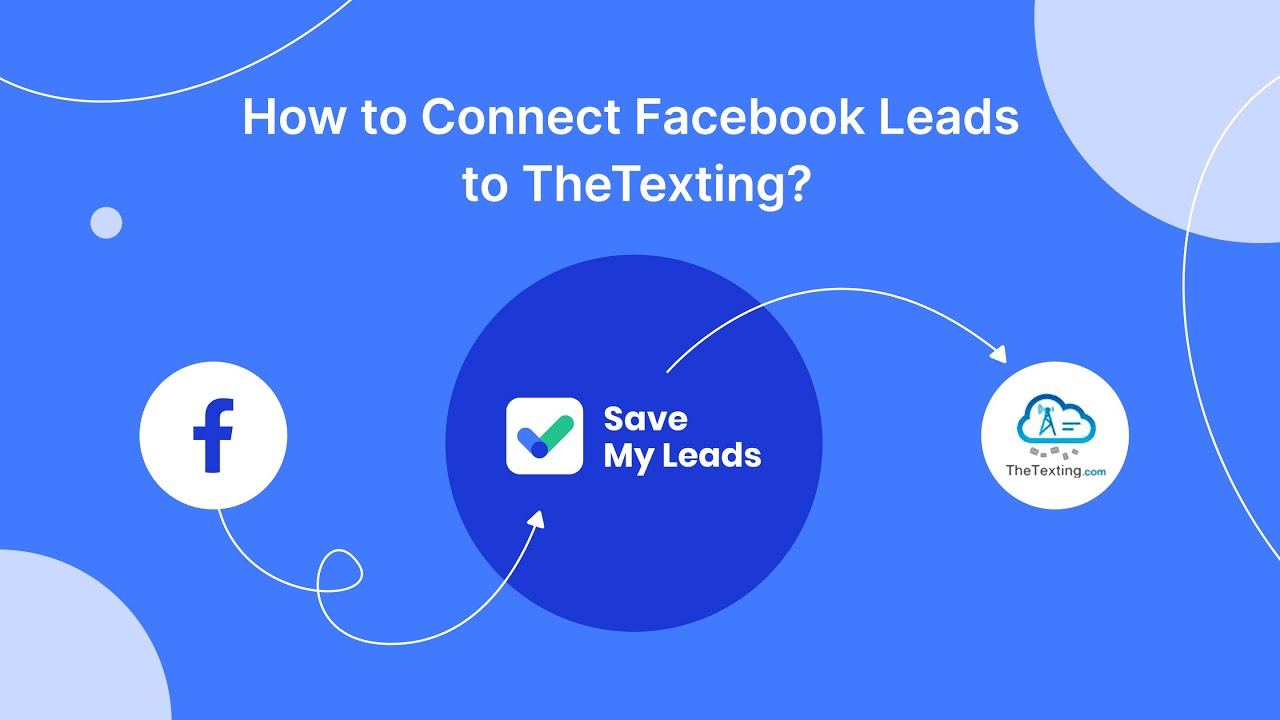
Integrating with SaveMyLeads
Integrating Google Analytics with SaveMyLeads can significantly streamline your lead generation process. SaveMyLeads is a powerful automation tool that allows you to seamlessly connect Google Analytics with various CRM systems, email marketing platforms, and other essential business applications. By doing so, you can automatically transfer lead data collected through Google Analytics to your preferred platforms, ensuring that no potential customer slips through the cracks.
To set up the integration, simply sign up for a SaveMyLeads account and follow the intuitive setup wizard. You'll be guided through selecting Google Analytics as your data source and choosing the destination where you want your leads to be sent. The platform supports a wide range of integrations, making it easy to customize the workflow to fit your specific needs. With SaveMyLeads, you can automate the entire process, saving time and reducing the risk of manual errors, ultimately enhancing your lead generation efficiency.
FAQ
What is Google Analytics Lead Generation?
How can I track lead generation in Google Analytics?
What metrics should I monitor for lead generation in Google Analytics?
How do I set up goals in Google Analytics for lead generation?
Can I automate the integration of lead data from different platforms into Google Analytics?
Use the SaveMyLeads service to improve the speed and quality of your Facebook lead processing. You do not need to regularly check the advertising account and download the CSV file. Get leads quickly and in a convenient format. Using the SML online connector, you can set up automatic transfer of leads from Facebook to various services: CRM systems, instant messengers, task managers, email services, etc. Automate the data transfer process, save time and improve customer service.