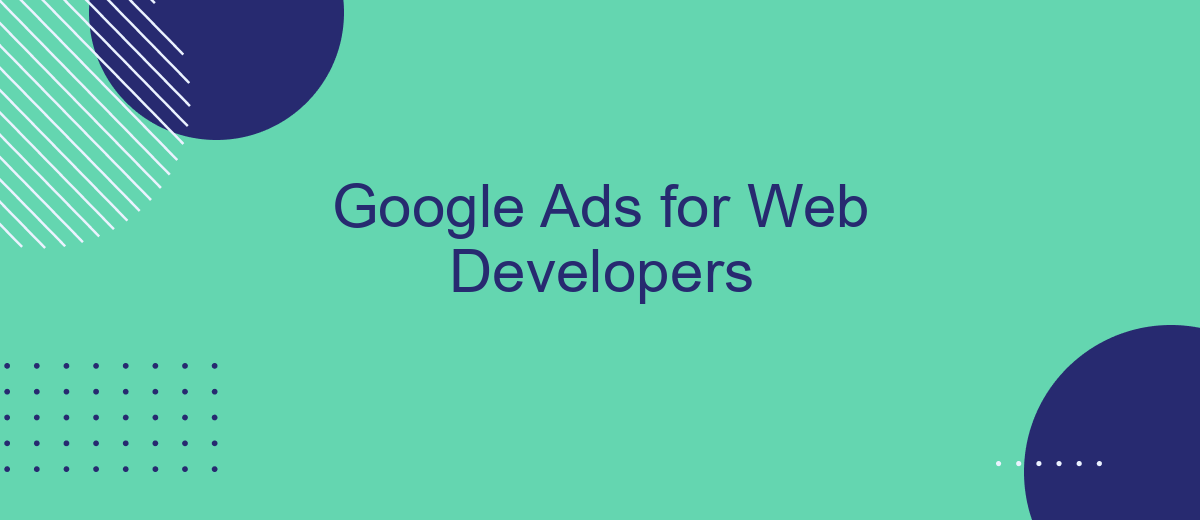Google Ads offers a powerful platform for web developers to drive targeted traffic and increase visibility for their projects. By leveraging Google's extensive network and sophisticated targeting options, developers can reach potential users effectively. This article explores the key strategies and best practices for web developers to optimize their Google Ads campaigns, ensuring maximum ROI and enhanced online presence.
Google Ads API for Web Developers
The Google Ads API provides web developers with a powerful tool to automate and optimize their advertising campaigns. By integrating Google Ads API, developers can manage campaigns more efficiently, create custom reports, and automate routine tasks. This API is especially useful for handling large-scale campaigns and complex ad strategies.
- Create and manage campaigns, ad groups, and ads programmatically
- Generate detailed performance reports to analyze campaign effectiveness
- Automate bidding strategies and budget adjustments
- Integrate with other tools and services for enhanced functionality
For developers looking to streamline their Google Ads integration, services like SaveMyLeads offer pre-built connectors and automation workflows. SaveMyLeads simplifies the process of connecting Google Ads with other platforms, allowing for seamless data transfer and synchronization. By leveraging such services, web developers can save time and focus on optimizing their ad performance rather than dealing with complex integration setups.
Integrate Google Ads with Web Apps
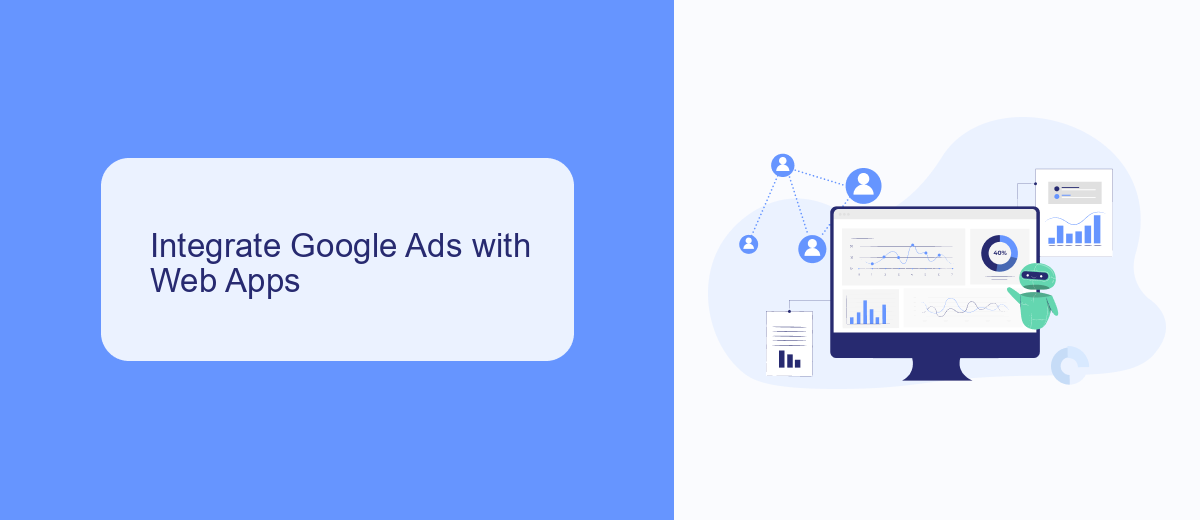
Integrating Google Ads with your web applications can significantly enhance your marketing efforts by providing targeted advertising and valuable insights. To start, you need to embed the Google Ads conversion tracking code into your web app. This code helps track user interactions and conversions, offering detailed reports on the effectiveness of your campaigns. Ensure that the code is placed on the relevant pages of your web app where conversions occur, such as checkout or sign-up pages.
For a more streamlined integration process, consider using services like SaveMyLeads. SaveMyLeads allows you to automate the transfer of leads from Google Ads directly into your CRM or other web applications. This service simplifies the integration by eliminating the need for manual data entry, ensuring that your leads are captured and managed efficiently. With SaveMyLeads, you can focus on optimizing your ad campaigns while the service handles the technical aspects of data integration.
Automate Google Ads Tasks
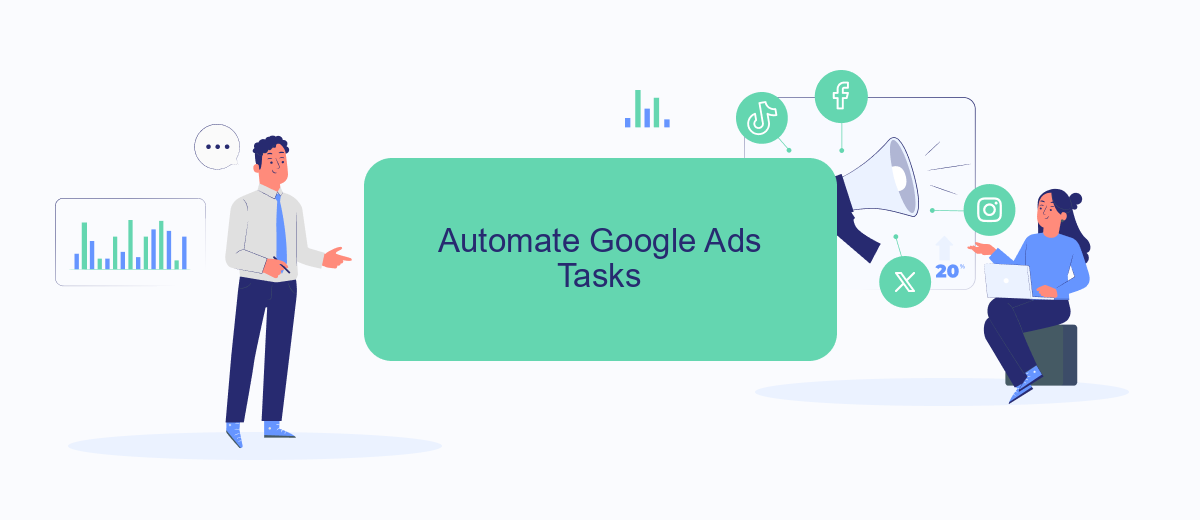
Automating Google Ads tasks can significantly enhance efficiency and accuracy for web developers. By leveraging automation tools, you can streamline repetitive processes and focus on more strategic activities. One such tool is SaveMyLeads, which offers robust integration capabilities to automate your Google Ads workflows.
- Set up automated lead data collection from Google Ads to your CRM or email marketing systems using SaveMyLeads.
- Create triggers to automatically adjust your ad spend based on performance metrics, ensuring optimal budget allocation.
- Schedule regular performance reports to be generated and sent directly to your inbox, keeping you updated without manual effort.
By integrating SaveMyLeads with Google Ads, you can ensure that your campaigns are always running at peak performance with minimal manual intervention. This not only saves time but also reduces the risk of human error, allowing you to focus on more complex and creative aspects of your web development projects.
Enhance Web App Functionality
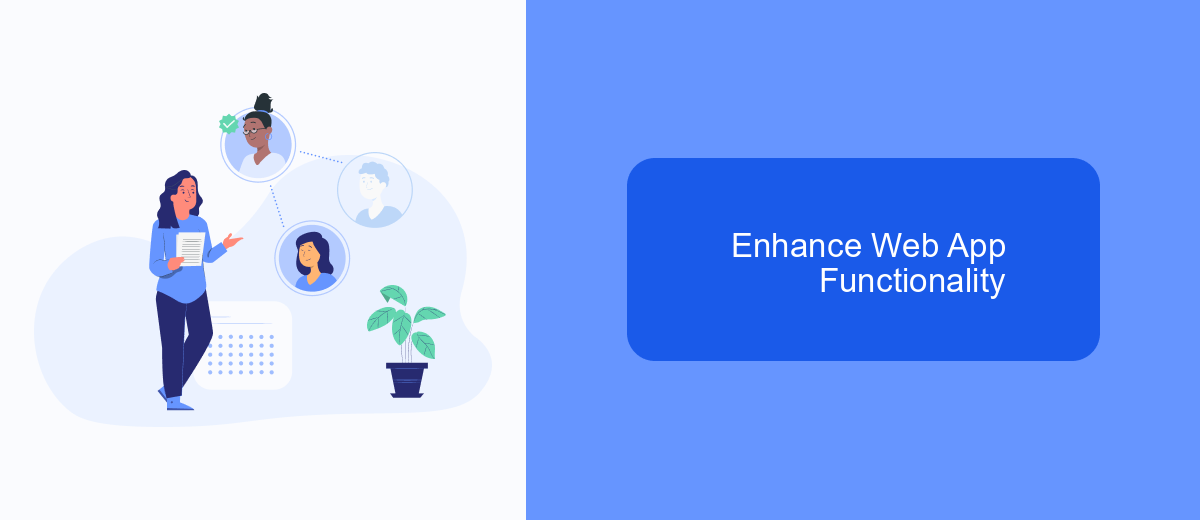
Enhancing the functionality of your web app using Google Ads can significantly boost user engagement and conversion rates. By integrating advanced features, you can provide a seamless and efficient user experience that meets the needs of your audience.
One effective way to achieve this is by leveraging SaveMyLeads, a powerful service that simplifies the integration of Google Ads with your web application. SaveMyLeads enables you to automate lead processing, ensuring that valuable data is seamlessly transferred between Google Ads and your web app.
- Automate lead data transfer from Google Ads to your CRM system
- Set up real-time notifications for new leads
- Streamline your marketing efforts by integrating with various third-party services
- Reduce manual data entry and minimize errors
By incorporating SaveMyLeads into your web app, you can enhance its functionality, making it more responsive and efficient. This not only saves time but also ensures that you are making the most out of your Google Ads campaigns, ultimately driving better results for your business.
Drive Results with Google Ads
Maximize your web development business by leveraging the power of Google Ads. With targeted advertising, you can reach potential clients who are actively searching for web development services. By creating compelling ad copy and utilizing keywords relevant to your offerings, you can drive highly qualified traffic to your website. Google Ads allows you to set specific budgets, ensuring you get the most out of your advertising spend while achieving measurable results.
To further streamline your advertising efforts, consider integrating Google Ads with automation tools like SaveMyLeads. This service enables you to automate the transfer of leads from Google Ads directly into your CRM or email marketing platform. By doing so, you can ensure that no potential client slips through the cracks, allowing you to follow up promptly and efficiently. With these tools, you can optimize your ad campaigns, track conversions, and ultimately drive better results for your web development business.
FAQ
How can I integrate Google Ads with my website?
What are the best practices for setting up conversion tracking in Google Ads?
How can I automate my Google Ads campaigns?
What is the importance of Quality Score in Google Ads?
How can I measure the success of my Google Ads campaigns?
SaveMyLeads is a simple and effective service that will help you automate routine tasks and optimize business processes. Stop wasting time uploading leads from Facebook manually – you can do it automatically, saving a lot of time and money. Eliminate routine from workflows and achieve more with minimal investment of money, effort and human resources.