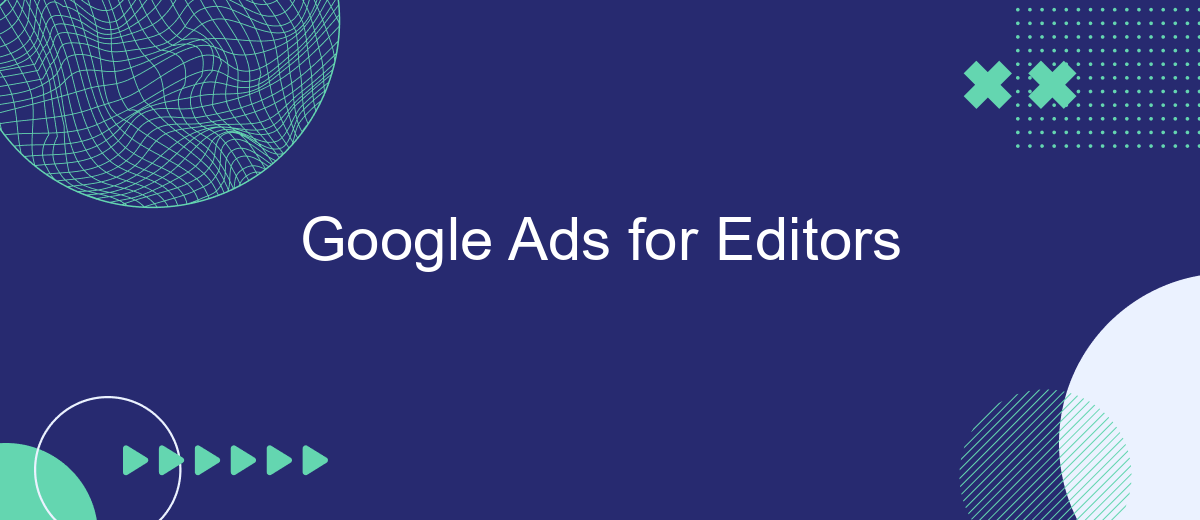Google Ads offers a powerful platform for editors looking to boost their content's visibility and reach targeted audiences. By leveraging precise keywords, compelling ad copy, and strategic bidding, editors can drive more traffic to their articles and improve engagement. This article explores the essentials of Google Ads, providing editors with the tools and strategies needed to maximize their online presence effectively.
Overview of Google Ads for Editors
Google Ads provides editors with powerful tools to promote their content and reach a wider audience. By leveraging targeted advertising, editors can ensure that their articles, videos, and other media are seen by the right people at the right time. This not only increases visibility but also drives engagement and growth.
- Targeted Advertising: Reach specific demographics and interests.
- Performance Tracking: Monitor the success of your campaigns.
- Budget Control: Set and adjust your advertising budget as needed.
- Integration with SaveMyLeads: Streamline lead management and enhance ad efficiency.
Integrating Google Ads with services like SaveMyLeads can significantly improve the efficiency of your campaigns. SaveMyLeads allows for seamless lead management, ensuring that every potential customer is captured and nurtured effectively. By automating the lead capture process, editors can focus more on creating high-quality content and less on administrative tasks.
Importing Data into Google Ads for Editors
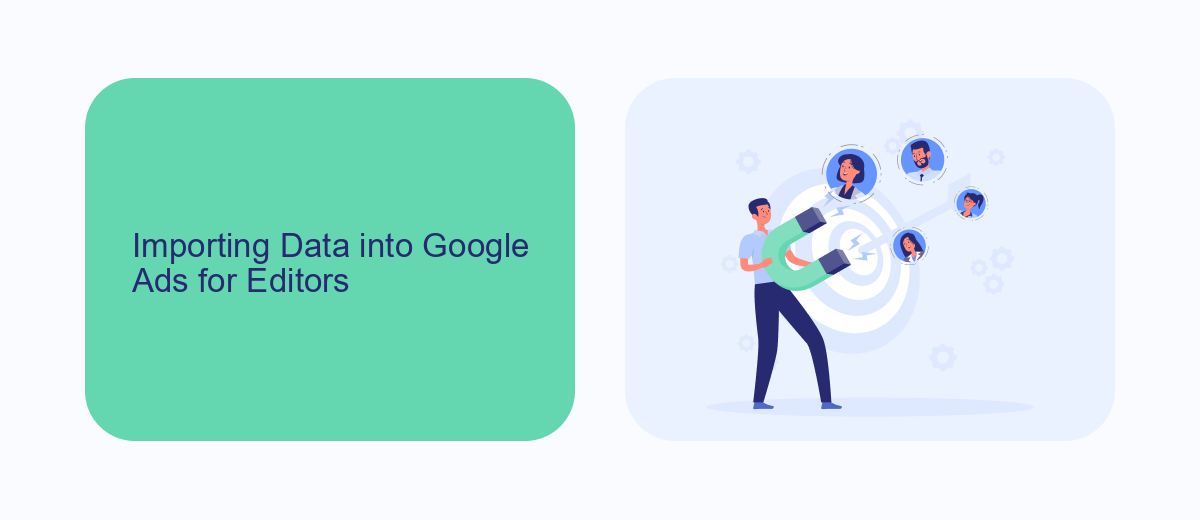
Importing data into Google Ads Editor is a crucial step for managing and optimizing your ad campaigns efficiently. To get started, you need to export your data from your existing system, ensuring it is in a compatible format such as CSV or Excel. Once you have your data ready, open Google Ads Editor and navigate to the "Account" menu. Select "Import" and choose the file you wish to upload. Follow the on-screen instructions to map your data fields correctly, ensuring all necessary information is accurately imported.
For seamless integration and automation, consider using services like SaveMyLeads. SaveMyLeads allows you to connect various platforms and automate data transfers to Google Ads Editor without manual intervention. This service supports a wide range of integrations, making it easier to keep your campaigns updated with the latest data. By leveraging SaveMyLeads, you can save time, reduce errors, and ensure your Google Ads campaigns are always running with the most current information available.
Managing and Editing Campaigns in Google Ads for Editors
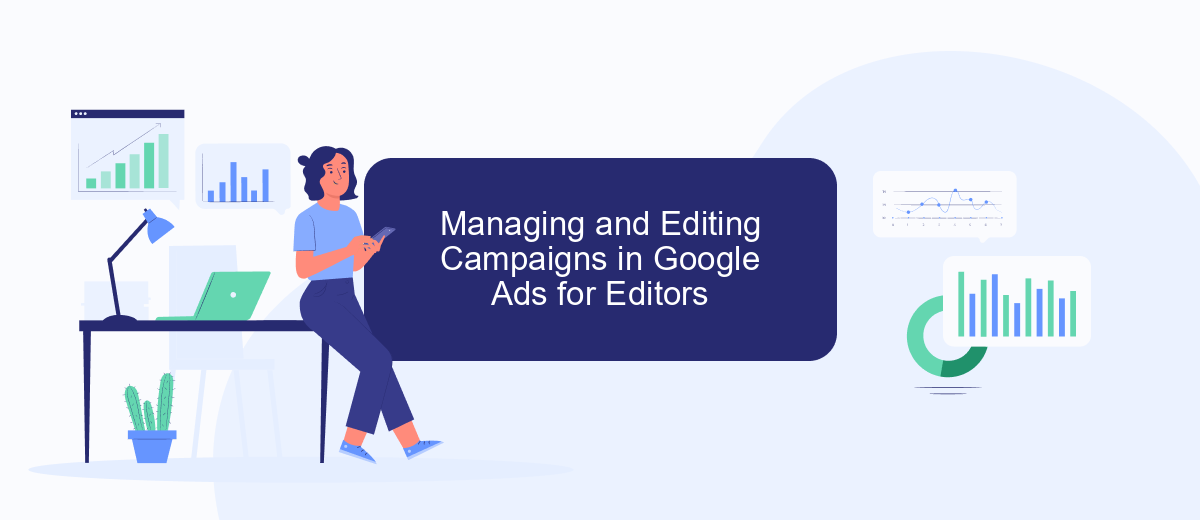
Managing and editing campaigns in Google Ads as an editor involves several key steps to ensure your advertisements are effective and reach the right audience. By following these steps, you can optimize your campaigns for better performance and return on investment.
- Log in to your Google Ads account and navigate to the campaign you wish to manage or edit.
- Review the campaign settings, including budget, targeting, and bidding strategies, to ensure they align with your goals.
- Edit ad groups and individual ads to improve their relevance and performance. This may include updating ad copy, keywords, and landing pages.
- Utilize integration services like SaveMyLeads to automate lead management and streamline data flow between Google Ads and your CRM or email marketing tools.
- Monitor campaign performance regularly using Google Ads' analytics tools and make adjustments as needed to improve key metrics such as click-through rate (CTR) and conversion rate.
By systematically managing and editing your Google Ads campaigns, you can achieve more precise targeting, better ad performance, and ultimately, a higher return on your advertising investment. Utilizing tools like SaveMyLeads can further enhance your efficiency and data management capabilities.
Creating Reports with Google Ads for Editors
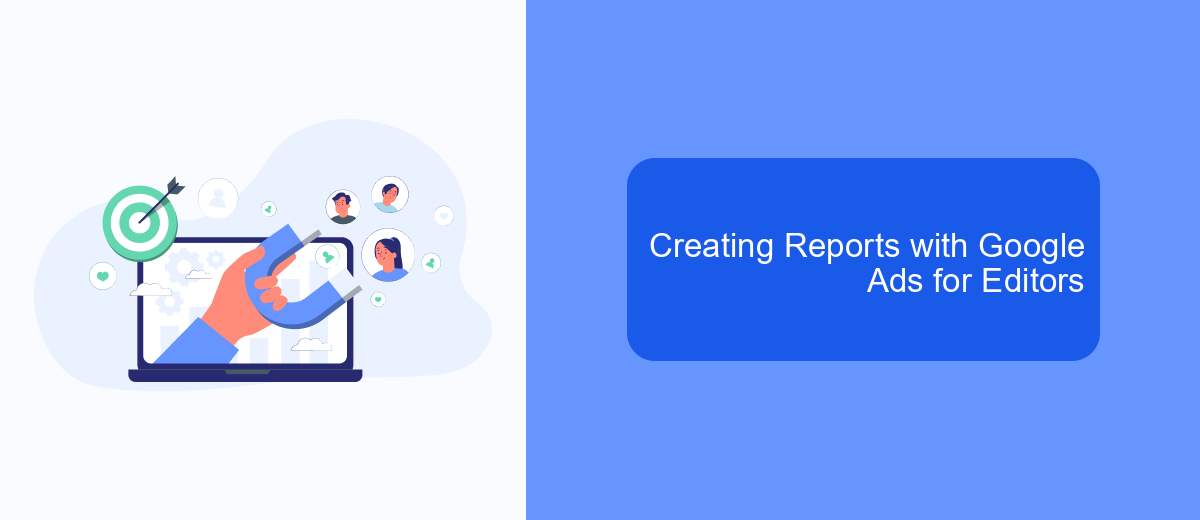
Creating reports with Google Ads for editors is a crucial step in understanding the performance of your campaigns. To generate insightful reports, you need to be familiar with the Google Ads interface and the various metrics available. Start by navigating to the "Reports" tab in your Google Ads account.
Once there, you can customize your report by selecting the specific metrics and dimensions that are most relevant to your goals. You can filter data by date range, campaign type, and more to get a detailed view of your performance. This customization allows you to focus on the key performance indicators (KPIs) that matter most to your editorial strategy.
- Navigate to the "Reports" tab in Google Ads.
- Select metrics and dimensions relevant to your goals.
- Filter data by date range, campaign type, etc.
- Generate and download the report in your preferred format.
For more advanced reporting needs, consider integrating Google Ads with external tools like SaveMyLeads. This service helps automate the data transfer process, allowing you to seamlessly import your Google Ads data into other platforms for more comprehensive analysis. By leveraging these integrations, you can save time and ensure your reports are always up-to-date.
Best Practices for Using Google Ads for Editors
To maximize the effectiveness of Google Ads for editors, it's essential to focus on keyword research and ad placement. Use tools like Google's Keyword Planner to identify high-traffic keywords relevant to your content. Craft compelling ad copy that resonates with your target audience and encourages clicks. Regularly monitor your campaigns and adjust bids to ensure optimal performance. A/B testing different ad variations can also help in identifying what works best for your audience.
Integrating your Google Ads with services like SaveMyLeads can streamline your workflow and improve efficiency. SaveMyLeads allows you to automate the transfer of leads from Google Ads to your CRM or email marketing platform, ensuring no lead is lost. This automation not only saves time but also helps in maintaining a consistent follow-up process, ultimately enhancing your conversion rates. Regularly reviewing and refining these integrations will help you stay ahead in the competitive landscape.
FAQ
How can I optimize my Google Ads campaigns for better performance?
What is Quality Score and how does it affect my ads?
How do I track conversions in Google Ads?
What are the best practices for writing effective ad copy?
How can I automate and integrate my Google Ads data with other tools?
Use the SaveMyLeads service to improve the speed and quality of your Facebook lead processing. You do not need to regularly check the advertising account and download the CSV file. Get leads quickly and in a convenient format. Using the SML online connector, you can set up automatic transfer of leads from Facebook to various services: CRM systems, instant messengers, task managers, email services, etc. Automate the data transfer process, save time and improve customer service.