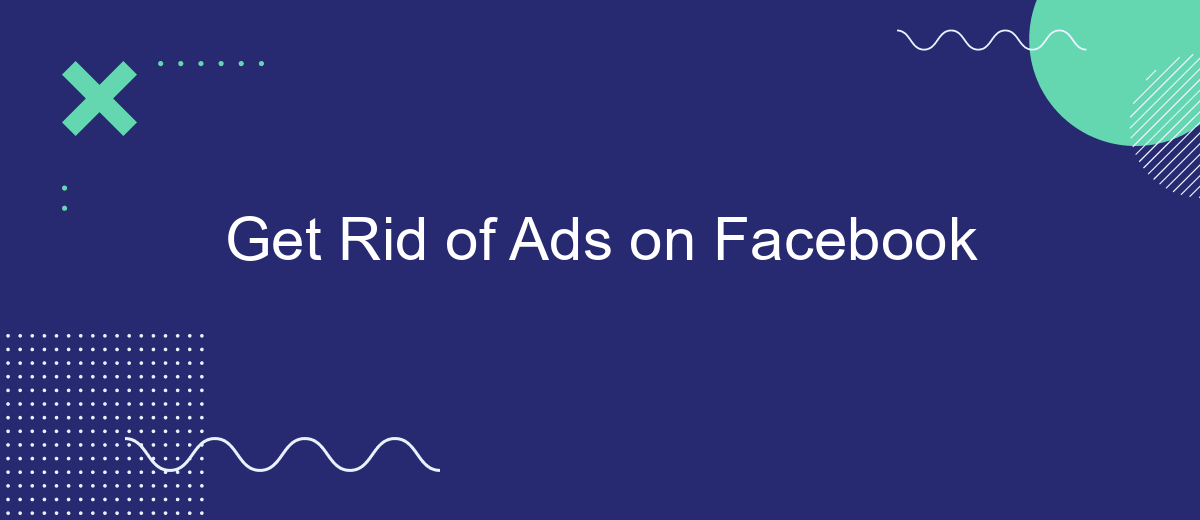In today's digital age, social media platforms like Facebook have become integral to our daily lives. However, the constant barrage of ads can be overwhelming and intrusive, disrupting our user experience. If you're looking for ways to enjoy a cleaner, ad-free Facebook interface, this guide will explore effective methods and tools to help you minimize or eliminate ads, enhancing your online browsing experience.
Facebook Ads Block: Effective Methods
Facebook ads can be intrusive and disrupt your browsing experience. Fortunately, there are several effective methods to block these ads and enhance your time on the platform. By employing these strategies, you can enjoy a cleaner and more focused Facebook experience.
- Use a browser extension like AdBlock or uBlock Origin to automatically filter out ads.
- Adjust your Facebook settings to limit the data used for targeted ads.
- Install a mobile app that blocks ads on Facebook for smartphones and tablets.
- Consider using a privacy-focused browser that includes built-in ad-blocking features.
Implementing these methods can significantly reduce the number of ads you see on Facebook. While no solution is entirely foolproof, combining several approaches will maximize your chances of minimizing unwanted advertisements. Regularly updating your tools and settings is also crucial, as Facebook continually evolves its advertising strategies. By staying proactive, you can maintain a more enjoyable and ad-free Facebook browsing experience.
Remove Facebook Ads: Simple Tricks
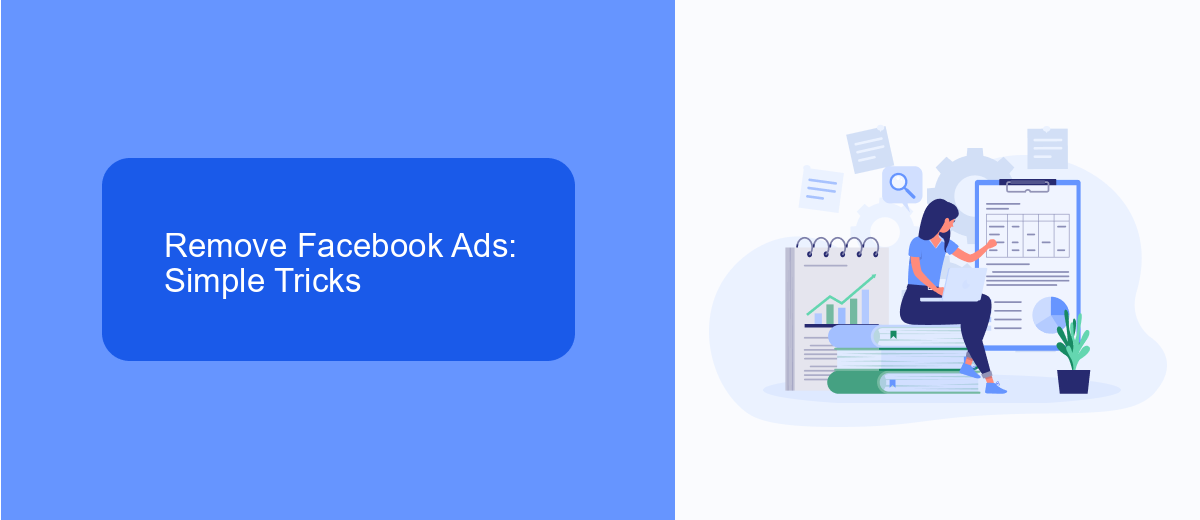
One of the simplest ways to reduce the number of ads you see on Facebook is by adjusting your ad preferences. Head over to the settings section of your Facebook account and navigate to the Ads tab. Here, you can manage your ad preferences by hiding ads from specific advertisers or categories that don’t interest you. Additionally, you can limit the information Facebook uses to show you ads by turning off data sharing options under the Ad Settings section. This won't completely eliminate ads, but it will make them more relevant to your interests.
If you're looking for a more comprehensive solution, consider using browser extensions designed to block ads on Facebook. Extensions like AdBlock or uBlock Origin can be added to your web browser to prevent ads from appearing on your Facebook feed. For those who manage business integrations, services like SaveMyLeads can help streamline your workflow without the distraction of ads. Although these tools primarily focus on automating lead management, they can indirectly enhance your Facebook experience by keeping your business interactions organized and ad-free.
Stop Facebook Ads: Best Practices
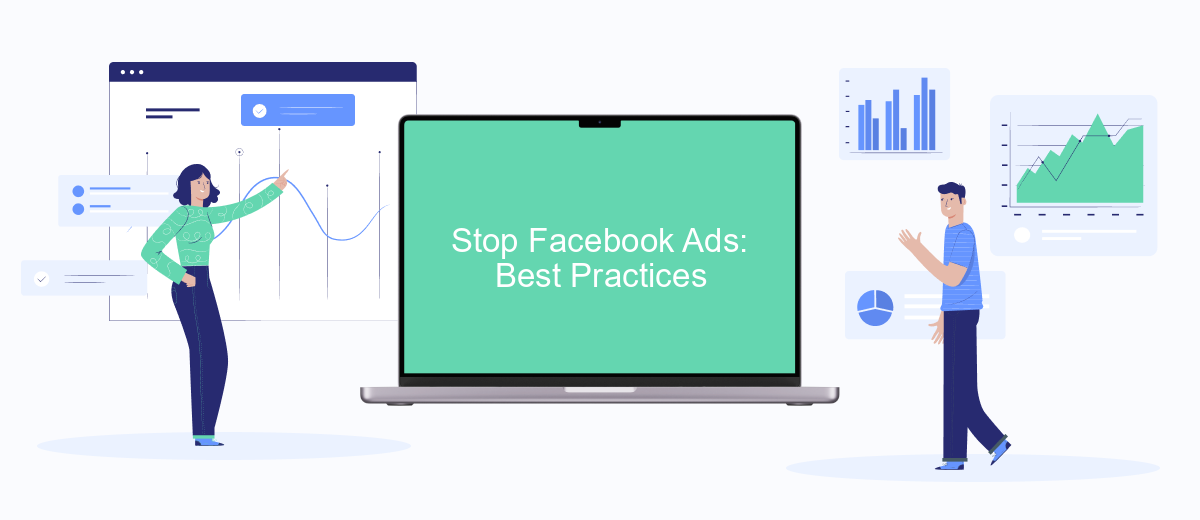
Facebook ads can be intrusive and disrupt your browsing experience. However, there are effective strategies to minimize their presence. By implementing a few key practices, you can enjoy a more streamlined and ad-free Facebook experience.
- Use ad blockers: Install a reliable ad blocker extension on your web browser to automatically block ads on Facebook.
- Adjust ad preferences: Visit Facebook's ad settings to manage and limit the types of ads you see based on your interests.
- Hide unwanted ads: Click on the three dots in the top right corner of an ad and select "Hide ad" to reduce similar ads in the future.
- Engage with relevant content: Interact more with content and pages that interest you to help Facebook tailor more relevant ads.
By following these best practices, you can significantly decrease the number of ads on your Facebook feed. While it's challenging to eliminate them entirely, these steps will help you gain more control over your online experience. Stay proactive and regularly update your preferences for the best results.
No More Facebook Ads: Proven Techniques
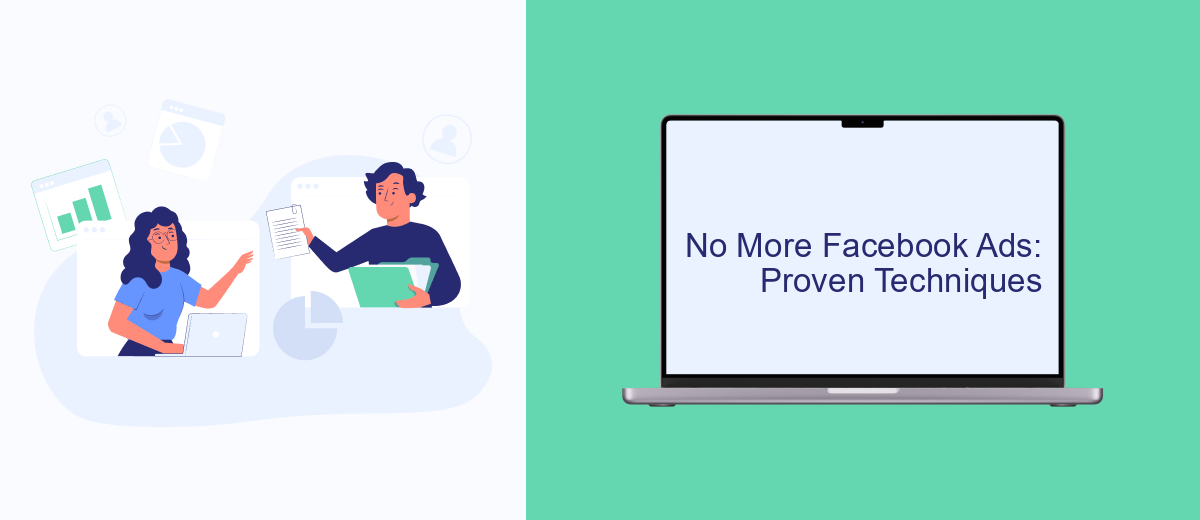
Facebook ads can be intrusive and disrupt your social media experience. Fortunately, there are several proven techniques to minimize or completely eliminate these ads from your feed. By implementing a few strategic changes, you can enjoy a cleaner, more focused browsing experience.
One of the most effective ways to reduce ads is by adjusting your ad preferences. Facebook allows users to customize the types of ads they see, which can significantly cut down on unwanted content. Additionally, using browser extensions specifically designed to block ads can provide an extra layer of protection.
- Install ad-blocking browser extensions like AdBlock Plus or uBlock Origin.
- Regularly update your ad preferences in Facebook settings.
- Use the "Hide Ad" feature to train Facebook on what you don't want to see.
- Consider premium services or apps that offer ad-free experiences.
By taking these steps, you can regain control over your Facebook feed. While it may not be possible to remove every single ad, these techniques will help you significantly reduce their presence, allowing for a more enjoyable social media journey.
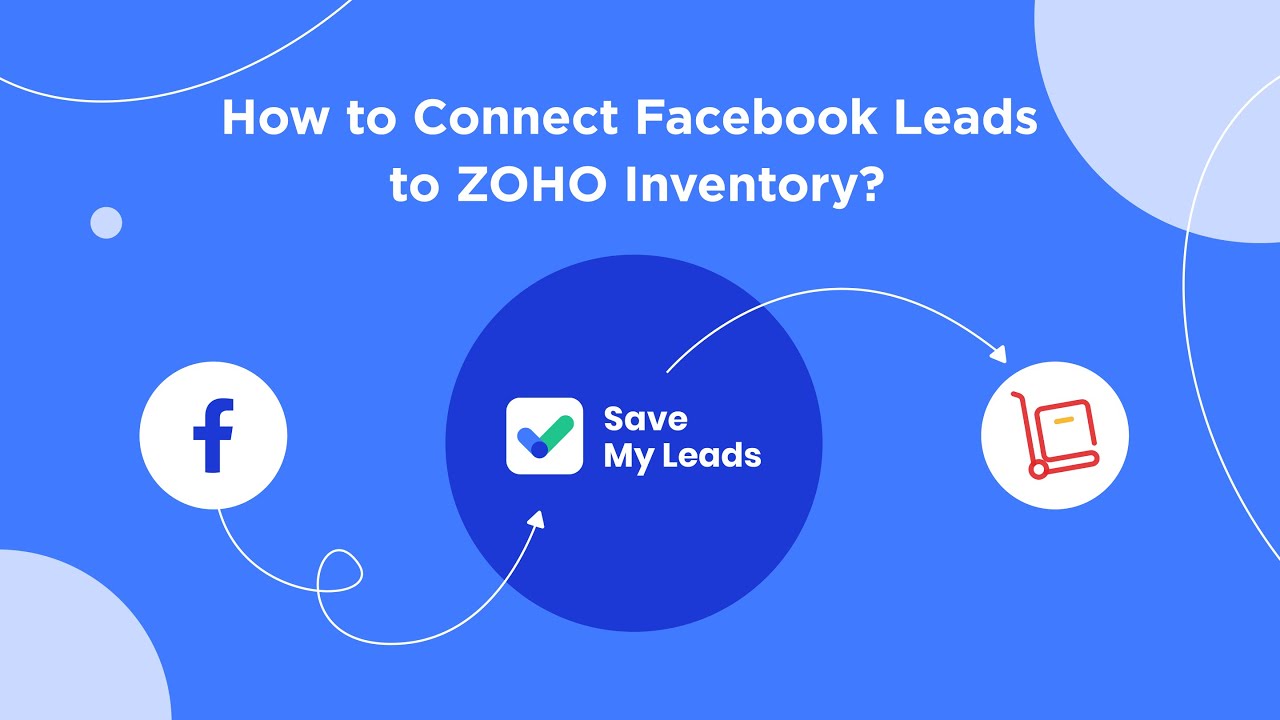
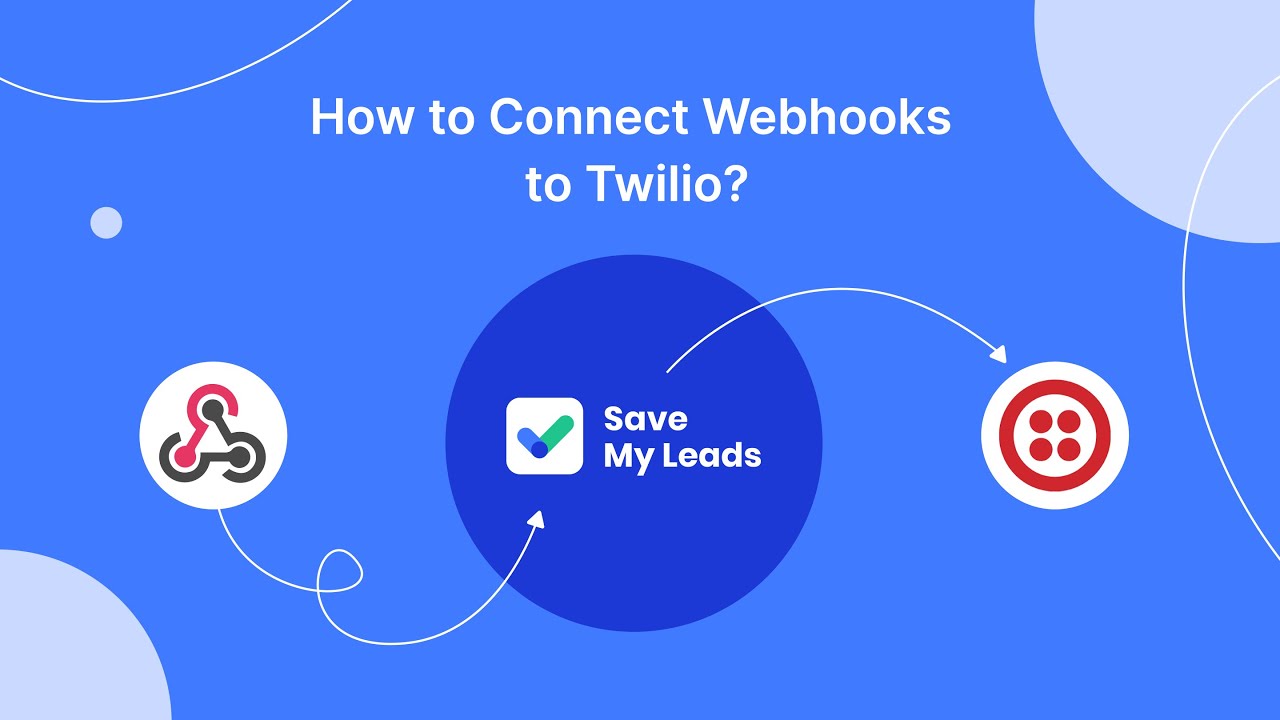
Get Rid of Facebook Ads: Easy Guide
To effectively get rid of Facebook ads, start by adjusting your ad preferences directly within your Facebook settings. Navigate to 'Settings & Privacy,' then 'Settings,' and find 'Ads' in the left-hand menu. Here, you can manage ad topics, hide specific advertisers, and limit data usage for ad personalization. This won't eliminate ads entirely but will help tailor them to your interests, making them less intrusive.
For a more comprehensive solution, consider using browser extensions like AdBlock Plus or uBlock Origin, which can block ads across Facebook and other websites. Additionally, explore third-party services like SaveMyLeads to automate and streamline your Facebook ad management. SaveMyLeads can help integrate your Facebook account with various CRM systems, allowing for better control and efficiency in handling ad data. By combining these strategies, you can significantly reduce the impact of ads on your Facebook experience.
FAQ
How can I stop seeing ads on Facebook?
Can I completely remove ads from my Facebook feed?
Why am I seeing specific ads on Facebook?
Is there a way to automate the management of my Facebook ad preferences?
Can I report ads that I find inappropriate or irrelevant?
Use the SaveMyLeads service to improve the speed and quality of your Facebook lead processing. You do not need to regularly check the advertising account and download the CSV file. Get leads quickly and in a convenient format. Using the SML online connector, you can set up automatic transfer of leads from Facebook to various services: CRM systems, instant messengers, task managers, email services, etc. Automate the data transfer process, save time and improve customer service.