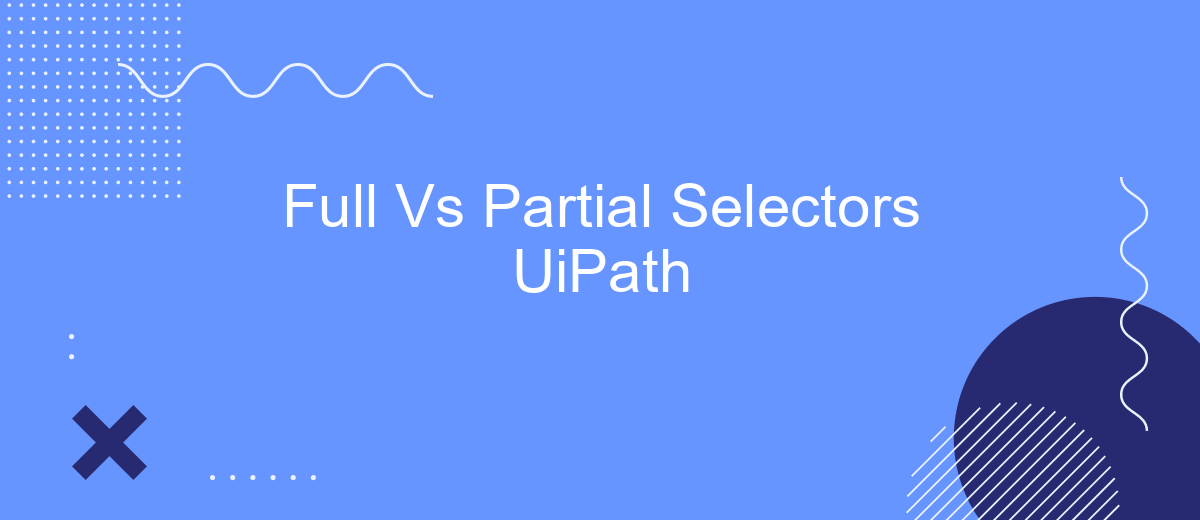When automating processes with UiPath, understanding the difference between full and partial selectors is crucial for creating robust and efficient workflows. Full selectors provide the complete hierarchy of UI elements, ensuring precision, while partial selectors offer flexibility and reusability. This article delves into their respective advantages and use cases, guiding you to make informed decisions for your automation projects.
Introduction
When working with UiPath, understanding the difference between full and partial selectors is crucial for efficient and reliable automation. Selectors are used to identify UI elements on the screen, and choosing the right type can greatly affect the performance and robustness of your automation projects.
- Full Selectors: These include the entire hierarchy of UI elements, making them more stable but less dynamic.
- Partial Selectors: These are more flexible and can adapt to changes in the UI, but they might require additional context to function correctly.
By mastering the use of both full and partial selectors, you can create more resilient and adaptable automation workflows in UiPath. For those looking to integrate UiPath with other services, tools like SaveMyLeads can simplify the process, ensuring seamless data transfer and synchronization across platforms. Understanding these concepts will empower you to build more effective automation solutions.
Full Selectors vs Partial Selectors
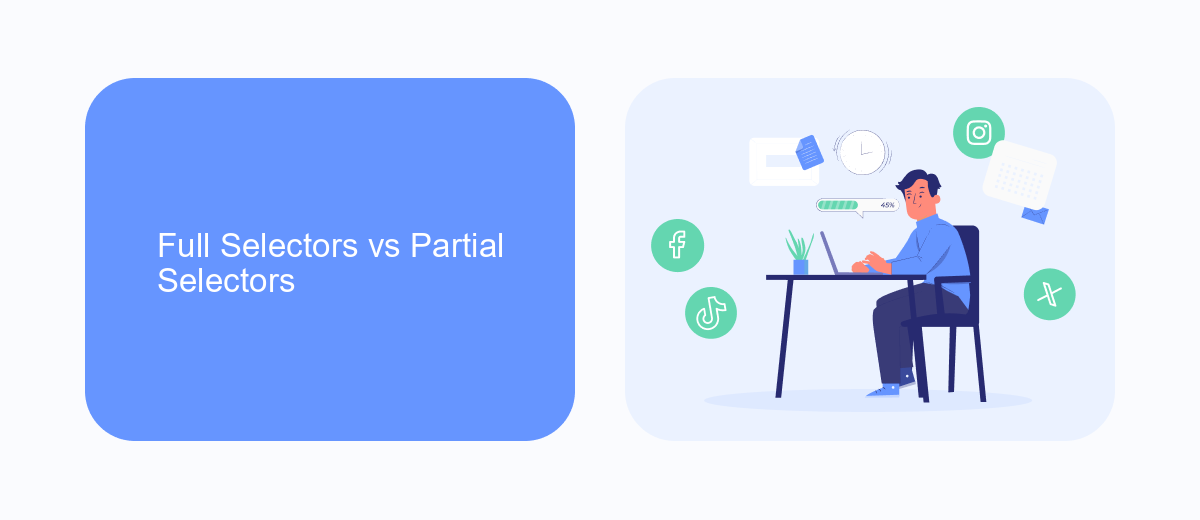
In UiPath, full selectors and partial selectors play a crucial role in identifying UI elements during automation. Full selectors contain all the necessary information to identify an element, including the entire hierarchy from the root to the target element. They are particularly useful when working with static UI elements or when the automation process involves switching between multiple windows or applications. Full selectors ensure robustness and reliability, as they provide a complete path to the element, minimizing the risk of errors due to changes in the UI structure.
On the other hand, partial selectors are more efficient and flexible, especially for dynamic UI elements. They only include the information necessary to identify the target element within a specific container, such as a window or a frame. Partial selectors are ideal for scenarios where the UI structure is subject to frequent changes, as they reduce the need for constant updates to the automation scripts. For instance, when configuring integrations with services like SaveMyLeads, partial selectors can streamline the process by focusing on the essential elements, thus enhancing the overall efficiency and adaptability of the automation.
When to Use Full Selectors
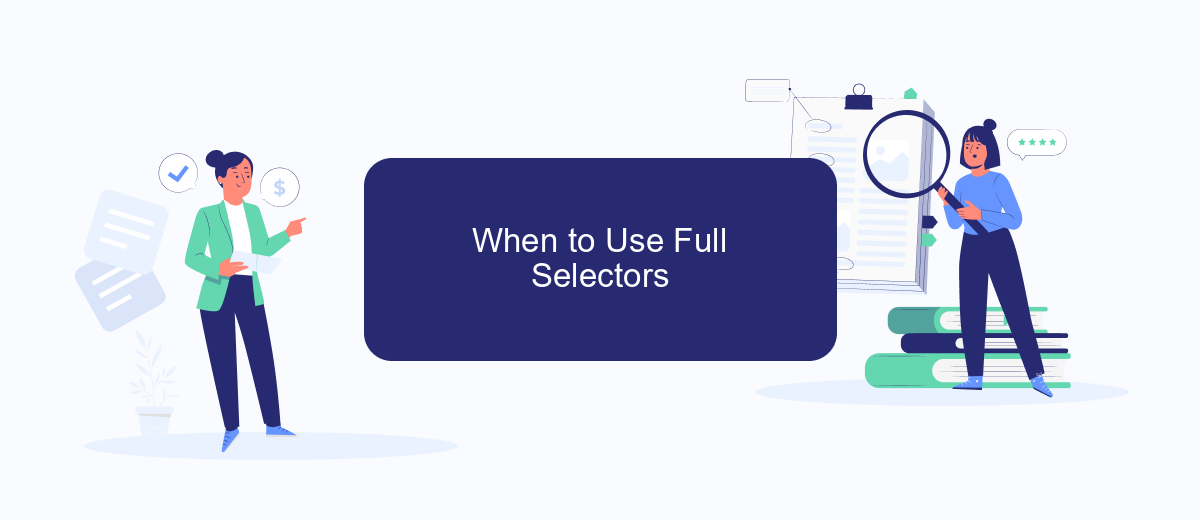
Full selectors in UiPath are essential when dealing with dynamic or complex applications, where partial selectors may not provide sufficient accuracy. They capture the entire hierarchy of UI elements, ensuring more reliable automation by including all necessary attributes.
- When automating web applications with changing element IDs or dynamic content.
- For desktop applications where multiple instances of the same window might be open simultaneously.
- In scenarios where partial selectors fail to uniquely identify UI elements, leading to errors or inconsistent results.
- When integrating with third-party services, such as SaveMyLeads, to ensure seamless data transfer and accurate task execution.
Using full selectors can significantly enhance the robustness of your automation workflows. While they may be more complex to configure, the increased reliability often outweighs the initial setup effort. For integrations and data handling tasks, leveraging services like SaveMyLeads can further streamline processes, ensuring that your automation remains precise and effective.
When to Use Partial Selectors
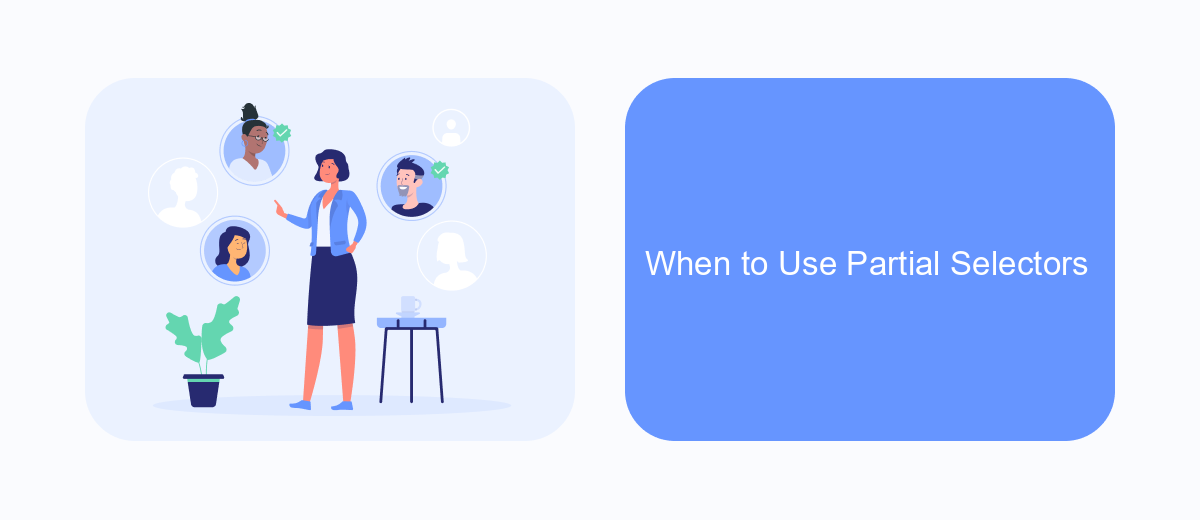
Partial selectors in UiPath are essential when automating interactions within a single application window. Unlike full selectors, which include the complete hierarchy from the desktop level, partial selectors are more efficient for repetitive tasks within the same window. They help reduce redundancy and improve the performance of automation workflows.
Using partial selectors is particularly advantageous when dealing with dynamic elements that frequently change their properties. By focusing only on the necessary attributes, partial selectors offer greater flexibility and resilience against minor UI changes. This makes them ideal for scenarios where the UI is not entirely stable or consistent.
- Automating data entry within a consistent form layout
- Interacting with elements in a web application with a stable structure
- Handling repetitive tasks within a single application window
- Improving performance by reducing selector complexity
For instance, integrating services like SaveMyLeads can be streamlined using partial selectors. When configuring SaveMyLeads to automate lead processing within a CRM, partial selectors can efficiently handle interactions within the CRM's interface, ensuring that the automation remains robust and adaptable to changes in the CRM layout.
Best Practices
When working with UiPath selectors, it's crucial to strike a balance between full and partial selectors. Full selectors are more stable and reliable as they contain the complete hierarchy to an element. However, they can be less flexible and may require more maintenance if the UI structure changes. On the other hand, partial selectors are more dynamic and easier to manage but can be prone to errors if not correctly configured. Always validate your selectors thoroughly to ensure they are capturing the intended elements accurately.
To optimize your automation workflows, consider using tools and services like SaveMyLeads for seamless data integration. SaveMyLeads can help automate the process of transferring data between different platforms, reducing the need for manual intervention and minimizing errors. By leveraging such services, you can focus more on refining your selectors and improving the overall efficiency of your UiPath projects. Consistently review and update your selectors to adapt to any changes in the UI, ensuring long-term reliability and performance.
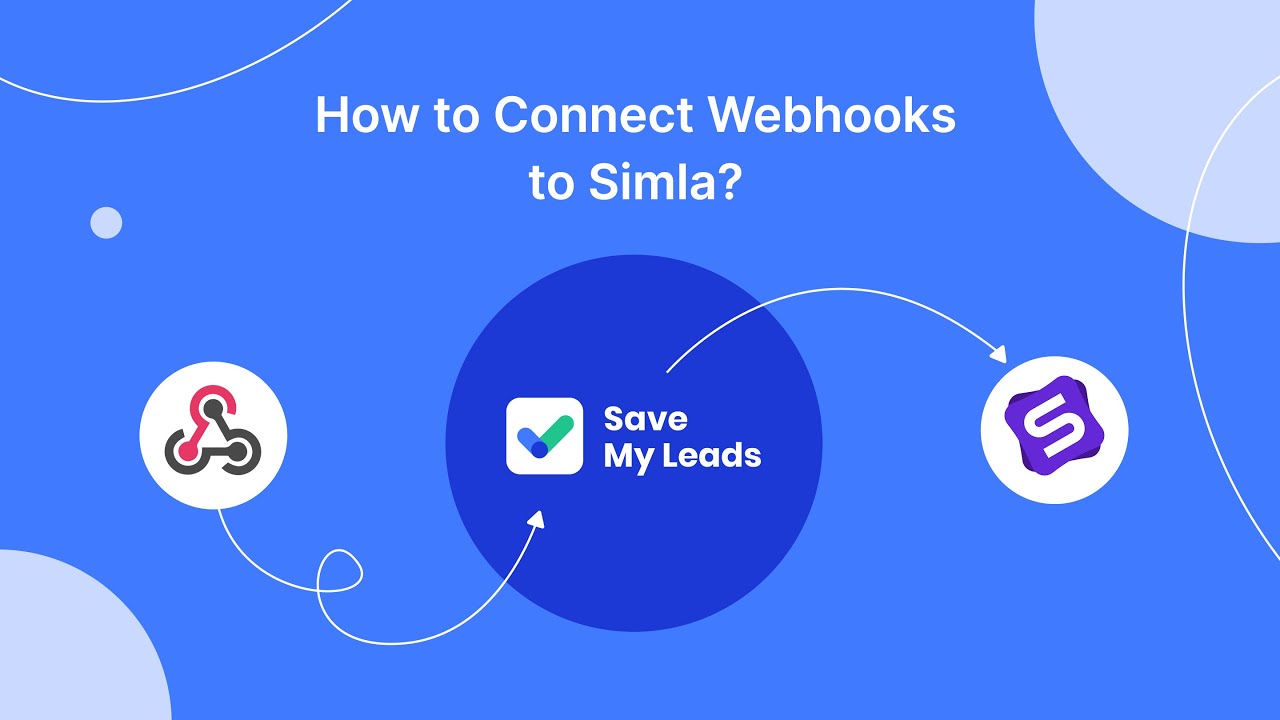
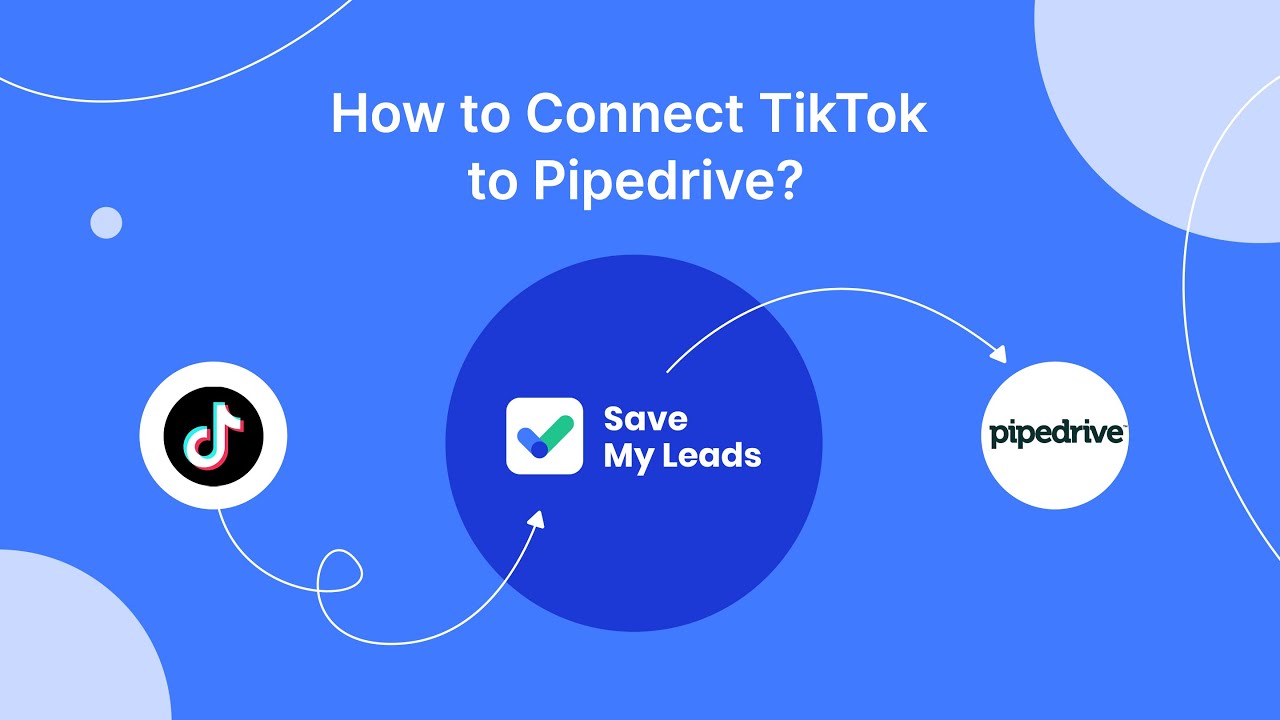
FAQ
What is the difference between Full Selectors and Partial Selectors in UiPath?
When should I use Full Selectors?
When should I use Partial Selectors?
Can I switch between Full and Partial Selectors in the same workflow?
How can I ensure reliable selector performance in UiPath?
Use the SaveMyLeads service to improve the speed and quality of your Facebook lead processing. You do not need to regularly check the advertising account and download the CSV file. Get leads quickly and in a convenient format. Using the SML online connector, you can set up automatic transfer of leads from Facebook to various services: CRM systems, instant messengers, task managers, email services, etc. Automate the data transfer process, save time and improve customer service.