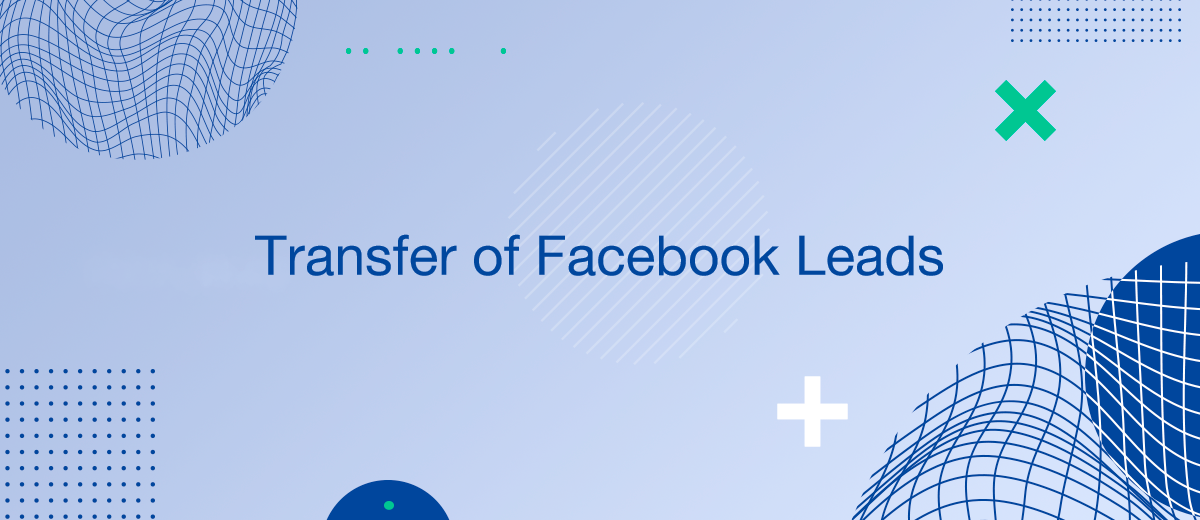Transferring Facebook leads to Google Sheets for free is a powerful approach for businesses aiming to enhance their lead management and data analysis without additional expenses. This article explores various free methods and tools that help automate the direct transfer of Facebook leads into Google Sheets, promoting more efficient data handling and better decision-making processes.
Understanding the Transfer Process
Integrating Facebook leads with Google Sheets involves connecting these platforms to automatically populate your spreadsheets with new lead information as it comes in. This process usually requires the use of automation tools that link Facebook's lead generation capabilities with the versatility of Google Sheets.
Free Tools and Services for Integration
There are several effective tools available at no cost that can facilitate the seamless transfer of leads from Facebook to Google Sheets. These tools typically provide a basic free plan that supports simple automation setups, which are perfect for small businesses or individual marketers starting with automation.
Step-by-Step Guide to Setting Up Integration
Here’s how you can set up the integration using freely available automation services:
- Select a Free Automation Service: Identify a service that offers integration capabilities between social media platforms and spreadsheet applications.
- Configure Your Facebook Lead Ads: Ensure that your lead ads are correctly set up on Facebook to capture the essential data you need.
- Prepare Your Google Sheets: Set up your Google Sheet with the right columns to match the data points you are collecting from Facebook.
- Establish the Connection: Use the chosen service to create a link between your Facebook and Google Sheets, mapping the data fields accordingly.
- Test and Activate: Before going live, conduct tests to ensure the data flows accurately and adjust the settings as needed.
Utilizing SaveMyLeads for Advanced Integration Features
While you can start with basic free tools for integrating Facebook leads into Google Sheets, SaveMyLeads provides advanced features that enhance data transfer capabilities.
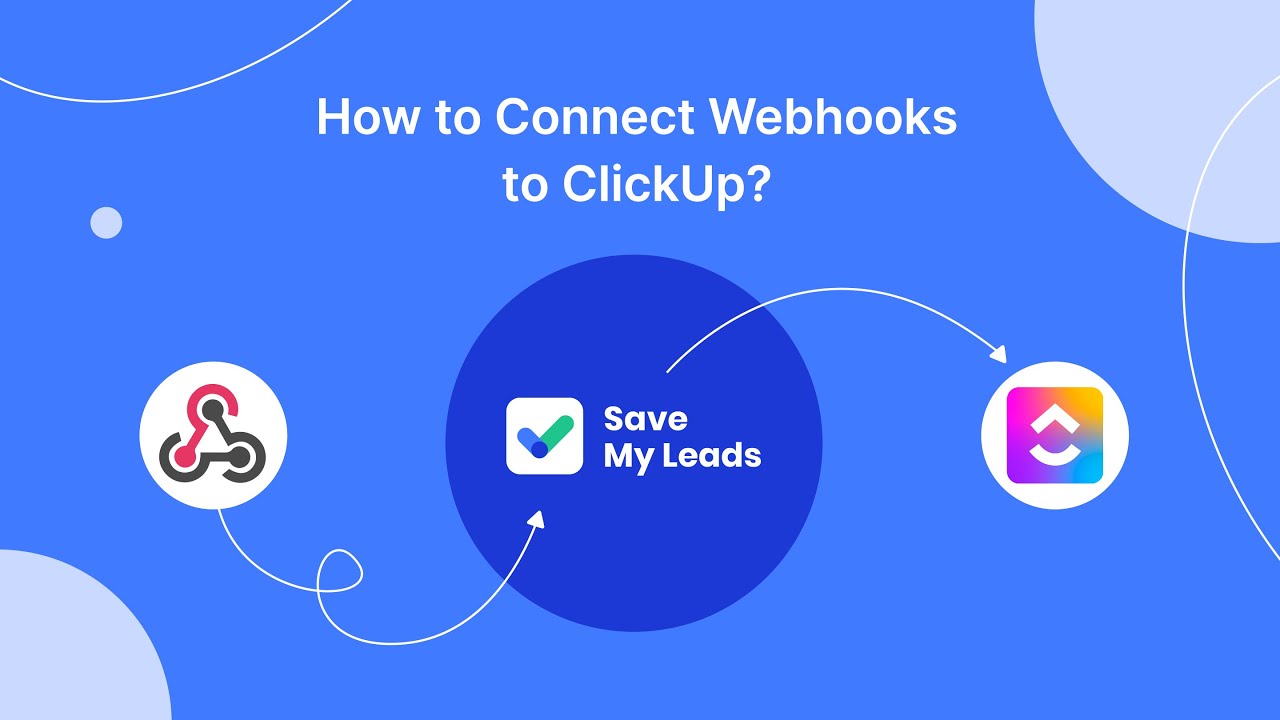
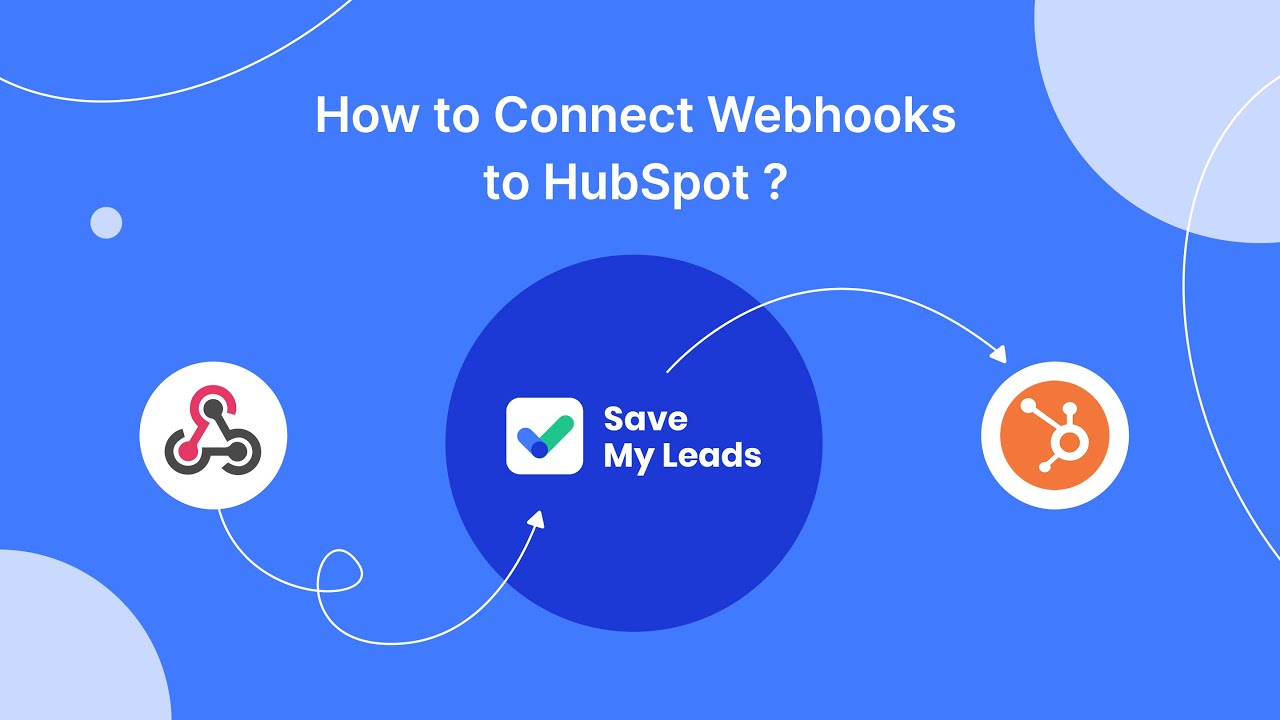
Main advantages:
- Automated Real-time Data Sync: Automatically updates your Google Sheets whenever new leads are captured on Facebook.
- Customizable Data Mapping: Allows for detailed customization of how data fields are transferred and organized within your sheets.
Challenges and Free Alternatives
Utilizing free tools comes with its own set of challenges, which include limited features and potential technical hurdles:
- Functionality Limits: Free versions often come with restrictions on the number of leads or actions you can process per month.
- Technical Knowledge Requirements: Setting up and maintaining the integration may require some technical understanding or research.
You probably know that the speed of leads processing directly affects the conversion and customer loyalty. Do you want to receive real-time information about new orders from Facebook and Instagram in order to respond to them as quickly as possible? Use the SaveMyLeads online connector. Link your Facebook advertising account to the messenger so that employees receive notifications about new leads. Create an integration with the SMS service so that a welcome message is sent to each new customer. Adding leads to a CRM system, contacts to mailing lists, tasks to project management programs – all this and much more can be automated using SaveMyLeads. Set up integrations, get rid of routine operations and focus on the really important tasks.