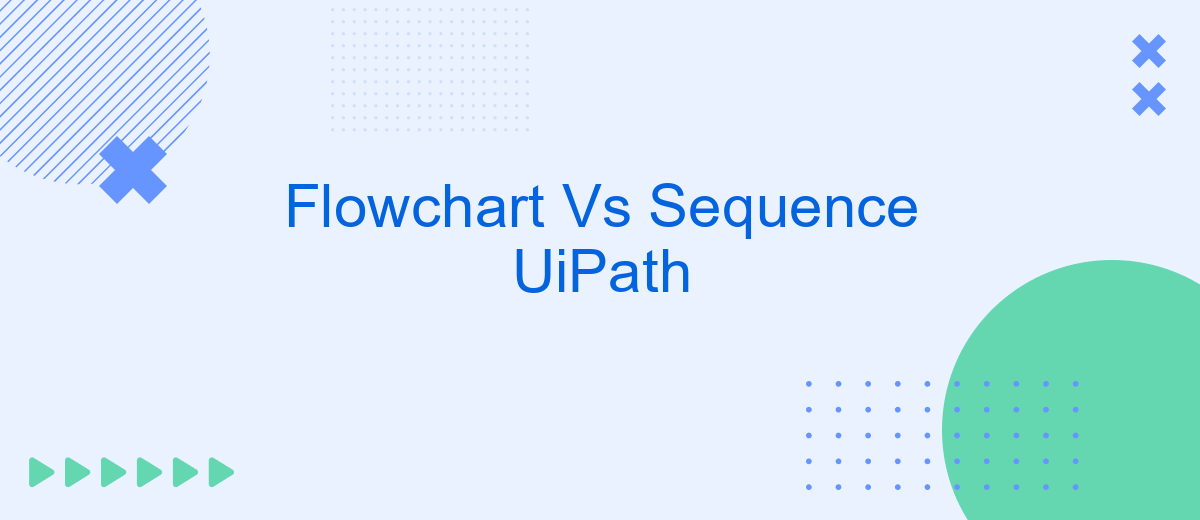When navigating the realm of robotic process automation (RPA), choosing the right workflow design is crucial. UiPath offers two primary methods: Flowchart and Sequence. Each has its unique strengths and applications, making it essential to understand their differences. This article delves into the comparative analysis of Flowchart and Sequence in UiPath, helping you determine the best fit for your automation projects.
Overview of Flowcharts and Sequence Diagrams
Flowcharts and sequence diagrams are essential tools in process automation and workflow design, especially when working with platforms like UiPath. Flowcharts provide a visual representation of the steps involved in a process, making it easier to understand and communicate complex workflows. Sequence diagrams, on the other hand, focus on the chronological order of operations, highlighting the interaction between different components over time.
- Flowcharts: Ideal for representing decision points, loops, and parallel processes.
- Sequence Diagrams: Best for showcasing the sequence of interactions and dependencies between various system components.
- UiPath Integration: Both diagrams can be used to design and optimize automation workflows in UiPath.
Using tools like SaveMyLeads can further enhance the efficiency of your workflow by automating data transfer between various services and applications. This integration capability ensures that your flowcharts and sequence diagrams are not only well-designed but also seamlessly executed, saving time and reducing errors in the automation process.
Flowcharts: Visualizing Process Flow
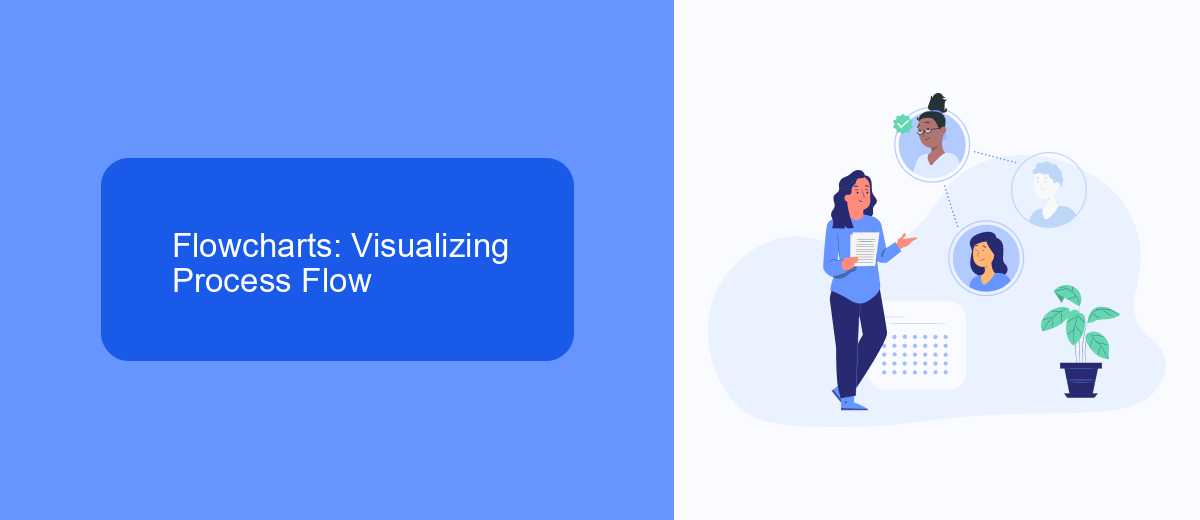
Flowcharts are a powerful tool in UiPath for visualizing the flow of processes. They provide a clear and intuitive way to design and understand automation workflows, making it easier to manage complex processes. Each step in the process is represented by a distinct shape, such as rectangles for activities and diamonds for decision points, connected by arrows indicating the flow direction. This visual representation helps in identifying potential bottlenecks and optimizing the process for better performance.
Moreover, flowcharts facilitate seamless integration with various services and tools. For instance, integrating with SaveMyLeads can streamline the automation of lead management processes by automatically capturing and processing leads from different sources. This integration can be easily visualized and managed within a flowchart, ensuring that every step, from lead capture to follow-up, is efficiently handled. By leveraging flowcharts in UiPath, businesses can enhance their process automation, leading to increased productivity and reduced operational costs.
Sequence Diagrams: Representing Behavior Over Time
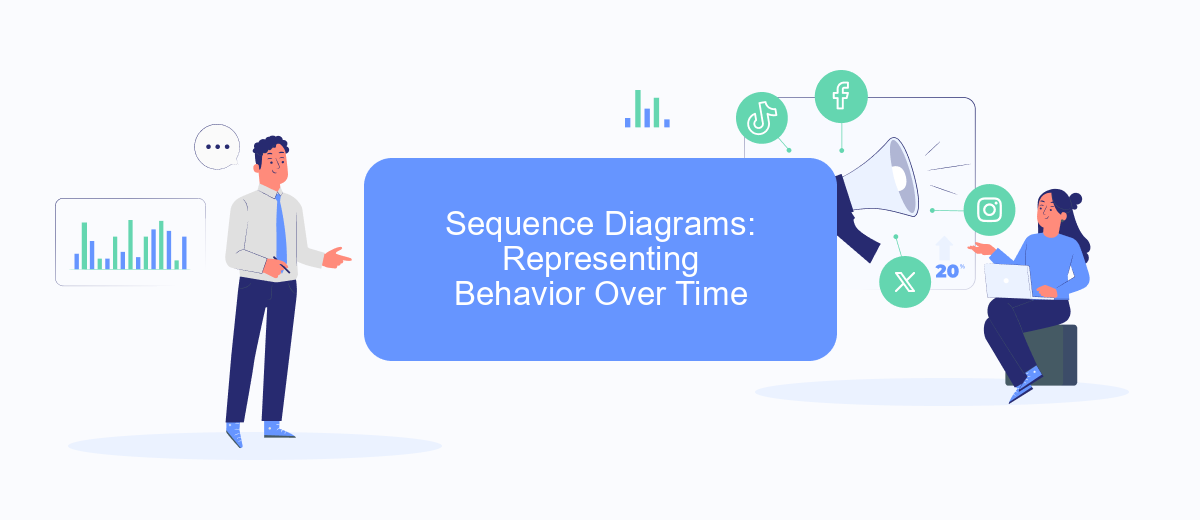
Sequence diagrams are essential tools for representing the behavior of systems over time. They illustrate how objects interact in a particular sequence, making it easier to understand the flow of operations within a system. This is particularly useful in complex workflows where multiple components need to communicate with each other in a specific order.
- Identify the objects or components involved in the process.
- Determine the sequence of interactions between these objects.
- Draw the timeline for each object and map out the interactions accordingly.
Using sequence diagrams can greatly enhance the clarity of your system's behavior and help identify potential issues early in the design phase. For instance, tools like SaveMyLeads can automate the process of integrating various services, ensuring that data flows seamlessly between different platforms. This not only saves time but also reduces the likelihood of errors, making your workflows more efficient and reliable.
Comparison of Flowcharts and Sequence Diagrams
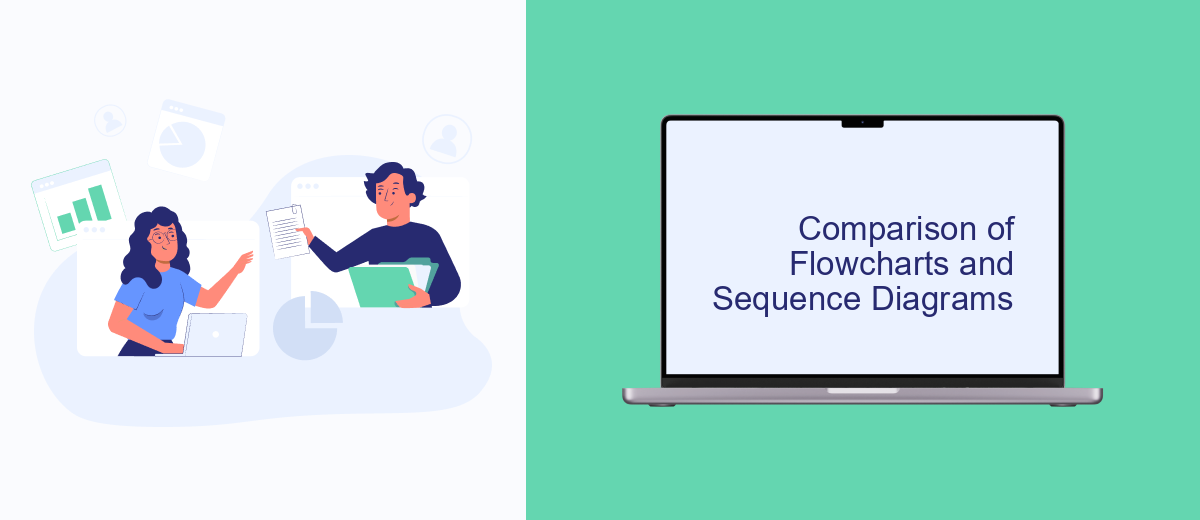
When comparing flowcharts and sequence diagrams in UiPath, it is important to understand their distinct purposes and applications. Flowcharts are primarily used to represent the overall workflow of a process, showing the sequence of activities and decision points. They provide a high-level view, making it easier to understand the logic and flow of the process.
On the other hand, sequence diagrams focus on the interactions between different components or systems over time. They are particularly useful for detailing the specific order of operations and the communication between various elements in a process. Sequence diagrams provide a more granular view, which is valuable for understanding complex interactions and dependencies.
- Flowcharts: Ideal for visualizing the entire process workflow, including decision points and branching paths.
- Sequence Diagrams: Best for detailing interactions and communication between components over time.
- SaveMyLeads Integration: Both flowcharts and sequence diagrams can benefit from integration with services like SaveMyLeads to streamline and automate lead management processes.
In summary, both flowcharts and sequence diagrams have their unique strengths and are suited for different aspects of process visualization. By leveraging tools like SaveMyLeads, businesses can enhance their automation workflows, ensuring seamless integration and efficient lead management.
Best Practices and Considerations
When choosing between Flowchart and Sequence in UiPath, it’s crucial to consider the complexity and clarity of your automation process. Flowcharts are ideal for complex workflows with multiple decision points, as they provide a visual representation that is easy to understand and debug. On the other hand, Sequences are more suitable for linear processes with straightforward steps, offering simplicity and ease of maintenance.
Incorporating best practices such as modular design and proper documentation can enhance the efficiency of your automation. For instance, breaking down large workflows into smaller, reusable components can simplify maintenance and improve scalability. Additionally, integrating services like SaveMyLeads can streamline data transfer between applications, ensuring seamless operation across different platforms. Always test your workflows thoroughly to identify potential issues early and ensure robust performance.
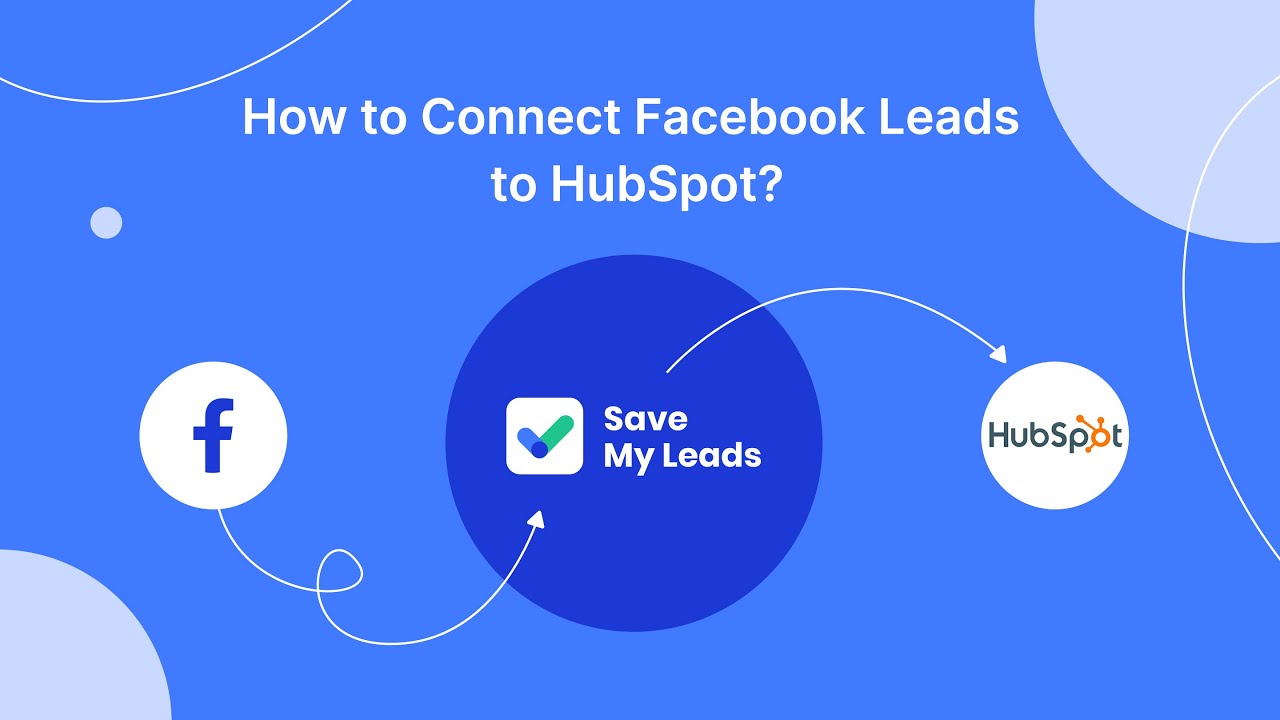
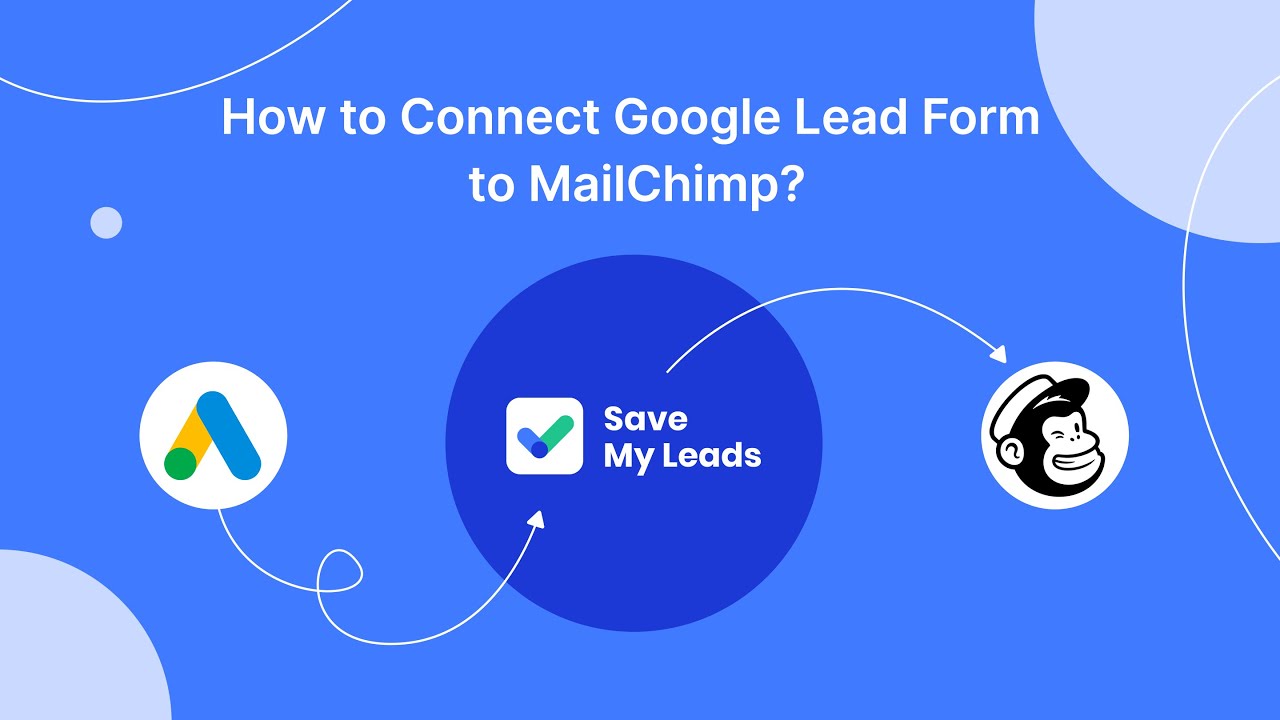
FAQ
What is the primary difference between Flowchart and Sequence in UiPath?
When should I use a Flowchart over a Sequence?
Can Flowcharts and Sequences be used together in UiPath?
How does error handling differ between Flowchart and Sequence?
What tools or services can help implement and integrate UiPath automation?
What do you do with the data you get from Facebook lead forms? Do you send them to the manager, add them to mailing services, transfer them to the CRM system, use them to implement feedback? Automate all of these processes with the SaveMyLeads online connector. Create integrations so that new Facebook leads are automatically transferred to instant messengers, mailing services, task managers and other tools. Save yourself and your company's employees from routine work.