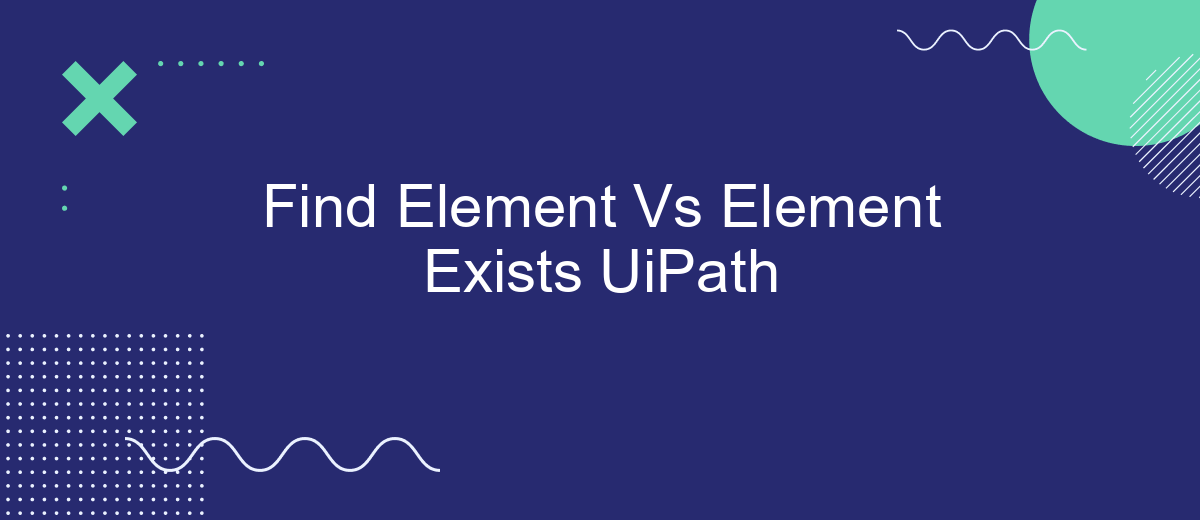When automating tasks with UiPath, understanding the differences between "Find Element" and "Element Exists" activities is crucial. Both functions are designed to interact with UI elements, but they serve distinct purposes. "Find Element" waits for a specific element to appear, while "Element Exists" checks if an element is present without waiting. This article explores their unique applications and best use cases.
Introduction: Understanding 'Find Element' and 'Element Exists' in UiPath
UiPath is a leading RPA (Robotic Process Automation) tool that offers various activities to interact with UI elements. Two of the most commonly used activities are 'Find Element' and 'Element Exists'. Understanding their differences and applications is crucial for efficient automation.
- Find Element: This activity waits for a specific UI element to appear on the screen before proceeding. It is useful when you need to interact with an element that may take some time to load.
- Element Exists: This activity checks if a specific UI element is present on the screen and returns a Boolean value. It is useful for conditional workflows where actions depend on the presence of an element.
Both activities play vital roles in ensuring that your automation workflows run smoothly. By using 'Find Element', you can avoid errors caused by elements not being ready, while 'Element Exists' helps in making decisions based on the UI's current state. Understanding when and how to use these activities can significantly enhance your automation projects.
Benefits and Use Cases of 'Find Element' Action
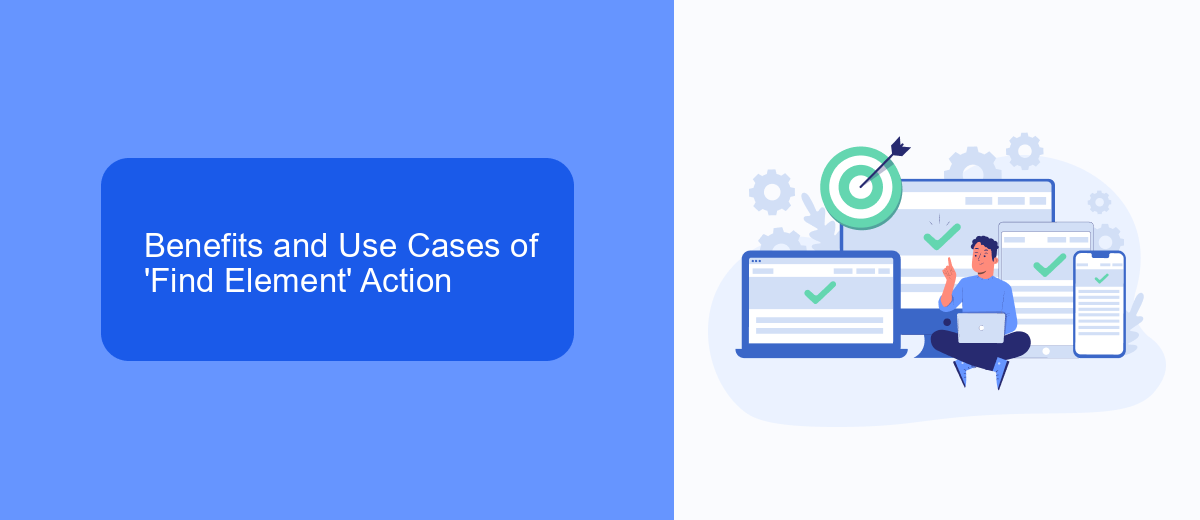
The 'Find Element' action in UiPath offers significant benefits for automating tasks that require interaction with specific UI elements. This action ensures that the automation process is robust and reliable by verifying the presence of an element before proceeding with any further steps. It reduces the likelihood of errors and exceptions, making the workflow more efficient and stable. Additionally, 'Find Element' can be configured to wait for a certain period, enhancing its flexibility to handle dynamic and slow-loading interfaces.
Use cases for 'Find Element' are abundant in scenarios where precise interaction with UI elements is crucial. For instance, in web automation, it can be used to confirm the presence of a login button before entering credentials. In integration scenarios, such as those facilitated by services like SaveMyLeads, 'Find Element' can verify that necessary form fields or buttons are available before data is transferred or submitted. This ensures seamless and error-free data flows between applications, enhancing overall process reliability.
Benefits and Use Cases of 'Element Exists' Action
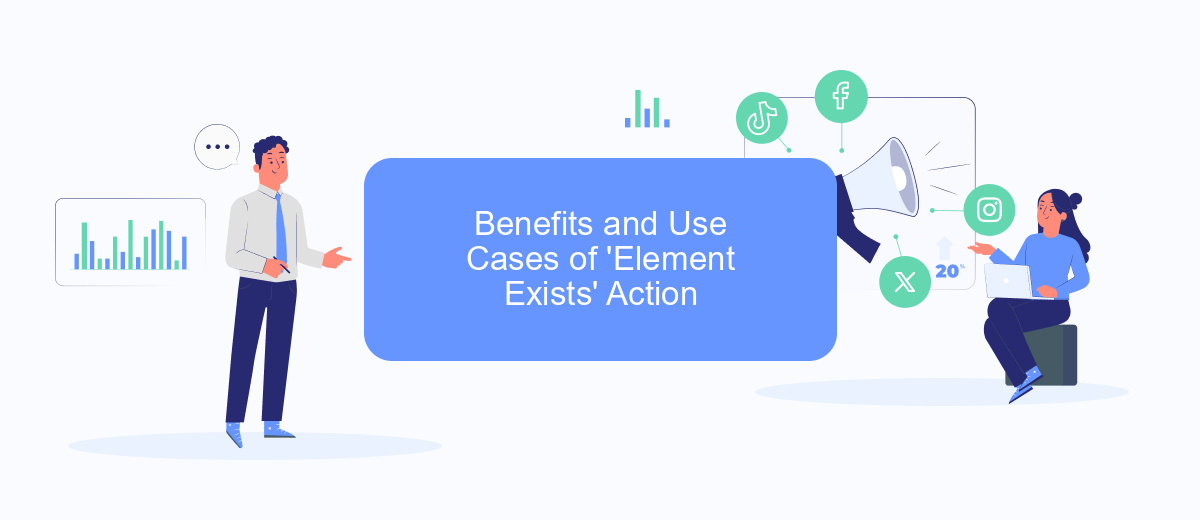
The 'Element Exists' action in UiPath is a powerful tool that allows developers to verify the presence of UI elements in an application or webpage. This action is particularly useful for creating robust and error-resistant automation workflows.
- Error Handling: By checking if an element exists before performing an action, you can prevent errors that may occur due to missing elements.
- Conditional Logic: Use 'Element Exists' to implement conditional logic in your workflows, executing different actions based on the presence or absence of specific elements.
- Performance Optimization: Avoid unnecessary actions and reduce processing time by verifying element presence before interacting with it.
- Integration Scenarios: When integrating with services like SaveMyLeads, ensure that necessary elements are present to avoid incomplete data transfers or failed automation sequences.
In summary, the 'Element Exists' action enhances the reliability and efficiency of UiPath workflows. It is particularly beneficial in scenarios requiring conditional logic, error handling, and performance optimization. For seamless integrations, such as those facilitated by SaveMyLeads, verifying element presence ensures smooth and successful automation processes.
Comparison Table: Key Differences Between 'Find Element' and 'Element Exists'
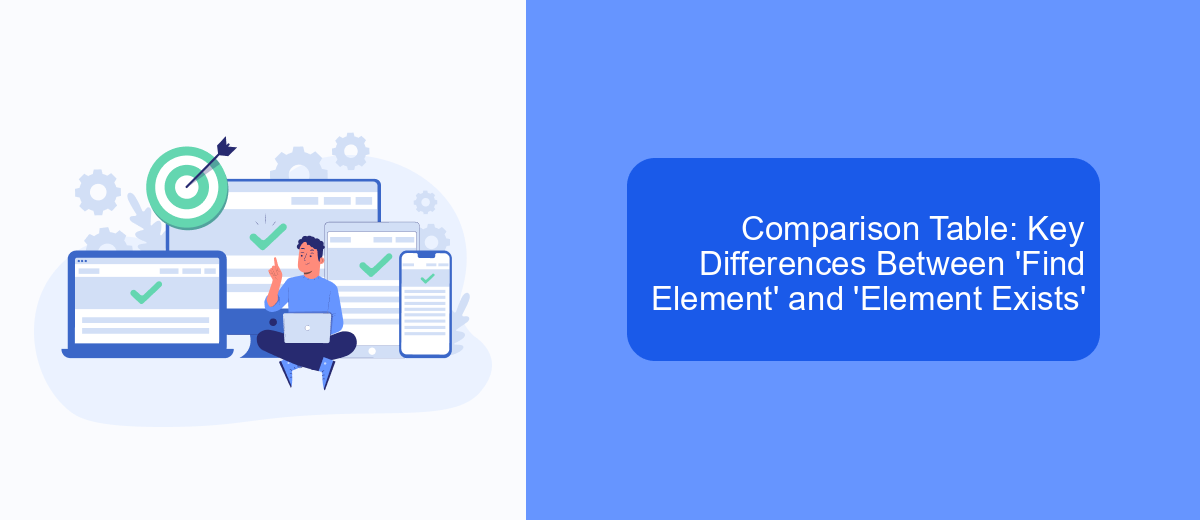
When working with UiPath, understanding the differences between 'Find Element' and 'Element Exists' is crucial for efficient automation. Both activities serve to interact with UI elements, but they have distinct purposes and behaviors.
'Find Element' is used to locate a specific UI element and perform actions on it, such as clicking or extracting text. It waits until the element appears on the screen and throws an exception if the element is not found within the specified timeout. On the other hand, 'Element Exists' checks for the presence of an element and returns a Boolean value indicating whether the element is present or not, without throwing an exception.
- Purpose: 'Find Element' performs actions; 'Element Exists' checks presence.
- Exception Handling: 'Find Element' throws an exception if not found; 'Element Exists' returns false.
- Output: 'Find Element' returns an element object; 'Element Exists' returns a Boolean.
- Use Case: Use 'Find Element' for mandatory interactions; use 'Element Exists' for conditional logic.
Incorporating these activities appropriately can significantly enhance the robustness of your automation workflows. For seamless integration and automation, consider using services like SaveMyLeads to streamline data handling and improve efficiency.
Choosing the Right Action for Your Automation Needs
When deciding between the Find Element and Element Exists activities in UiPath, it's essential to consider the specific requirements of your automation process. Find Element is ideal when you need to interact with a UI element directly, such as clicking a button or entering data into a text field. This activity ensures that the element is present and ready for interaction, throwing an exception if the element is not found, which can be useful for error handling and debugging.
On the other hand, Element Exists is more suited for scenarios where you need to verify the presence of an element without necessarily interacting with it. This activity returns a Boolean value, allowing your workflow to make decisions based on whether the element is available. For example, you might use Element Exists to check if a confirmation message appears after submitting a form. Additionally, integrating services like SaveMyLeads can enhance your automation by seamlessly connecting various platforms, ensuring that your data is synchronized and up-to-date across different systems.
- Automate the work with leads from the Facebook advertising account
- Empower with integrations and instant transfer of leads
- Don't spend money on developers or integrators
- Save time by automating routine tasks
FAQ
What is the main difference between Find Element and Element Exists in UiPath?
When should I use Find Element instead of Element Exists?
How does Element Exists affect the workflow if the element is not found?
Can Find Element cause a workflow to fail if the element is not found?
What is the default timeout for Find Element and Element Exists activities?
Are you using Facebook Lead Ads? Then you will surely appreciate our service. The SaveMyLeads online connector is a simple and affordable tool that anyone can use to set up integrations for Facebook. Please note that you do not need to code or learn special technologies. Just register on our website and create the necessary integration through the web interface. Connect your advertising account with various services and applications. Integrations are configured in just 5-10 minutes, and in the long run they will save you an impressive amount of time.