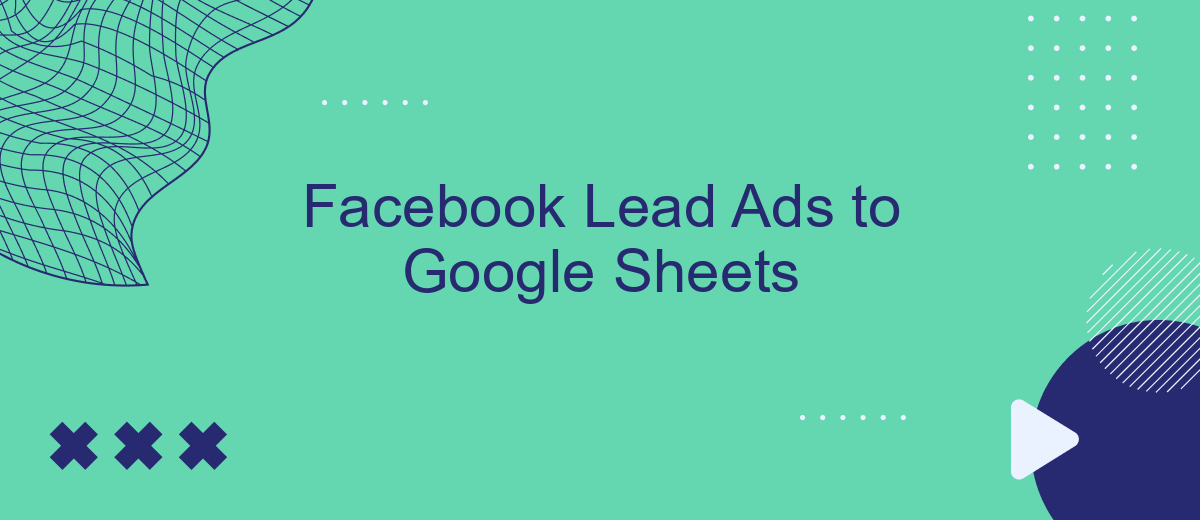In today's fast-paced digital landscape, efficiently managing and analyzing leads is crucial for business growth. Integrating Facebook Lead Ads with Google Sheets offers a seamless solution to streamline your lead management process. This powerful combination allows businesses to automatically transfer lead data from Facebook to a Google spreadsheet, enabling real-time tracking, analysis, and collaboration. Discover how this integration can enhance your marketing strategy and drive better results.
Connect Facebook Lead Ads to Sheets
Integrating Facebook Lead Ads with Google Sheets can streamline your data management process, allowing for real-time updates and easy access to your leads. By connecting these platforms, you can automatically transfer lead information from Facebook to a Google Sheet, ensuring that your team can quickly act on new opportunities. This integration eliminates the need for manual data entry, reducing errors and saving time.
- Set up a Facebook Lead Ads form to collect information from potential customers.
- Use a third-party integration tool like Zapier or Integromat to connect Facebook Lead Ads to Google Sheets.
- Configure the integration to automatically send new lead data to a specific Google Sheet.
- Test the connection to ensure data is being accurately transferred.
Once the integration is set up, your team can easily monitor and analyze lead data directly within Google Sheets. This setup not only enhances efficiency but also allows for better collaboration among team members, as they can access and update the information in real-time. By automating the data transfer process, you can focus more on engaging with your leads and less on administrative tasks.
Set up SaveMyLeads connection
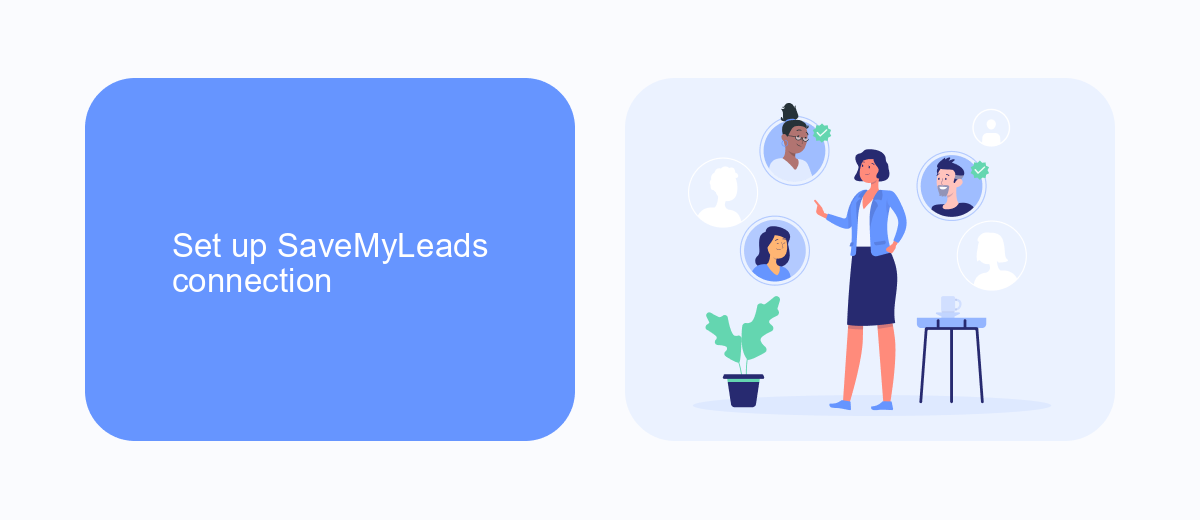
To seamlessly transfer your Facebook Lead Ads data to Google Sheets, you'll need to set up a connection using SaveMyLeads. SaveMyLeads is an intuitive platform designed to automate data transfer processes, allowing you to focus on more critical tasks. Begin by signing up or logging into your SaveMyLeads account. Once you're in, navigate to the dashboard and select the Facebook Lead Ads integration. You'll be guided through a series of prompts to authorize the connection, ensuring your data is securely accessed.
After successfully connecting Facebook Lead Ads, the next step is to link your Google Sheets account. SaveMyLeads provides a straightforward interface for this integration. Choose Google Sheets from the list of available services and follow the instructions to authenticate your account. This setup allows SaveMyLeads to automatically pull new lead data from Facebook and populate it into your designated Google Sheets file. By configuring these connections, you ensure that your lead data is organized and readily accessible, streamlining your workflow and enhancing productivity.
Customize Facebook Lead Ads transfer
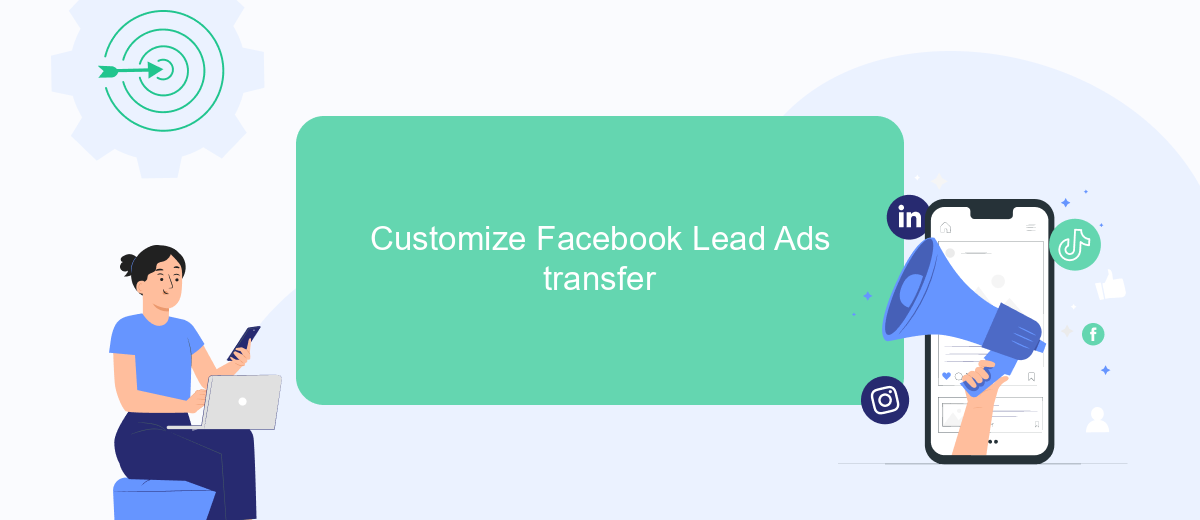
Customizing the transfer of Facebook Lead Ads to Google Sheets can significantly enhance your data management process. By tailoring your transfer settings, you can ensure that the data collected through your lead ads is organized in a way that best suits your business needs. This customization allows for better analysis, reporting, and decision-making.
- Define the specific fields from your Facebook Lead Ads that you want to be transferred to Google Sheets. This could include name, email, phone number, or any custom questions you have set up.
- Set up automatic triggers that will initiate the transfer process. This ensures that every time a new lead is generated, the data is automatically updated in your Google Sheets without manual intervention.
- Organize the layout of your Google Sheets to match the structure of your lead data. This might involve setting up columns for each data field and creating filters or pivot tables for easy data analysis.
By taking the time to customize your Facebook Lead Ads transfer, you can streamline your workflow and make your data more actionable. This not only saves time but also provides you with the insights needed to optimize your marketing strategies effectively.
Map Facebook Lead Ads fields
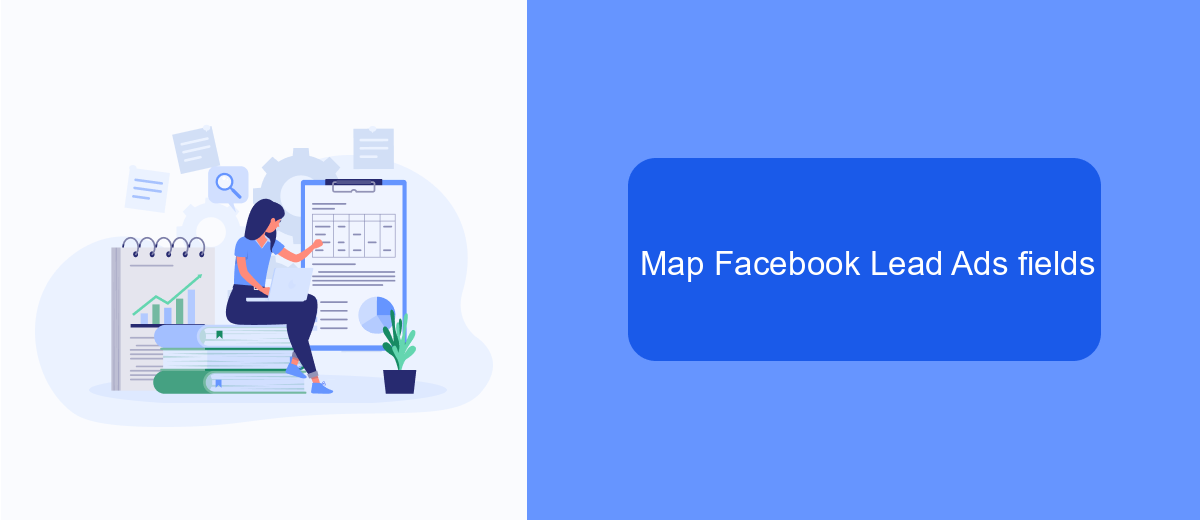
Mapping Facebook Lead Ads fields to Google Sheets is a crucial step in ensuring seamless data transfer and organization. This process involves aligning the fields from your Facebook Lead Ads with corresponding columns in Google Sheets, allowing for structured data management and easy access to lead information.
To begin, identify the fields in your Facebook Lead Ads form that you want to capture in Google Sheets. These fields typically include essential lead information such as name, email, phone number, and any custom questions you have added to your form. Proper mapping ensures that every piece of data is accurately recorded and easily accessible for your team.
- Identify Facebook Lead Ads fields to be captured.
- Create corresponding columns in Google Sheets.
- Use integration tools or scripts to automate data transfer.
- Test the mapping to ensure all data is correctly captured.
Once the fields are mapped, you can utilize various tools and integrations to automate the data transfer process. This setup not only saves time but also minimizes the risk of errors, ensuring that your lead data is always up-to-date and ready for analysis or follow-up actions.
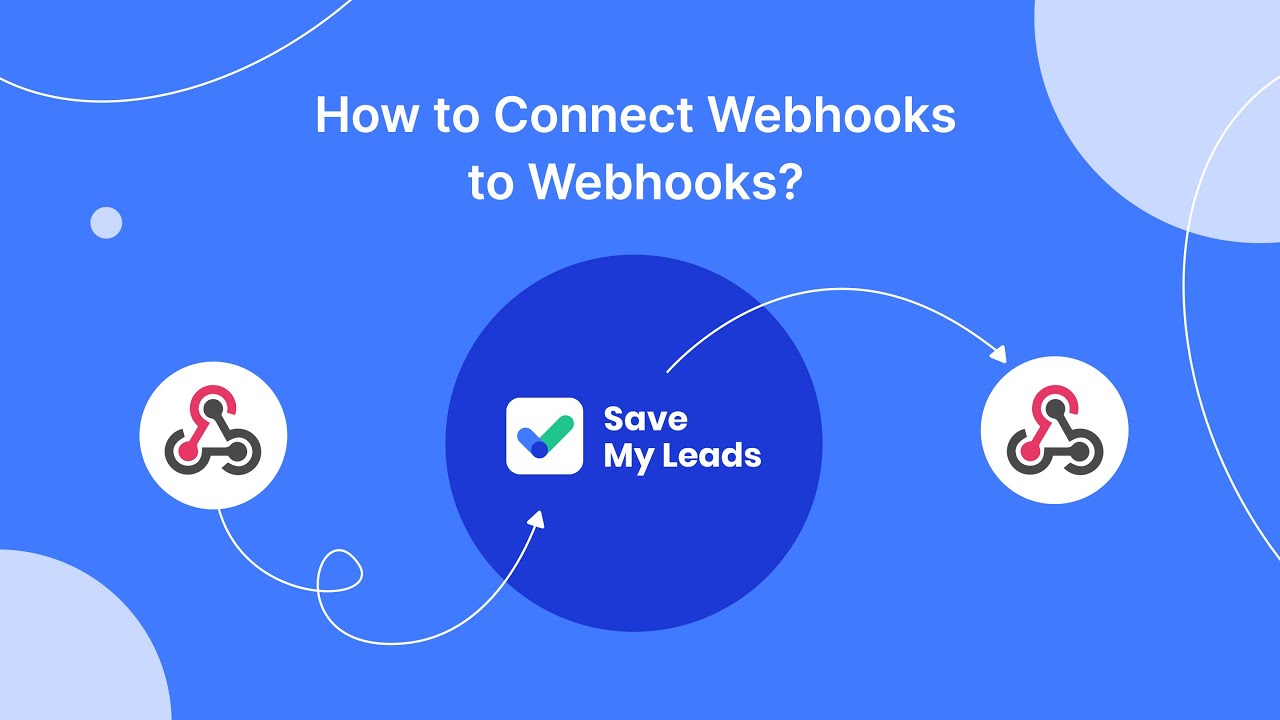
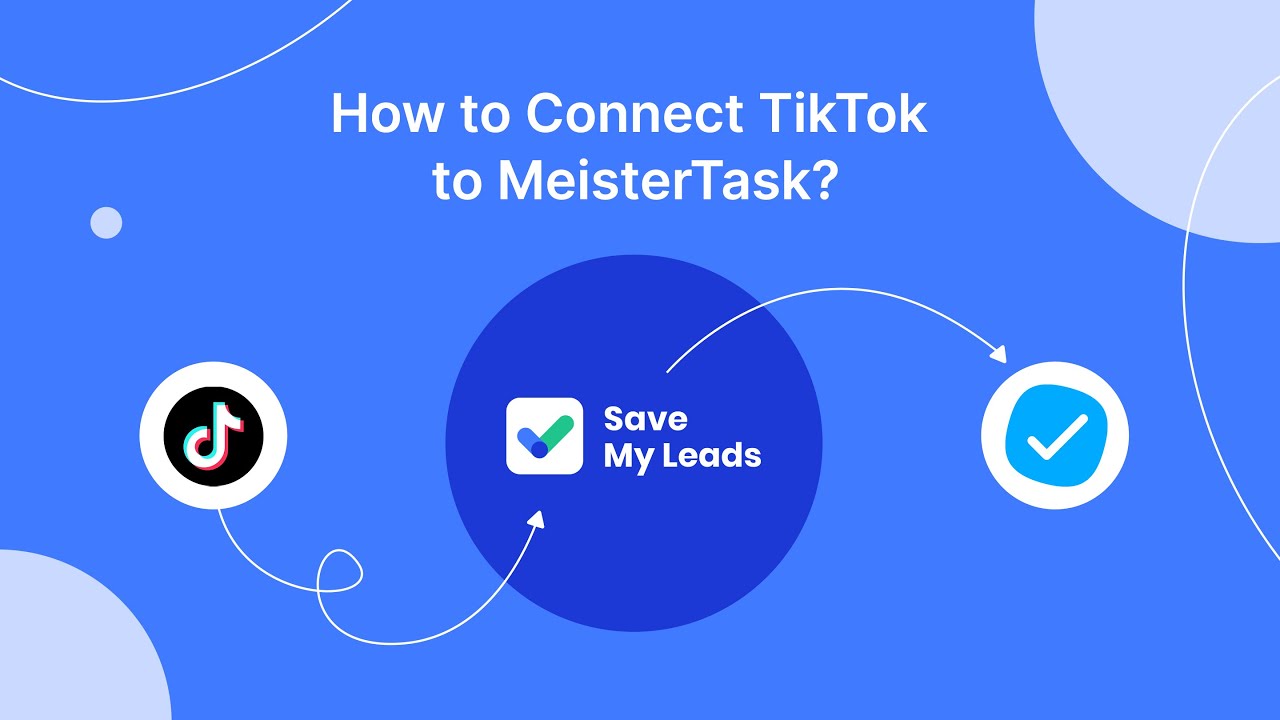
Automate leads to Google Sheets
Automating the transfer of leads from Facebook Lead Ads to Google Sheets can significantly streamline your workflow and ensure that your sales team has immediate access to potential customer information. By setting up an automated integration, you eliminate the need for manual data entry, reducing the risk of errors and saving valuable time. One effective way to achieve this automation is by using integration services such as SaveMyLeads, which offer a seamless connection between Facebook Lead Ads and Google Sheets.
SaveMyLeads provides an intuitive platform that allows you to set up the integration with just a few clicks. Once configured, every new lead generated through your Facebook campaigns is automatically transferred to your designated Google Sheets document. This ensures that your data is always up-to-date and readily accessible for analysis or follow-up actions. By leveraging such automation tools, businesses can focus more on engaging with leads and less on administrative tasks, ultimately enhancing productivity and efficiency.
FAQ
How can I automatically transfer Facebook Lead Ads data to Google Sheets?
What are the benefits of connecting Facebook Lead Ads to Google Sheets?
Is it difficult to set up an integration between Facebook Lead Ads and Google Sheets?
Can I customize the data that is transferred from Facebook Lead Ads to Google Sheets?
How often is the data updated in Google Sheets when using an integration with Facebook Lead Ads?
What do you do with the data you get from Facebook lead forms? Do you send them to the manager, add them to mailing services, transfer them to the CRM system, use them to implement feedback? Automate all of these processes with the SaveMyLeads online connector. Create integrations so that new Facebook leads are automatically transferred to instant messengers, mailing services, task managers and other tools. Save yourself and your company's employees from routine work.