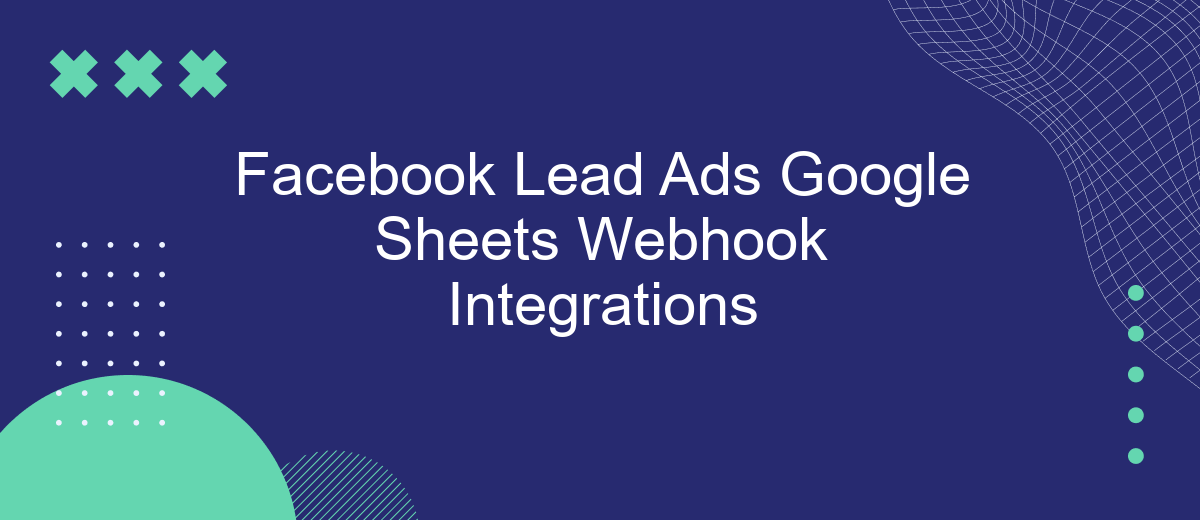In the fast-paced world of digital marketing, integrating Facebook Lead Ads with Google Sheets through webhooks can revolutionize how businesses capture and manage leads. This seamless connection allows for real-time data transfer, ensuring that lead information is instantly available and organized. By automating this process, companies can enhance their efficiency, reduce manual errors, and focus on converting leads into loyal customers. Discover how this powerful integration can transform your lead management strategy.
Introduction to Facebook Lead Ads and Google Sheets Integration
In today's fast-paced digital marketing landscape, businesses are constantly seeking efficient ways to capture and manage leads. Facebook Lead Ads have emerged as a powerful tool to streamline the process of collecting valuable customer information directly from Facebook. By integrating Facebook Lead Ads with Google Sheets, businesses can automate the process of organizing and analyzing this data, enhancing their ability to make informed decisions quickly.
- Automated data transfer from Facebook Lead Ads to Google Sheets.
- Real-time updates for immediate access to new leads.
- Customizable data fields to match specific business needs.
- Elimination of manual data entry, reducing errors and saving time.
This integration not only saves time but also ensures accuracy and efficiency in lead management. By leveraging the capabilities of both platforms, businesses can focus on nurturing leads and converting them into loyal customers. The seamless connection between Facebook Lead Ads and Google Sheets empowers marketers to optimize their strategies and drive better results, making it an indispensable part of modern digital marketing efforts.
Setting up a Webhook for Facebook Lead Ads
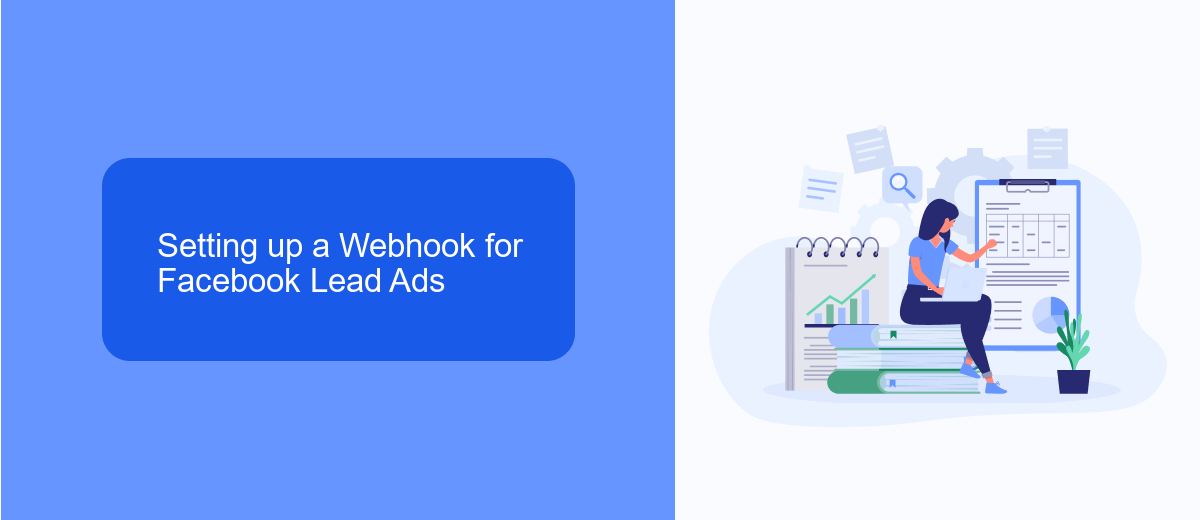
To set up a webhook for Facebook Lead Ads, start by navigating to the Facebook Developer portal and creating a new app. Once your app is set up, go to the Webhooks section and select "Lead Ads" as the object to subscribe to. You will need to provide a callback URL where Facebook will send the lead data. Ensure your server is configured to handle POST requests and can process the incoming data effectively.
For a more streamlined setup, consider using a service like SaveMyLeads. This platform simplifies the integration process by allowing you to connect Facebook Lead Ads directly with Google Sheets without extensive coding. SaveMyLeads provides a user-friendly interface to map your lead data fields to the corresponding columns in your Google Sheet, ensuring a seamless data flow. This approach saves time and reduces the complexity of managing webhooks manually, making it an ideal solution for businesses looking to automate their lead management process efficiently.
Connecting the Webhook to Google Sheets using a Middleware Service
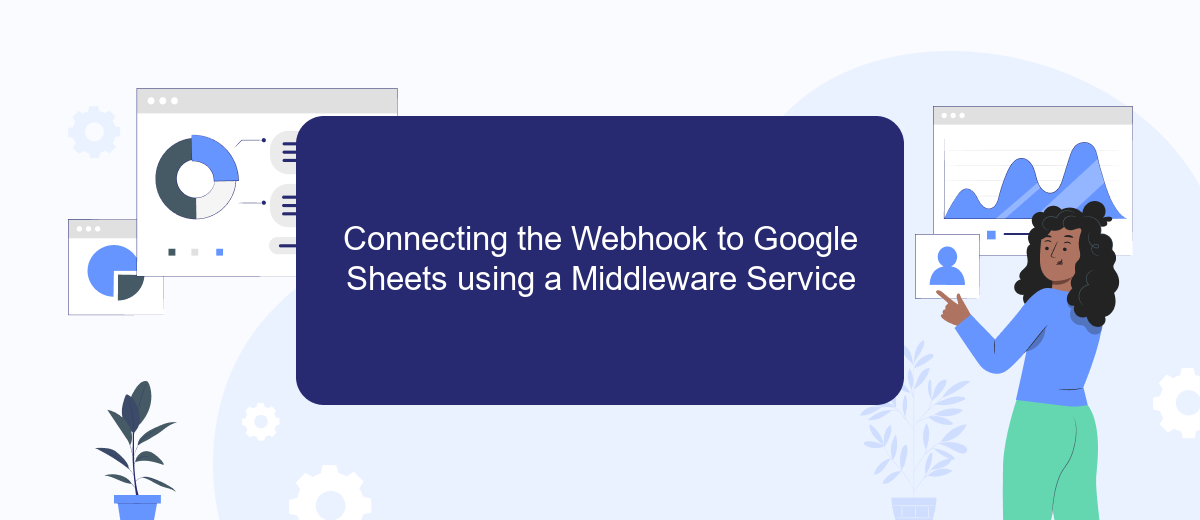
Integrating Facebook Lead Ads with Google Sheets using a middleware service is a seamless way to automate data flow. Middleware acts as a bridge, ensuring that data captured from Facebook Lead Ads is directly transferred to your Google Sheets without manual intervention. This ensures real-time data availability, enhancing efficiency and decision-making processes.
- Choose a middleware service like Zapier or Integromat. These platforms are user-friendly and support integration between Facebook Lead Ads and Google Sheets.
- Set up a new workflow or "Zap" in the middleware platform. Select Facebook Lead Ads as the trigger application and Google Sheets as the action application.
- Authenticate both Facebook and Google accounts within the middleware service. This ensures secure data transfer between the platforms.
- Map the fields from Facebook Lead Ads to the corresponding columns in Google Sheets. This step defines how the data will appear in the spreadsheet.
- Test the integration to ensure data is being correctly transferred and reflected in Google Sheets.
By leveraging a middleware service, businesses can streamline their data management processes, reducing errors and saving time. This integration not only automates data entry but also facilitates immediate access to leads, allowing for quicker follow-up actions and improved lead management strategies.
Parsing and Formatting Lead Data for Google Sheets
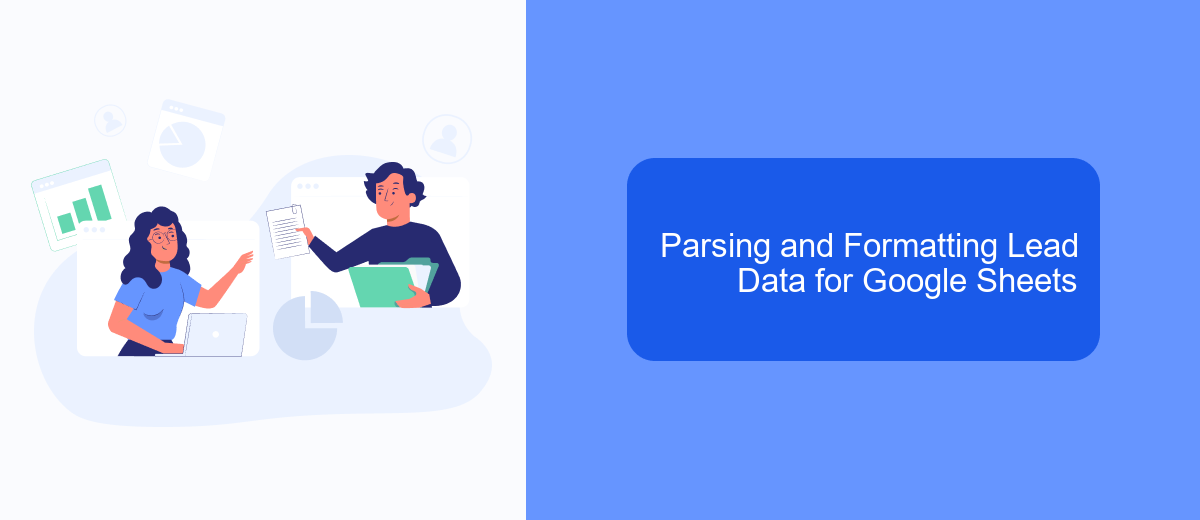
When integrating Facebook Lead Ads with Google Sheets, parsing and formatting the lead data is crucial for maintaining organized and actionable information. The raw data received from Facebook can be complex and may require transformation to fit into your existing Google Sheets structure.
To start, identify the key data fields you need from the lead ads, such as name, email, and phone number. Once identified, you can use a webhook to automatically send this data to Google Sheets. This process ensures that your team has immediate access to fresh leads, enabling quick follow-up.
- Use a middleware service to connect Facebook Lead Ads and Google Sheets via a webhook.
- Map the incoming data fields to the corresponding columns in your Google Sheets.
- Implement data validation rules to ensure accuracy and consistency.
- Automate formatting, such as date and number formats, to align with your data presentation standards.
By effectively parsing and formatting your lead data, you enhance the efficiency of your sales funnel. This organized approach not only saves time but also improves the quality of interactions with potential customers, ultimately driving better business outcomes.
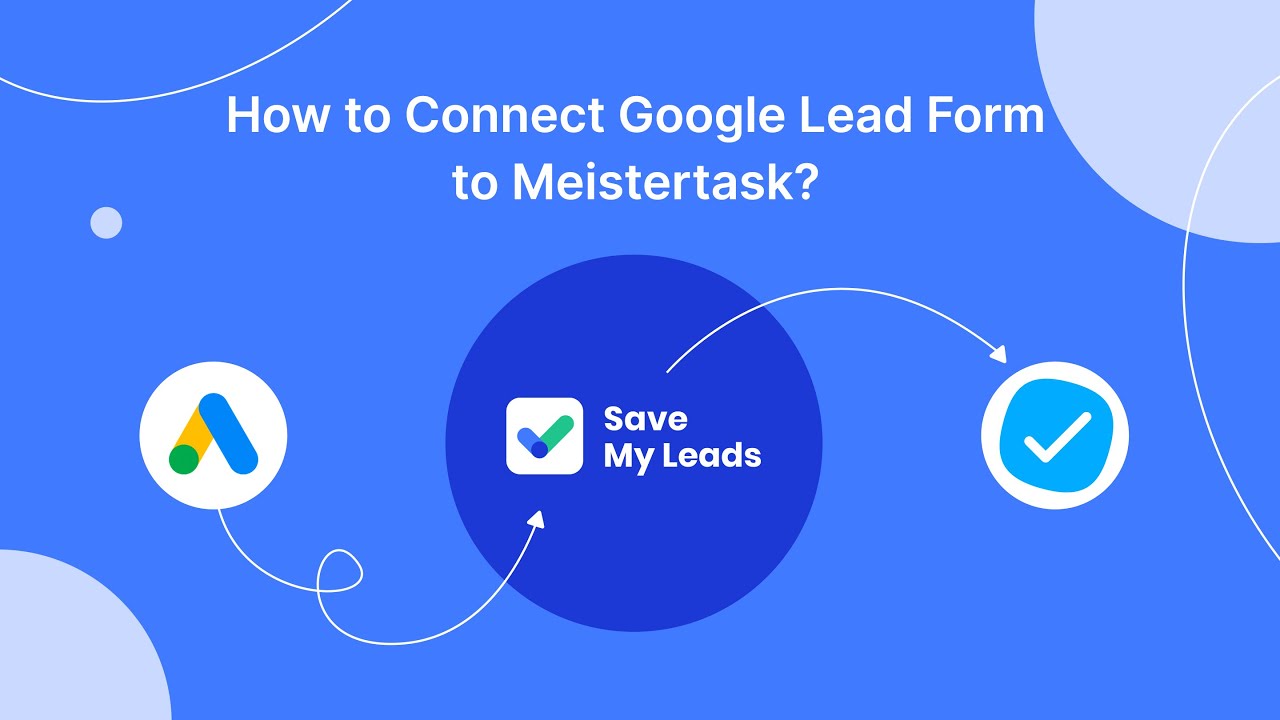
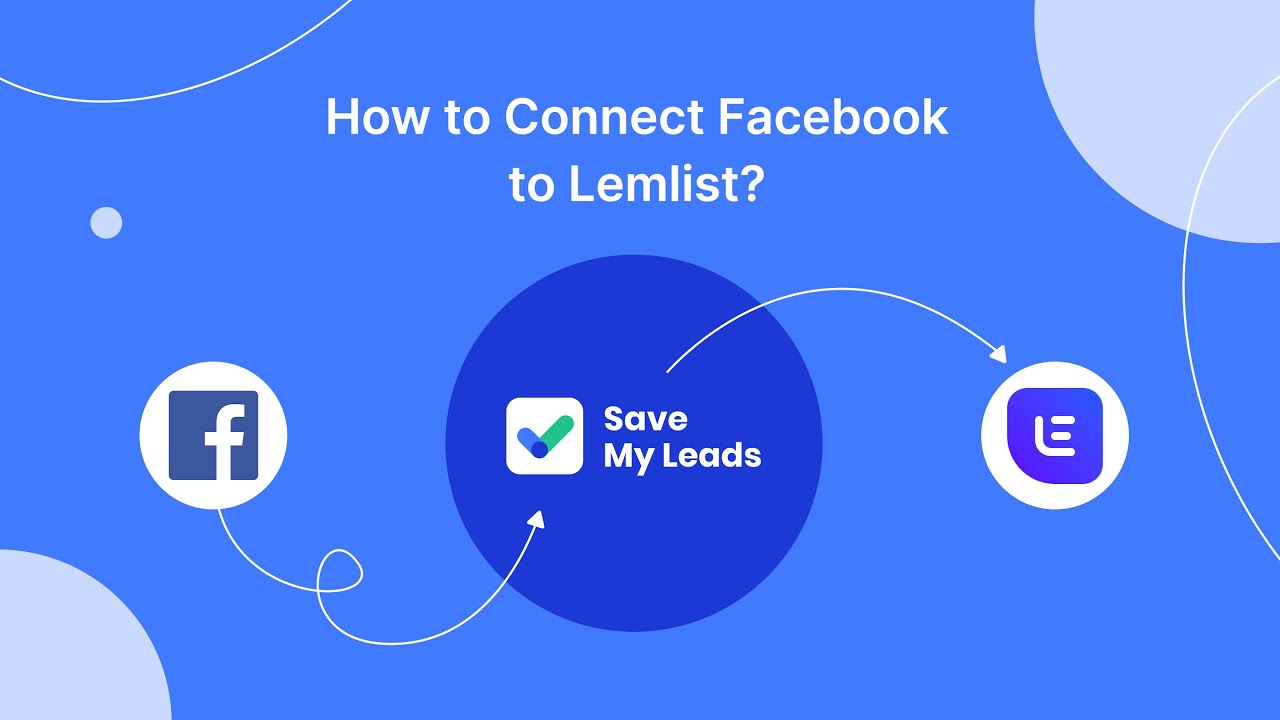
Testing and Troubleshooting Your Integration
Once your Facebook Lead Ads and Google Sheets integration is set up, it's crucial to test the workflow to ensure everything functions smoothly. Begin by submitting a test lead through your Facebook Lead Ad form. Verify that the lead's data appears correctly in your designated Google Sheet. If you're using a service like SaveMyLeads, it can simplify this process by providing real-time monitoring and error notifications, helping you quickly identify any issues in the data transfer.
If you encounter any problems, start by reviewing the configuration settings in both Facebook and Google Sheets. Common issues include incorrect data mapping or authorization errors. Ensure that all permissions are correctly set and that the fields in your lead form match those in your Google Sheet. SaveMyLeads offers a user-friendly dashboard where you can adjust settings and troubleshoot common errors. Additionally, consult the documentation or support resources provided by both platforms to resolve any persistent issues efficiently.
FAQ
How can I integrate Facebook Lead Ads with Google Sheets using webhooks?
What are the benefits of using webhooks for integrating Facebook Lead Ads with Google Sheets?
Is coding knowledge required to set up a Facebook Lead Ads to Google Sheets integration?
How can I ensure data security when integrating Facebook Lead Ads with Google Sheets?
Can I customize the data fields transferred from Facebook Lead Ads to Google Sheets?
SaveMyLeads is a simple and effective service that will help you automate routine tasks and optimize business processes. Stop wasting time uploading leads from Facebook manually – you can do it automatically, saving a lot of time and money. Eliminate routine from workflows and achieve more with minimal investment of money, effort and human resources.