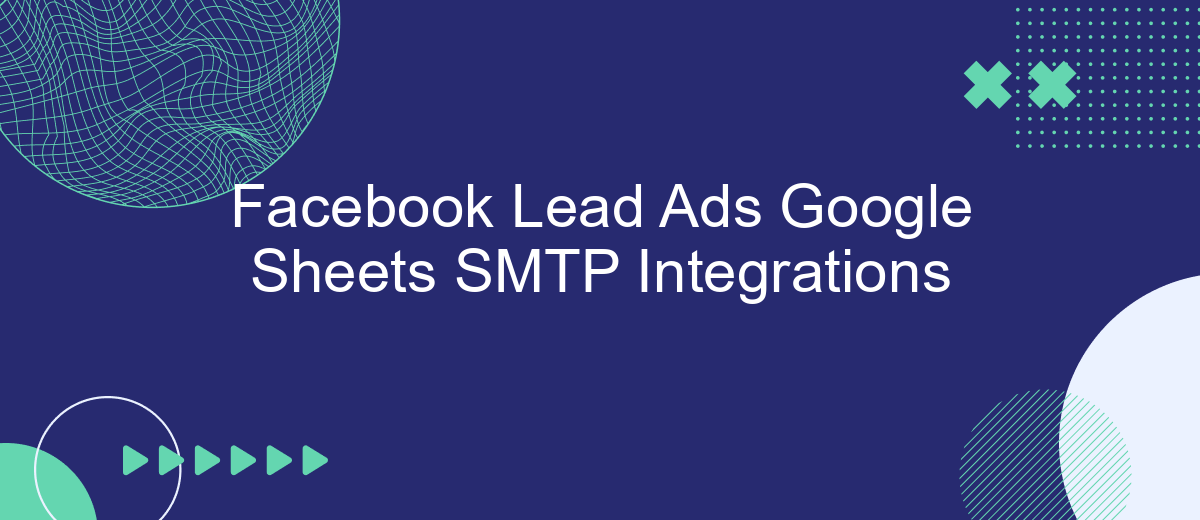In today's fast-paced digital landscape, businesses are constantly seeking efficient ways to streamline their marketing efforts and enhance lead management. Integrating Facebook Lead Ads with Google Sheets and SMTP provides a powerful solution for automating data collection and communication. This seamless integration not only saves time but also ensures that leads are promptly followed up, ultimately boosting conversion rates and fostering stronger customer relationships. Discover how these tools can revolutionize your marketing strategy.
Introduction to Facebook Lead Ads, Google Sheets, and SMTP
Facebook Lead Ads offer businesses an efficient way to capture potential customer information directly from the platform. By simplifying the lead generation process, these ads allow users to submit their details without leaving Facebook, increasing the likelihood of conversions. This seamless experience is essential for businesses looking to expand their customer base and enhance their marketing strategies.
- Facebook Lead Ads: A tool for collecting user information through customizable forms.
- Google Sheets: A versatile spreadsheet application for organizing and analyzing data.
- SMTP: A protocol for sending emails, crucial for automating communication with leads.
Integrating Facebook Lead Ads with Google Sheets and SMTP can significantly streamline business operations. By automatically transferring lead data to Google Sheets, businesses can efficiently manage and analyze information. Meanwhile, using SMTP for email automation ensures timely follow-ups with potential customers. This integration not only saves time but also enhances the effectiveness of marketing campaigns by ensuring that no lead is lost in the process.
Setting up Facebook Lead Ads for Seamless Lead Capture
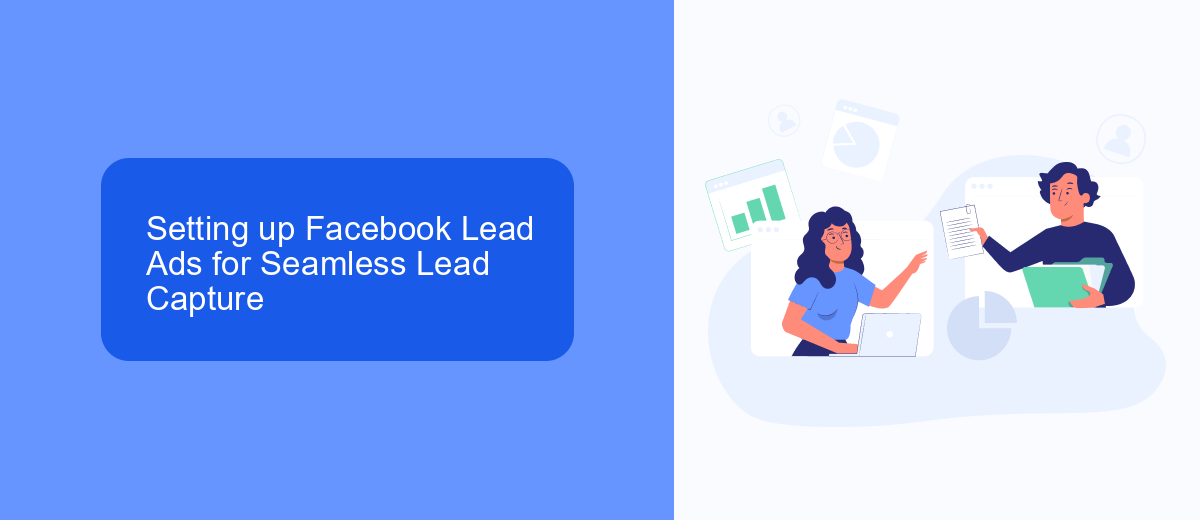
To set up Facebook Lead Ads for seamless lead capture, start by accessing your Facebook Ads Manager. From there, navigate to the "Create" button to begin a new campaign. Choose "Lead Generation" as your campaign objective, which will allow you to capture leads directly from Facebook. Next, select your target audience, budget, and schedule. Make sure to design an engaging ad creative and compelling call-to-action to entice users to fill out your lead form. Customize the lead form to include fields relevant to your business needs, ensuring you collect valuable information from potential customers.
Once your lead ad is set up, consider integrating it with a tool like SaveMyLeads to automate the process of transferring captured leads into your CRM or Google Sheets. SaveMyLeads allows you to connect Facebook Lead Ads with various platforms seamlessly, ensuring that your leads are organized and accessible in real-time. This integration helps streamline your workflow, allowing you to focus on nurturing leads and converting them into customers without the hassle of manual data entry.
Connecting Facebook Lead Ads to Google Sheets using Integrations
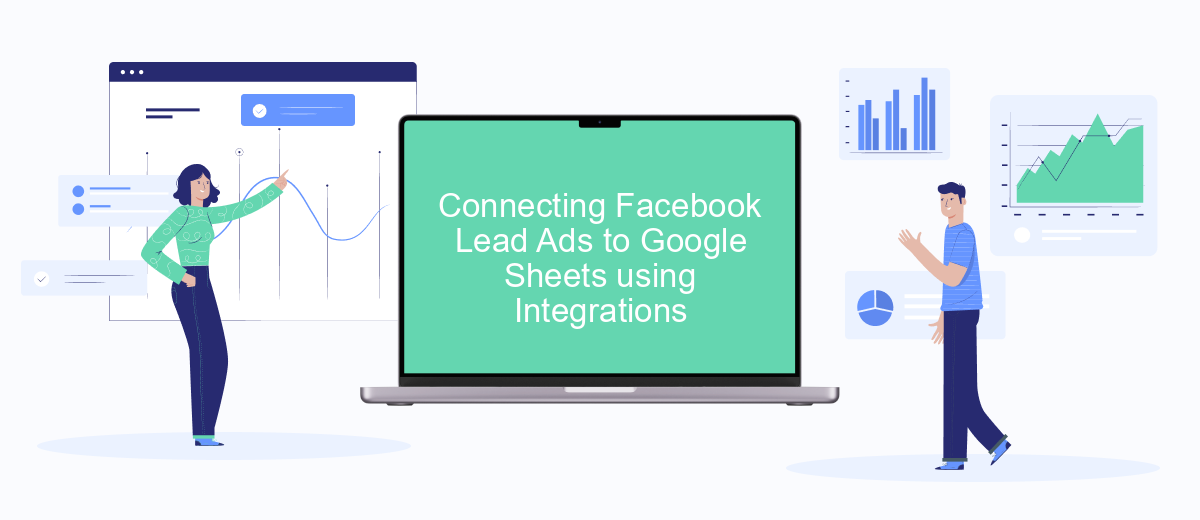
Connecting Facebook Lead Ads to Google Sheets can streamline your lead management process by automatically transferring data from your ad campaigns directly into a spreadsheet. This integration ensures that you have real-time access to leads, allowing for immediate follow-up and analysis. By leveraging third-party tools, you can create a seamless connection between Facebook Lead Ads and Google Sheets without any manual data entry.
- Sign up for a third-party integration tool like Zapier or Integromat.
- Authenticate your Facebook and Google accounts within the integration platform.
- Create a new zap or scenario, selecting Facebook Lead Ads as the trigger app and Google Sheets as the action app.
- Map the fields from your Facebook Lead Ads form to the corresponding columns in your Google Sheet.
- Test the integration to ensure that leads are correctly exported to your Google Sheets.
Once set up, this integration will automatically add new leads to your Google Sheets, keeping your data organized and accessible. This automation saves time and reduces the risk of errors associated with manual data entry, allowing you to focus on engaging with potential customers and optimizing your marketing strategies.
Configuring SMTP for Automated Email Responses
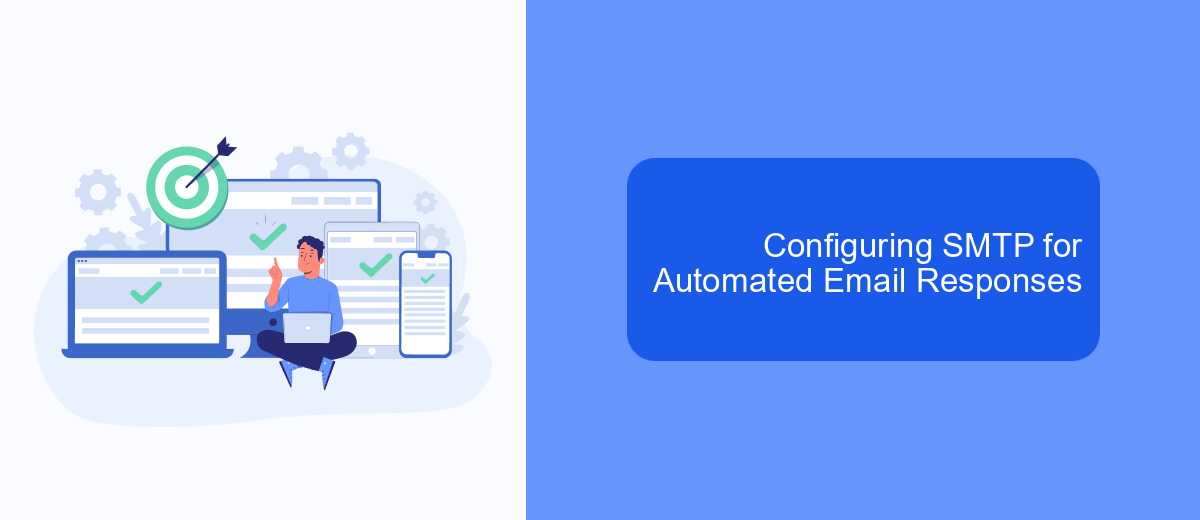
To effectively manage automated email responses from Facebook Lead Ads, configuring SMTP is essential. SMTP (Simple Mail Transfer Protocol) serves as the backbone for sending emails, ensuring that your responses reach leads promptly and reliably. By setting up SMTP, you can automate the process, saving time and enhancing communication with potential clients.
First, choose an SMTP service provider that aligns with your business needs. Popular options include Gmail, SendGrid, and Mailgun. Once you've selected a provider, gather the necessary credentials such as the SMTP server address, port, username, and password. These details are crucial for successful integration.
- Access your email marketing platform and navigate to the SMTP settings.
- Enter the SMTP server address and port number provided by your chosen SMTP service.
- Input your username and password to authenticate the connection.
- Test the configuration by sending a test email to ensure everything is set up correctly.
After configuring SMTP, monitor your email responses to ensure they are sent without issues. Regularly check for any errors and update your SMTP settings as needed. This setup not only streamlines your email marketing efforts but also enhances lead engagement and conversion rates.
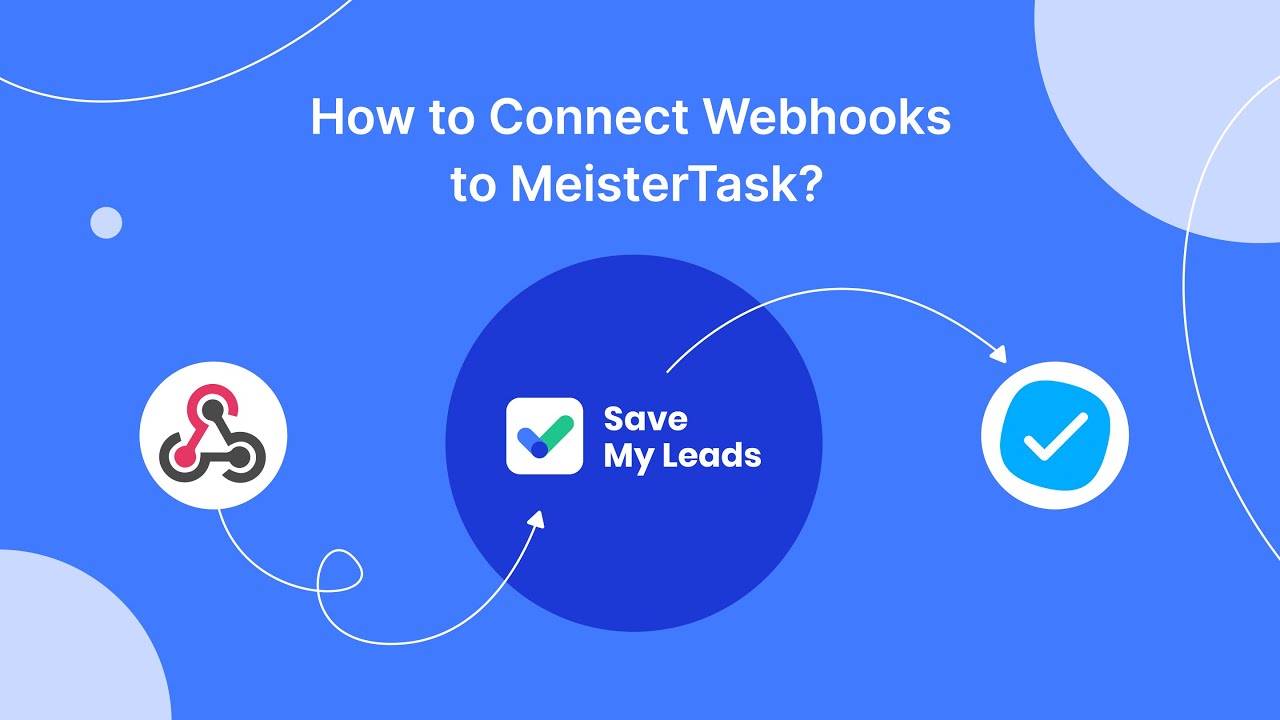
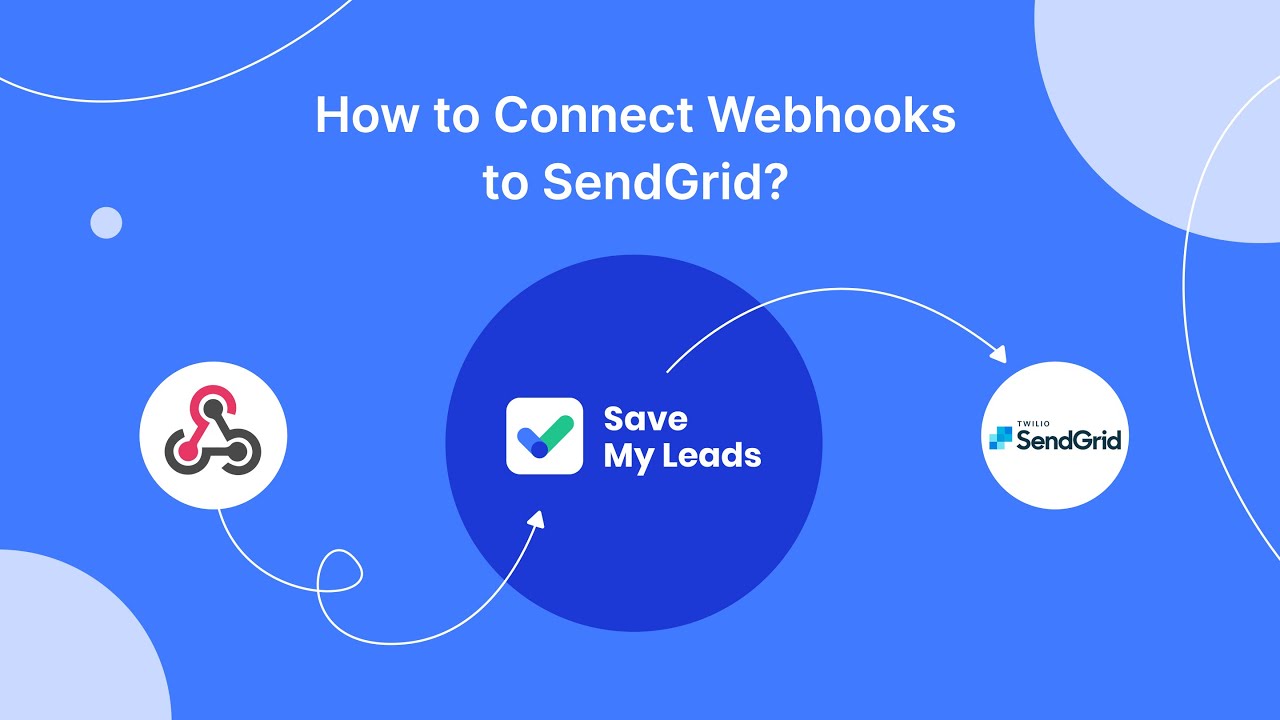
Best Practices and Optimization Strategies
To maximize the effectiveness of your Facebook Lead Ads integrated with Google Sheets via SMTP, ensure that your data flow is seamless and automated. Regularly audit your integrations to confirm that all leads are captured accurately and promptly. Utilize tools like SaveMyLeads to automate the transfer of lead data from Facebook to Google Sheets, reducing manual errors and saving time. This allows for real-time data analysis and quicker response to potential customers, enhancing your marketing efficiency.
Optimization of your lead management process involves setting up filters and triggers within your Google Sheets to prioritize leads based on criteria such as engagement level or location. Additionally, ensure your SMTP settings are correctly configured to facilitate smooth email communication with leads. By maintaining clear and organized data, you can create targeted follow-up strategies that improve lead conversion rates. Regularly review and refine your strategies to adapt to changing market conditions and maximize your return on investment.
FAQ
How can I integrate Facebook Lead Ads with Google Sheets?
Is it possible to send automated emails using SMTP with Facebook Lead Ads data?
What are the benefits of integrating Facebook Lead Ads with Google Sheets?
How secure is the data transfer between Facebook Lead Ads and Google Sheets?
Can I customize the data fields transferred from Facebook Lead Ads to Google Sheets?
If you use Facebook Lead Ads, then you should know what it means to regularly download CSV files and transfer data to various support services. How many times a day do you check for new leads in your ad account? How often do you transfer data to a CRM system, task manager, email service or Google Sheets? Try using the SaveMyLeads online connector. This is a no-code tool with which anyone can set up integrations for Facebook. Spend just a few minutes and you will receive real-time notifications in the messenger about new leads. Another 5-10 minutes of work in SML, and the data from the FB advertising account will be automatically transferred to the CRM system or Email service. The SaveMyLeads system will do the routine work for you, and you will surely like it.