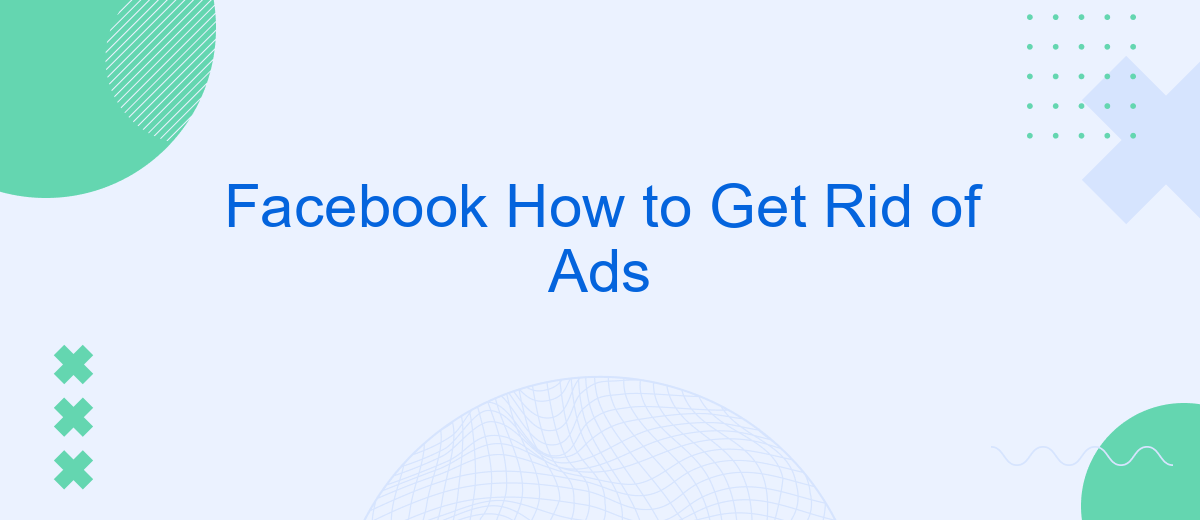Tired of seeing ads cluttering your Facebook feed? You're not alone. While Facebook relies on advertising for revenue, there are several strategies you can employ to minimize or even eliminate these interruptions. In this guide, we'll walk you through effective methods to get rid of ads on Facebook, enhancing your social media experience.
Identify Ad Blockers
Ad blockers are tools designed to remove or alter advertising content on a webpage. Identifying the right ad blocker can significantly enhance your browsing experience by eliminating unwanted ads on Facebook. There are various ad blockers available, each with unique features and compatibility with different browsers.
- AdBlock Plus: One of the most popular ad blockers, compatible with various browsers including Chrome, Firefox, and Safari.
- uBlock Origin: Known for its efficiency and low resource usage, it is available for Chrome, Firefox, and Edge.
- AdGuard: Offers comprehensive protection against ads and trackers, and is available for multiple platforms including Windows, macOS, and mobile devices.
- SaveMyLeads: While primarily a service for automating lead processing and integrating various platforms, it can also help identify and manage ad-related data efficiently.
Choosing the right ad blocker depends on your specific needs and the browser you use. Experiment with different options to find the one that best suits your requirements. Additionally, consider using services like SaveMyLeads to streamline your ad management and improve overall productivity.
Customize Ad Preferences
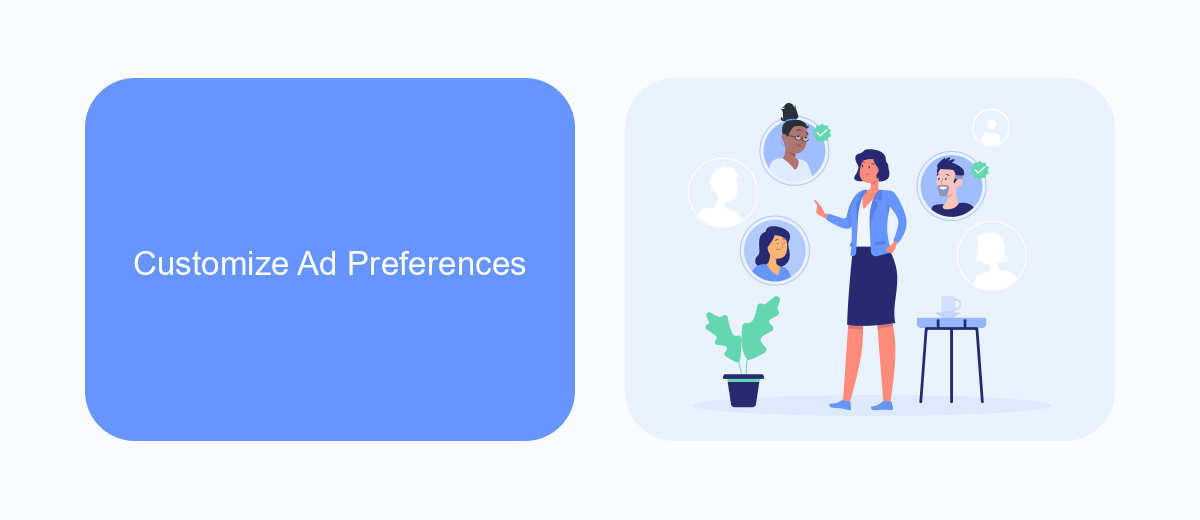
Customizing your ad preferences on Facebook allows you to take control over the ads you see, making your experience more personalized and less intrusive. To get started, navigate to the "Ad Preferences" section in your Facebook settings. Here, you can review and adjust various categories such as interests, advertisers you’ve interacted with, and your information that is used for ad targeting. By tailoring these settings, you can limit the types of ads that appear on your feed, ensuring they are more relevant to your interests.
For those looking to streamline their ad customization process, integrating services like SaveMyLeads can be highly beneficial. SaveMyLeads automates the process of managing and optimizing your ad preferences, making it easier to keep your ad experience aligned with your changing interests and needs. By using such tools, you can save time and ensure a more enjoyable and relevant browsing experience on Facebook.
Limit Ad Tracking
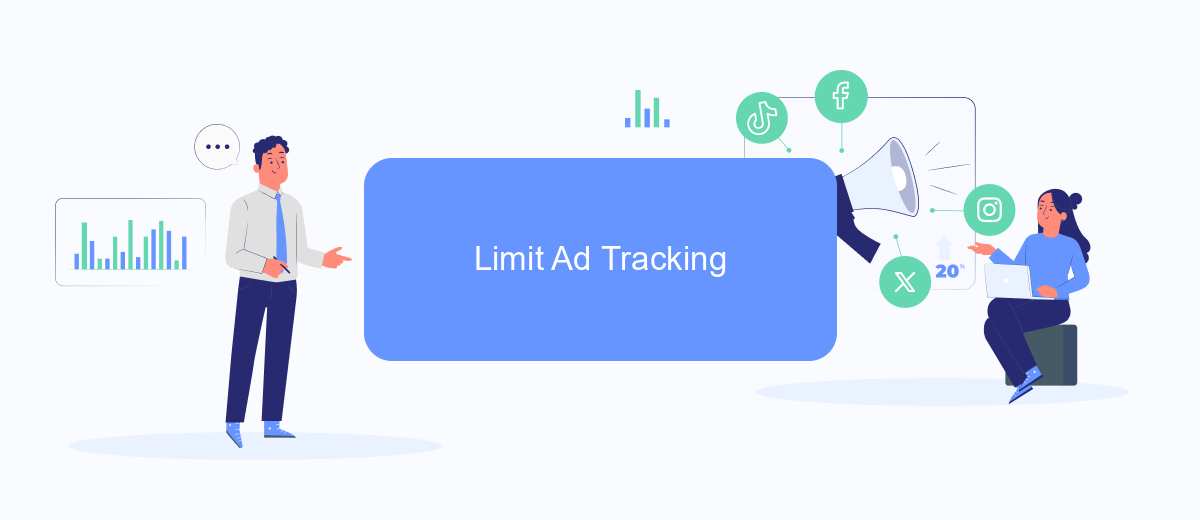
Limiting ad tracking on Facebook can significantly reduce the number of targeted ads you see. By adjusting your settings, you can control how your data is used for advertising purposes. Here's how to do it:
- Open the Facebook app and go to the menu.
- Scroll down and select "Settings & Privacy," then tap "Settings."
- Under "Permissions," tap "Ad Preferences."
- Select "Ad Settings" and toggle off the options for "Ads based on data from partners" and "Ads based on your activity on Facebook Company Products that you see elsewhere."
In addition to manual settings, you can use services like SaveMyLeads to automate and simplify the process of managing ad preferences. SaveMyLeads offers integration solutions that can help you streamline your ad settings, ensuring your data privacy is maintained with minimal effort. By using such tools, you can have more control over your online experience and reduce unwanted ads effectively.
Use Third-Party Tools
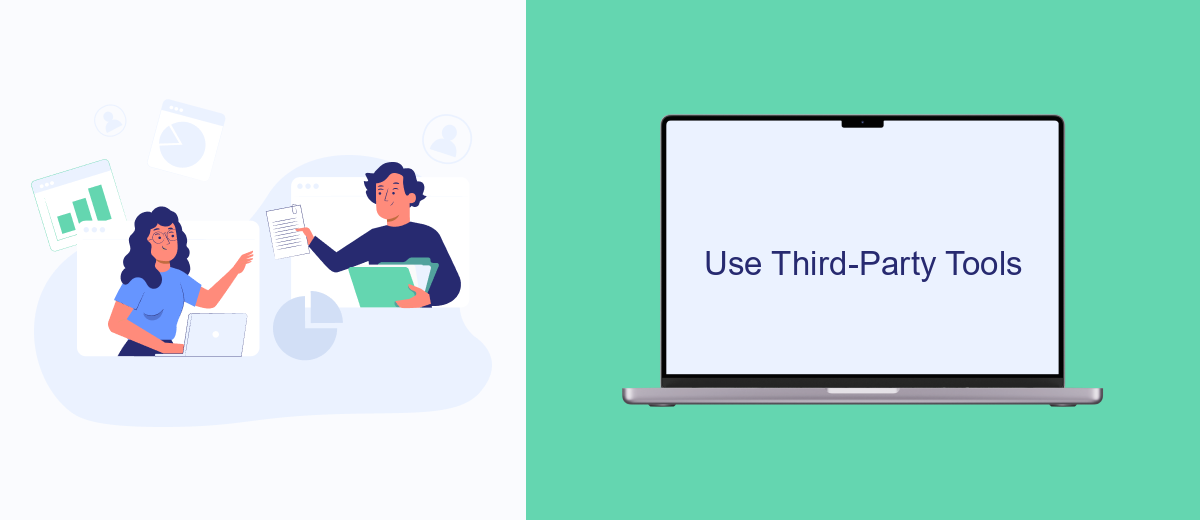
If you're tired of seeing ads on Facebook, third-party tools can provide an effective solution. These tools can help you block or filter out unwanted advertisements, giving you a cleaner and more enjoyable browsing experience.
One such tool is SaveMyLeads, which is primarily designed for automating lead management but also offers features to help reduce ad clutter. By integrating SaveMyLeads with your Facebook account, you can streamline your social media interactions and minimize distractions caused by ads.
- Install the SaveMyLeads extension or app.
- Connect your Facebook account to SaveMyLeads.
- Configure your preferences to filter out specific types of ads.
- Enjoy a more focused and ad-free Facebook experience.
Using third-party tools like SaveMyLeads not only helps you get rid of ads but also enhances your overall social media management. These tools are easy to set up and can significantly improve your Facebook experience by reducing unwanted interruptions.
Install Ad-Blocking Browser Extensions
One effective way to eliminate ads on Facebook is by installing ad-blocking browser extensions. These extensions work by filtering out unwanted advertisements, providing a cleaner and more focused browsing experience. Popular ad-blocking extensions like AdBlock, uBlock Origin, and AdGuard can be easily added to your browser. Simply visit the extension store for your browser, search for the desired ad-blocker, and follow the installation instructions. Once installed, these extensions will automatically block most ads, allowing you to enjoy a more streamlined Facebook experience.
For those who also want to manage their ads and integrations more effectively, services like SaveMyLeads can be incredibly useful. SaveMyLeads helps automate the process of capturing and managing leads from Facebook ads, ensuring that you don't miss out on potential customers while still maintaining a clutter-free browsing environment. By integrating SaveMyLeads with your ad-blocking setup, you can achieve a balance between efficient ad management and a distraction-free Facebook experience.
- Automate the work with leads from the Facebook advertising account
- Empower with integrations and instant transfer of leads
- Don't spend money on developers or integrators
- Save time by automating routine tasks
FAQ
How can I reduce the number of ads I see on Facebook?
Can I completely remove ads from my Facebook feed?
How do I hide a specific ad on Facebook?
Can I use third-party tools to block Facebook ads?
Is there a way to automate the process of managing my ad preferences on Facebook?
Don't waste another minute manually transferring leads from Facebook to other systems. SaveMyLeads is a simple and effective tool that will allow you to automate this process so that you don't have to spend time on the routine. Try SaveMyLeads features, make sure that this tool will relieve your employees and after 5 minutes of settings your business will start working faster.