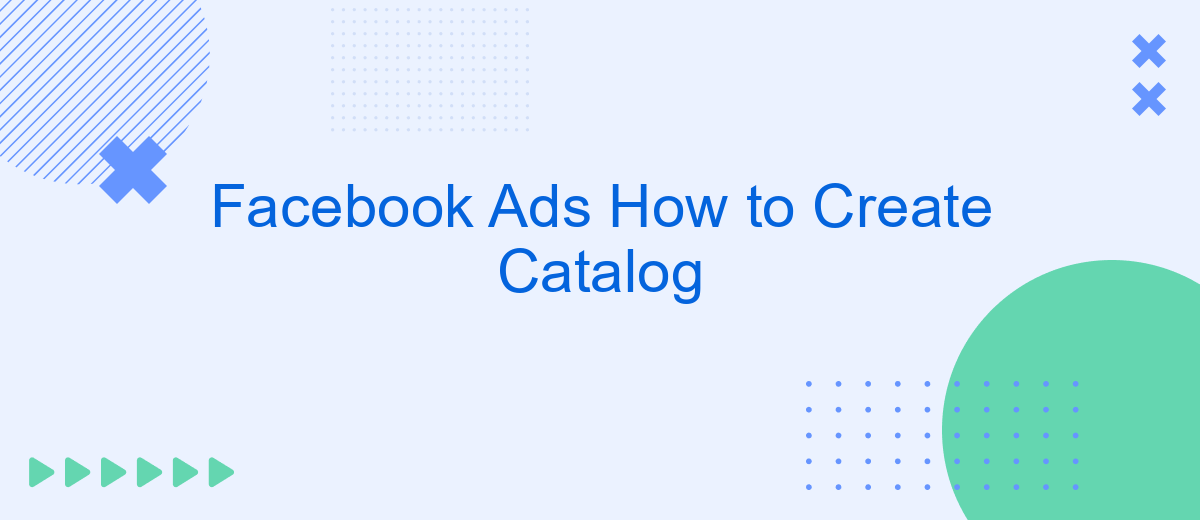Creating a Facebook Ads catalog can significantly boost your e-commerce business by showcasing your products to a targeted audience. This step-by-step guide will walk you through the process of setting up and optimizing your catalog, ensuring you reach potential customers effectively. Whether you're new to Facebook Ads or looking to enhance your current strategy, this article has you covered.
Define Catalog Goals
Before diving into the process of creating a catalog for your Facebook Ads, it's essential to define your catalog goals. This step will help you align your advertising strategy with your business objectives and ensure that your catalog is designed to meet specific needs.
- Identify your primary objectives: Are you looking to increase sales, drive traffic to your website, or enhance brand awareness?
- Determine your target audience: Who are you trying to reach with your ads? Consider demographics, interests, and behaviors.
- Choose the right products: Select the products that you want to feature in your catalog. These should align with your goals and appeal to your target audience.
- Plan your budget: Establish a budget for your catalog ads to ensure you can achieve your goals without overspending.
- Set measurable KPIs: Define key performance indicators (KPIs) to track the success of your catalog ads.
Once you have clearly defined your catalog goals, consider using services like SaveMyLeads to streamline the integration process. SaveMyLeads can help you automate data transfers between various platforms, ensuring your catalog is always up-to-date and accurately reflects your inventory. This will save you time and reduce the risk of errors, allowing you to focus on optimizing your ad strategy.
Collect Product Data
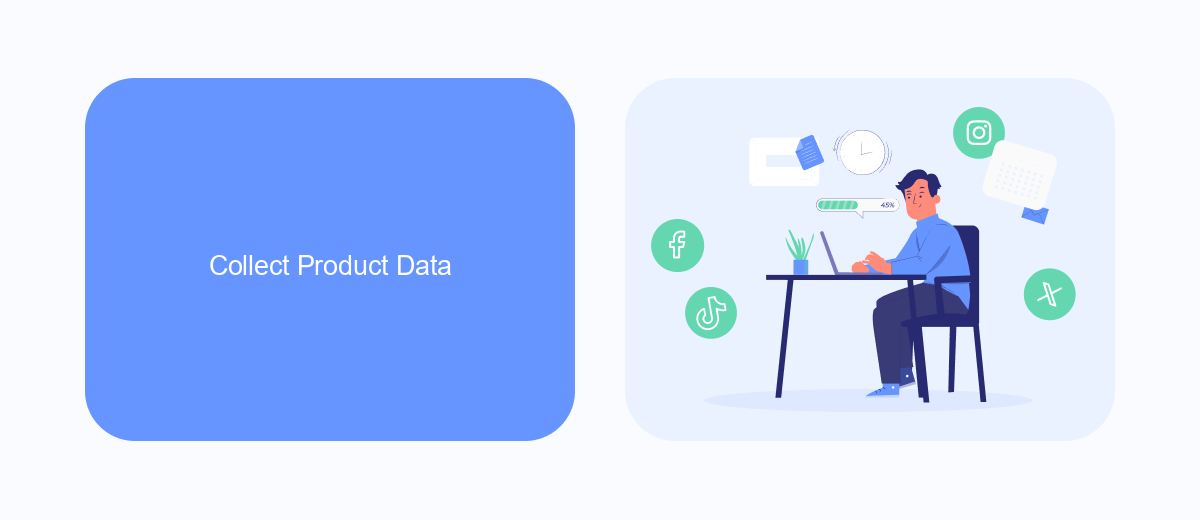
To create a successful Facebook Ads catalog, the first step is to collect your product data accurately. This involves compiling detailed information about each product you intend to advertise. Essential details include product names, descriptions, prices, availability, and high-quality images. Ensuring that your product data is comprehensive and up-to-date will help you create more effective and engaging ads, ultimately driving better results.
For seamless integration and efficient data management, consider using services like SaveMyLeads. SaveMyLeads can automate the data collection process by connecting your online store or inventory management system directly to your Facebook Ads account. This not only saves time but also reduces the risk of errors, ensuring that your product information is always current and accurate. By leveraging such tools, you can focus more on crafting compelling ad campaigns rather than getting bogged down in the technicalities of data collection.
Create a Facebook Catalog
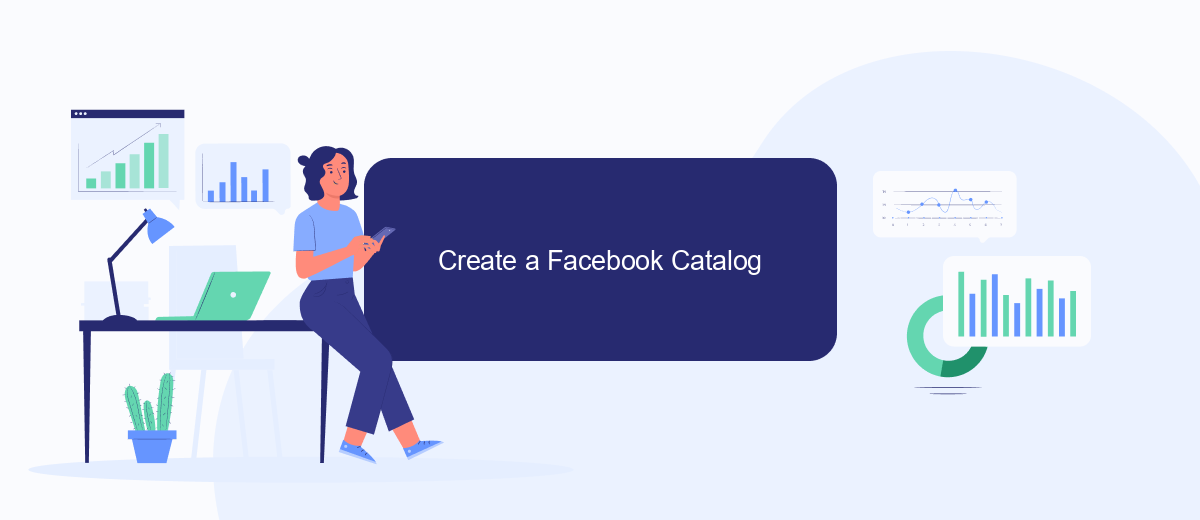
Creating a Facebook Catalog is essential for businesses looking to optimize their advertising efforts on the platform. A catalog allows you to showcase your products dynamically and reach potential customers more effectively.
- Log in to your Facebook Business Manager account and navigate to the Commerce Manager.
- Click on "Create Catalog" and choose the type of catalog that fits your business needs, such as e-commerce, travel, or real estate.
- Follow the prompts to name your catalog and select the owner.
- Upload your product data manually or integrate it via a data feed. For seamless integration, you can use services like SaveMyLeads, which simplifies the process by connecting your existing data sources directly to Facebook.
- Review your catalog settings and click "Create" to finalize the setup.
Once your catalog is created, you can start using it in your Facebook Ads to dynamically showcase your products. Regularly update your catalog to ensure that your product information is accurate and up-to-date, maximizing your ad performance.
Upload Product Data to Catalog
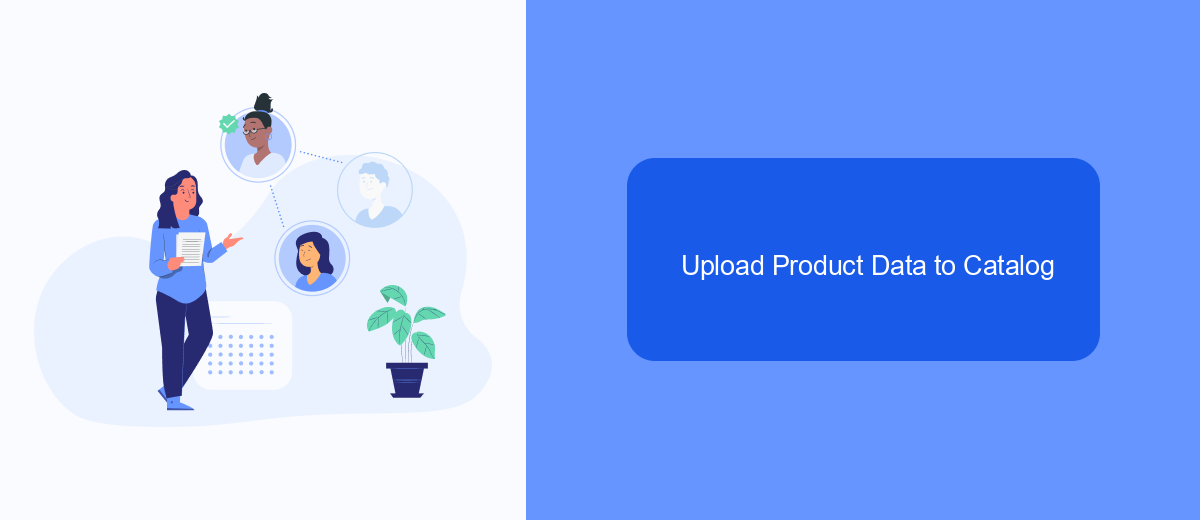
To start uploading your product data to the Facebook Catalog, you first need to gather all the necessary information about your products. This includes details like product names, descriptions, prices, and images. Having this data ready will streamline the process and ensure that your catalog is complete and accurate.
Once you have your product data prepared, you can upload it to the Facebook Catalog using various methods. One of the most efficient ways is by using an integration service like SaveMyLeads. This service helps automate the process, making it easier to manage and update your catalog without manual intervention.
- Prepare your product data in a CSV or XML file format.
- Log in to your Facebook Business Manager account.
- Navigate to the Catalog Manager and select your catalog.
- Choose the "Data Sources" tab and click "Add Products."
- Select "Use Data Feeds" and upload your CSV or XML file.
- Map the fields in your file to the corresponding Facebook fields.
- Review and confirm your upload.
Using SaveMyLeads, you can set up automated data synchronization between your e-commerce platform and Facebook Catalog. This ensures that any changes in your product data are reflected in real-time, keeping your catalog up-to-date with minimal effort.
Use Catalog in Facebook Ads
Using a catalog in Facebook Ads can significantly enhance your advertising strategy by allowing you to showcase a wide range of products dynamically. To get started, create a catalog in Facebook Business Manager and upload your product data. Once your catalog is set up, you can create dynamic ads that automatically show the right products to the right audience based on their interests and behaviors. This personalized approach can help increase engagement and drive more conversions.
For seamless integration, consider using services like SaveMyLeads. SaveMyLeads helps automate the process of syncing your product catalog with Facebook Ads, ensuring that your product information is always up-to-date. This service can save you time and reduce the risk of errors, allowing you to focus on optimizing your ad campaigns. By leveraging tools like SaveMyLeads, you can streamline your workflow and maximize the effectiveness of your Facebook Ads.
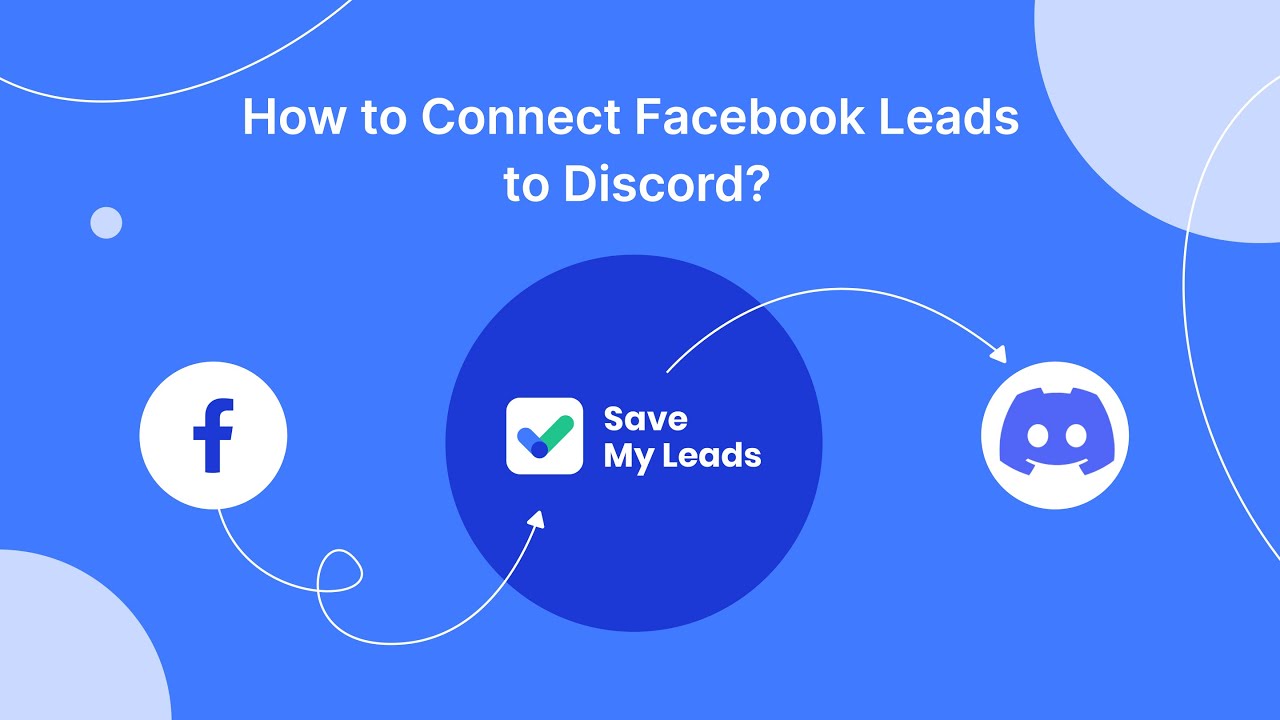
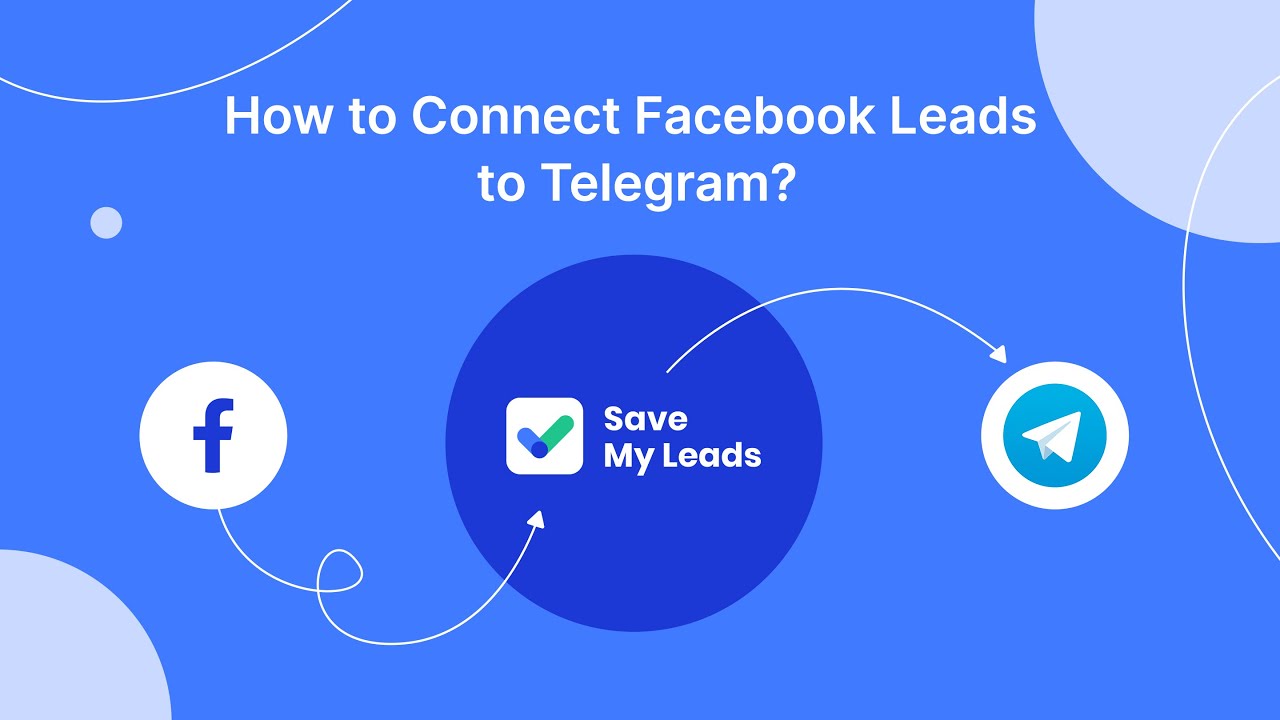
FAQ
How do I create a catalog on Facebook?
What types of products can I include in my Facebook catalog?
How do I connect my e-commerce platform to Facebook to automatically update my catalog?
Can I use my Facebook catalog for dynamic ads?
How do I organize my products within the catalog?
What do you do with the data you get from Facebook lead forms? Do you send them to the manager, add them to mailing services, transfer them to the CRM system, use them to implement feedback? Automate all of these processes with the SaveMyLeads online connector. Create integrations so that new Facebook leads are automatically transferred to instant messengers, mailing services, task managers and other tools. Save yourself and your company's employees from routine work.