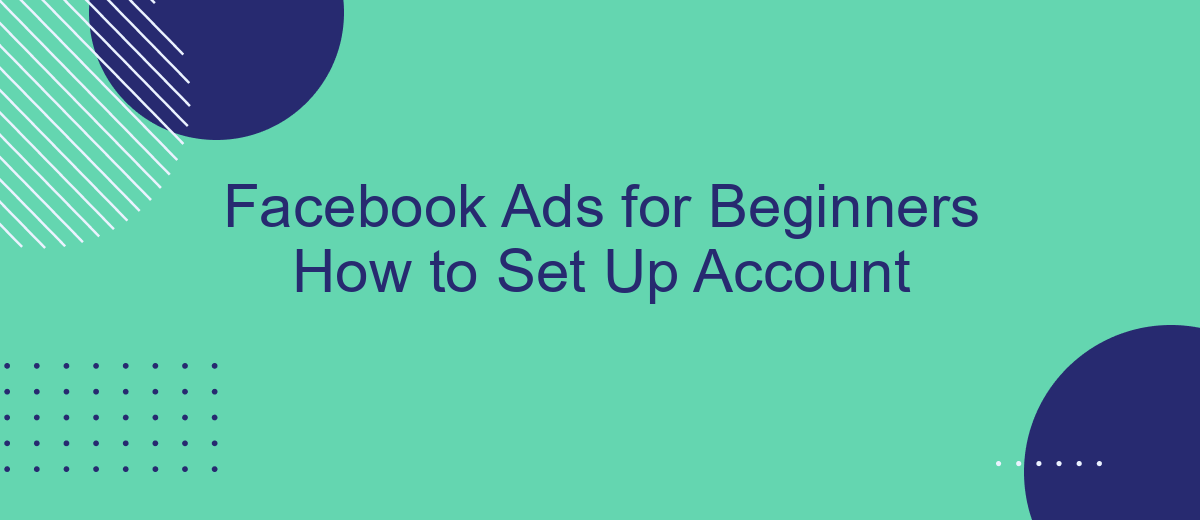Are you new to Facebook advertising and unsure where to start? This beginner's guide will walk you through the essential steps to set up your Facebook Ads account. From creating an account to launching your first ad campaign, we've got you covered. By the end of this article, you'll be ready to reach your target audience and grow your business effectively.
Facebook Ads for Beginners: How to Set Up Account
Setting up a Facebook Ads account is a straightforward process that can significantly boost your business's online presence. To get started, you'll need a Facebook Business Manager account, which allows you to manage multiple pages and ad accounts in one place.
- Go to the Facebook Business Manager website and click "Create Account".
- Enter your business name, your name, and your business email address.
- Follow the prompts to complete your profile and add your business details.
- Once your account is set up, click on "Ad Accounts" and then "Add" to create a new ad account.
- Fill in the necessary information such as your ad account name, time zone, and currency.
- Set up your payment method to fund your ads.
For those looking to streamline the integration process, services like SaveMyLeads can be incredibly useful. SaveMyLeads allows you to automatically send leads from Facebook Ads to your CRM or email marketing software, ensuring you never miss a potential customer. This automation can save you time and help you manage your leads more efficiently.
Create Facebook Business Manager Account
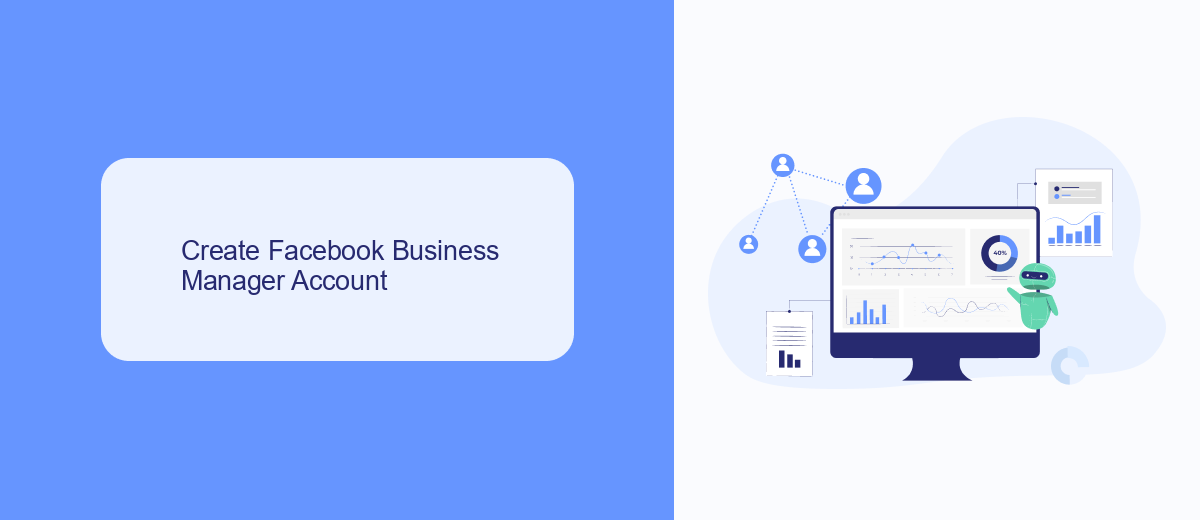
To begin setting up your Facebook Business Manager account, navigate to the Facebook Business Manager website and click on the "Create Account" button. You'll need to log in with your personal Facebook account credentials. Once logged in, provide your business name, your name, and the business email address you want to use for managing your account. After filling in the necessary information, click "Submit" to proceed. You'll receive an email confirmation to verify your email address; make sure to follow the instructions to complete the setup.
Once your account is created, you can start adding assets such as Facebook Pages, ad accounts, and people to help you manage your business. For seamless integration and automation, consider using SaveMyLeads, a service designed to simplify the connection between Facebook Ads and other platforms. SaveMyLeads enables you to automatically transfer leads from Facebook to your CRM or email marketing tools, ensuring you never miss an opportunity to engage with potential customers. This integration can save you time and improve the efficiency of your lead management process.
Set Up Facebook Ads Account
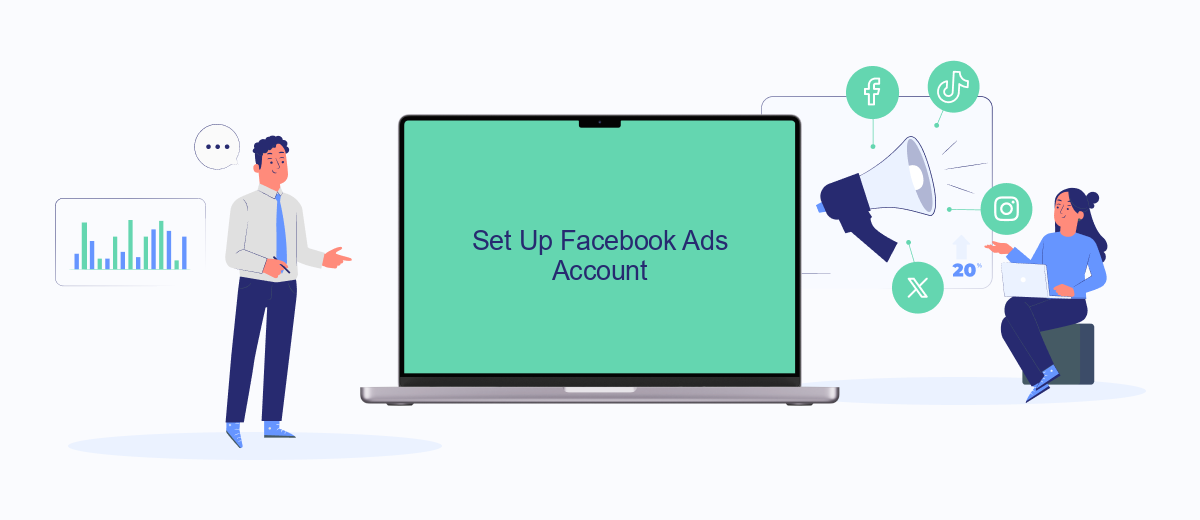
Setting up your Facebook Ads account is a straightforward process that allows you to start advertising your business effectively. With just a few steps, you can create an account and begin reaching your target audience.
- Go to the Facebook Ads Manager and click on "Create Account".
- Fill in your business information, including your business name, address, and phone number.
- Set up your payment method by entering your credit card or PayPal information.
- Configure your account settings, such as your preferred currency and time zone.
- Integrate with third-party services like SaveMyLeads to automate lead generation and streamline your marketing efforts.
Once your account is set up, you can start creating your first ad campaign. Use the tools available in Facebook Ads Manager to target your audience, set your budget, and track your performance. With the right setup and integration, you can maximize the effectiveness of your Facebook advertising efforts.
Establish Your Payment Details
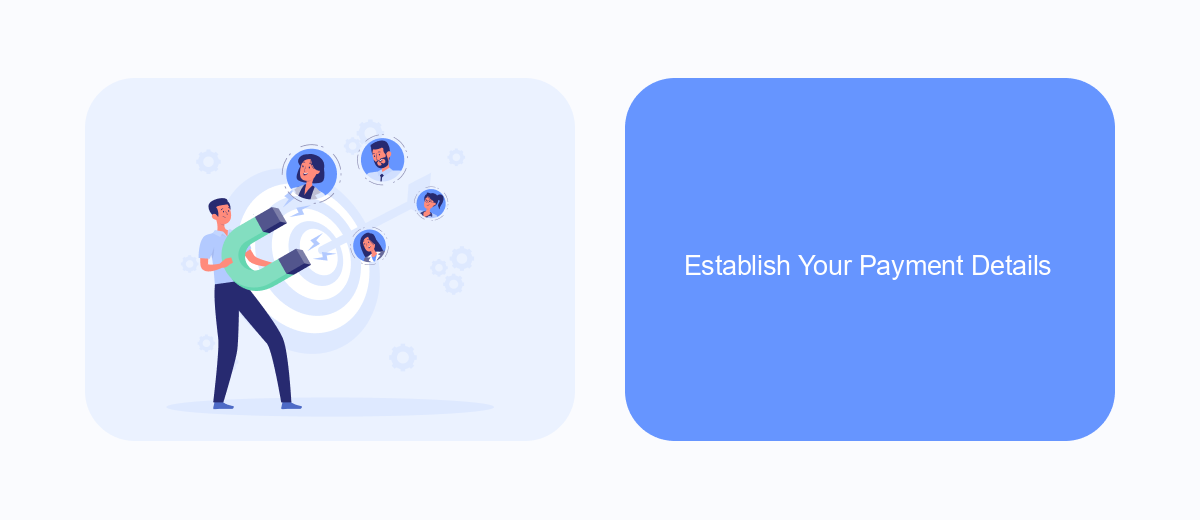
Before you can start running ads on Facebook, you need to establish your payment details. This ensures that your campaigns run smoothly without any interruptions. Setting up your payment information is a straightforward process, but it's crucial to get it right from the beginning to avoid any potential issues.
First, navigate to your Facebook Ads Manager and go to the Billing section. Here, you will find the option to add a payment method. Facebook accepts various forms of payment, including credit cards, PayPal, and direct debit. Choose the one that best suits your needs and follow the on-screen instructions to complete the setup.
- Go to Ads Manager > Billing.
- Select "Add Payment Method."
- Choose your preferred payment option (Credit Card, PayPal, Direct Debit).
- Follow the prompts to enter your payment details.
- Save your payment information.
Once your payment details are set up, consider using a service like SaveMyLeads to automate and streamline your Facebook Ads management. SaveMyLeads allows you to integrate various tools and services, making it easier to manage your campaigns and track your expenses efficiently. This can save you time and help you focus on optimizing your ad performance.
Install SaveMyLeads Pixel
To get started with installing the SaveMyLeads Pixel, first log in to your SaveMyLeads account. Navigate to the "Integrations" section and select "Facebook Ads" from the list of available integrations. Follow the on-screen instructions to connect your Facebook Ads account with SaveMyLeads. This will allow SaveMyLeads to automatically sync your leads and track conversions efficiently.
Once the integration is set up, you will need to install the SaveMyLeads Pixel on your website. Go to the "Tracking" section within your SaveMyLeads dashboard and copy the provided pixel code. Paste this code into the header section of your website's HTML. This pixel will help you track user interactions and conversions, enabling you to optimize your Facebook Ads campaigns effectively. Make sure to test the pixel to ensure it is working correctly by using the Facebook Pixel Helper extension in your browser.
FAQ
How do I create a Facebook Ads account?
What budget should I start with for my first Facebook ad campaign?
How do I target the right audience for my ads?
How can I measure the success of my Facebook ad campaign?
Is there a way to automate and integrate my Facebook Ads with other tools?
Personalized responses to new clients from Facebook/Instagram. Receiving data on new orders in real time. Prompt delivery of information to all employees who are involved in lead processing. All this can be done automatically. With the SaveMyLeads service, you will be able to easily create integrations for Facebook Lead Ads and implement automation. Set up the integration once and let it do the chores every day.