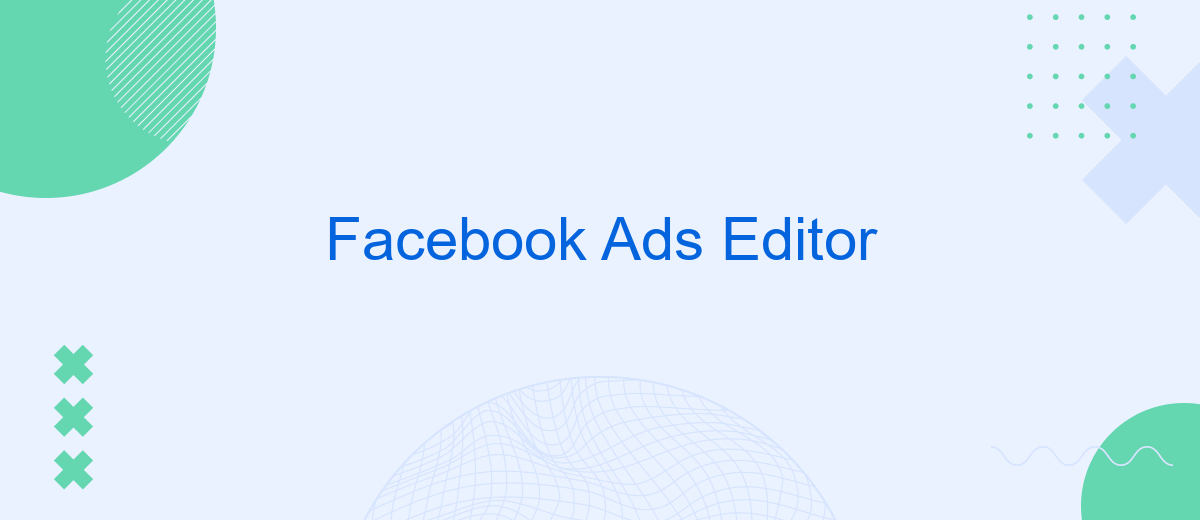Sure, here's a short introductory paragraph for an article about Facebook Ads Editor: "Facebook Ads Editor is a powerful tool designed to streamline the process of managing and optimizing advertising campaigns on Facebook. With its user-friendly interface and robust features, marketers can efficiently create, edit, and track multiple ads simultaneously. Whether you're handling a small business or a large enterprise, Facebook Ads Editor offers the flexibility and control needed to enhance your advertising strategy and achieve your marketing goals."
Introduction to Facebook Ads Editor and its Benefits
Facebook Ads Editor is a powerful tool designed to streamline the process of creating, editing, and managing multiple Facebook ad campaigns. It is particularly beneficial for marketers handling large-scale advertising efforts, allowing them to efficiently oversee numerous ads and campaigns from a single interface. This desktop application offers a user-friendly environment that supports bulk editing, making it easier to implement changes across multiple ads without the need to navigate through each one individually.
- Enables bulk editing of ads and campaigns
- Facilitates offline work with the ability to upload changes later
- Supports duplication of ads and campaigns to save time
- Provides detailed performance insights for better decision-making
- Offers a streamlined workflow for managing large advertising accounts
Overall, Facebook Ads Editor is an essential tool for advertisers looking to optimize their workflow and improve the efficiency of their ad management processes. By offering features like bulk editing and offline access, it empowers users to make quick adjustments and maintain control over their campaigns, ultimately leading to more effective advertising strategies and better results.
Navigating the Interface and Setting up Your Account
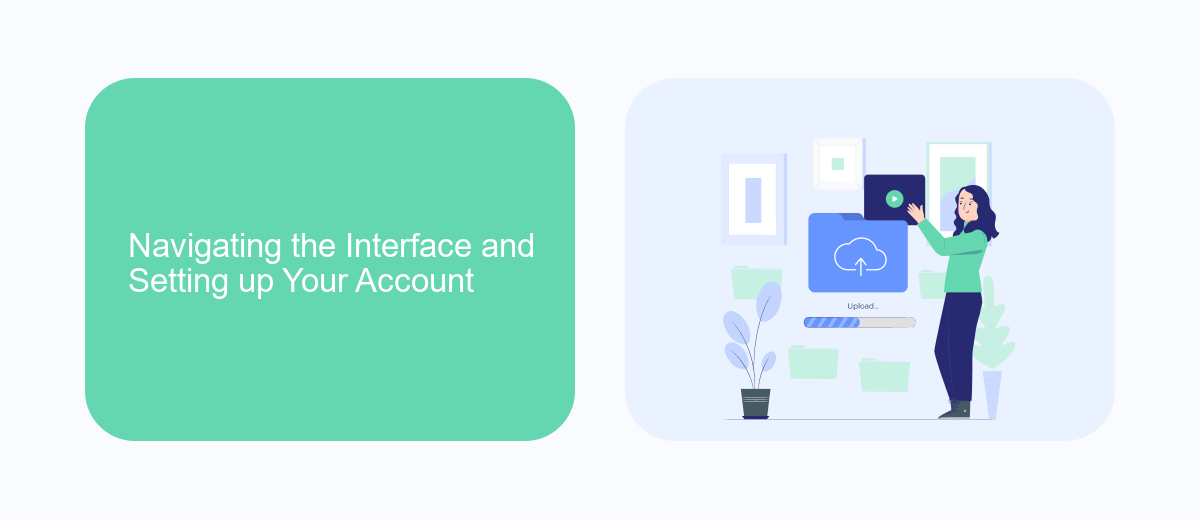
When you first open Facebook Ads Editor, you'll be greeted with a user-friendly interface designed to streamline your ad management tasks. The dashboard provides easy access to your campaigns, ad sets, and individual ads. On the left sidebar, you'll find navigation options to switch between different accounts and create new campaigns. The central workspace displays detailed information about your selected ad elements, allowing you to make quick edits and optimizations. Familiarizing yourself with these features will enable you to efficiently navigate through your advertising tasks.
Setting up your account in Facebook Ads Editor begins with linking your Facebook ad account. Ensure you have the necessary permissions to manage ads. Once your account is connected, you can start creating campaigns and ads tailored to your marketing goals. For seamless integration with other platforms, consider using SaveMyLeads. This service automates data transfer from Facebook leads to your CRM or email marketing tools, ensuring you never miss an opportunity to engage with potential customers. By leveraging these tools, you can enhance your ad management and optimize your marketing efforts.
Creating and Managing Campaigns, Ad Sets, and Ads
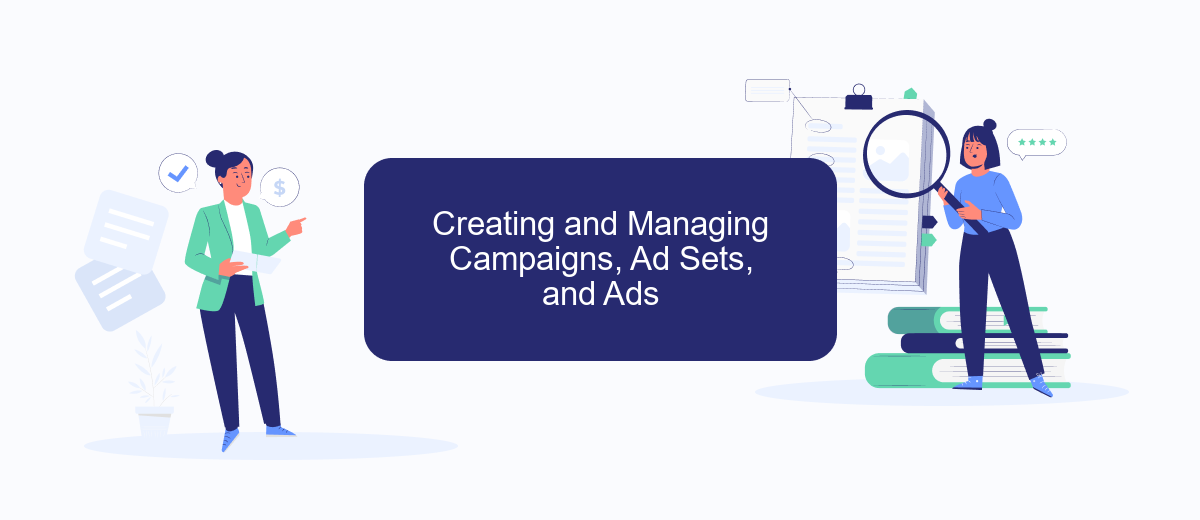
Creating and managing campaigns, ad sets, and ads in Facebook Ads Editor is a streamlined process designed to enhance your advertising efficiency. The tool provides a comprehensive interface that allows advertisers to build, modify, and oversee their campaigns with ease. By understanding the hierarchy of campaigns, ad sets, and ads, you can effectively structure your advertising efforts to reach your target audience.
- Begin by creating a new campaign, where you'll define the primary objective such as brand awareness, lead generation, or conversions.
- Within the campaign, set up ad sets to specify targeting options, budget, and schedule. This stage is crucial for reaching the right audience.
- Create individual ads within each ad set. Here, you'll design the creative elements, including images, videos, and ad copy, to capture audience attention.
Once your campaigns are live, Facebook Ads Editor offers robust tools for monitoring performance and making adjustments. You can duplicate successful ad sets, pause underperforming ads, and tweak targeting to optimize results. This flexibility allows advertisers to maximize their return on investment and refine their strategies based on real-time data and insights.
Utilizing Advanced Features: Targeting, Bidding, and Optimization
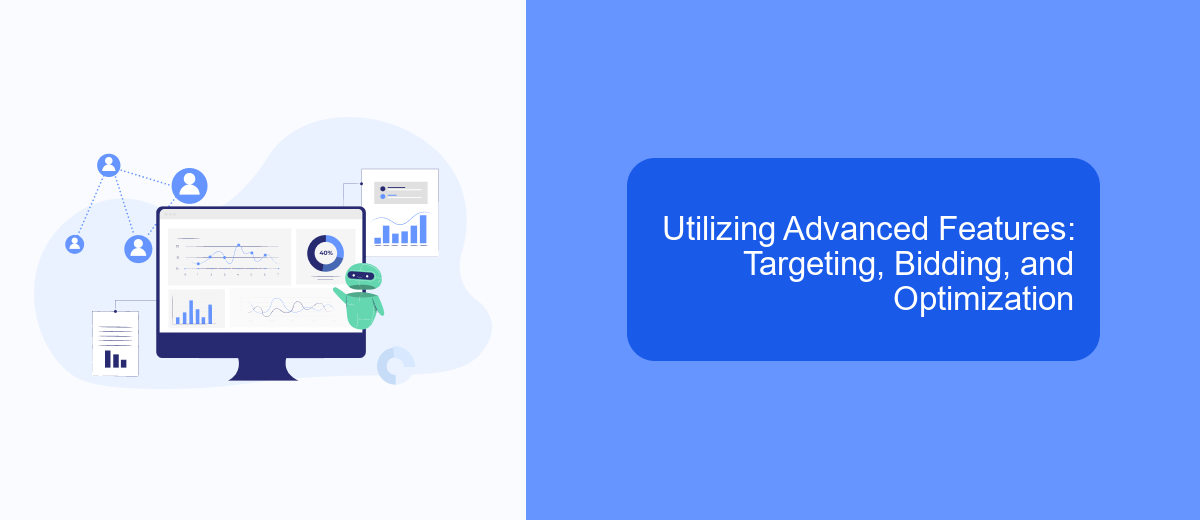
Facebook Ads Editor provides advertisers with powerful tools for enhancing campaign performance through advanced features like targeting, bidding, and optimization. By leveraging these features, marketers can reach specific audiences, control ad spend, and improve ad effectiveness, ultimately driving better results.
Targeting options in Facebook Ads Editor allow advertisers to define their audience with precision. This includes demographic targeting, interest-based targeting, and custom audiences. By refining these parameters, businesses can ensure their ads reach the most relevant users.
- Demographic Targeting: Target users based on age, gender, location, and more.
- Interest-Based Targeting: Reach users with specific interests and behaviors.
- Custom Audiences: Retarget existing customers or engage with similar audiences.
Bidding and optimization are crucial for maximizing ad performance. Advertisers can choose from various bidding strategies, such as cost-per-click (CPC) or cost-per-impression (CPM), to control costs. Additionally, Facebook Ads Editor offers optimization tools that help in adjusting bids and budgets dynamically based on campaign goals, ensuring efficient use of resources and improved return on investment.
- Automate the work with leads from the Facebook advertising account
- Empower with integrations and instant transfer of leads
- Don't spend money on developers or integrators
- Save time by automating routine tasks
Reporting, Analysis, and Troubleshooting
Effective reporting and analysis are crucial components of Facebook Ads Editor, enabling advertisers to gauge the performance of their campaigns and make data-driven decisions. The platform offers a comprehensive suite of tools that allow users to generate detailed reports, track key performance indicators, and visualize data trends. By leveraging these insights, advertisers can refine their targeting strategies, optimize ad spend, and enhance overall campaign performance. Additionally, integrating third-party tools like SaveMyLeads can streamline the process by automating data collection and report generation, ensuring that the most up-to-date information is always at your fingertips.
Troubleshooting is an integral part of managing Facebook Ads campaigns. Common issues include discrepancies in ad performance, delivery problems, or billing errors. To address these challenges, users should regularly audit their campaigns, checking for any anomalies in ad delivery or performance metrics. Facebook Ads Editor provides diagnostic tools to identify and resolve issues, but integrating solutions like SaveMyLeads can further enhance troubleshooting efforts by providing real-time alerts and automated solutions for common connectivity and data issues. This proactive approach ensures that campaigns run smoothly and effectively, minimizing downtime and maximizing results.
FAQ
What is Facebook Ads Editor?
How can I make bulk changes to my Facebook ad campaigns using Ads Editor?
Can I work offline with Facebook Ads Editor?
How do I automate and integrate Facebook Ads Editor with other tools?
What should I do if I encounter an error while using Facebook Ads Editor?
Use the SaveMyLeads service to improve the speed and quality of your Facebook lead processing. You do not need to regularly check the advertising account and download the CSV file. Get leads quickly and in a convenient format. Using the SML online connector, you can set up automatic transfer of leads from Facebook to various services: CRM systems, instant messengers, task managers, email services, etc. Automate the data transfer process, save time and improve customer service.