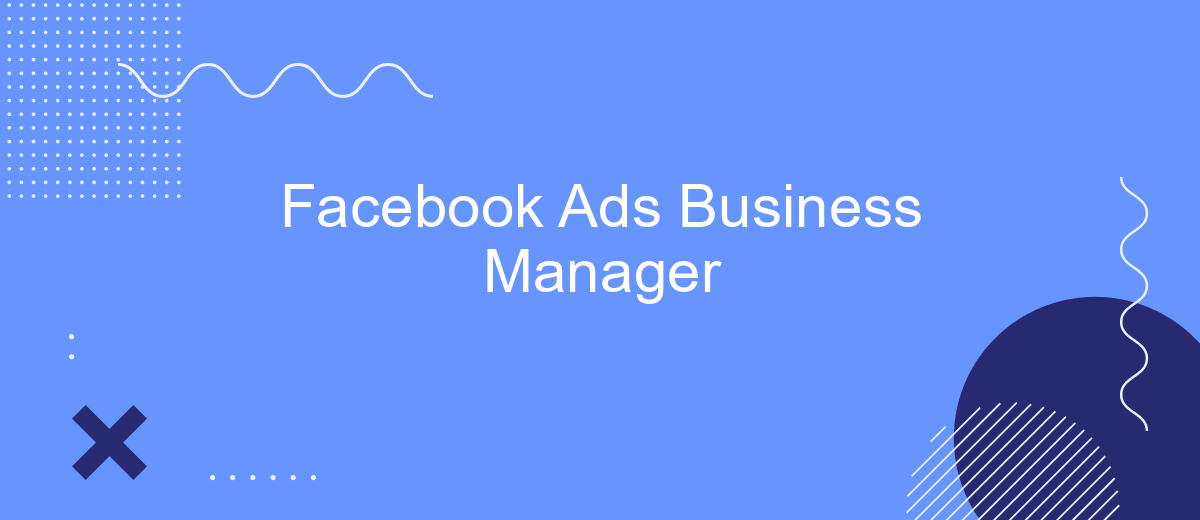Facebook Ads Business Manager is a powerful tool designed to streamline and enhance your advertising efforts on the world's largest social media platform. It offers businesses the ability to efficiently manage multiple ad accounts, pages, and team members all in one place. With its robust analytics and targeting capabilities, businesses can optimize their campaigns to reach the right audience and achieve their marketing goals.
Understanding Facebook Business Manager
Facebook Business Manager is a powerful tool designed to help businesses manage their Facebook advertising and marketing efforts more efficiently. It serves as a centralized hub for managing multiple Facebook pages, ad accounts, and team members, allowing for streamlined collaboration and control. By using Business Manager, businesses can keep their work organized, separate personal and professional profiles, and maintain control over their assets.
- Centralized control over Facebook pages and ad accounts
- Enhanced collaboration with team members and partners
- Advanced reporting and insights for better decision-making
- Improved security and access management
Understanding how to effectively use Facebook Business Manager can significantly enhance your advertising strategy. By taking advantage of its features, businesses can optimize their campaigns, track performance, and achieve better results. Whether you are a small business owner or part of a large marketing team, mastering Business Manager is essential for maximizing your Facebook advertising efforts and driving growth.
Setting Up Your Business Manager Account
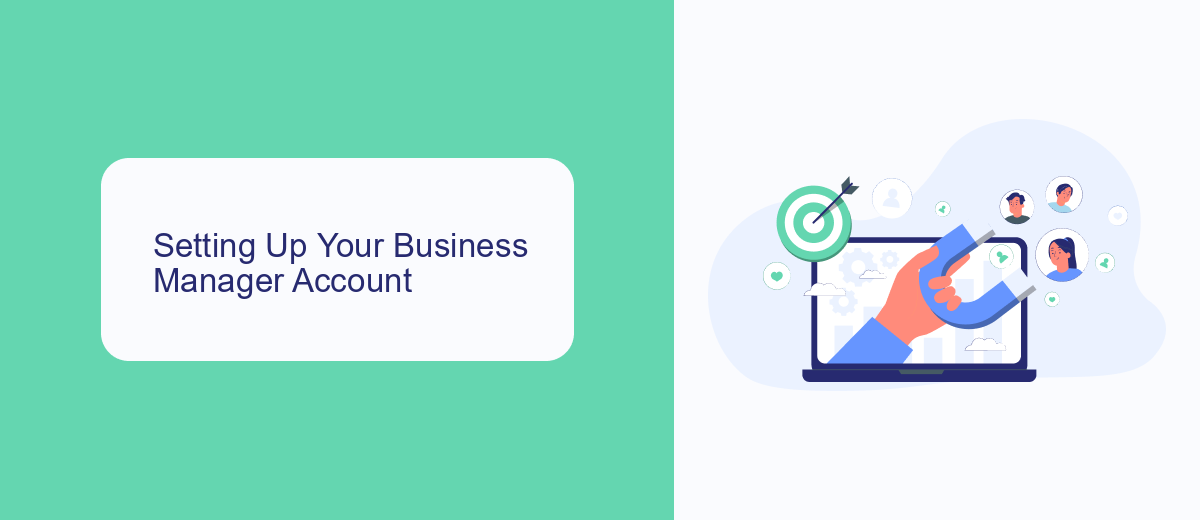
To begin setting up your Facebook Business Manager account, visit the Business Manager website and click on "Create Account." You will need to log in with your personal Facebook credentials. Once logged in, provide the necessary business details, including your business name and email address. This information is crucial for managing your assets and communicating with Facebook support if needed. After completing these steps, you will have access to the Business Manager dashboard, where you can add your Facebook pages, ad accounts, and other assets. Remember to assign roles and permissions carefully to ensure that only authorized personnel have access to your business assets.
Integrating your Business Manager account with third-party services can streamline your workflow and enhance your advertising strategy. For example, using a service like SaveMyLeads can automate the process of capturing and managing leads from your Facebook ads. SaveMyLeads allows you to connect your Facebook lead ads with various CRM systems and other platforms, ensuring that your leads are efficiently organized and followed up on. This integration can save time and improve the effectiveness of your marketing efforts, making it a valuable addition to your Business Manager setup.
Creating and Managing Facebook Ad Campaigns
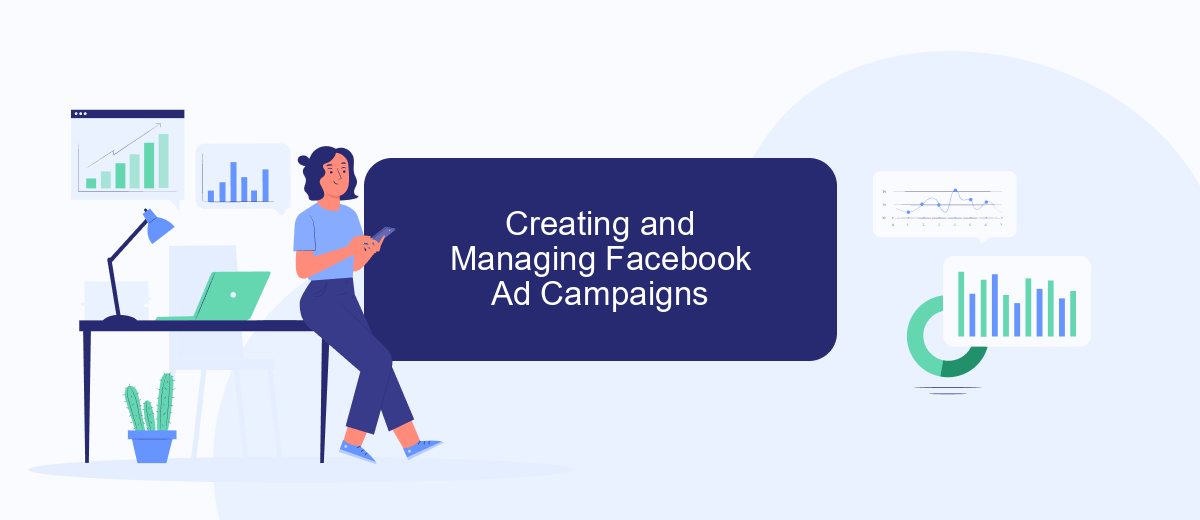
Creating and managing Facebook ad campaigns is a crucial aspect of reaching your target audience effectively. To start, it is essential to have a clear understanding of your campaign objectives, whether it's brand awareness, lead generation, or driving sales. With these goals in mind, you can tailor your ad content and strategy to achieve the best results.
- Log into your Facebook Business Manager account and navigate to the Ads Manager section.
- Click on "Create" to start a new campaign and choose your campaign objective.
- Define your target audience by selecting demographics, interests, and behaviors.
- Set your budget and schedule, deciding between a daily or lifetime budget.
- Create your ad by selecting the format, uploading visuals, and writing compelling ad copy.
- Review your campaign settings and click "Publish" to launch your ad.
Once your campaign is live, it's important to monitor its performance through Facebook's analytics tools. Regularly assess key metrics such as reach, engagement, and conversion rates. Adjust your targeting, budget, or ad creatives as needed to optimize your campaign's effectiveness and ensure you are meeting your advertising goals.
Monitoring, Analyzing, and Optimizing Ad Performance
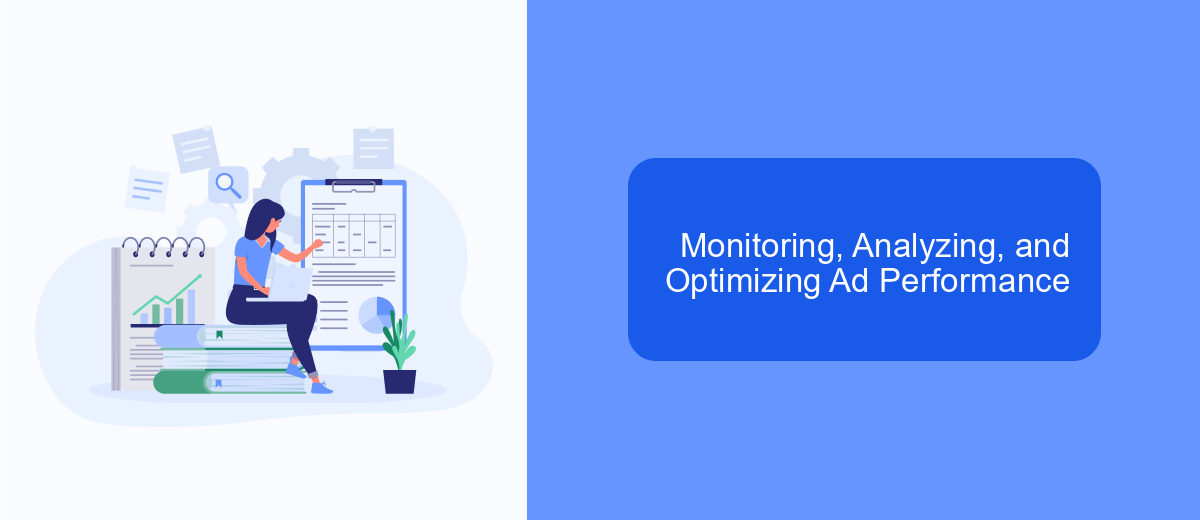
Monitoring, analyzing, and optimizing ad performance are crucial steps in maximizing the effectiveness of your Facebook Ads campaigns. By regularly reviewing your ad metrics, you can identify areas for improvement and make informed decisions to enhance your advertising strategy. Understanding the key performance indicators (KPIs) such as click-through rates, conversion rates, and return on ad spend is essential for evaluating the success of your ads.
Analyzing the data collected from your campaigns allows you to gain insights into audience behavior and ad performance. This analysis helps in identifying which ads resonate most with your target audience and which need adjustments. By leveraging Facebook's Ads Manager tools, you can delve deeper into demographics, ad placements, and engagement metrics to refine your approach.
- Regularly review ad performance metrics.
- Identify high-performing and underperforming ads.
- Adjust targeting to reach the most responsive audience.
- Test different ad creatives and formats.
- Optimize bidding strategies for better ROI.
Optimization is an ongoing process. By continuously testing and refining your ads based on performance data, you can improve engagement and achieve your business objectives. Implementing A/B tests and adjusting strategies based on insights gained will ensure your campaigns remain effective and competitive in the dynamic advertising landscape.
Scaling and Automating Your Facebook Ads
Scaling your Facebook Ads effectively requires a strategic approach to ensure that your campaigns reach a broader audience while maintaining performance. Start by analyzing your current ad sets to identify top performers. Increase the budget gradually on these high-performing ads, and consider expanding your target audience by testing new demographics or interests. Additionally, leverage Facebook's Lookalike Audiences to find users similar to your existing customers, which can help in reaching potential leads who are more likely to convert.
Automation is key to managing multiple campaigns efficiently. Utilize Facebook's automated rules to optimize your ads based on performance metrics like cost per conversion or click-through rate. This can help in pausing underperforming ads and reallocating budget to successful ones without manual intervention. For seamless integration and data management, consider using services like SaveMyLeads, which automates the transfer of leads from Facebook Ads to your CRM or email marketing tools. This ensures that your sales team can follow up promptly, enhancing the overall efficiency of your advertising efforts.
FAQ
How do I set up a Facebook Ads Business Manager account?
What is the difference between a Facebook Ads account and Business Manager?
How can I give someone access to my Facebook Business Manager?
How do I track the performance of my Facebook ads?
Can I automate and integrate Facebook Ads with other tools?
Use the SaveMyLeads service to improve the speed and quality of your Facebook lead processing. You do not need to regularly check the advertising account and download the CSV file. Get leads quickly and in a convenient format. Using the SML online connector, you can set up automatic transfer of leads from Facebook to various services: CRM systems, instant messengers, task managers, email services, etc. Automate the data transfer process, save time and improve customer service.