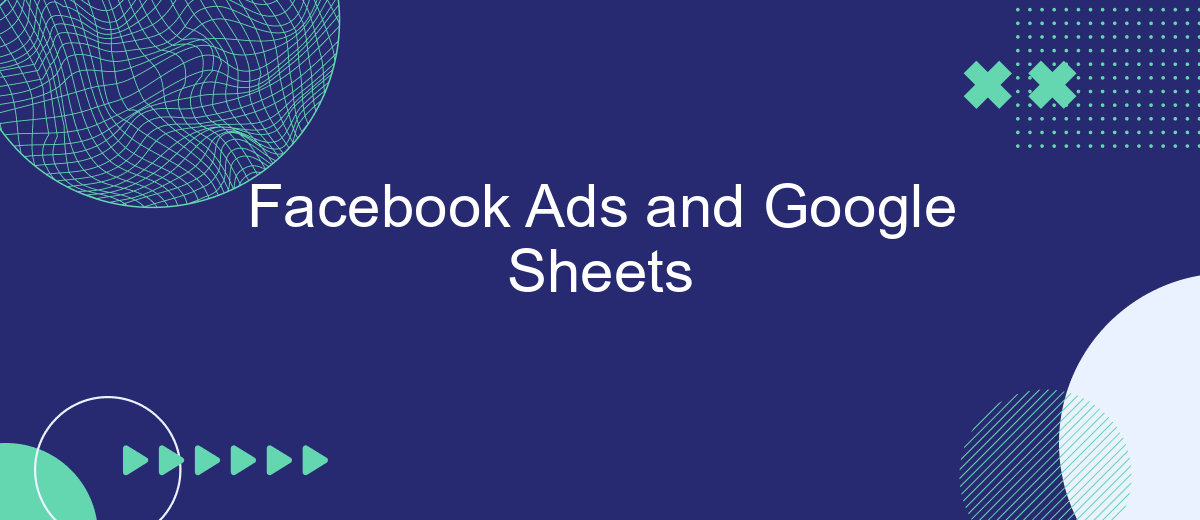In the ever-evolving landscape of digital marketing, leveraging data effectively is crucial for success. Facebook Ads and Google Sheets offer a powerful combination for marketers seeking to optimize their advertising strategies. By integrating Facebook Ads data into Google Sheets, businesses can streamline their data analysis, enhance decision-making processes, and ultimately achieve better campaign results. This article explores the benefits and methods of using these tools together.
Introduction: The Power Duo of Facebook Ads and Google Sheets
In the ever-evolving landscape of digital marketing, the combination of Facebook Ads and Google Sheets has emerged as a powerful duo for businesses aiming to streamline their advertising efforts and optimize their data management. Facebook Ads provide a robust platform for reaching a vast audience with targeted campaigns, while Google Sheets offers a versatile tool for organizing and analyzing data. Together, they create a synergy that enhances marketing efficiency and decision-making.
- Effortlessly track and manage ad performance data in real-time.
- Automate data collection and reporting for streamlined workflows.
- Collaborate with team members and stakeholders using cloud-based accessibility.
By integrating Facebook Ads with Google Sheets, marketers can harness the strengths of both platforms to gain deeper insights into their campaigns. This integration not only simplifies the process of tracking and analyzing ad performance but also empowers teams to make data-driven decisions more effectively. As businesses continue to seek innovative solutions for maximizing their advertising impact, the combination of Facebook Ads and Google Sheets stands out as a strategic advantage in the digital marketing toolkit.
Setting Up Your Google Sheets for Facebook Ads Data
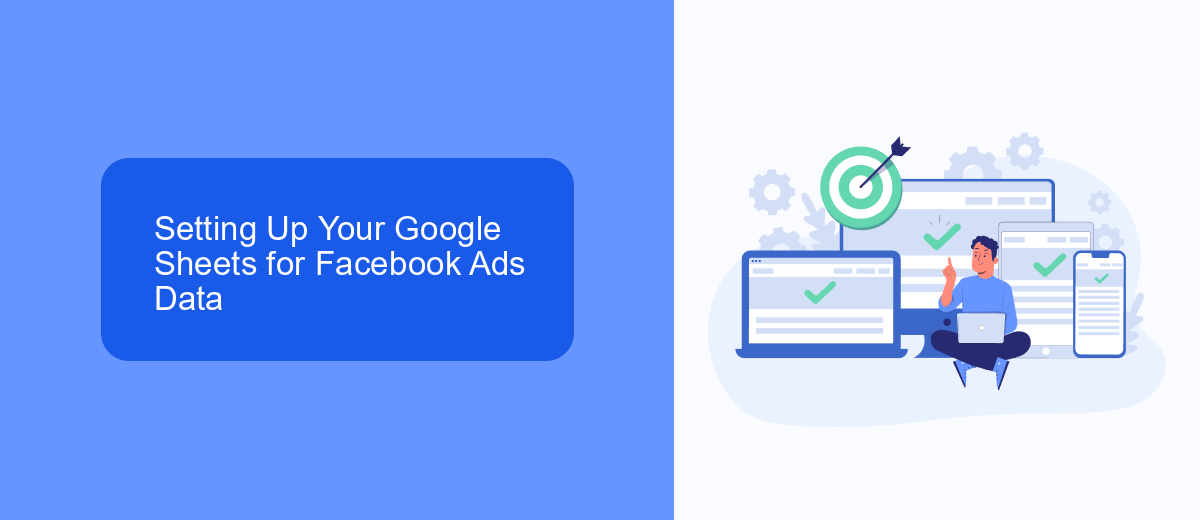
To effectively set up your Google Sheets for Facebook Ads data, start by creating a structured spreadsheet that can accommodate the various metrics and dimensions you wish to track. Begin by labeling your columns with headers such as Date, Campaign Name, Impressions, Clicks, CTR, and Cost. This organization will allow for seamless data entry and analysis. Make sure to format your cells appropriately, using date formats for time-related data and currency formats for financial metrics. This ensures clarity and consistency across your data set.
For automated data integration, consider using a service like SaveMyLeads. This tool can streamline the process by automatically transferring Facebook Ads data directly into your Google Sheets, saving time and reducing the risk of manual entry errors. To set this up, connect your Facebook Ads account to SaveMyLeads, configure the data fields you want to import, and schedule regular updates. This integration ensures that your Google Sheets are always up-to-date with the latest campaign performance metrics, enabling you to make informed marketing decisions quickly.
Importing Facebook Ads Data into Google Sheets
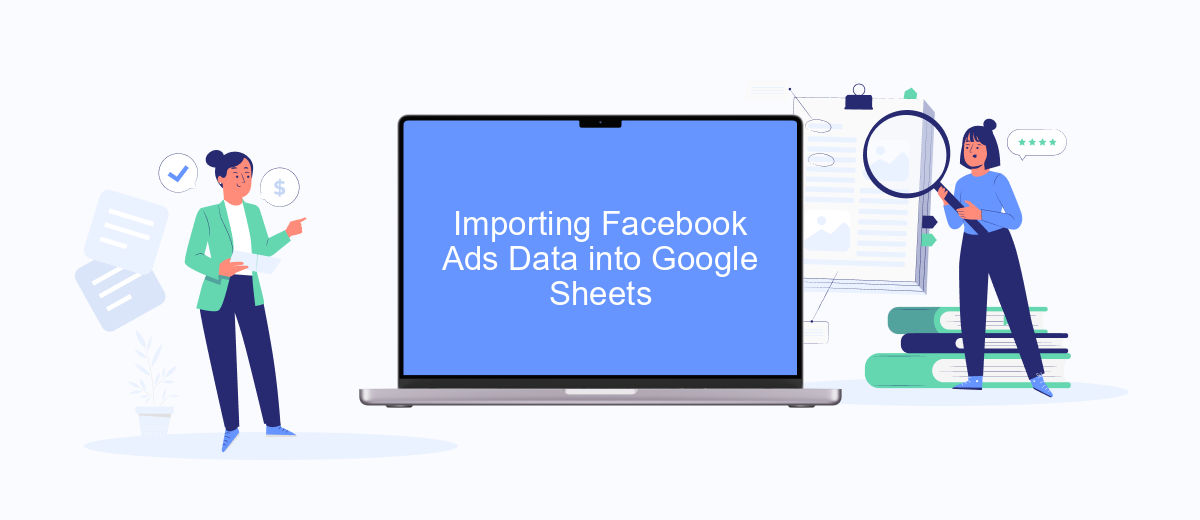
Integrating Facebook Ads data into Google Sheets can streamline your marketing analysis and reporting processes. By automating data imports, you can ensure your spreadsheets are always up-to-date with the latest campaign metrics. This integration allows for real-time data analysis, helping you make informed decisions quickly.
- First, set up a Facebook App to gain access to the Marketing API. This will require creating a developer account and configuring your app to retrieve ad data.
- Next, use a third-party tool like Supermetrics or a Google Sheets add-on specifically designed for Facebook Ads. These tools simplify the process by connecting directly to your Facebook account and importing data into Google Sheets.
- Finally, configure your import settings to specify which data you need, such as impressions, clicks, or conversion rates. Schedule regular updates to keep your information current.
By following these steps, you can efficiently import Facebook Ads data into Google Sheets, allowing for seamless data management and analysis. This setup not only saves time but also enhances your ability to track performance and optimize your advertising strategy based on accurate, up-to-date information.
Analyzing and Visualizing Your Facebook Ads Data in Google Sheets
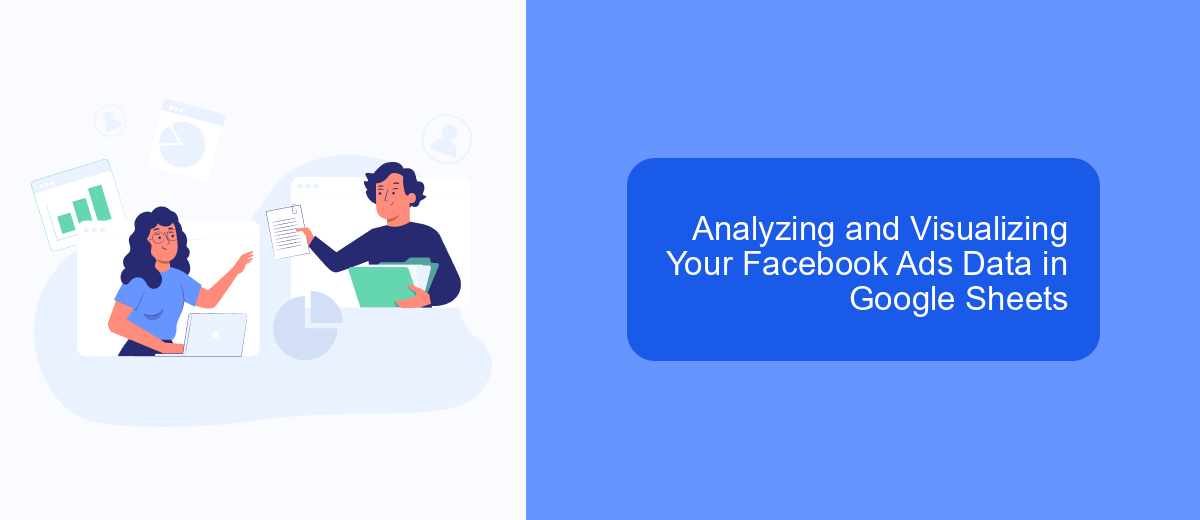
Analyzing and visualizing your Facebook Ads data in Google Sheets can significantly enhance your advertising strategy. By importing your data into Google Sheets, you gain the flexibility to manipulate and interpret it in various ways. This process allows you to identify trends, measure performance, and make data-driven decisions to optimize your ad campaigns.
To get started, first ensure that your Facebook Ads data is accurately imported into Google Sheets. You can use tools like Facebook's native export feature or third-party integrations to automate this process. Once your data is in place, you can begin organizing it to suit your analysis needs.
- Create pivot tables to summarize your data and uncover insights.
- Use conditional formatting to highlight key performance indicators.
- Generate charts and graphs to visualize trends over time.
- Apply formulas to calculate metrics such as ROI and CPC.
By leveraging these techniques, you can transform raw data into actionable insights. Google Sheets offers a versatile platform for dissecting your Facebook Ads data, enabling you to refine your advertising approach and achieve better results. Regularly analyzing and visualizing your data will keep your campaigns aligned with your business goals.
- Automate the work with leads from the Facebook advertising account
- Empower with integrations and instant transfer of leads
- Don't spend money on developers or integrators
- Save time by automating routine tasks
Automating Your Facebook Ads Reporting with Google Sheets
Automating your Facebook Ads reporting with Google Sheets can significantly streamline your marketing analytics process. By connecting Facebook Ads to Google Sheets, you can automatically update your data, eliminating manual data entry and reducing the risk of errors. This integration allows you to have real-time insights into your ad performance, enabling you to make informed decisions quickly. With Google Sheets' powerful data visualization tools, you can create dynamic dashboards that present your ad metrics in an easily digestible format.
To set up this automation, you can use services like SaveMyLeads, which simplify the integration process between Facebook Ads and Google Sheets. SaveMyLeads provides a user-friendly platform that allows you to link your accounts without needing any coding skills. Once connected, your ad data will be automatically transferred to Google Sheets at specified intervals. This seamless integration ensures that you always have the most up-to-date information at your fingertips, allowing you to focus more on optimizing your ad strategies rather than managing data transfers.
FAQ
How can I automate the transfer of Facebook Ads data to Google Sheets?
What types of Facebook Ads data can I export to Google Sheets?
How often can I update my Facebook Ads data in Google Sheets?
Is it possible to filter specific data from Facebook Ads before sending it to Google Sheets?
Can I use Google Sheets to visualize my Facebook Ads data?
Don't waste another minute manually transferring leads from Facebook to other systems. SaveMyLeads is a simple and effective tool that will allow you to automate this process so that you don't have to spend time on the routine. Try SaveMyLeads features, make sure that this tool will relieve your employees and after 5 minutes of settings your business will start working faster.