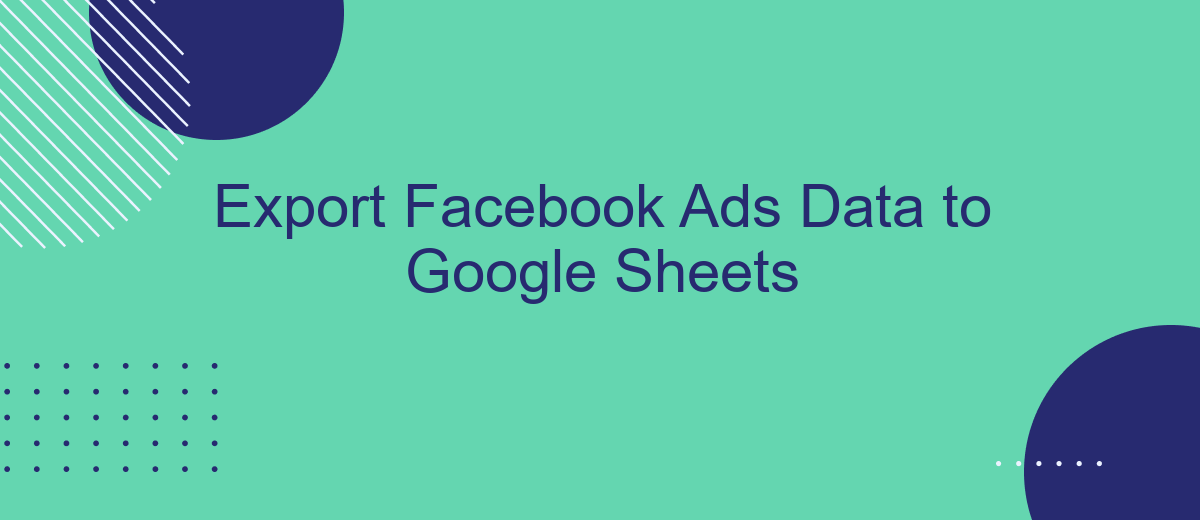In today's digital marketing landscape, leveraging data is crucial for optimizing ad performance and maximizing ROI. Exporting Facebook Ads data to Google Sheets offers a streamlined approach to analyze and visualize key metrics, enabling marketers to make informed decisions. This article explores the step-by-step process of exporting your Facebook Ads data into Google Sheets, ensuring you have the insights needed to enhance your advertising strategies effectively.
Introduction: Why Export Facebook Ads Data to Google Sheets?
In the fast-paced world of digital marketing, data-driven decisions are crucial for optimizing campaigns and maximizing return on investment. Facebook Ads is a powerful platform that generates a wealth of data, but managing and analyzing this information directly on the platform can be cumbersome and limited. Exporting Facebook Ads data to Google Sheets offers a flexible and efficient way to organize, analyze, and visualize your advertising metrics.
- Centralized data management: Consolidate all your advertising data in one place for easier access and analysis.
- Custom reporting: Create tailored reports and dashboards that align with your specific business goals and KPIs.
- Real-time collaboration: Share insights and collaborate with your team in real-time, enhancing productivity and decision-making.
- Automated updates: Set up automated data refreshes to ensure you’re always working with the most current information.
By exporting Facebook Ads data to Google Sheets, marketers can leverage the powerful analytical tools and collaborative features of Google Workspace. This integration not only streamlines the data management process but also empowers teams to make informed decisions quickly, ultimately leading to more effective and successful advertising strategies.
Connecting Facebook Ads to Google Sheets: Available Methods
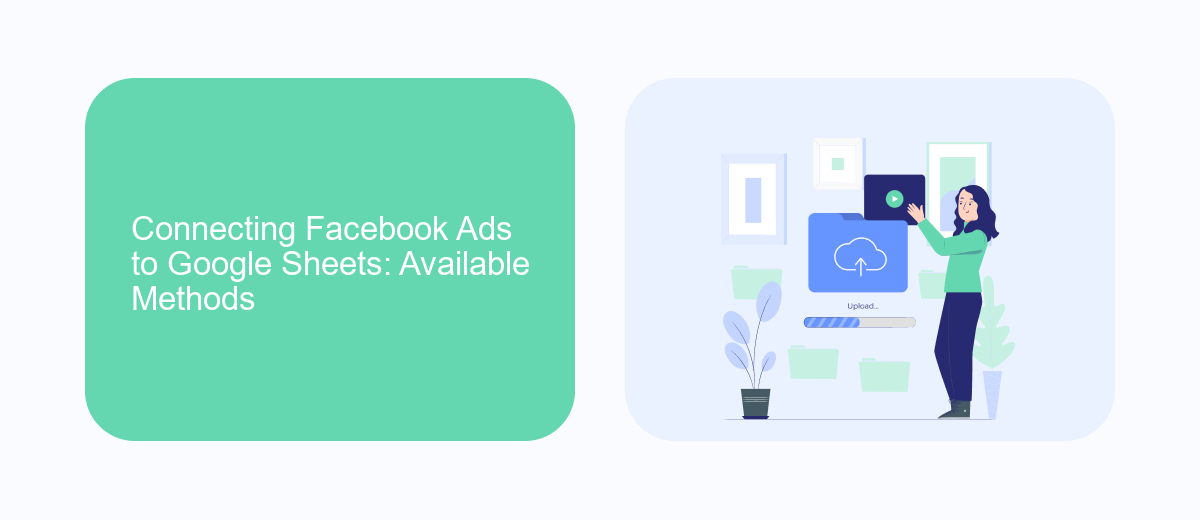
Connecting Facebook Ads data to Google Sheets can be accomplished through several methods, each catering to different needs and levels of technical expertise. One of the simplest ways is to manually export data from Facebook Ads Manager and import it into Google Sheets. While this method is straightforward, it requires regular manual updates and can be time-consuming for large datasets or frequent reporting needs.
For a more automated approach, third-party integration tools like SaveMyLeads offer a seamless solution. SaveMyLeads allows users to set up automated workflows that transfer Facebook Ads data directly into Google Sheets without manual intervention. This service is particularly useful for businesses that require up-to-date data for real-time analysis and decision-making. By using such integration platforms, users can save time and reduce the risk of human error, ensuring that their data is always current and accurate.
Exporting Facebook Ads Data: A Step-by-Step Guide (Using Your Chosen Method)
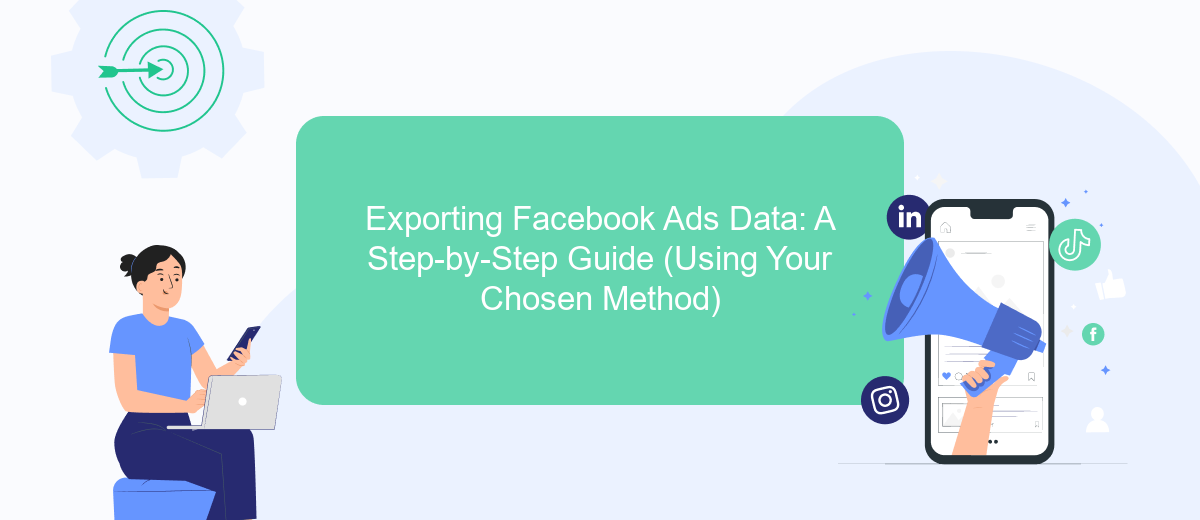
Exporting Facebook Ads data to Google Sheets can streamline your marketing analysis and reporting. By centralizing your data in Google Sheets, you can easily manipulate, visualize, and share insights with your team. Here’s how you can export your Facebook Ads data using your preferred method.
- Choose a method to export: Use Facebook’s native tools, third-party apps, or APIs.
- If using Facebook’s Ads Manager, navigate to the Ads Reporting section.
- Select the metrics and dimensions you want to export.
- Click on the export button and choose the CSV format.
- Open the exported CSV file and import it into Google Sheets.
- Alternatively, use a third-party tool or API to automate the export process directly to Google Sheets.
Once your data is in Google Sheets, you can utilize its powerful features for data analysis and visualization. Regularly updating your data ensures that your team has access to the latest insights, enabling data-driven decision-making and optimizing your advertising strategies.
Analyzing Facebook Ads Data in Google Sheets: Key Metrics and Formulas
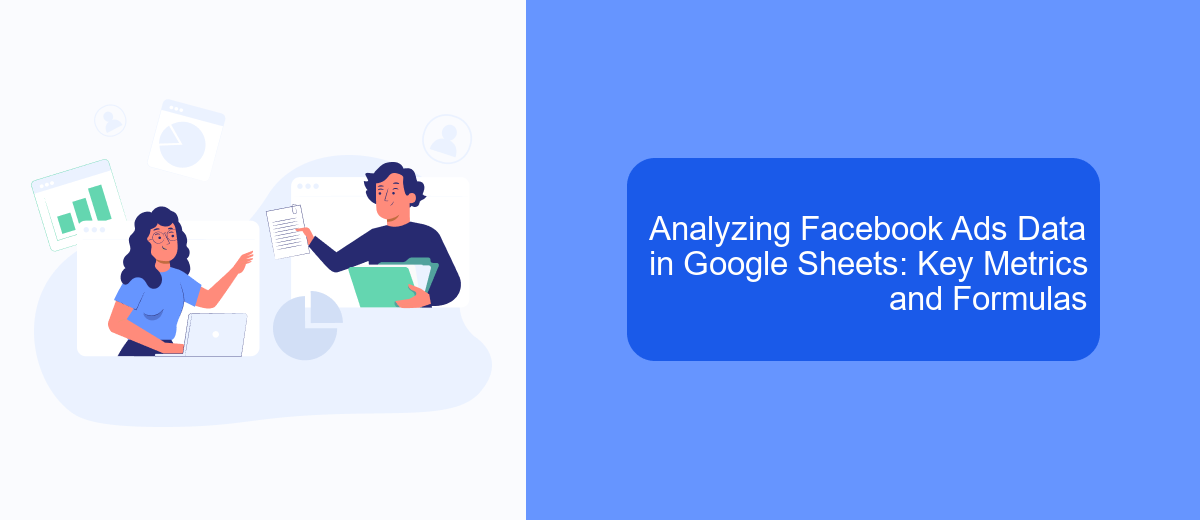
Analyzing Facebook Ads data in Google Sheets allows marketers to gain valuable insights into their advertising performance. By leveraging key metrics and formulas, you can track the effectiveness of your campaigns and make informed decisions to optimize your strategies. Google Sheets offers a flexible platform to create customized reports and dashboards, enabling you to visualize trends and patterns in your data.
To start, import your Facebook Ads data into Google Sheets and organize it into a structured format. Once your data is in place, you can begin analyzing key metrics such as impressions, clicks, conversions, and cost per acquisition (CPA). Utilizing Google Sheets' built-in functions, you can perform calculations and generate insights that drive your advertising success.
- Impressions: Use the SUM function to calculate total impressions.
- Click-Through Rate (CTR): Divide total clicks by total impressions and multiply by 100.
- Conversion Rate: Divide total conversions by total clicks and multiply by 100.
- Cost Per Acquisition (CPA): Divide total spend by total conversions.
By applying these formulas, you can monitor your Facebook Ads performance effectively. Regularly updating and analyzing your data ensures that you remain agile and responsive to changes in your campaign dynamics, ultimately leading to more successful advertising outcomes.
Automating the Export Process: Scheduling and Reporting
Automating the export process of Facebook Ads data to Google Sheets can significantly enhance efficiency and accuracy in reporting. By scheduling regular data exports, you ensure that your Google Sheets are always up-to-date with the latest metrics and insights. This can be achieved through various integration tools that streamline the connection between Facebook Ads and Google Sheets. One such tool is SaveMyLeads, which offers a user-friendly interface for setting up automated workflows without the need for coding. By configuring the scheduling feature, you can determine how frequently the data should be exported, whether daily, weekly, or monthly, depending on your reporting needs.
In addition to scheduling, automated reporting is another crucial aspect of this process. With tools like SaveMyLeads, you can set up custom alerts and notifications that inform you of any significant changes in your ad performance. This allows for prompt decision-making and strategy adjustments. Moreover, automated reports can be customized to highlight key performance indicators, ensuring that you are always focused on the metrics that matter most to your business objectives. By leveraging these automation tools, you not only save time but also enhance the accuracy and reliability of your data-driven decisions.
FAQ
How can I export Facebook Ads data to Google Sheets automatically?
What types of Facebook Ads data can be exported to Google Sheets?
Is it possible to schedule regular updates of Facebook Ads data to Google Sheets?
Do I need technical skills to set up the integration between Facebook Ads and Google Sheets?
Can I customize which data fields are exported from Facebook Ads to Google Sheets?
SaveMyLeads is a simple and effective service that will help you automate routine tasks and optimize business processes. Stop wasting time uploading leads from Facebook manually – you can do it automatically, saving a lot of time and money. Eliminate routine from workflows and achieve more with minimal investment of money, effort and human resources.