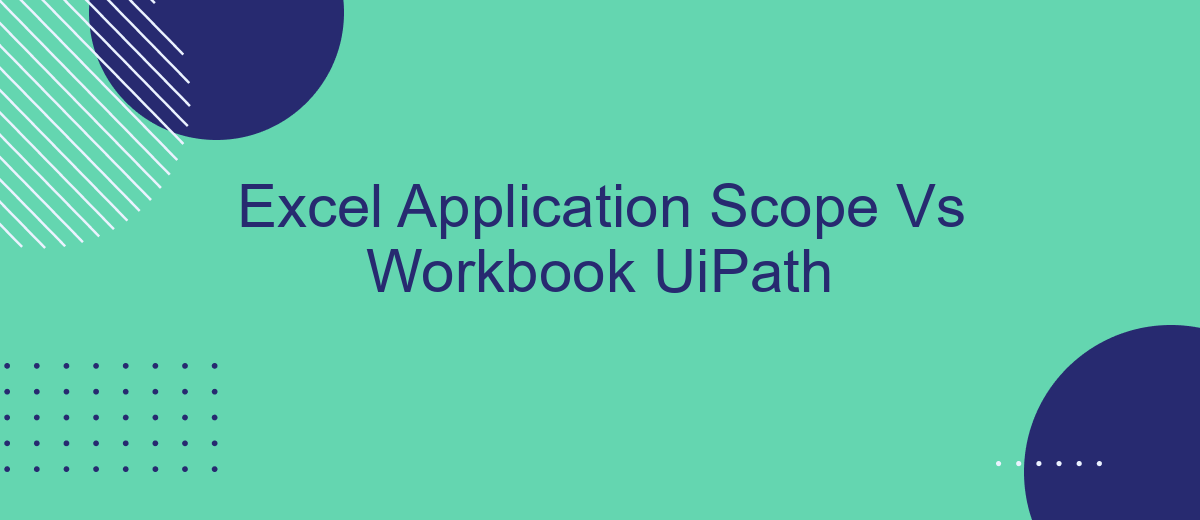In the realm of automation, UiPath offers powerful tools for handling Excel files: Excel Application Scope and Workbook activities. This article delves into the key differences between these two approaches, examining their unique features, use cases, and performance implications. Whether you're a beginner or an advanced user, understanding these distinctions will enhance your efficiency in automating Excel tasks.
Introduction
When automating tasks in UiPath, choosing the right method for interacting with Excel can significantly impact the efficiency and performance of your workflows. Two primary options are the Excel Application Scope and the Workbook activities. Each has its own advantages and disadvantages, making it essential to understand their differences to make an informed decision.
- Excel Application Scope: This option requires Microsoft Excel to be installed on the machine. It provides a wide range of functionalities, including working with macros and complex formatting.
- Workbook Activities: These activities do not require Excel to be installed and are generally faster for simple read/write operations. However, they offer limited features compared to the Excel Application Scope.
Choosing between these two methods depends on the specific requirements of your automation project. For instance, if your tasks involve advanced Excel features, the Excel Application Scope might be more suitable. On the other hand, Workbook activities can be more efficient for straightforward data manipulation tasks. Understanding these options will help you optimize your UiPath workflows for better performance and reliability.
Excel Application Scope
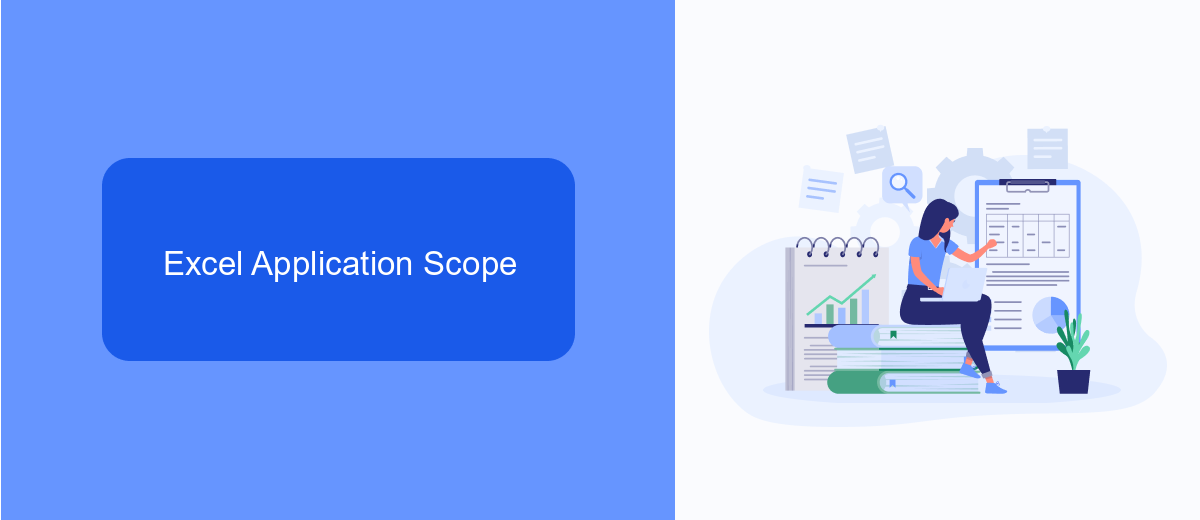
Excel Application Scope is a powerful activity in UiPath that allows users to automate tasks within Excel workbooks. This activity is particularly useful for scenarios that require extensive data manipulation, formatting, and complex calculations. When using Excel Application Scope, the Excel application must be installed on the machine, as it leverages the full capabilities of Excel to perform operations. This activity can handle large datasets and multiple sheets efficiently, making it ideal for advanced Excel automation tasks.
One of the key advantages of Excel Application Scope is its ability to provide a seamless integration with other UiPath activities. This ensures that data can be easily transferred and manipulated across different workflows. Additionally, for users looking to integrate data from various sources, services like SaveMyLeads can be extremely beneficial. SaveMyLeads allows for the seamless integration of data from various applications into Excel, ensuring that your workflows are always up-to-date with the latest information. This combination of UiPath and SaveMyLeads can significantly enhance productivity and streamline business processes.
Workbook UI
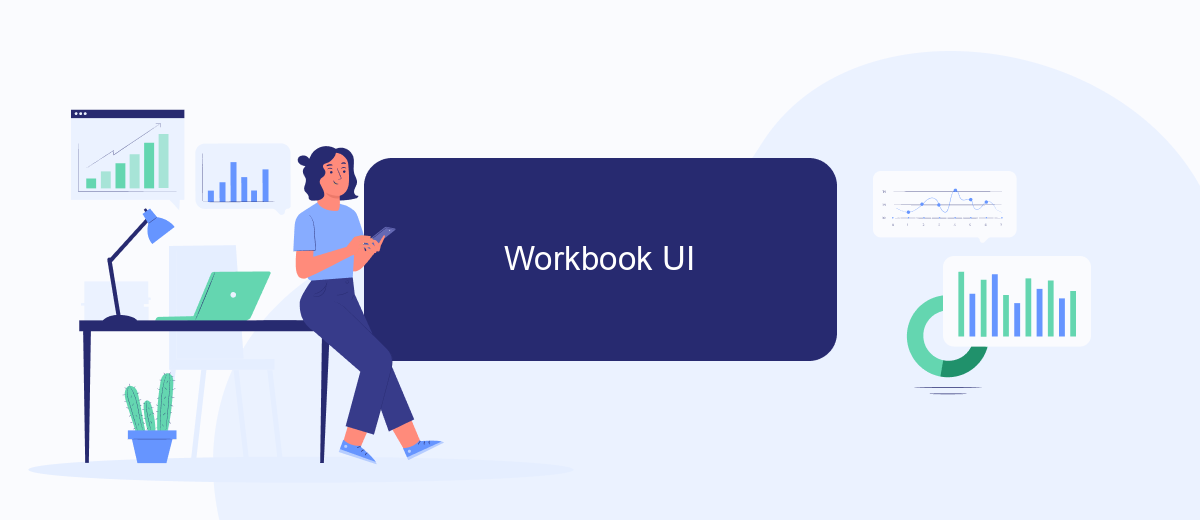
Workbook UI in UiPath is designed to simplify the interaction with Excel files without the need to install Excel on the machine. This feature is particularly useful for automating tasks that involve reading, writing, and manipulating Excel data efficiently.
- Read Range: Extracts data from specified ranges within Excel sheets.
- Write Range: Allows writing data to specific ranges in Excel sheets.
- Append Range: Adds data to the end of a specified range within an Excel sheet.
- Read Cell: Retrieves the value from a specific cell in an Excel sheet.
- Write Cell: Writes a value to a specific cell in an Excel sheet.
Using Workbook UI can significantly streamline the automation process, reducing dependency on external applications. For advanced integration needs, services like SaveMyLeads can be utilized to connect and automate workflows between Excel and various other platforms, ensuring seamless data transfer and task automation.
Comparison
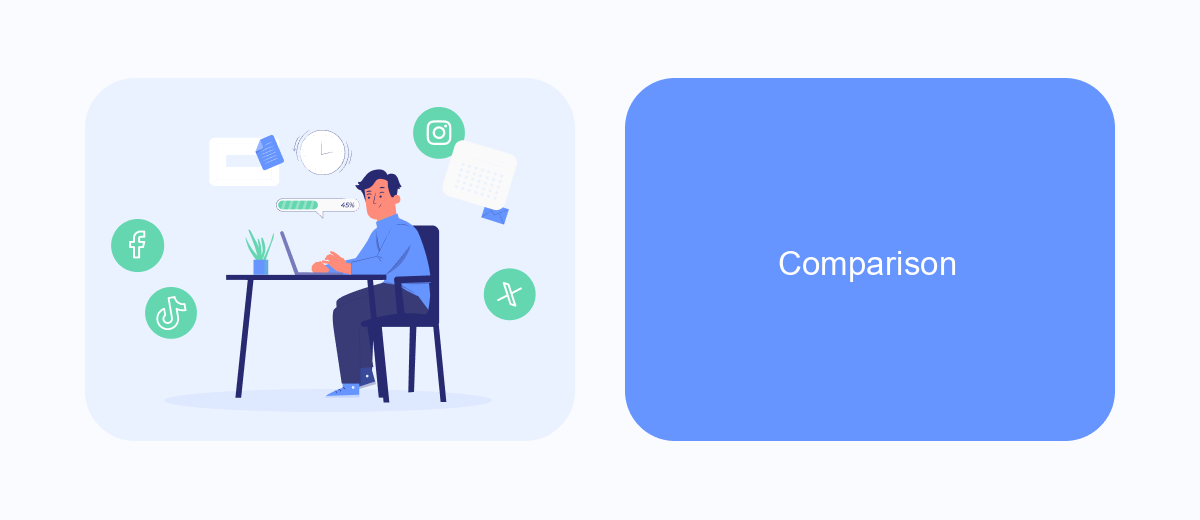
When working with Excel files in UiPath, users often face a choice between using the Excel Application Scope and the Workbook activities. Both methods have their own advantages and limitations, and understanding these differences can help in selecting the right approach for your automation needs.
The Excel Application Scope is designed for scenarios where you need to interact with Excel files using the Excel application itself. This method provides access to a wider range of Excel features and functionalities, such as working with macros, charts, and advanced formatting options. However, it requires Excel to be installed on the machine where the automation is running.
- Excel Application Scope: Requires Excel installation, supports advanced features.
- Workbook Activities: Do not require Excel installation, limited to basic operations.
On the other hand, Workbook activities are more lightweight and do not require Excel to be installed on the machine. These activities are suitable for basic operations like reading and writing data, but they lack support for advanced Excel features. Depending on your specific requirements, you can choose the method that best fits your automation scenario.
Best Practices and Conclusion
When working with UiPath for Excel automation, it's essential to choose the right approach to ensure efficiency and reliability. For tasks requiring direct interaction with Excel files, the Excel Application Scope is often preferred due to its extensive capabilities and robust error handling. However, for simpler tasks or when working with multiple file formats, the Workbook activities may be more efficient. Always consider the specific requirements of your automation project and test both methods to determine which offers better performance and stability.
In conclusion, understanding the strengths and limitations of both Excel Application Scope and Workbook activities in UiPath is crucial for optimizing your automation workflows. By carefully selecting the appropriate method, you can enhance productivity and reduce errors. Additionally, integrating services such as SaveMyLeads can streamline data management processes, ensuring seamless data flow between various applications. This integration can further optimize your automation efforts, making your workflows more efficient and effective.
FAQ
What is the main difference between Excel Application Scope and Workbook activities in UiPath?
Can I use Excel Application Scope on a machine without Microsoft Excel installed?
Which activities are generally faster, Excel Application Scope or Workbook activities?
Can I use both Excel Application Scope and Workbook activities in the same workflow?
Is there any service that can help integrate and automate Excel processes without needing extensive coding?
You probably know that the speed of leads processing directly affects the conversion and customer loyalty. Do you want to receive real-time information about new orders from Facebook and Instagram in order to respond to them as quickly as possible? Use the SaveMyLeads online connector. Link your Facebook advertising account to the messenger so that employees receive notifications about new leads. Create an integration with the SMS service so that a welcome message is sent to each new customer. Adding leads to a CRM system, contacts to mailing lists, tasks to project management programs – all this and much more can be automated using SaveMyLeads. Set up integrations, get rid of routine operations and focus on the really important tasks.