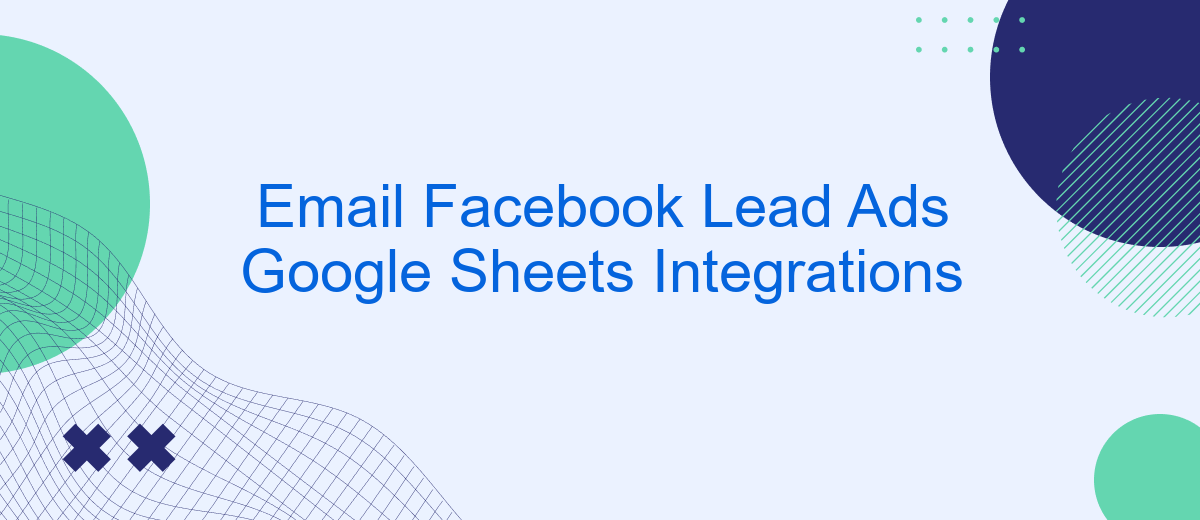In today's digital landscape, integrating various platforms is essential for streamlining business operations and maximizing efficiency. One powerful combination is the integration of Facebook Lead Ads with Google Sheets. This seamless connection allows businesses to automatically collect and organize lead data in real-time, facilitating easier tracking and analysis. In this article, we explore the benefits and steps of setting up this integration to enhance your marketing efforts.
Understanding Facebook Lead Ads and Google Sheets
Facebook Lead Ads are a powerful tool for businesses looking to generate leads directly from their Facebook advertisements. By allowing users to sign up for offers and provide their contact information without leaving the platform, these ads simplify the lead generation process. This seamless experience increases conversion rates and helps businesses connect with potential customers more efficiently.
- Easy setup with customizable forms
- Higher conversion rates due to reduced friction
- Direct integration with CRM and marketing tools
- Real-time data collection and analysis
- Enhanced targeting options to reach specific audiences
Google Sheets, on the other hand, is a versatile spreadsheet tool that allows for efficient data management and collaboration. When integrated with Facebook Lead Ads, businesses can automatically transfer lead information into organized spreadsheets. This integration facilitates real-time data analysis and sharing among team members, enhancing decision-making processes. By leveraging both tools, businesses can streamline their lead management and optimize their marketing strategies.
Connecting Facebook Lead Ads to Google Sheets: Available Methods
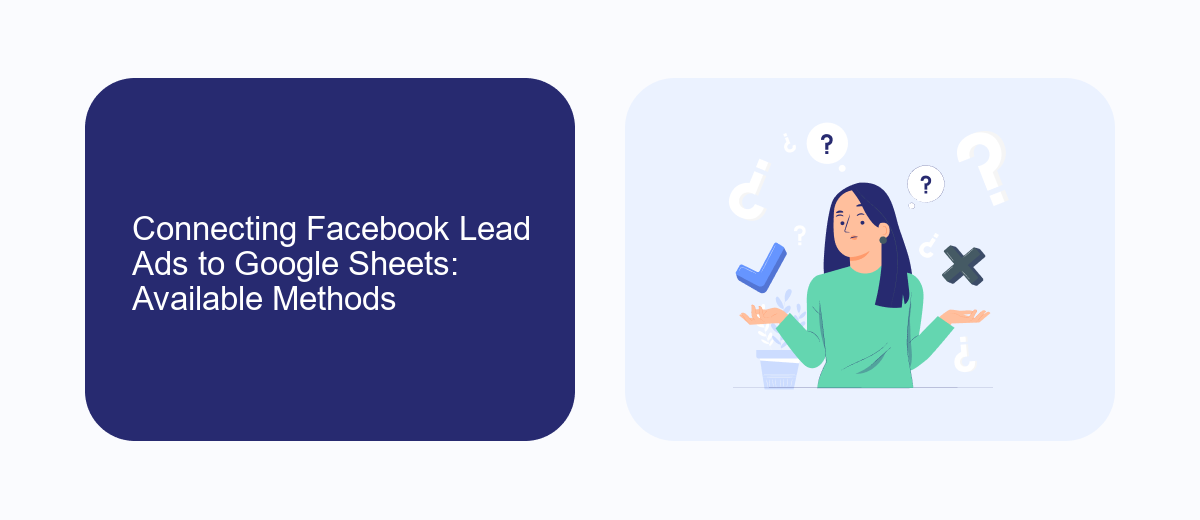
Connecting Facebook Lead Ads to Google Sheets can be accomplished through several methods, each offering varying levels of complexity and automation. One of the most straightforward approaches is using third-party integration tools like Zapier, which allows you to automate the transfer of lead data from Facebook to Google Sheets without any coding. By setting up a "Zap," you can ensure that each new lead generated through your Facebook ad campaign is automatically added to your Google Sheets, keeping your data organized and up-to-date.
Another efficient method is utilizing services like SaveMyLeads, designed specifically for seamless integration between Facebook Lead Ads and other platforms, including Google Sheets. SaveMyLeads offers an intuitive interface that simplifies the setup process, enabling users to connect their accounts in just a few clicks. This service not only saves time but also reduces the risk of errors associated with manual data entry, ensuring that your lead information is accurately captured and readily available for analysis and follow-up. By leveraging these tools, businesses can enhance their lead management processes and make data-driven decisions more effectively.
Choosing the Right Integration Method for Your Needs
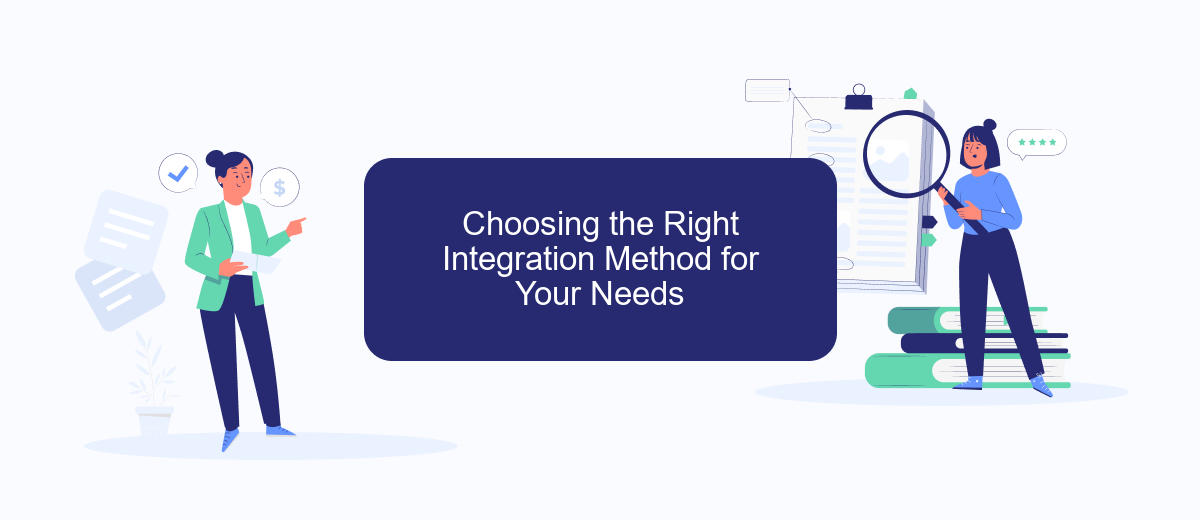
When considering Email Facebook Lead Ads Google Sheets integrations, it's crucial to select a method that aligns with your specific business needs. The right integration can streamline your workflow, enhance data accuracy, and improve overall efficiency. Before diving into the options, assess your current processes and identify the key objectives you aim to achieve with the integration.
- Automated Data Transfer: If your primary goal is to automate the transfer of lead data from Facebook to Google Sheets, consider using integration platforms like Zapier or Integromat. These tools offer seamless automation without requiring extensive technical skills.
- Custom API Development: For businesses with unique requirements, developing a custom API solution might be the best approach. This method provides greater flexibility and control over how data is handled and processed.
- Manual Export/Import: If budget constraints are a concern, manually exporting data from Facebook and importing it into Google Sheets can be a cost-effective, albeit time-consuming, alternative.
Ultimately, the choice of integration method depends on your technical capabilities, budget, and the complexity of your data management needs. By carefully evaluating these factors, you can implement a solution that optimizes your lead management process and supports your business objectives.
Step-by-Step Guide to Integrating Facebook Lead Ads with Google Sheets (Using Your Chosen Method)
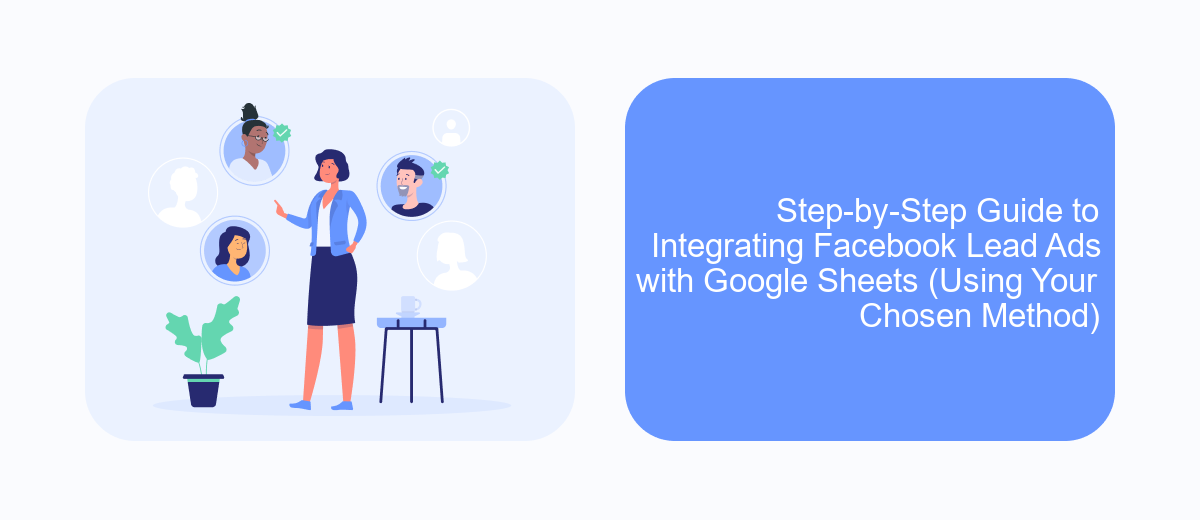
Integrating Facebook Lead Ads with Google Sheets can streamline your data management process, ensuring that leads are captured and organized efficiently. This integration eliminates the need for manual data entry, allowing you to focus on nurturing leads and growing your business. To achieve this, you can use tools like Zapier or Integromat, which offer seamless connectivity between the two platforms.
To get started, you first need to have active Facebook Lead Ads and a Google Sheets account. Once you have these, the integration process involves connecting your Facebook account to your chosen tool, setting up the trigger and action, and finally testing the integration to ensure it works smoothly.
- Sign in to your integration tool and connect your Facebook account.
- Choose Facebook Lead Ads as the trigger and Google Sheets as the action.
- Select the specific lead form and spreadsheet you want to use.
- Map the fields from Facebook to Google Sheets accordingly.
- Test the integration to ensure data is transferred correctly.
By following these steps, you can automate the transfer of lead data from Facebook to Google Sheets, ensuring that your information is always up-to-date and easily accessible. This integration not only saves time but also reduces the likelihood of errors in data entry.
- Automate the work with leads from the Facebook advertising account
- Empower with integrations and instant transfer of leads
- Don't spend money on developers or integrators
- Save time by automating routine tasks
Best Practices and Troubleshooting for Facebook Lead Ads and Google Sheets Integration
To ensure a seamless integration between Facebook Lead Ads and Google Sheets, it is crucial to follow best practices. First, verify that all fields in your lead ads match the columns in your Google Sheet to avoid data discrepancies. Regularly update and maintain your Google Sheet to accommodate any changes in your lead ad forms. Utilizing a service like SaveMyLeads can automate this process, ensuring that data is transferred accurately and efficiently from Facebook to Google Sheets without manual intervention.
If you encounter issues, start troubleshooting by checking the permissions and access settings of both Facebook and Google accounts. Ensure that your Google Sheets API is enabled and that you have the necessary credentials. Double-check the integration settings in your automation tool, like SaveMyLeads, to confirm everything is configured correctly. If problems persist, reviewing error logs and documentation provided by your integration service can offer insights into resolving specific issues. Regular testing and monitoring can preemptively catch and resolve potential problems, ensuring a smooth data flow.
FAQ
What is the purpose of integrating Facebook Lead Ads with Google Sheets?
How can I automate the transfer of Facebook Lead Ads data to Google Sheets?
What are the benefits of using Google Sheets for managing Facebook leads?
Is it possible to customize the data fields transferred from Facebook Lead Ads to Google Sheets?
How secure is the data transfer between Facebook Lead Ads and Google Sheets?
SaveMyLeads is a simple and effective service that will help you automate routine tasks and optimize business processes. Stop wasting time uploading leads from Facebook manually – you can do it automatically, saving a lot of time and money. Eliminate routine from workflows and achieve more with minimal investment of money, effort and human resources.