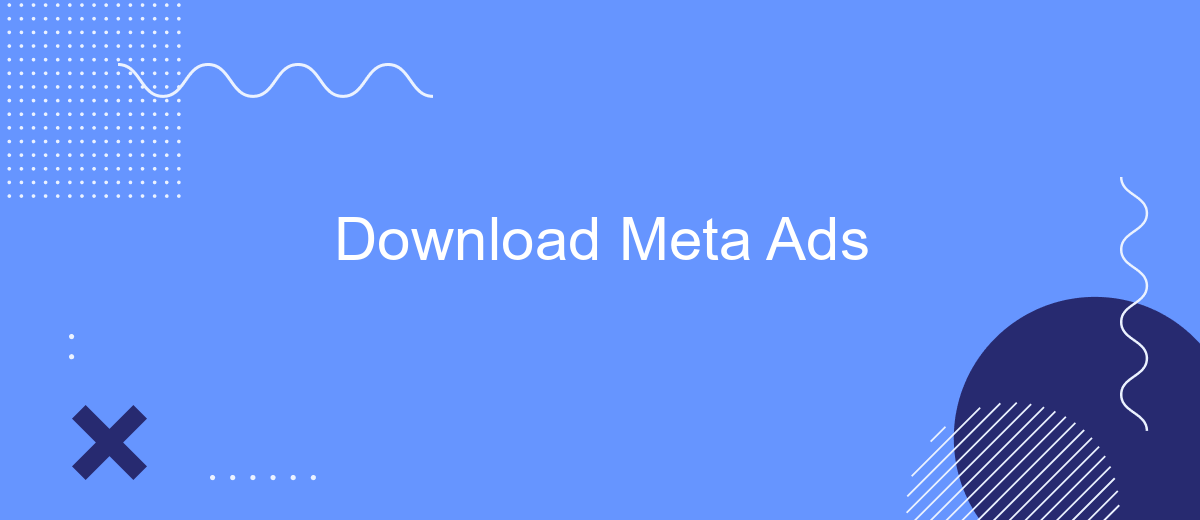In today's digital age, advertising has evolved beyond traditional media, and Meta Ads offers a powerful platform for businesses to reach their target audiences effectively. This article will guide you through the process of downloading and utilizing Meta Ads to maximize your marketing efforts, boost engagement, and drive growth. Discover the potential of Meta Ads and elevate your advertising strategy.
Download Meta Ads
Meta Ads is a powerful tool that allows businesses to reach a wider audience through targeted advertising. By downloading Meta Ads, you can create, manage, and optimize your ad campaigns with ease. This platform provides a comprehensive suite of features designed to enhance your marketing efforts and drive better results.
- Access advanced targeting options to reach specific demographics
- Utilize detailed analytics to measure campaign performance
- Integrate with other Meta products for a seamless marketing experience
- Benefit from automated ad placement and optimization
- Leverage creative tools to design engaging advertisements
To get started, simply download the Meta Ads app from the official website or app store. Once installed, you can begin setting up your ad campaigns and take advantage of the robust features offered by the platform. Whether you're a small business or a large enterprise, Meta Ads provides the tools you need to succeed in digital advertising.
Install SaveMyLeads Integration
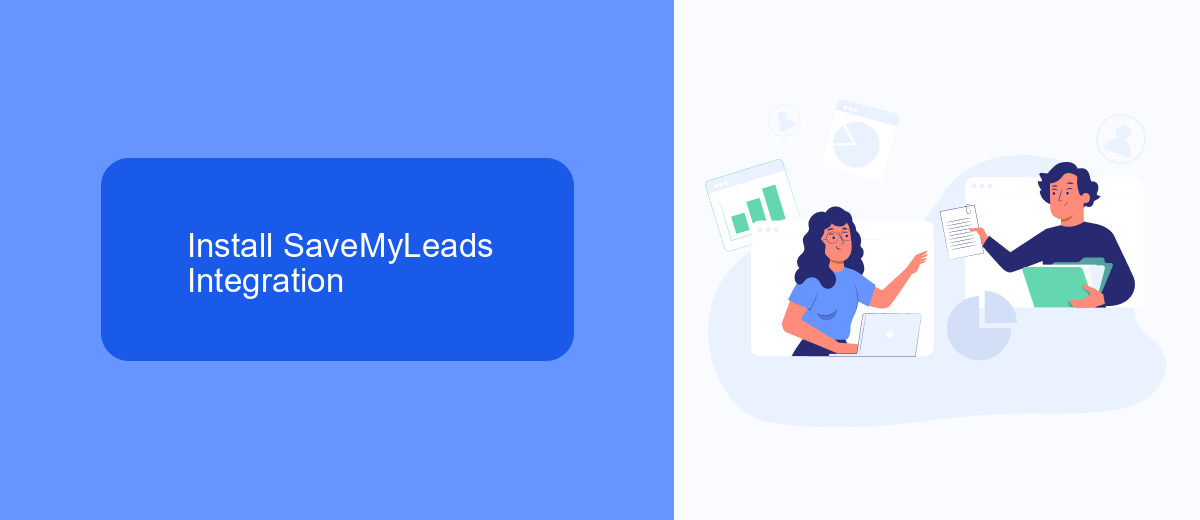
To install the SaveMyLeads integration, begin by navigating to the SaveMyLeads website and creating an account if you don't already have one. Once logged in, you'll be directed to the dashboard where you can start setting up your integration. Click on the "Create Connection" button and select the Meta Ads platform from the list of available services. Follow the on-screen instructions to authorize SaveMyLeads to access your Meta Ads account, ensuring that you grant all necessary permissions for seamless data transfer.
After authorization, you'll need to configure the specific data points you want to sync between Meta Ads and your chosen destination. SaveMyLeads offers a user-friendly interface that allows you to map fields easily, ensuring that all relevant information is correctly transferred. Once mapping is complete, save your settings and activate the integration. SaveMyLeads will now automatically sync your Meta Ads data according to the schedule you’ve set, allowing you to focus on optimizing your ad campaigns without worrying about manual data entry.
Configure Data Transfer
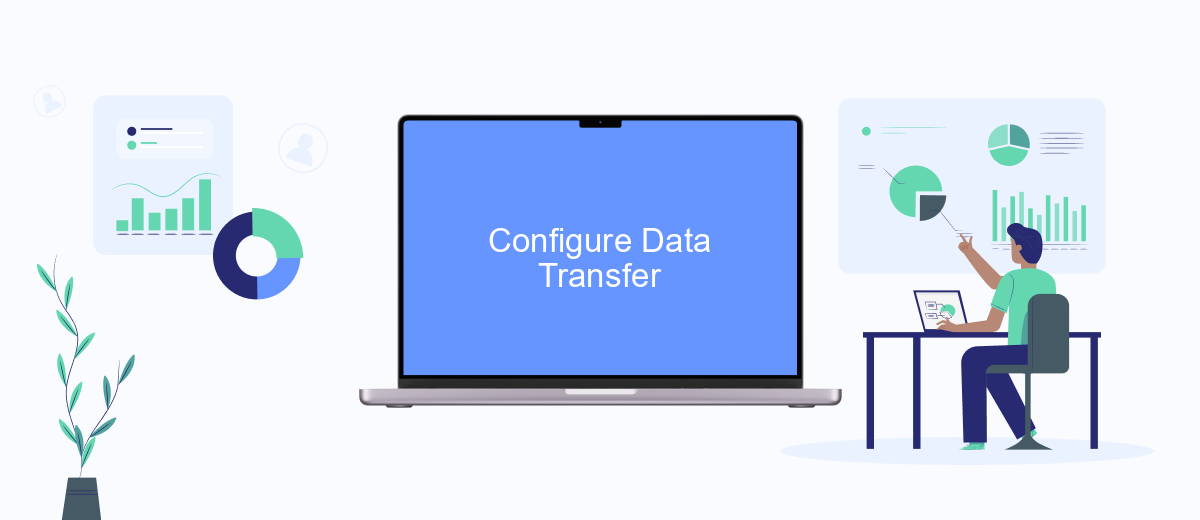
To ensure seamless data transfer for your Meta Ads, you need to configure the settings properly. This process involves setting up your data sources, defining the parameters, and ensuring the correct data flow. Follow these steps to get started:
- Log in to your Meta Ads Manager account and navigate to the 'Data Sources' section.
- Click on 'Add Data Source' and select the appropriate type, such as 'Website' or 'App'.
- Follow the on-screen instructions to integrate the data source with your Meta Ads account.
- Define the data parameters, including events, user actions, and custom metrics.
- Test the data flow to ensure that all metrics are accurately captured and reported.
By carefully configuring your data transfer settings, you can maximize the efficiency and accuracy of your Meta Ads campaigns. Regularly review and update these settings to adapt to any changes in your marketing strategy or data requirements. This will help you make data-driven decisions and optimize your ad performance.
Map Meta Ads Fields
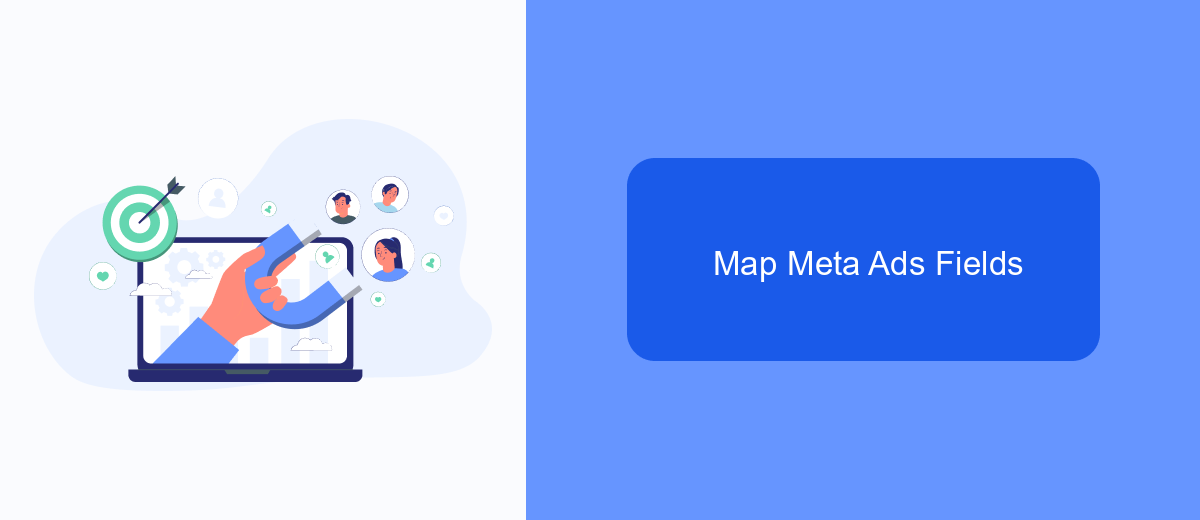
Mapping Meta Ads fields is a critical step in ensuring the accuracy and effectiveness of your advertising campaigns. By properly aligning your data fields with Meta's requirements, you can optimize your ad performance and gain deeper insights into your audience's behavior.
To start, you need to understand the various fields that Meta Ads utilize. These fields can include anything from user demographics to engagement metrics. Properly mapping these fields not only helps in better targeting but also in accurate reporting and analysis.
- User ID: A unique identifier for each user interacting with your ad.
- Ad ID: The unique identifier for each ad you run.
- Click-through Rate (CTR): A metric that shows how many users clicked on your ad.
- Conversion Rate: A measure of how many users completed a desired action after clicking on your ad.
- Impressions: The number of times your ad was displayed.
By mapping these fields accurately, you can ensure that your Meta Ads campaigns are not only compliant with platform standards but also optimized for performance. This enables better decision-making and more effective advertising strategies.
- Automate the work with leads from the Facebook advertising account
- Empower with integrations and instant transfer of leads
- Don't spend money on developers or integrators
- Save time by automating routine tasks
Start Data Synchronization
To start data synchronization for your Meta Ads, first ensure that you have all necessary permissions and access to your Meta Ads account. Log into your Meta Ads Manager and navigate to the settings section where you can find the data synchronization options. Here, you will need to configure the settings to allow for data sharing between Meta Ads and your chosen data management platform. Make sure to review the data privacy policies and compliance requirements to ensure everything is set up correctly.
For a more seamless integration, consider using a service like SaveMyLeads. This platform simplifies the process by automating data synchronization between Meta Ads and various CRM systems, email marketing tools, and other applications. By using SaveMyLeads, you can save time and reduce the risk of errors in data transfer. Simply connect your Meta Ads account to SaveMyLeads, select the integrations you need, and let the platform handle the rest. This ensures your data is always up-to-date and readily available for your marketing and sales efforts.
FAQ
What is Meta Ads?
How can I download Meta Ads data?
Can I automate the download of Meta Ads data?
What are the benefits of automating Meta Ads data downloads?
Is there a service that can help with Meta Ads data integration?
Don't waste another minute manually transferring leads from Facebook to other systems. SaveMyLeads is a simple and effective tool that will allow you to automate this process so that you don't have to spend time on the routine. Try SaveMyLeads features, make sure that this tool will relieve your employees and after 5 minutes of settings your business will start working faster.