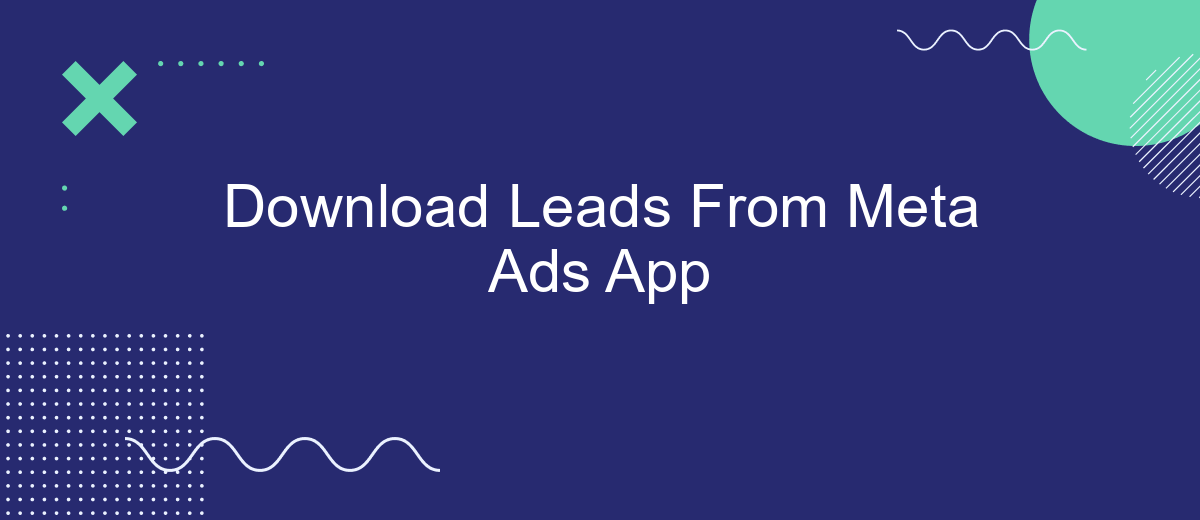In today's digital marketing landscape, capturing high-quality leads is crucial for business growth. The Meta Ads App offers a seamless solution for downloading leads directly from your advertising campaigns. This article will guide you through the process of leveraging the Meta Ads App to efficiently manage and utilize your leads, ensuring you maximize your advertising efforts and drive meaningful results.
Download Leads From Meta Ads App
Downloading leads from the Meta Ads App is a straightforward process that enables you to access valuable customer information directly from your ad campaigns. This functionality is crucial for businesses looking to convert potential customers into actual clients. Follow these steps to download your leads efficiently:
- Open the Meta Ads App on your mobile device.
- Navigate to the campaign dashboard where your ads are displayed.
- Select the specific ad campaign from which you want to download leads.
- Tap on the 'Leads' tab to view the collected data.
- Click the 'Download' button to export the leads in a CSV format.
Once you have downloaded the leads, you can integrate them into your CRM system or analyze them to refine your marketing strategies. This process ensures that you are making the most out of your advertising efforts on the Meta platform. Regularly updating and reviewing your leads can significantly boost your business growth.
Integrate App with SaveMyLeads
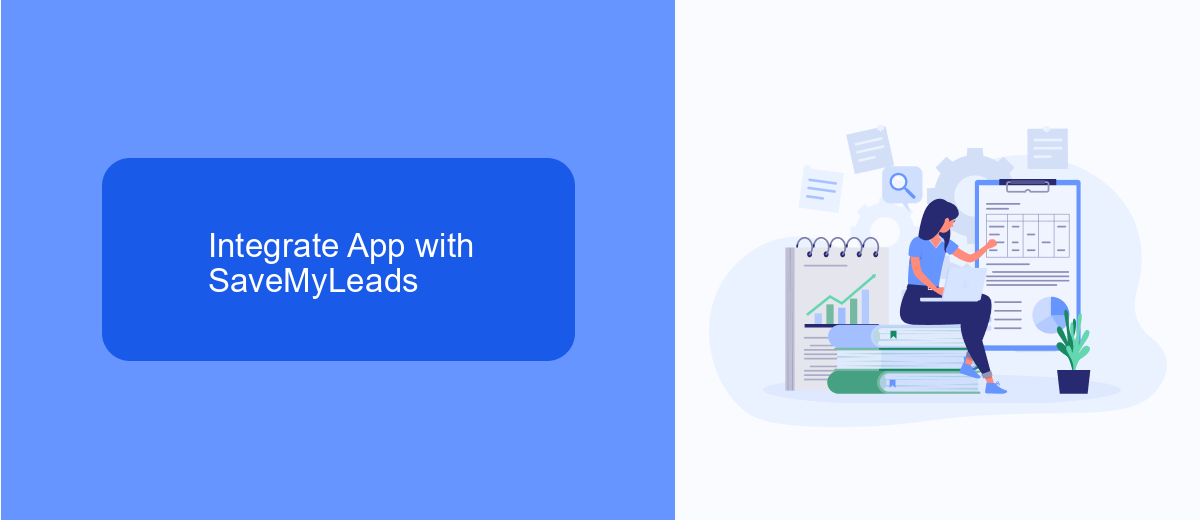
Integrating your Meta Ads app with SaveMyLeads is a seamless way to automate the process of capturing and managing leads. SaveMyLeads offers an intuitive platform that connects your Meta Ads account with a variety of CRM systems, email marketing tools, and other applications. This integration allows you to automatically transfer lead data from your Meta Ads campaigns directly to your preferred tools, ensuring that no lead is missed and follow-ups are timely.
To get started, simply sign up for a SaveMyLeads account and connect it to your Meta Ads app. Follow the step-by-step instructions provided by SaveMyLeads to map the lead data fields and set up automated workflows. Once configured, SaveMyLeads will continuously sync your lead data in real-time, freeing you from manual data entry and enhancing your lead management efficiency. With SaveMyLeads, you can focus on optimizing your ad campaigns while the platform handles the lead integration seamlessly.
Customize Settings
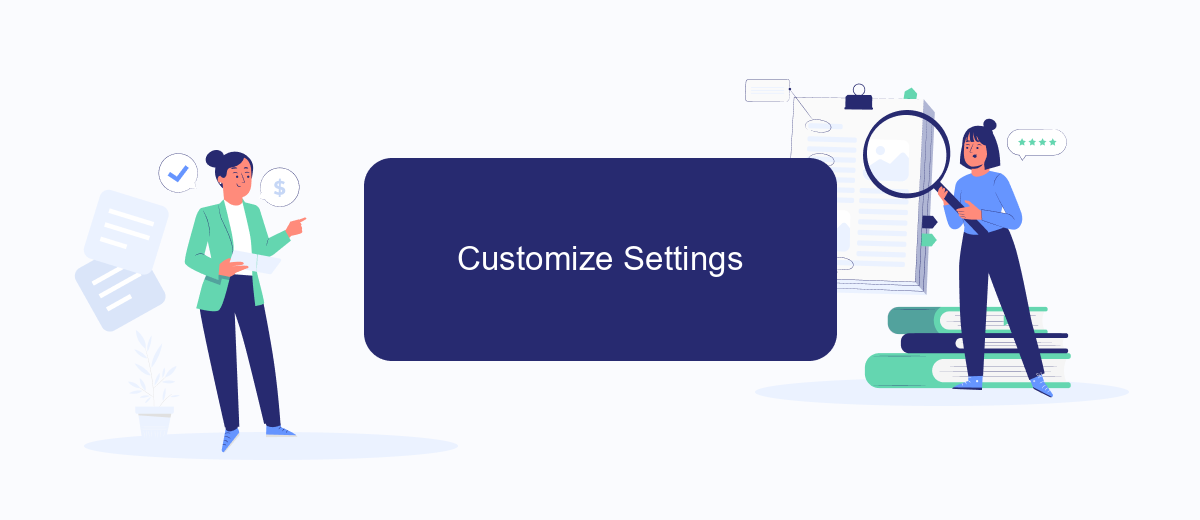
Customizing your settings in the Meta Ads App allows you to tailor your lead download process to better fit your business needs. By adjusting these settings, you can ensure that the data you collect is both relevant and actionable, enhancing your marketing efforts and overall strategy.
- Open the Meta Ads App and navigate to the settings menu.
- Select the "Lead Download Settings" option.
- Choose the specific fields you want to include in your lead downloads, such as name, email, phone number, etc.
- Set up filters to exclude irrelevant leads based on criteria like location, age, or interests.
- Decide on the format for your downloaded leads, such as CSV or Excel.
- Save your customized settings to apply them to future lead downloads.
By following these steps, you can streamline your lead management process and focus on high-quality leads that are more likely to convert. Customizing your settings ensures that you are gathering the most pertinent information, making your marketing campaigns more efficient and effective.
Map Fields
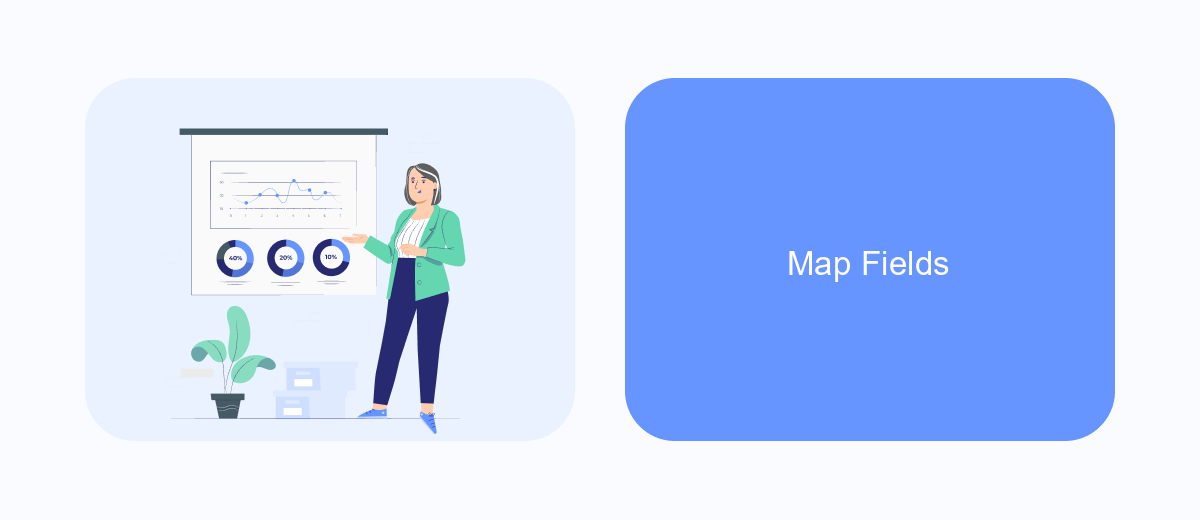
Mapping fields is a crucial step when downloading leads from the Meta Ads app. This process ensures that the data from your leads is accurately transferred to your CRM or any other database. Proper field mapping helps maintain data integrity and facilitates seamless integration between different platforms.
To begin with, identify the fields in the Meta Ads app that you want to map. These fields typically include information such as name, email address, phone number, and any custom questions you may have added to your lead forms. Once identified, you'll need to match these fields with the corresponding fields in your CRM or database.
- Name: Map the 'Full Name' field from Meta Ads to the 'Name' field in your CRM.
- Email: Ensure the 'Email Address' field is correctly mapped to the 'Email' field.
- Phone Number: Match the 'Phone Number' field to the corresponding field in your database.
- Custom Questions: Align any custom fields with their respective counterparts in your CRM.
After mapping the fields, it's essential to test the integration to confirm that all data is being transferred correctly. This step helps identify any discrepancies or errors in the mapping process, allowing you to make necessary adjustments before fully implementing the lead download process.
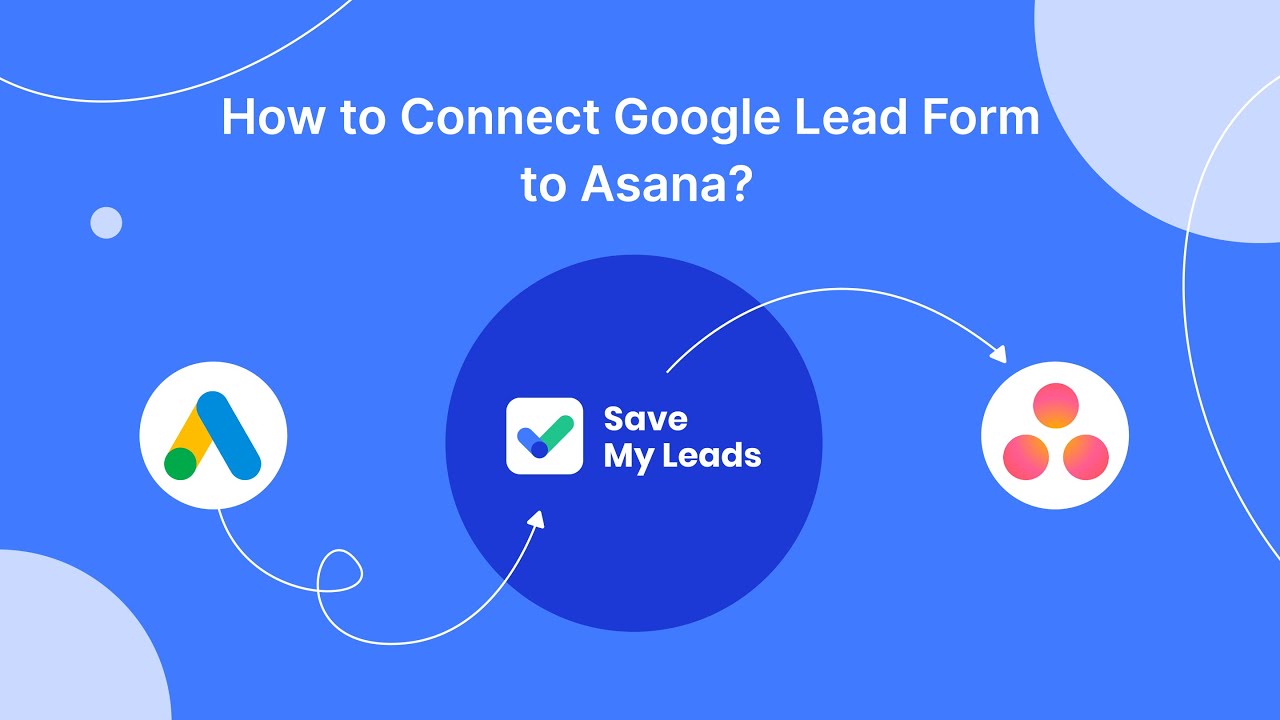
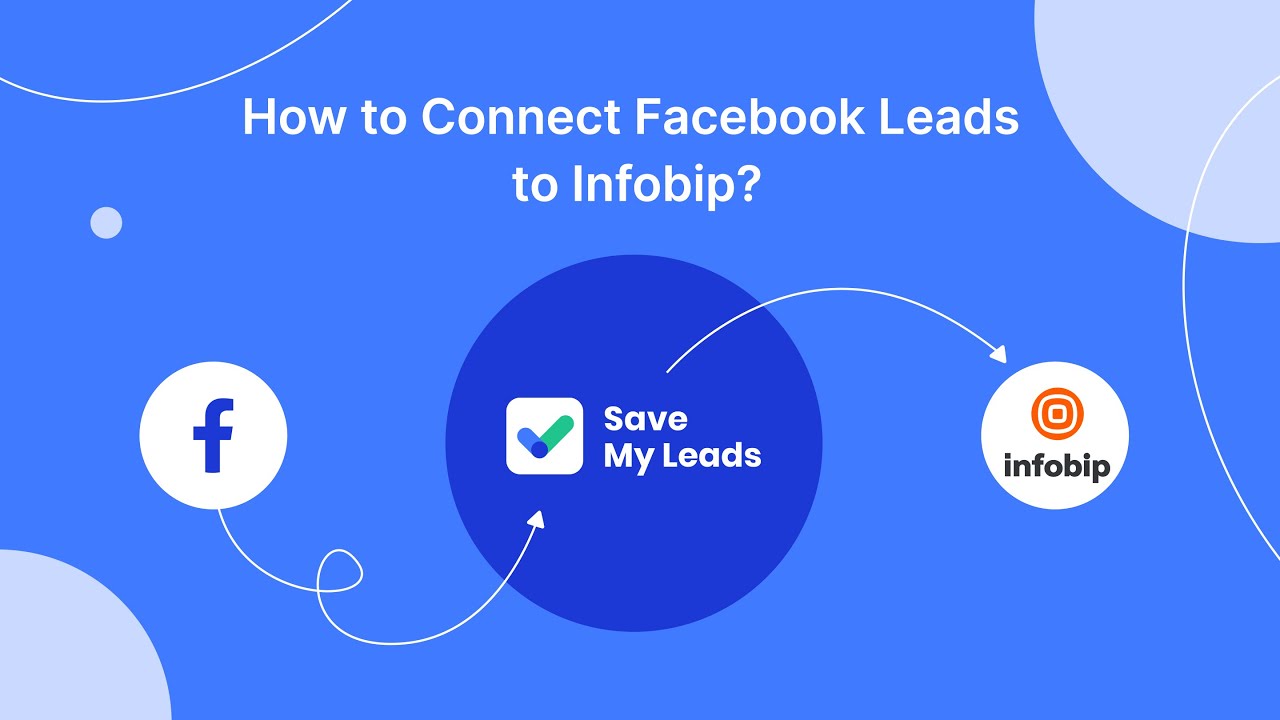
Save and Activate
Once you've successfully downloaded your leads from the Meta Ads App, it's crucial to save and activate them promptly. Begin by organizing your leads in a structured format, such as a spreadsheet, to ensure easy access and management. This step is essential for maintaining an efficient workflow and ensuring that no lead is overlooked. Proper organization also allows for quick filtering and sorting based on various criteria like date, campaign, or lead status.
To streamline the process of activating your leads, consider using integration services like SaveMyLeads. This platform allows you to automate the transfer of leads from Meta Ads to your CRM or email marketing system, saving you valuable time and reducing the risk of manual errors. With SaveMyLeads, you can set up automated workflows that trigger follow-up actions as soon as a new lead is captured, ensuring immediate engagement and increasing the likelihood of conversion. By leveraging such tools, you can enhance your lead management process and focus more on nurturing relationships with potential customers.
FAQ
How can I download leads from Meta Ads App?
Can I automate the process of downloading leads from Meta Ads App?
What formats are available for downloading leads?
How often should I download leads from Meta Ads App?
Can I integrate Meta Ads leads with my CRM?
Would you like your employees to receive real-time data on new Facebook leads, and automatically send a welcome email or SMS to users who have responded to your social media ad? All this and more can be implemented using the SaveMyLeads system. Connect the necessary services to your Facebook advertising account and automate data transfer and routine work. Let your employees focus on what really matters, rather than wasting time manually transferring data or sending out template emails.