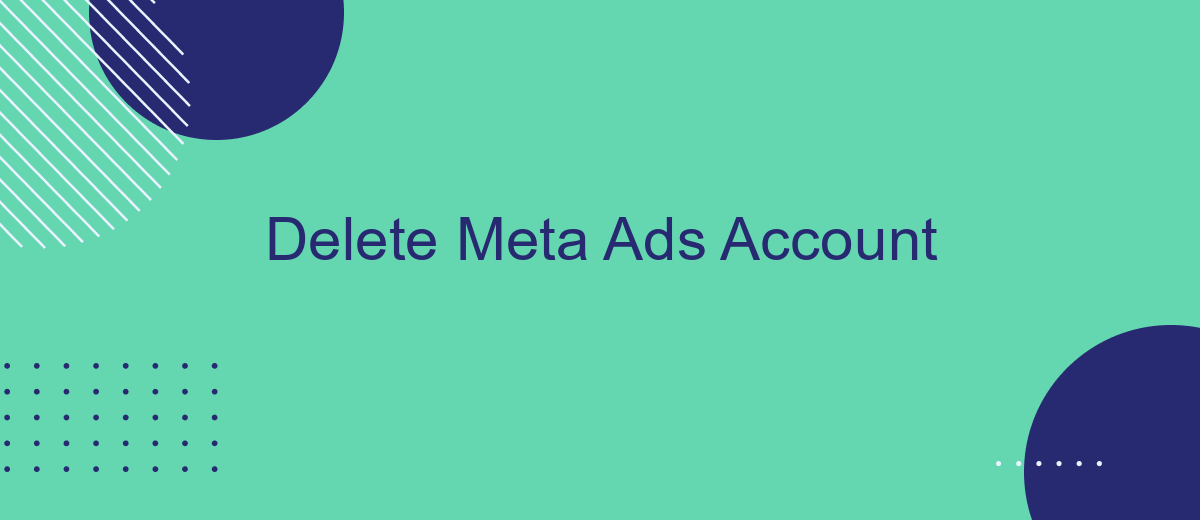Are you tired of managing your Meta Ads account and looking for a way to delete it? Whether you're shifting your marketing strategy or simply want to take a break, this guide will walk you through the steps to permanently delete your Meta Ads account. Follow our easy instructions to ensure a smooth and hassle-free process.
Delete Meta Ads Account
Deleting your Meta Ads account can be necessary for various reasons, such as reorganization or moving to a different platform. To ensure a smooth deletion process, follow these steps carefully.
- Log in to your Meta Ads Manager account.
- Navigate to the 'Account Settings' section.
- Find the 'Deactivate Account' option and click on it.
- Follow the on-screen instructions to confirm the deletion.
- Ensure you have downloaded any necessary data before completing the process.
For businesses looking to streamline their advertising efforts, integrating with services like SaveMyLeads can be beneficial. SaveMyLeads automates data transfer between various platforms, ensuring that your marketing efforts remain uninterrupted even as you make changes to your Meta Ads account. This can help maintain a seamless workflow and prevent data loss during transitions.
Access Business Manager
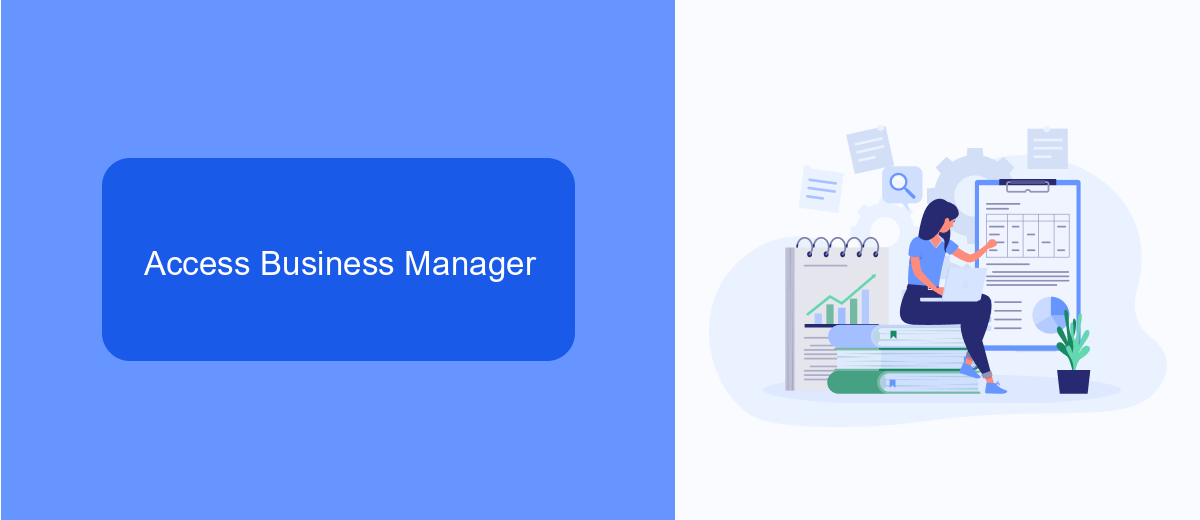
To access your Business Manager, start by logging into your Facebook account. Once logged in, navigate to the top-right corner of the screen and click on the downward-facing arrow. From the dropdown menu, select "Business Manager." This will direct you to the Business Manager dashboard, where you can manage all your business assets, including ad accounts, pages, and people. Ensure you have the necessary permissions to access the ad account you wish to delete.
If you are managing multiple integrations or need to streamline your ad account management, consider using a service like SaveMyLeads. SaveMyLeads can automate the process of transferring leads from Facebook ads to your CRM or other marketing tools, saving you time and reducing the risk of manual errors. By integrating SaveMyLeads with your Business Manager, you can ensure a seamless flow of data and focus on optimizing your ad strategies without worrying about the technical details.
Select the Ad Account
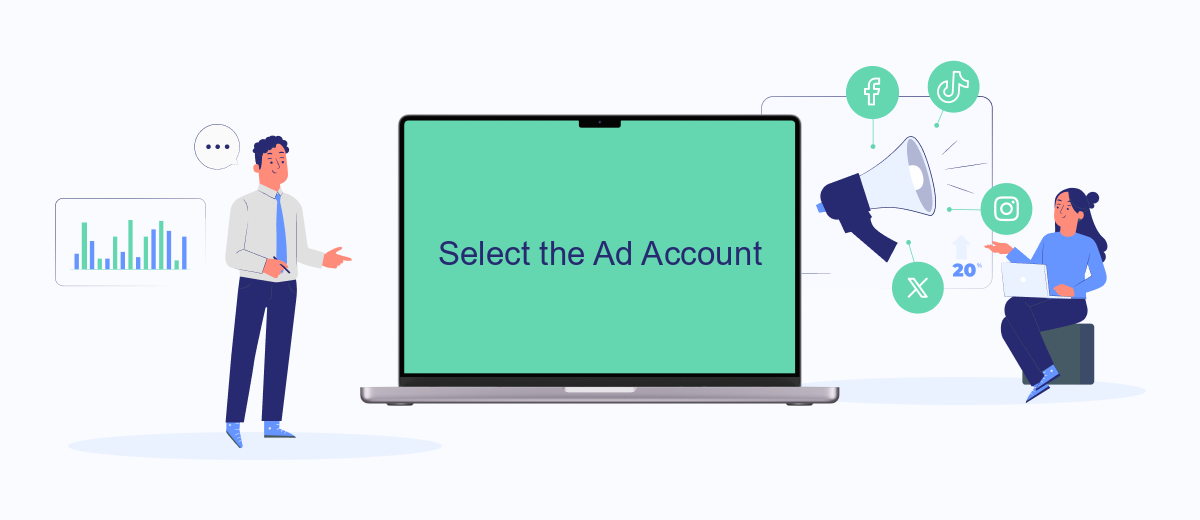
To manage your advertising campaigns effectively, it's crucial to select the correct ad account in Meta Ads Manager. This ensures that you are working with the right set of data and campaigns, avoiding any potential confusion or errors.
- Log in to your Meta Ads Manager account.
- Navigate to the top-left corner and click on the drop-down menu.
- From the list of available ad accounts, select the one you wish to manage.
- Confirm your selection to proceed with the chosen ad account.
If you need to integrate your ad account with other services for enhanced functionality, consider using SaveMyLeads. This platform streamlines the process of connecting Meta Ads with various CRM systems, ensuring that your leads are automatically synced and managed efficiently. By selecting the correct ad account and integrating it with SaveMyLeads, you can optimize your advertising efforts and improve your overall campaign performance.
Initiate Deletion
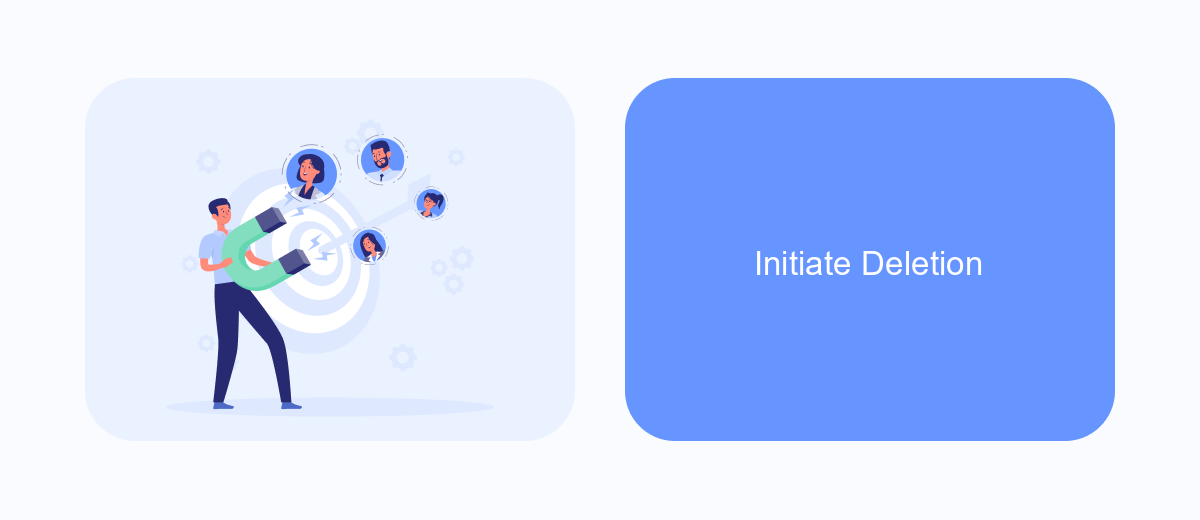
Deleting your Meta Ads account is a straightforward process, but it requires careful attention to ensure all necessary steps are followed. Before initiating the deletion, make sure you have resolved any outstanding issues, such as pending payments or active campaigns.
To begin the deletion process, log in to your Meta Ads Manager account. Navigate to the account settings where you will find the option to deactivate or delete your account. It is important to review the implications of deleting your account, as this action is irreversible.
- Log in to your Meta Ads Manager account.
- Navigate to account settings.
- Select the option to deactivate or delete your account.
- Confirm the deletion and follow any additional prompts.
Once you have confirmed the deletion, your account will be scheduled for removal. If you use integration tools like SaveMyLeads to manage your ad data, ensure that all necessary data is backed up before proceeding. This will help in preserving important information and maintaining continuity in your marketing efforts.
Account Removal
Removing your Meta Ads account is a straightforward process, but it requires careful consideration as it will permanently delete all your data and campaigns. First, log in to your Meta Business Suite and navigate to the "Business Settings" section. From there, select "Accounts" and then "Ad Accounts." Locate the specific ad account you wish to delete and click on it. You will see an option to "Remove" or "Delete" the account. Confirm your decision, and your account will be scheduled for deletion. Keep in mind that this action is irreversible, so ensure you have backed up any necessary data before proceeding.
If you are using third-party services like SaveMyLeads to manage your Meta Ads integrations, you will need to disconnect these services before deleting your account. SaveMyLeads allows seamless integration and automation of your ad campaigns, making it easier to manage leads and data. To disconnect, log in to your SaveMyLeads account, navigate to the integrations section, and remove the connection to your Meta Ads account. This ensures that no residual data or automated processes interfere with the deletion process.
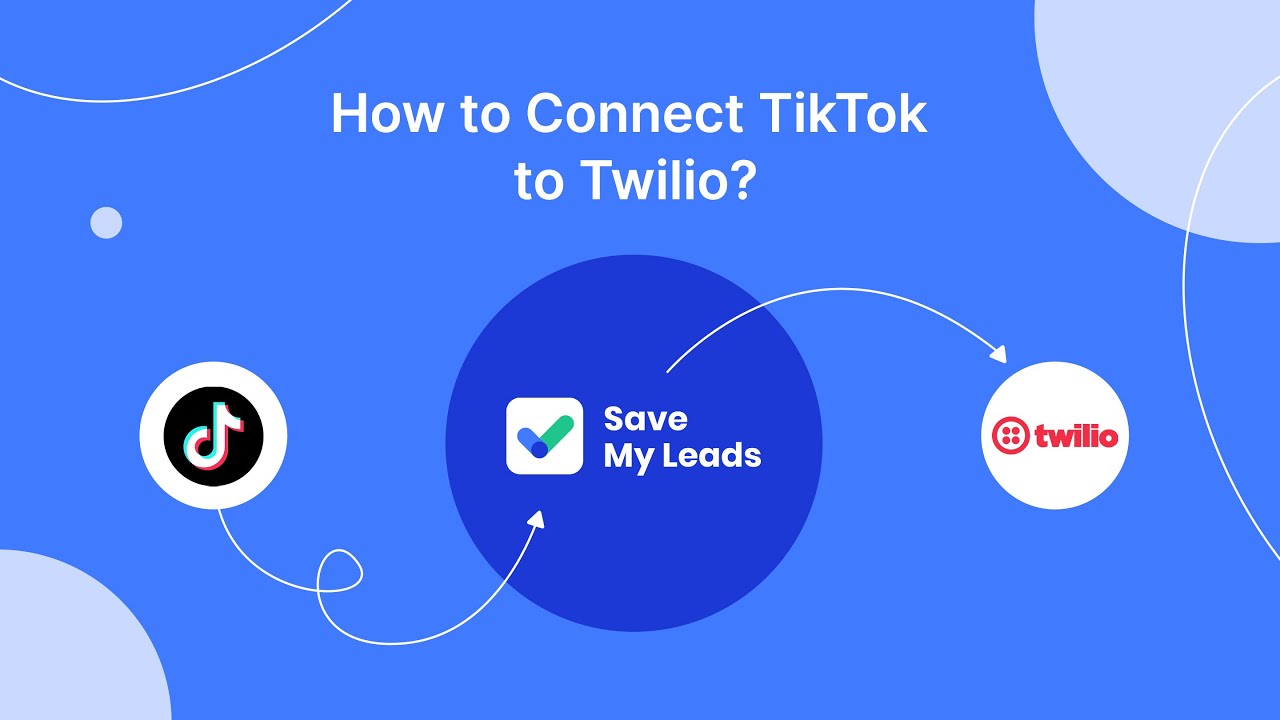
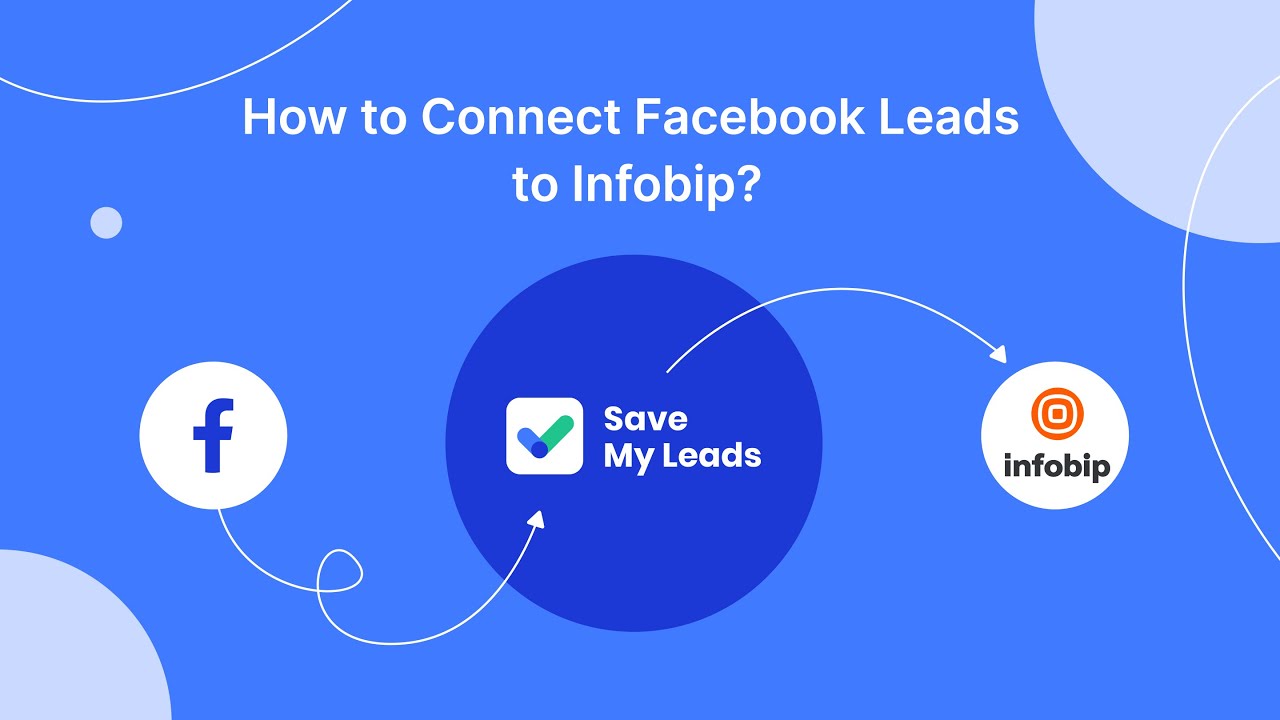
FAQ
How do I delete my Meta Ads account?
What happens to my ads after I delete my Meta Ads account?
Can I recover my Meta Ads account after deletion?
How do I stop billing before deleting my Meta Ads account?
Is there a way to automate the deletion process of my Meta Ads account?
Are you using Facebook Lead Ads? Then you will surely appreciate our service. The SaveMyLeads online connector is a simple and affordable tool that anyone can use to set up integrations for Facebook. Please note that you do not need to code or learn special technologies. Just register on our website and create the necessary integration through the web interface. Connect your advertising account with various services and applications. Integrations are configured in just 5-10 minutes, and in the long run they will save you an impressive amount of time.