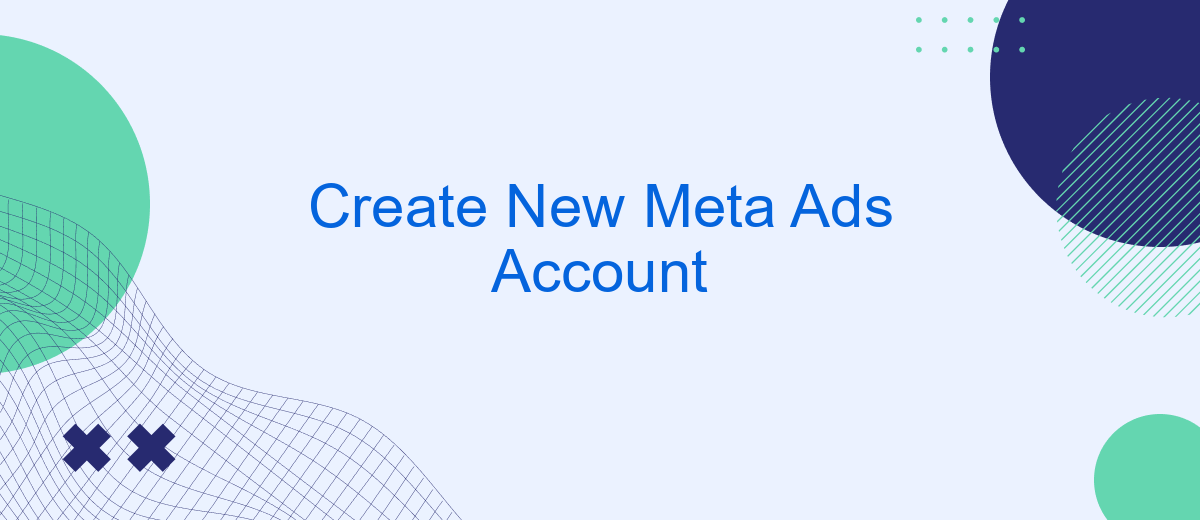Creating a new Meta Ads account is an essential step for businesses looking to expand their digital marketing efforts. With a Meta Ads account, you can efficiently manage and optimize your advertising campaigns across platforms like Facebook and Instagram. This guide will walk you through the process of setting up your account, ensuring you have the tools needed to reach your target audience effectively and boost your online presence.
Create Meta Ads Account
Creating a Meta Ads account is a straightforward process that enables you to reach a broader audience through targeted advertising. To begin, ensure you have a Facebook account, as this will be your gateway to accessing Meta's advertising platform. Once logged in, navigate to the Ads Manager, where you can initiate the setup of your new account.
- Log in to your Facebook account.
- Go to the Ads Manager section.
- Click on the "Create Account" button.
- Provide the necessary business information.
- Set up your payment method.
- Review and confirm your account details.
After completing these steps, your Meta Ads account will be ready to use. You can now start creating ad campaigns tailored to your business needs. Remember to regularly monitor your ad performance to optimize your strategies and achieve the best results. With a well-managed Meta Ads account, you can effectively engage your target audience and drive growth for your business.
Configure Basic Account Settings
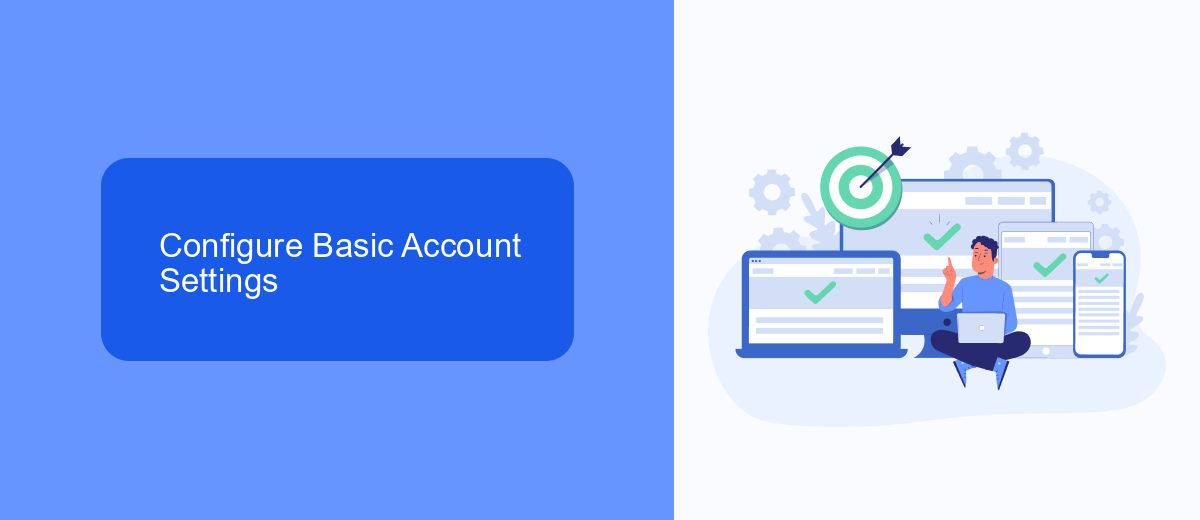
Once you have created your new Meta Ads account, the next step is to configure the basic account settings to ensure smooth operation and effective ad management. Begin by accessing the account settings section, where you can input essential details such as your business name, address, and contact information. This information is crucial for billing purposes and helps establish your business identity within the Meta Ads ecosystem. Additionally, set your preferred currency and time zone to align with your business operations and target audience.
To enhance your ad account's functionality, consider integrating third-party services like SaveMyLeads, which streamline lead management by automating data transfer from your ads to your CRM or other platforms. This integration ensures that you never miss a potential customer and can respond promptly to new leads. Furthermore, review and adjust your notification settings to stay informed about account activity and performance insights. By carefully configuring these basic settings, you lay the groundwork for a successful advertising campaign on Meta's platform.
Set Up Payment Information
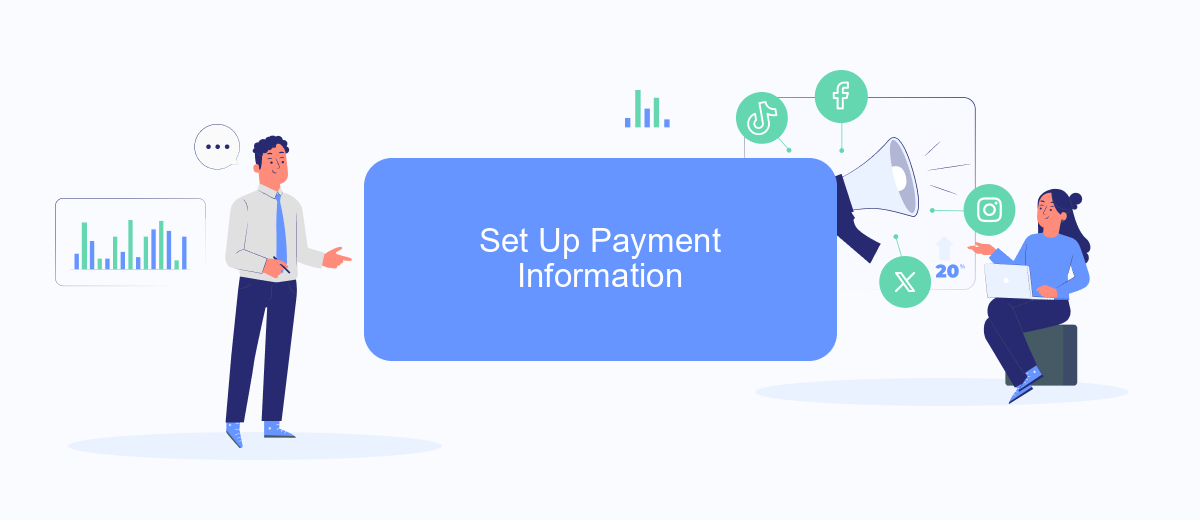
Setting up your payment information is a crucial step to ensure your Meta Ads account is ready to launch campaigns smoothly. Accurate payment details prevent interruptions and allow for effective budget management. To get started, make sure you have your preferred payment method and necessary details at hand.
- Log in to your Meta Ads account and navigate to the 'Billing' section.
- Select 'Payment Settings' and click on 'Add Payment Method.'
- Choose your preferred payment method from options like credit/debit card or PayPal.
- Enter the required payment details accurately and double-check for any errors.
- Save your payment method and set it as the default if desired.
- Review your billing threshold and update it if necessary to align with your campaign goals.
Once your payment information is set up, your Meta Ads account is ready to go. Regularly reviewing and updating your payment details ensures uninterrupted service and helps you stay on top of your advertising expenses. This proactive management allows you to focus on creating effective ad campaigns without financial hiccups.
Connect to Your Business Manager
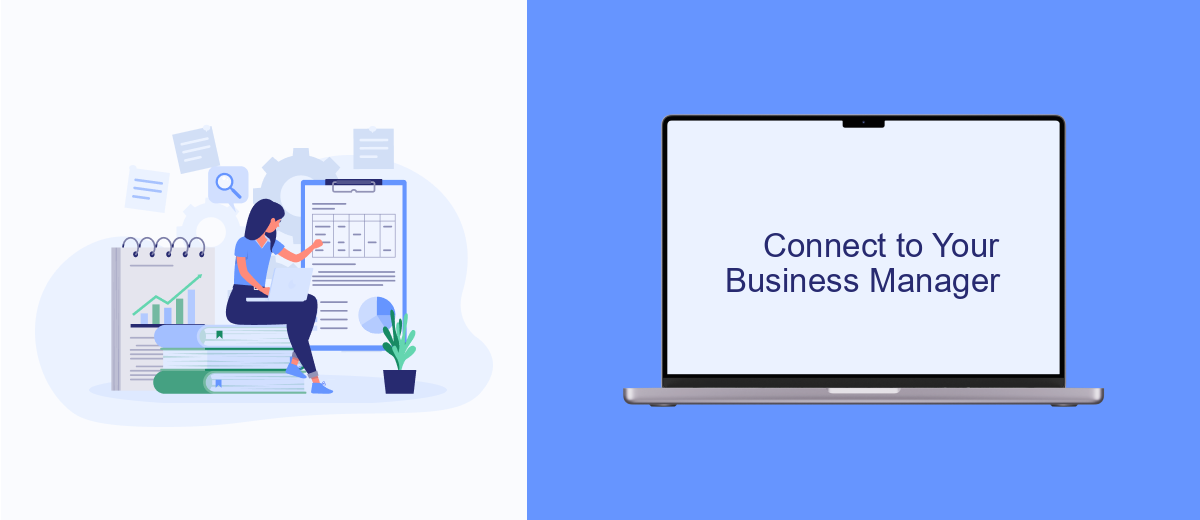
To fully leverage the potential of your Meta Ads account, it's essential to connect it to your Business Manager. This integration allows you to efficiently manage your advertising assets, such as pages, ad accounts, and more, all in one centralized platform. By linking your Meta Ads account, you ensure streamlined access to your business resources and enhance collaboration within your team.
Before you begin, ensure that you have the necessary permissions to add an ad account to your Business Manager. You should either be the admin of the Business Manager or have been granted appropriate access rights. Once you're ready, follow the steps below to connect your account seamlessly:
- Log in to your Business Manager account on the Meta Business Suite.
- Navigate to the 'Business Settings' section from the main menu.
- Select 'Accounts' and then 'Ad Accounts' from the sidebar.
- Click on 'Add' and choose 'Add an Ad Account' from the dropdown menu.
- Enter the Ad Account ID and follow the prompts to complete the connection.
After successfully connecting your ad account, you can manage campaigns, access insights, and collaborate with your team more effectively. This connection also simplifies billing and reporting, ensuring your advertising efforts align with your business objectives.
Install the Meta Pixel
To successfully install the Meta Pixel on your website, begin by accessing your Meta Ads Manager account. Navigate to the Events Manager section and select the option to create a new pixel. You'll be prompted to enter a name for your pixel and the URL of your website. Once created, you'll receive a unique pixel code that needs to be integrated into your website's header. This integration allows you to track user interactions, such as page views and conversions, providing valuable insights into your ad performance.
If you're looking to streamline the integration process, consider using a service like SaveMyLeads. This platform simplifies the setup by automating data transfers between Meta Pixel and your website, ensuring seamless connectivity without the need for extensive technical knowledge. By leveraging SaveMyLeads, you can efficiently manage your data flow, enabling you to focus on optimizing your advertising strategies. Once the pixel is installed, monitor its activity through the Meta Events Manager to ensure it's capturing the desired data, allowing you to make informed decisions based on user behavior.
FAQ
How do I create a new Meta Ads account?
What information do I need to set up a Meta Ads account?
Can I manage multiple Meta Ads accounts?
How do I automate my Meta Ads campaigns?
What should I do if I encounter issues during account creation?
Are you using Facebook Lead Ads? Then you will surely appreciate our service. The SaveMyLeads online connector is a simple and affordable tool that anyone can use to set up integrations for Facebook. Please note that you do not need to code or learn special technologies. Just register on our website and create the necessary integration through the web interface. Connect your advertising account with various services and applications. Integrations are configured in just 5-10 minutes, and in the long run they will save you an impressive amount of time.