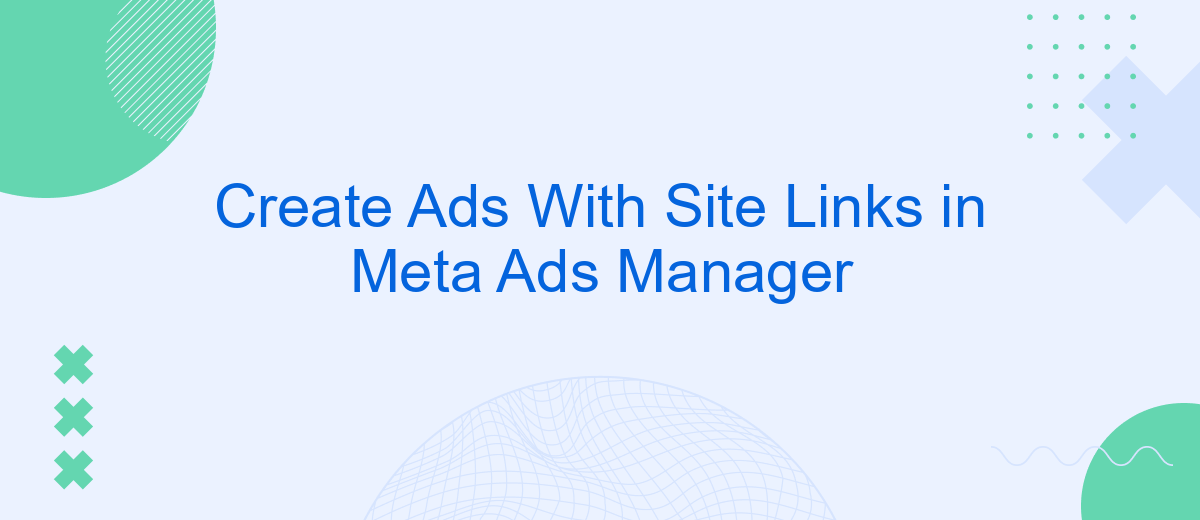Creating ads with site links in Meta Ads Manager can significantly enhance your advertising strategy by providing additional pathways for users to engage with your content. This feature allows you to include multiple links within a single ad, directing potential customers to specific pages on your website. In this article, we'll guide you through the steps to effectively utilize site links for maximizing your ad campaign's performance.
Create Site Links for Ads
Creating site links for your ads in Meta Ads Manager can significantly enhance your campaign's performance by providing users with additional navigation options. Follow these steps to add site links to your ads:
- Log in to your Meta Ads Manager account and navigate to the ad creation section.
- Select the ad set where you want to add site links.
- Scroll down to the "Ad Creative" section and click on "Edit."
- Under the "Ad Format" options, choose "Add Site Links."
- Enter the titles and URLs for each site link you want to include. You can add up to six site links per ad.
- Review your settings and click "Save" to apply the site links to your ad.
Using site links can improve user engagement by directing them to specific pages on your website. For seamless integration of your ad campaigns and lead management, consider using SaveMyLeads. This service automates the process of capturing leads from your ads and integrating them with your CRM or email marketing tools, ensuring you never miss an opportunity to connect with potential customers.
Benefits of Site Links
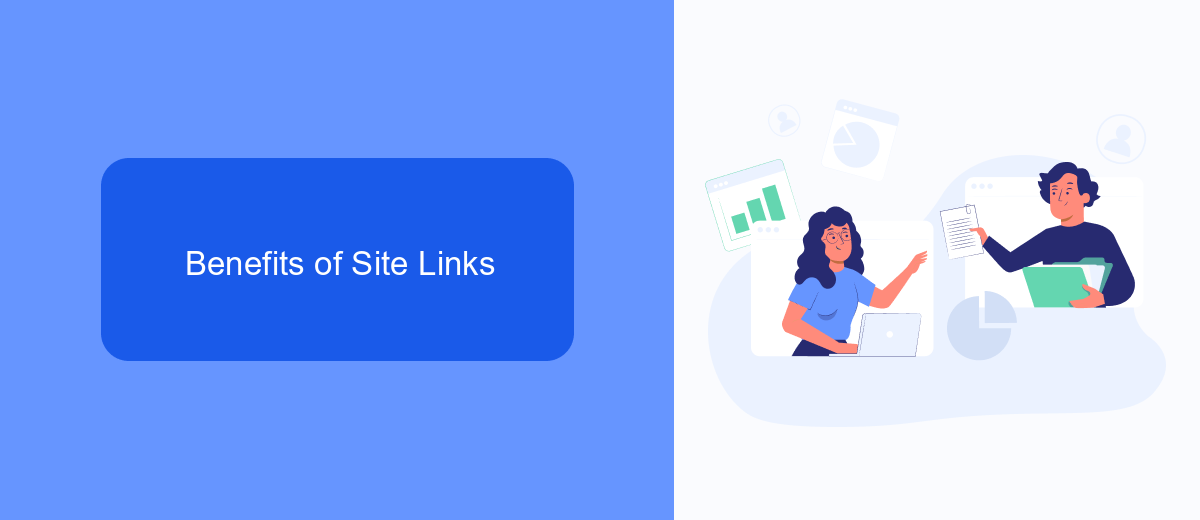
Site links in Meta Ads Manager offer a multitude of benefits for advertisers looking to enhance their ad performance. By incorporating site links, you can direct users to specific pages on your website, such as product pages, contact forms, or special offers, thereby increasing the relevance and effectiveness of your ads. This not only improves user experience by providing quick access to the most pertinent information but also boosts the click-through rate (CTR) and overall engagement with your ads.
Moreover, site links can significantly enhance your campaign's ROI by driving more qualified traffic to your website. When users are presented with multiple link options, they are more likely to find exactly what they are looking for, leading to higher conversion rates. For businesses utilizing integration services like SaveMyLeads, setting up and managing these site links becomes even more efficient. SaveMyLeads can automate the process of capturing and organizing leads from your site links, ensuring you never miss an opportunity to engage with potential customers. This seamless integration optimizes your ad campaigns and helps you achieve your marketing goals more effectively.
How to Create Site Links
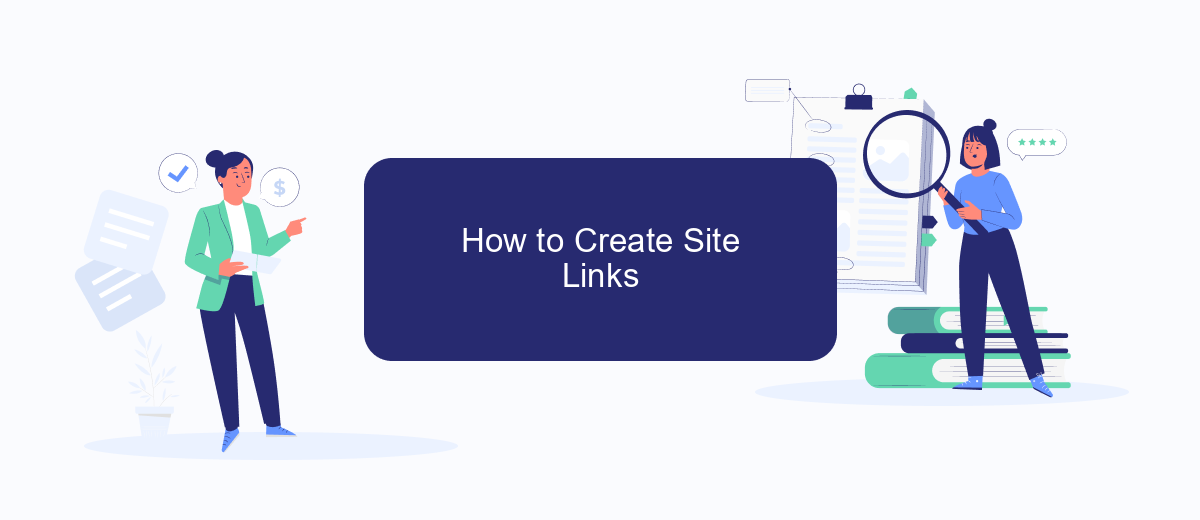
Creating site links in Meta Ads Manager can significantly enhance your ad's performance by providing additional navigation options for users. Follow these steps to add site links to your ads:
- Log in to your Meta Ads Manager account and select the campaign where you want to add site links.
- Navigate to the ad set and click on the ad you wish to edit.
- Scroll down to the "Ad Creative" section and click on "Edit" to modify your ad.
- In the "Ad Creative" section, find the "Site Links" option and click "Add Site Link."
- Enter the URL and display text for each site link you want to include. You can add multiple site links to provide users with various navigation options.
- Save your changes and review your ad to ensure the site links are correctly displayed.
- Publish or update your ad campaign to activate the site links.
By following these steps, you can effectively utilize site links to improve user engagement and drive more traffic to specific sections of your website. For seamless integration of your ad data with other services, consider using SaveMyLeads, which can automate the process and save you valuable time.
Enhance Site Links with Descriptions
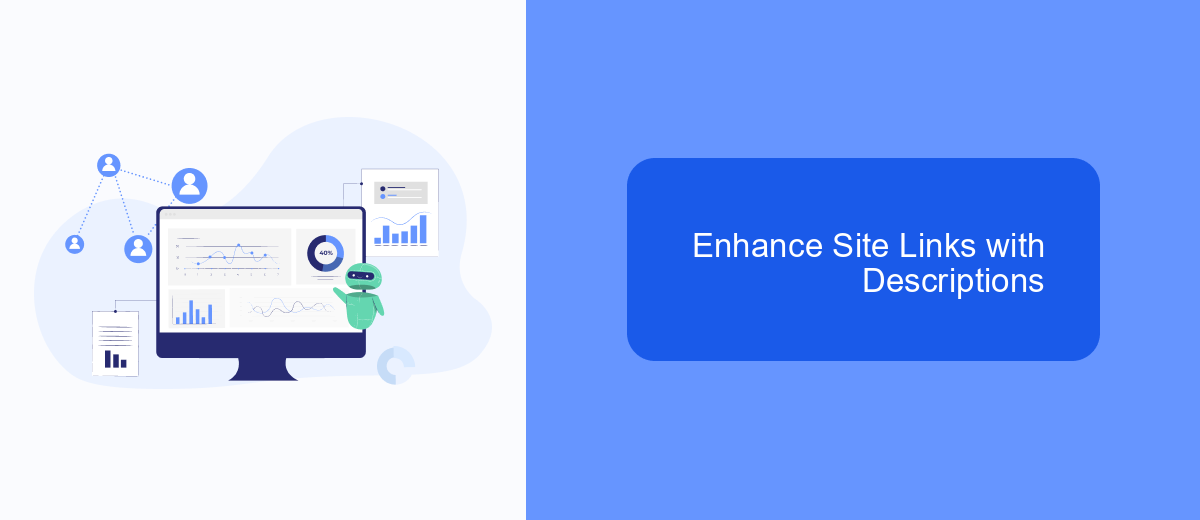
Enhancing your site links with descriptions can significantly improve the performance of your ads in Meta Ads Manager. Descriptions provide additional context and can entice users to click on your links by offering more detailed information about what they can expect to find on your site.
To add descriptions to your site links, navigate to the site links section in Meta Ads Manager. Here, you can enter brief descriptions for each link, which will appear below the main link text. These descriptions should be concise yet informative, highlighting key benefits or features.
- Clearly describe the content or offer on the linked page.
- Use action-oriented language to encourage clicks.
- Include relevant keywords to improve search visibility.
By enhancing your site links with descriptions, you can provide a richer user experience and potentially increase your click-through rates. Additionally, consider leveraging tools like SaveMyLeads to automate and optimize your ad campaigns, ensuring that your descriptions remain up-to-date and relevant.
Measure Site Link Performance
To effectively measure the performance of your site links in Meta Ads Manager, start by navigating to the Ads Reporting section. Here, you can create custom reports that include metrics specific to site links, such as click-through rates (CTR), conversion rates, and cost per click (CPC). By analyzing these metrics, you can gain insights into which site links are driving the most engagement and conversions, allowing you to optimize your ad strategy accordingly.
For a more streamlined approach to tracking and integrating data, consider using a service like SaveMyLeads. This platform can automate the process of collecting and analyzing performance data from your Meta Ads campaigns, ensuring you have real-time insights at your fingertips. By leveraging SaveMyLeads, you can easily monitor the effectiveness of your site links, make data-driven decisions, and ultimately improve the ROI of your advertising efforts.
FAQ
How do I create ads with site links in Meta Ads Manager?
What are the benefits of using site links in my Meta ads?
Can I automate the creation of ads with site links in Meta Ads Manager?
How many site links can I add to a single ad?
Do site links affect the cost of my ads?
Use the SaveMyLeads service to improve the speed and quality of your Facebook lead processing. You do not need to regularly check the advertising account and download the CSV file. Get leads quickly and in a convenient format. Using the SML online connector, you can set up automatic transfer of leads from Facebook to various services: CRM systems, instant messengers, task managers, email services, etc. Automate the data transfer process, save time and improve customer service.