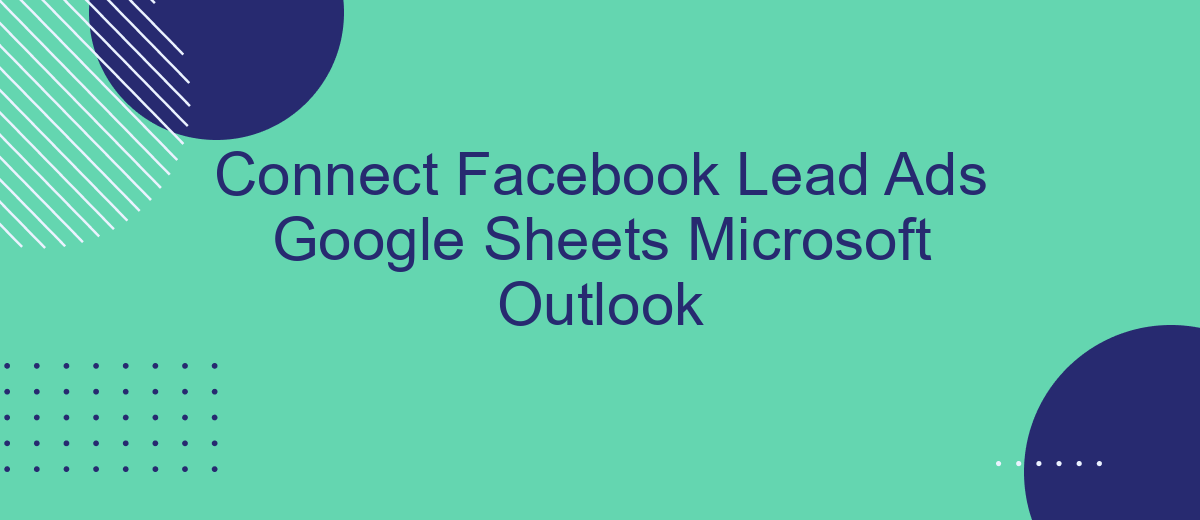In today's fast-paced digital landscape, seamlessly integrating tools for efficient workflow management is crucial for businesses. This article explores how to connect Facebook Lead Ads with Google Sheets and Microsoft Outlook, streamlining lead management and communication processes. By automating data transfer and synchronization, businesses can enhance productivity, reduce manual errors, and ensure timely follow-ups, ultimately driving better customer engagement and improved conversion rates. Discover the steps to achieve this integration effortlessly.
Connecting Facebook Lead Ads to Google Sheets
Integrating Facebook Lead Ads with Google Sheets can streamline your data collection process by automatically transferring leads into a spreadsheet. This connection allows for better organization, real-time updates, and easy access to your leads, facilitating efficient follow-ups and analysis. By leveraging automation tools, you can save time and reduce the risk of manual errors.
- Sign up for a third-party automation tool like Zapier or Integromat.
- Create a new zap or scenario, selecting Facebook Lead Ads as the trigger app.
- Authenticate your Facebook account and choose the specific lead form you want to connect.
- Select Google Sheets as the action app and authenticate your Google account.
- Choose the spreadsheet and worksheet where you want the lead data to appear.
- Map the fields from your Facebook Lead Ads to the columns in Google Sheets.
- Test the integration to ensure everything is working correctly.
Once set up, this integration will automatically send new leads from Facebook Lead Ads directly to your specified Google Sheets document. This seamless connection not only saves time but also ensures that your team has instant access to the latest lead information, enabling prompt and informed decision-making.
Setting up Your Google Sheet
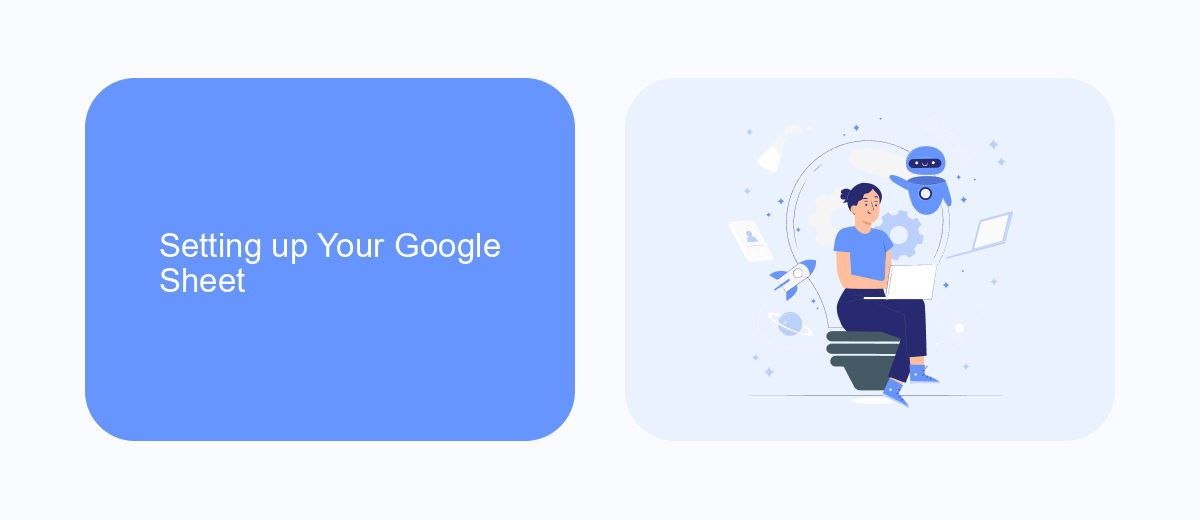
To begin setting up your Google Sheet for integrating Facebook Lead Ads, start by creating a new spreadsheet in Google Sheets. Open Google Sheets, click on "Blank" to create a new sheet, and label it appropriately, for example, "Facebook Leads." Set up columns to capture the necessary data fields from your lead ads, such as Name, Email, Phone Number, and any other relevant information you wish to collect. This structured format will help in organizing your data efficiently.
Once your Google Sheet is ready, consider using a service like SaveMyLeads to automate the data flow from Facebook Lead Ads to your spreadsheet. SaveMyLeads simplifies the process by allowing you to connect your Facebook account and Google Sheets seamlessly. It automatically transfers new lead data to your Google Sheet, ensuring you never miss an opportunity. This integration not only saves time but also reduces the risk of manual errors, making your lead management process more efficient and reliable.
Utilizing Third-Party Integration Tools
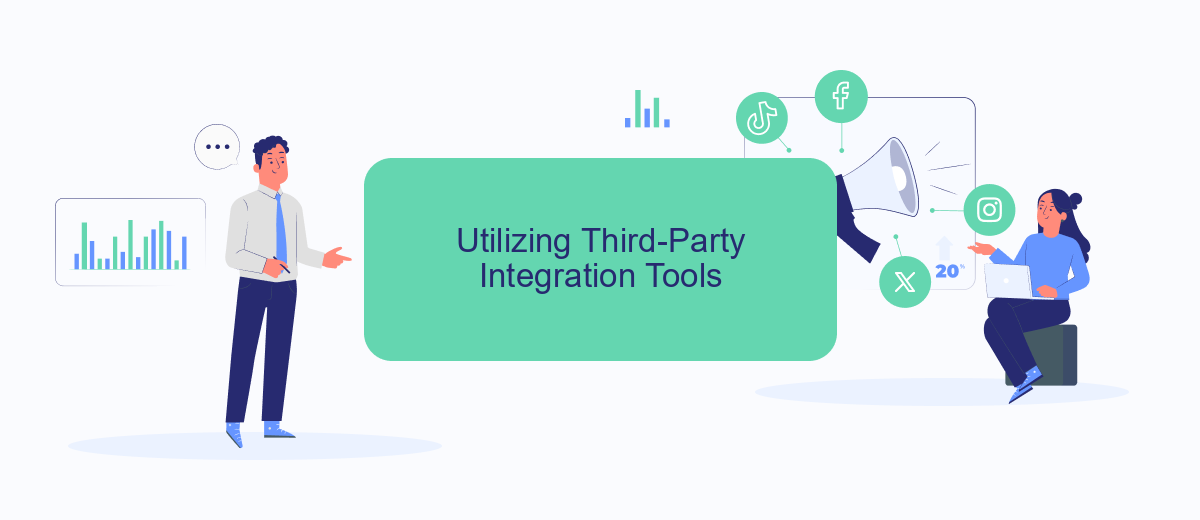
Integrating Facebook Lead Ads with Google Sheets and Microsoft Outlook can be streamlined using third-party integration tools. These tools simplify the process by automating data transfer and ensuring seamless communication between different platforms. By leveraging these integrations, businesses can efficiently manage leads, enhance productivity, and improve customer engagement.
- Choose a reliable third-party integration tool such as Zapier or Integromat.
- Set up a new integration by linking your Facebook Lead Ads account to the tool.
- Configure the tool to automatically export new leads to a Google Sheets document.
- Create a workflow to send email notifications via Microsoft Outlook whenever a new lead is added.
- Test the integration to ensure data is correctly transferred and notifications are promptly sent.
By utilizing these third-party tools, businesses can automate repetitive tasks and focus on nurturing leads and building customer relationships. This approach not only saves time but also reduces the potential for human error, ensuring that data is accurately captured and efficiently managed across platforms. As a result, companies can enhance their operational efficiency and drive better business outcomes.
Automating Email Notifications with Microsoft Outlook
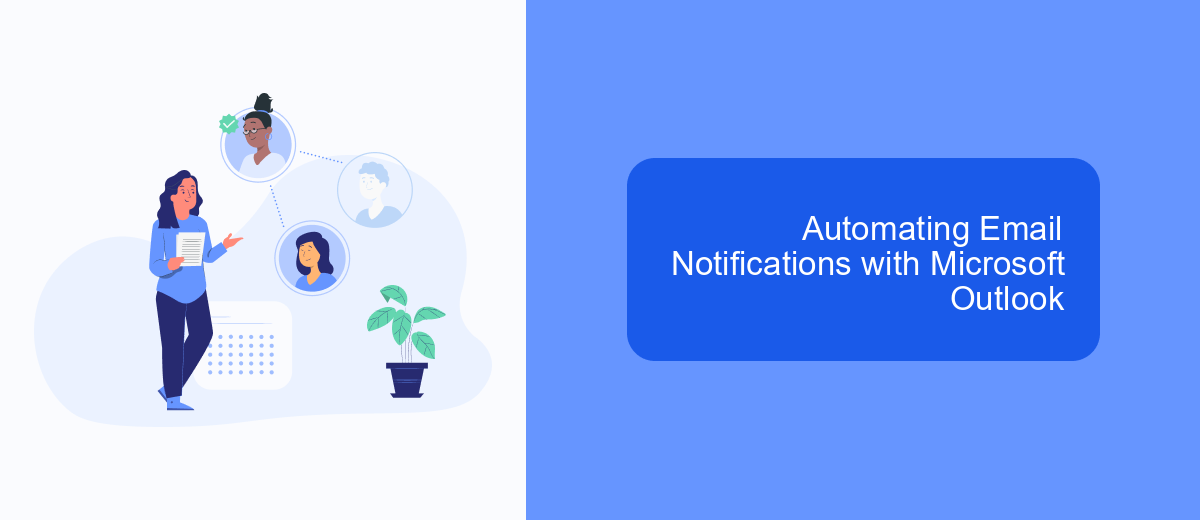
Integrating Microsoft Outlook with your workflow can significantly enhance productivity by automating email notifications. When new leads are captured through Facebook Lead Ads and stored in Google Sheets, it becomes essential to promptly notify your sales or marketing team. Microsoft Outlook can streamline this process, ensuring that no lead goes unnoticed.
To automate email notifications, you can use Microsoft Power Automate, which allows seamless integration between Google Sheets and Outlook. By setting up a flow, you can trigger an email whenever a new row is added to your Google Sheets, indicating a new lead. This automation can save time and ensure that your team responds to leads quickly.
- Set up a Microsoft Power Automate account and connect it to your Google Sheets and Outlook.
- Create a new flow and select Google Sheets as the trigger for new rows.
- Configure the action to send an email via Outlook whenever a new lead is added.
- Customize the email content to include relevant lead information.
By automating email notifications with Microsoft Outlook, you ensure timely follow-ups with potential customers, enhancing your lead management process. This integration not only boosts efficiency but also improves the chances of converting leads into loyal clients.
- Automate the work with leads from the Facebook advertising account
- Empower with integrations and instant transfer of leads
- Don't spend money on developers or integrators
- Save time by automating routine tasks
Managing and Optimizing Your Lead Flow
Effectively managing and optimizing your lead flow involves a strategic approach to ensure that leads are captured, organized, and nurtured efficiently. Start by integrating your Facebook Lead Ads with Google Sheets to streamline data collection. This allows for automatic updating and easy access to lead information. Use tools like SaveMyLeads to facilitate this integration, ensuring a seamless transfer of data without manual input, thus reducing errors and saving time.
Once your data is organized, focus on optimizing how you engage with these leads. Connect your lead data with Microsoft Outlook to automate follow-ups and maintain consistent communication. This can be enhanced by setting up automated workflows to send personalized emails or notifications based on lead activity. Regularly review and analyze your lead data to identify trends and adjust your strategies accordingly. By leveraging these integrations and tools, you can create a more efficient lead management process that maximizes conversion opportunities.
FAQ
How can I automatically transfer Facebook Lead Ads data to Google Sheets?
Is it possible to receive Facebook Lead Ads notifications in Microsoft Outlook?
What are the benefits of integrating Facebook Lead Ads with Google Sheets?
How can I ensure data privacy when integrating Facebook Lead Ads with other applications?
Can I customize the data fields transferred from Facebook Lead Ads to Google Sheets?
You probably know that the speed of leads processing directly affects the conversion and customer loyalty. Do you want to receive real-time information about new orders from Facebook and Instagram in order to respond to them as quickly as possible? Use the SaveMyLeads online connector. Link your Facebook advertising account to the messenger so that employees receive notifications about new leads. Create an integration with the SMS service so that a welcome message is sent to each new customer. Adding leads to a CRM system, contacts to mailing lists, tasks to project management programs – all this and much more can be automated using SaveMyLeads. Set up integrations, get rid of routine operations and focus on the really important tasks.