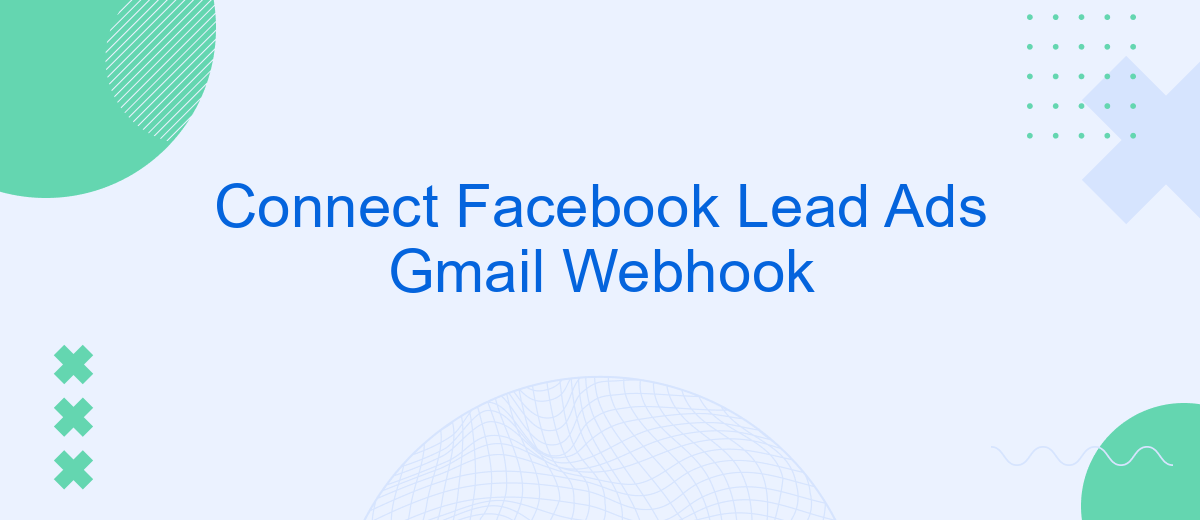In today's fast-paced digital landscape, streamlining lead generation processes is crucial for businesses aiming to maximize their marketing efforts. By connecting Facebook Lead Ads with Gmail through a webhook, companies can automate and enhance their communication strategies. This integration not only ensures timely follow-ups with potential customers but also optimizes lead management, making it an invaluable tool for businesses looking to boost their conversion rates.
Understanding Facebook Lead Ads and Gmail Webhooks
Facebook Lead Ads is a powerful tool for businesses looking to capture potential customer information directly from Facebook. These ads allow users to fill out a form without leaving the platform, making it seamless for businesses to gather leads. This information can include names, email addresses, phone numbers, and other relevant details that businesses might need to follow up with potential customers. The simplicity and efficiency of Facebook Lead Ads make them a popular choice for marketers aiming to expand their customer base.
- Easy integration with CRM systems
- Customizable forms to suit business needs
- High-quality leads through targeted advertising
- Mobile-friendly design for user convenience
- Real-time data collection and analysis
On the other hand, Gmail Webhooks provide a method for applications to receive real-time notifications about changes to Gmail mailboxes. By using webhooks, developers can streamline their applications to respond immediately to incoming emails or specific mailbox events. This is particularly useful for businesses that rely on timely communication and need to automate processes based on email activities. Together, Facebook Lead Ads and Gmail Webhooks can create a robust system for managing and nurturing leads efficiently.
Setting up Your Facebook Lead Ads

To begin setting up your Facebook Lead Ads, navigate to your Facebook Business Manager account. Once logged in, select the 'Ads Manager' tab and click on 'Create' to start a new campaign. Choose 'Lead Generation' as your campaign objective to ensure your ad is optimized for collecting leads. After selecting your objective, you will need to choose the Facebook Page that will be associated with your lead ad. Ensure that your page is compliant with Facebook's lead ad policies to avoid any disruptions in your campaign.
Next, design your lead ad by crafting engaging visuals and compelling ad copy that speaks directly to your target audience. It's crucial to include a clear call-to-action (CTA) that encourages users to fill out the lead form. Once your ad is ready, it's time to set up the lead form. Here, you can customize the questions to collect the information you need from your prospects. To streamline the process of managing leads, consider integrating a service like SaveMyLeads, which automatically transfers new leads from Facebook to your CRM or email, ensuring you never miss out on potential customers.
Configuring Your Gmail Webhook
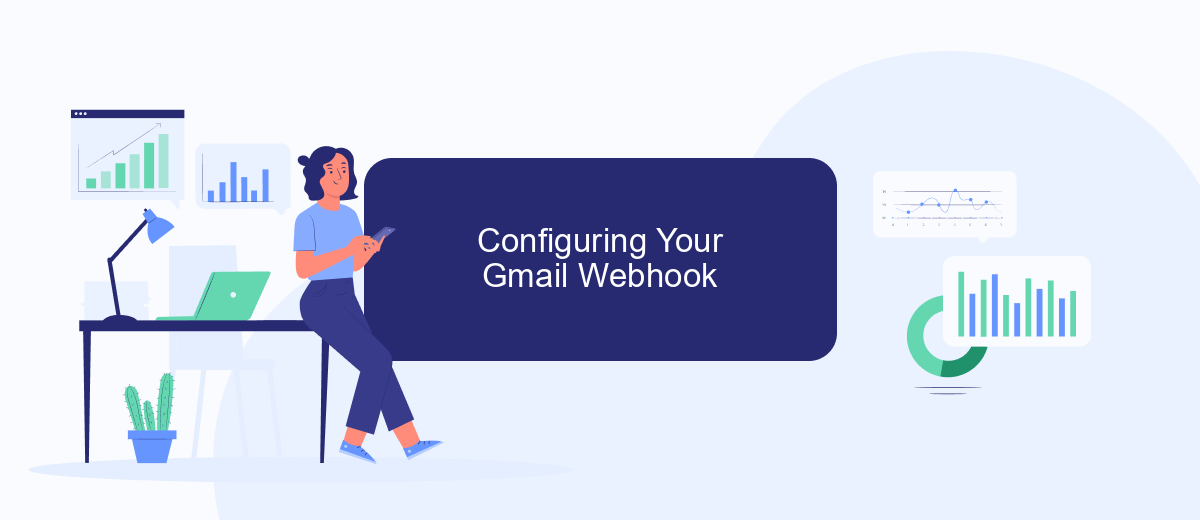
To effectively manage and automate your email responses, configuring a Gmail Webhook is essential. This process allows you to receive real-time notifications and streamline communication by linking your Gmail account with other applications. Before you begin, ensure you have a Google Cloud account and access to the Google Cloud Console.
- Log in to your Google Cloud Console and create a new project.
- Navigate to the "APIs & Services" section and enable the Gmail API for your project.
- Create credentials by selecting "Create Credentials" and choose "OAuth client ID". Configure the consent screen and download your credentials file.
- Set up a Pub/Sub topic by visiting the "Pub/Sub" section and creating a new topic for your webhook.
- Deploy your webhook application and subscribe it to the Pub/Sub topic to start receiving notifications.
Once your Gmail Webhook is configured, it will listen for new messages and trigger actions based on your setup. This integration can significantly enhance your workflow by automating tasks such as forwarding emails, creating tasks, or updating CRM systems. Regularly monitor and update your webhook settings to ensure seamless operation and optimal performance.
Connecting Facebook Lead Ads to Your Gmail Webhook
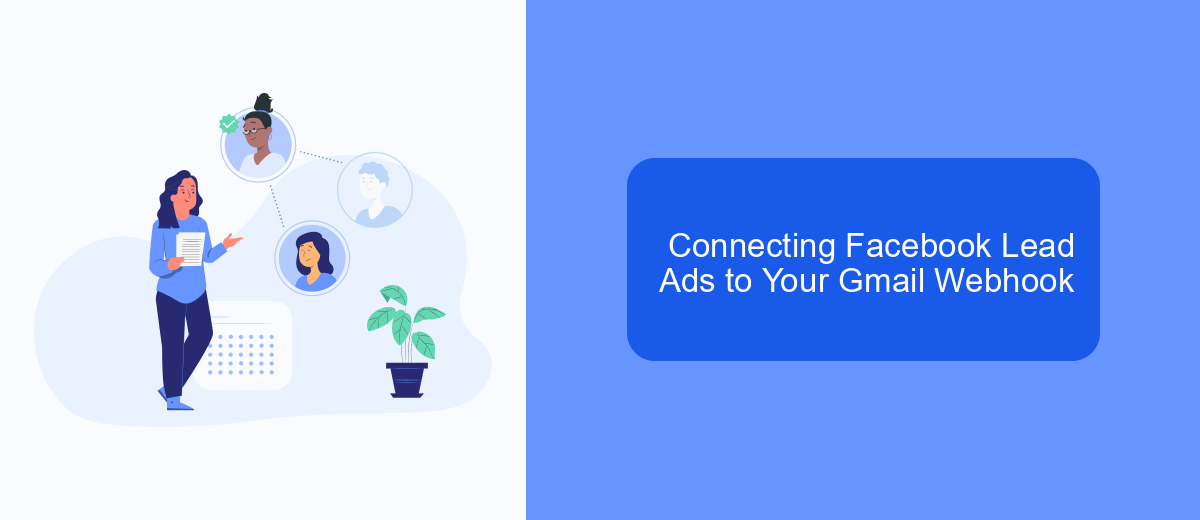
Integrating Facebook Lead Ads with your Gmail Webhook can streamline your lead management process by automatically sending lead information directly to your Gmail account. This connection ensures that you never miss a lead and can respond promptly to potential clients. The setup process is straightforward and can be completed with just a few steps.
To begin, you'll need to create a webhook URL that will receive data from your Facebook Lead Ads. This URL will act as a bridge between Facebook and your Gmail account. Once your webhook is ready, configure it to parse the incoming lead data and forward it to your Gmail. This ensures that each new lead is captured and stored in your inbox for easy access.
- Create a webhook URL using a service like Zapier or Integromat.
- Connect the webhook to your Facebook Lead Ads account.
- Set up the webhook to forward lead data to your Gmail.
- Test the connection to ensure leads are received correctly.
By following these steps, you can automate the process of capturing and managing leads from Facebook directly in your Gmail. This integration not only saves time but also enhances your ability to engage with leads efficiently.
- Automate the work with leads from the Facebook advertising account
- Empower with integrations and instant transfer of leads
- Don't spend money on developers or integrators
- Save time by automating routine tasks
Testing and Troubleshooting Your Integration
Once you've set up your integration between Facebook Lead Ads and Gmail using a webhook, it's crucial to test its functionality to ensure everything runs smoothly. Begin by submitting a test lead through your Facebook Lead Ads form. Check your Gmail inbox to see if the lead information has been successfully delivered. If the test is successful, you should receive an email with all the lead details. This step verifies that the connection between Facebook and Gmail is working as intended.
If you encounter issues, troubleshooting is essential. Double-check the webhook URL and ensure it's correctly inserted in the Facebook Lead Ads settings. Additionally, verify that your Gmail filters and settings are not inadvertently blocking or redirecting the incoming emails. For a more streamlined integration process, consider using SaveMyLeads, a service that simplifies connecting Facebook Lead Ads with Gmail. SaveMyLeads offers intuitive tools and support to help you quickly identify and resolve any integration issues, ensuring a seamless data flow between platforms.
FAQ
How can I integrate Facebook Lead Ads with Gmail using webhooks?
What are the benefits of using webhooks for Facebook Lead Ads to Gmail integration?
Is coding knowledge required to set up a Facebook Lead Ads to Gmail integration?
What kind of data can be transferred from Facebook Lead Ads to Gmail?
How secure is the data transfer between Facebook Lead Ads and Gmail using webhooks?
What do you do with the data you get from Facebook lead forms? Do you send them to the manager, add them to mailing services, transfer them to the CRM system, use them to implement feedback? Automate all of these processes with the SaveMyLeads online connector. Create integrations so that new Facebook leads are automatically transferred to instant messengers, mailing services, task managers and other tools. Save yourself and your company's employees from routine work.