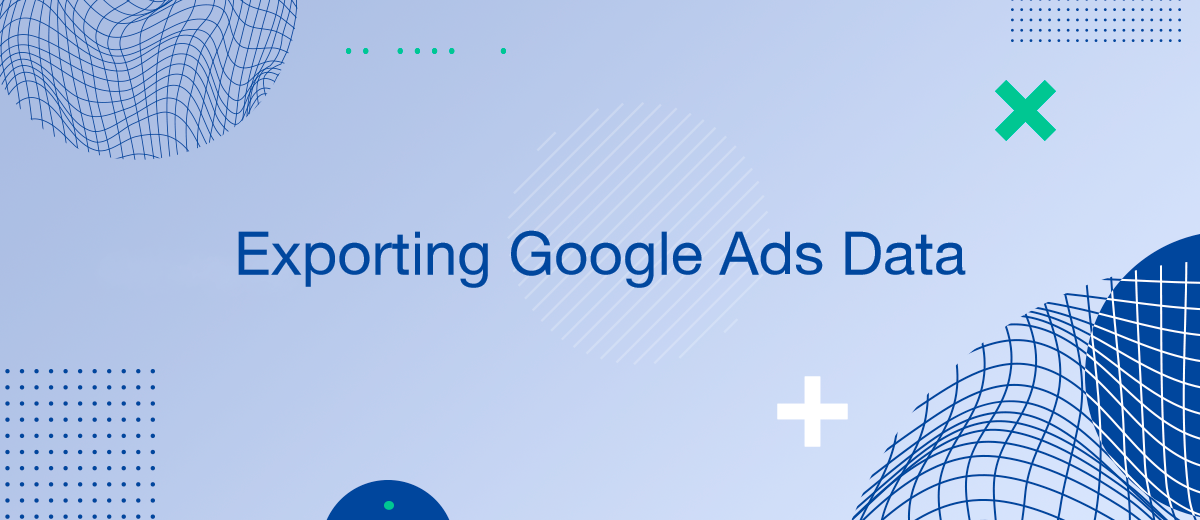In the dynamic world of digital marketing, leveraging data effectively is crucial. One of the most powerful tools for online advertising is Google Ads, which allows businesses to reach potential customers through targeted campaigns. However, to maximize the potential of your Google Ads campaigns, you might wonder, "Can you export Google Ads data?" The answer is a resounding yes. In this article, we'll explore how to export Google Ads data, why it's important, and the various methods and tools available to streamline this process.
Why Export Google Ads Data?
Exporting Google Ads data is essential for several reasons:
- Comprehensive Analysis: By exporting data, you can perform more detailed analyses using advanced tools like Excel or Google Sheets, enabling deeper insights into your campaign performance.
- Custom Reporting: Create customized reports that are tailored to your specific needs, going beyond the standard reports available in Google Ads.
- Data Integration: Integrate your Google Ads data with other business systems, such as CRMs or data visualization tools, to get a holistic view of your marketing efforts.
- Historical Data Access: Maintain a historical record of your campaigns for long-term analysis and strategy planning.
- Automation and Efficiency: Automate the process of data transfer to save time and reduce the risk of manual errors.
Methods to Export Google Ads Data
There are several methods to export Google Ads data, each suited to different needs and levels of technical expertise.
Manual Export via Google Ads Interface
The simplest way to export your Google Ads data is directly through the Google Ads interface.
Steps to Export Data:
- Log in to your Google Ads account.
- Navigate to the campaign, ad group, or ads tab you want to export.
- Click on the download icon (⤓) above the data table.
- Select the file format (CSV, Excel, etc.) and customization options.
- Click "Download" to save the file to your computer.
This method is straightforward and requires no additional tools or technical knowledge.
Using Google Ads Editor
Google Ads Editor is a free application for managing your Google Ads campaigns offline. It also offers robust exporting capabilities.
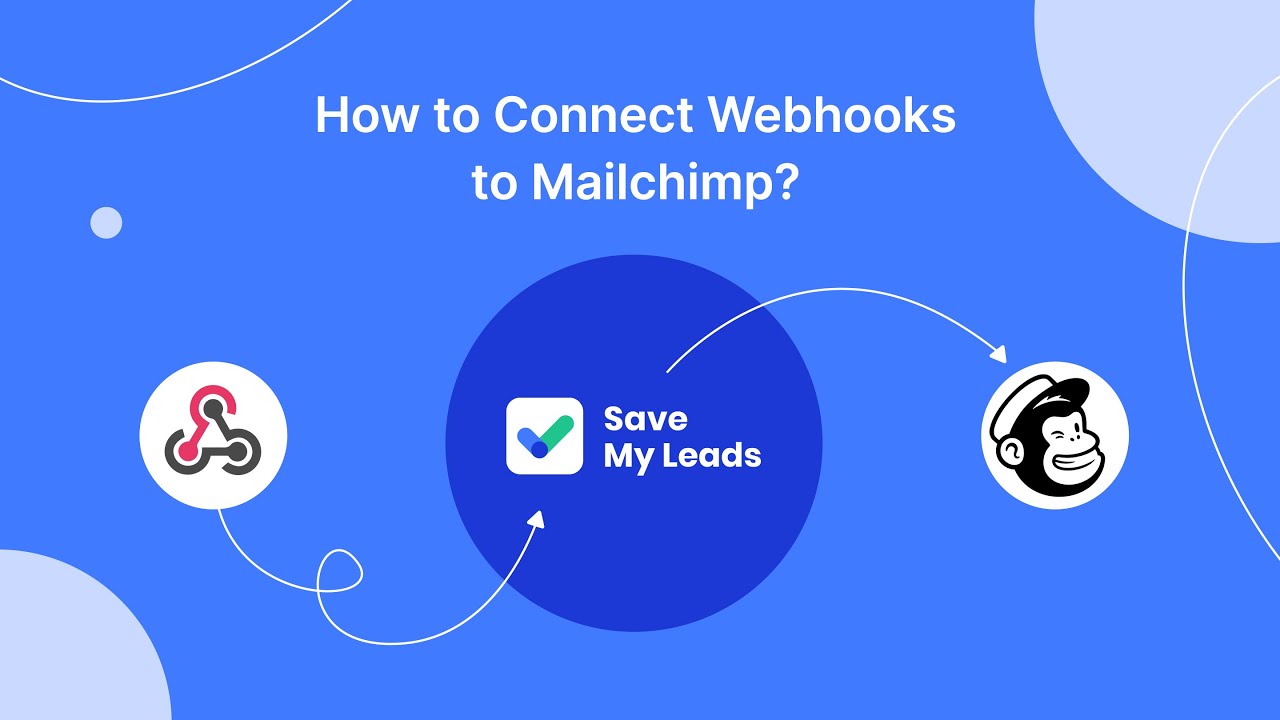
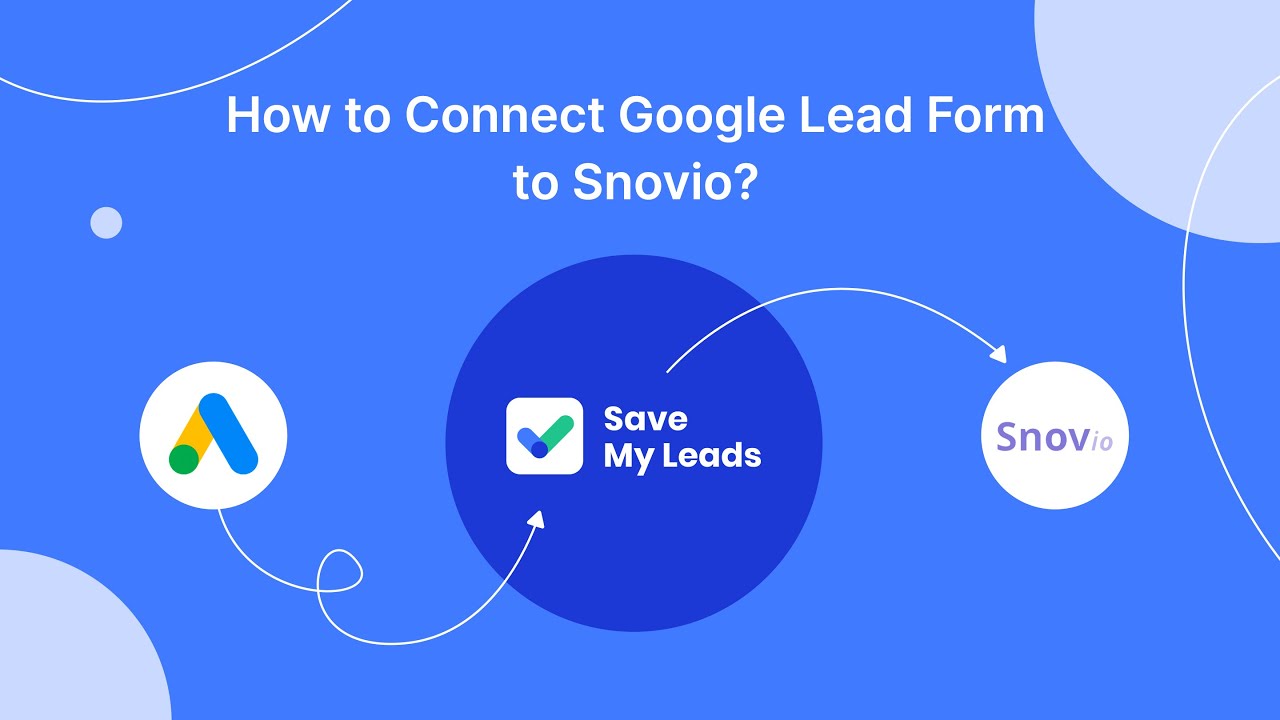
Steps to Export Data Using Google Ads Editor:
- Download and install Google Ads Editor from the Google Ads website.
- Sign in with your Google Ads account.
- Download your campaign data to Google Ads Editor.
- Navigate to the relevant campaigns or ad groups.
- Select the data you wish to export and choose "Export" from the file menu.
- Select your preferred file format and save the file.
Google Ads Editor is particularly useful for managing large accounts and making bulk changes.
Google Ads API
For more advanced users, the Google Ads API provides a powerful way to export data programmatically.
Steps to Use Google Ads API:
- Obtain access to the Google Ads API by creating a project in the Google Cloud Console and enabling the API.
- Set up OAuth2.0 authentication.
- Write scripts in your preferred programming language (such as Python or Java) to query the API and retrieve the desired data.
- Export the data to your preferred format and destination.
This method requires technical knowledge but offers the highest level of customization and automation.
Automated Data Transfer Services
Automated data transfer services, such as SaveMyLeads, offer an efficient solution for exporting Google Ads data and integrating it with other platforms.
Steps to Set Up Automated Transfers:
- Sign up for SaveMyLeads.
- Connect your Google Ads account to SaveMyLeads.
- Configure the data transfer settings to specify which data should be exported and where it should be sent (e.g., a CRM system or a data warehouse).
- Save the configuration and let SaveMyLeads handle the automated transfer.
Using services like SaveMyLeads simplifies the process and reduces the need for manual intervention, ensuring your data is always up-to-date.
Benefits of Using Automated Data Transfer
Automated data transfer services like SaveMyLeads provide several advantages:
- Time Savings: Automation eliminates the need for manual exports, saving valuable time.
- Consistency: Automated processes ensure that data is transferred consistently and accurately.
- Integration: Easily integrate Google Ads data with various other systems and tools without requiring extensive technical knowledge.
- Scalability: Handle large volumes of data efficiently, making it ideal for businesses of all sizes.
Key Features of SaveMyLeads
- Seamless Integration: Connect Google Ads with numerous other platforms, including CRMs, email marketing tools, and data warehouses.
- Real-Time Data Sync: Ensure that your data is always current and reflects the latest campaign performance.
- User-Friendly Interface: Set up and manage integrations without needing advanced technical skills.
Conclusion
Exporting Google Ads data is not only possible but also essential for optimizing your marketing efforts. Whether you choose to export data manually through the Google Ads interface, use Google Ads Editor, leverage the Google Ads API, or opt for automated data transfer services like SaveMyLeads, each method offers unique benefits tailored to different needs and expertise levels. By exporting and analyzing your Google Ads data, you can gain deeper insights, improve your campaign performance, and make more informed business decisions.
If you use Facebook Lead Ads, then you should know what it means to regularly download CSV files and transfer data to various support services. How many times a day do you check for new leads in your ad account? How often do you transfer data to a CRM system, task manager, email service or Google Sheets? Try using the SaveMyLeads online connector. This is a no-code tool with which anyone can set up integrations for Facebook. Spend just a few minutes and you will receive real-time notifications in the messenger about new leads. Another 5-10 minutes of work in SML, and the data from the FB advertising account will be automatically transferred to the CRM system or Email service. The SaveMyLeads system will do the routine work for you, and you will surely like it.