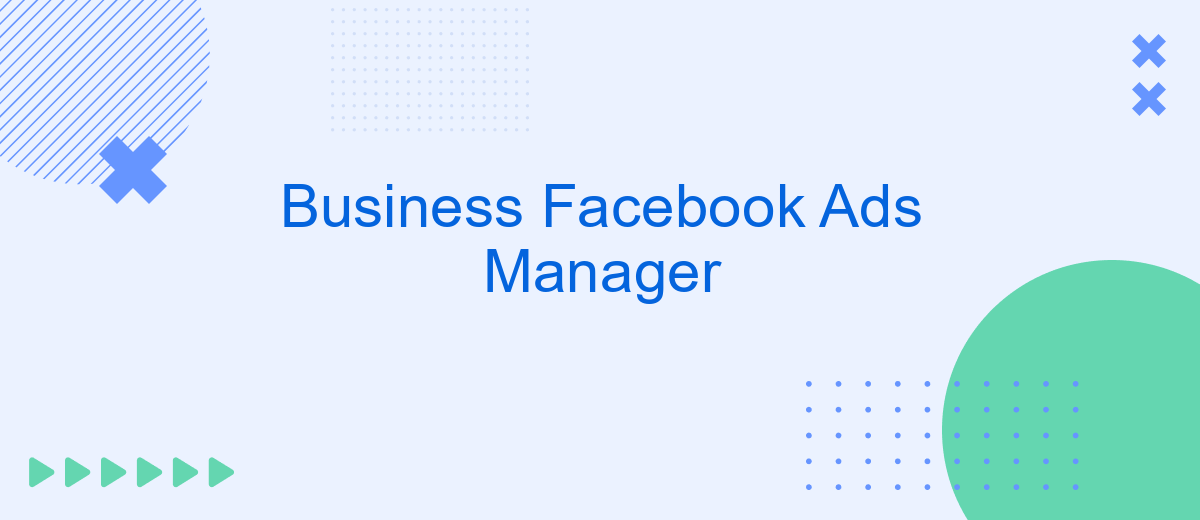The Facebook Ads Manager is an essential tool for businesses looking to harness the power of social media advertising. It provides a comprehensive platform for creating, managing, and analyzing ad campaigns, enabling businesses to reach their target audience effectively. With its user-friendly interface and robust analytics, Facebook Ads Manager empowers businesses to optimize their marketing strategies and maximize return on investment in today's competitive digital landscape.
Business Facebook Ads Manager: A Complete Guide
Facebook Ads Manager is a powerful tool for businesses looking to reach a wider audience and drive sales. It offers a comprehensive suite of features that allow you to create, manage, and analyze your advertising campaigns with ease. Whether you're a small business or a large corporation, Facebook Ads Manager provides the resources you need to optimize your marketing efforts and achieve your business goals.
- Create and customize ad campaigns tailored to your target audience.
- Access detailed analytics to track performance and ROI.
- Utilize A/B testing to optimize ad effectiveness.
- Manage budgets and bidding strategies to maximize results.
- Integrate with other Facebook tools for seamless marketing operations.
By leveraging Facebook Ads Manager, businesses can gain valuable insights into their audience's behavior and preferences, enabling them to make informed decisions about their marketing strategies. The platform's user-friendly interface and robust features make it an essential tool for any business aiming to enhance their online presence and drive growth. Whether you're new to digital advertising or looking to refine your existing campaigns, Facebook Ads Manager offers the flexibility and control needed to succeed.
Setting up Business Facebook Ads Manager
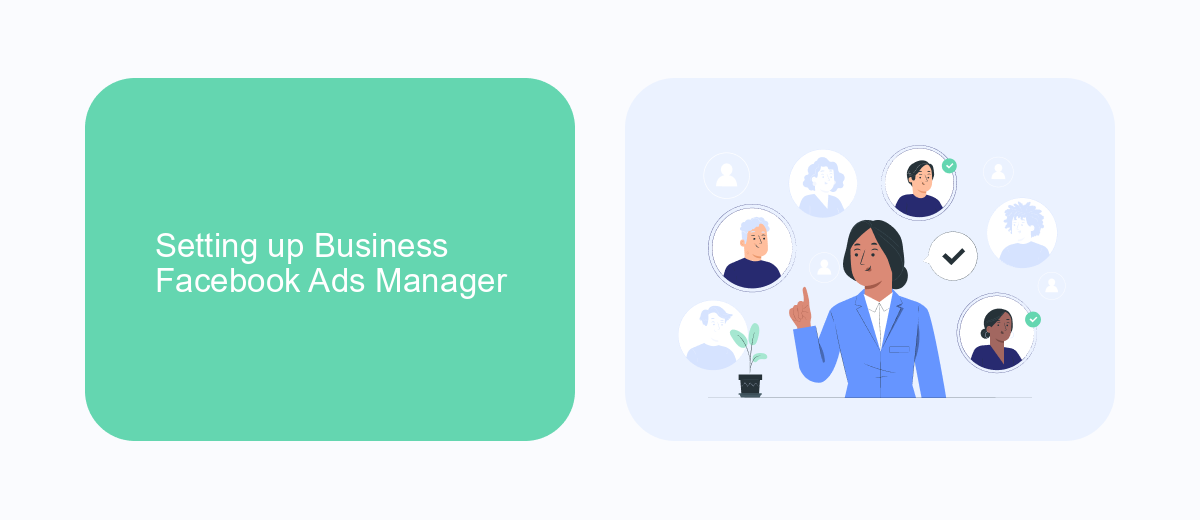
Setting up your Business Facebook Ads Manager begins with creating a Business Manager account. Visit business.facebook.com and click on "Create Account." Follow the prompts to enter your business details, including your business name, email, and other relevant information. Once your account is set up, navigate to the Ads Manager section. Here, you can create and manage ad campaigns, set budgets, and define your target audience. Make sure to link your Facebook Page and any other assets, such as Instagram accounts, to streamline your advertising efforts.
To enhance your advertising strategy, consider integrating third-party services like SaveMyLeads. This platform automates the process of transferring leads from Facebook Ads directly to your CRM or email marketing tools, ensuring no potential customer is missed. By setting up these integrations, you can efficiently manage your leads and improve your ad performance. Simply sign up on SaveMyLeads, connect your Facebook Ads account, and configure the desired integrations. This streamlined setup allows you to focus more on crafting compelling ads and less on manual data entry.
Creating effective ads with Ads Manager
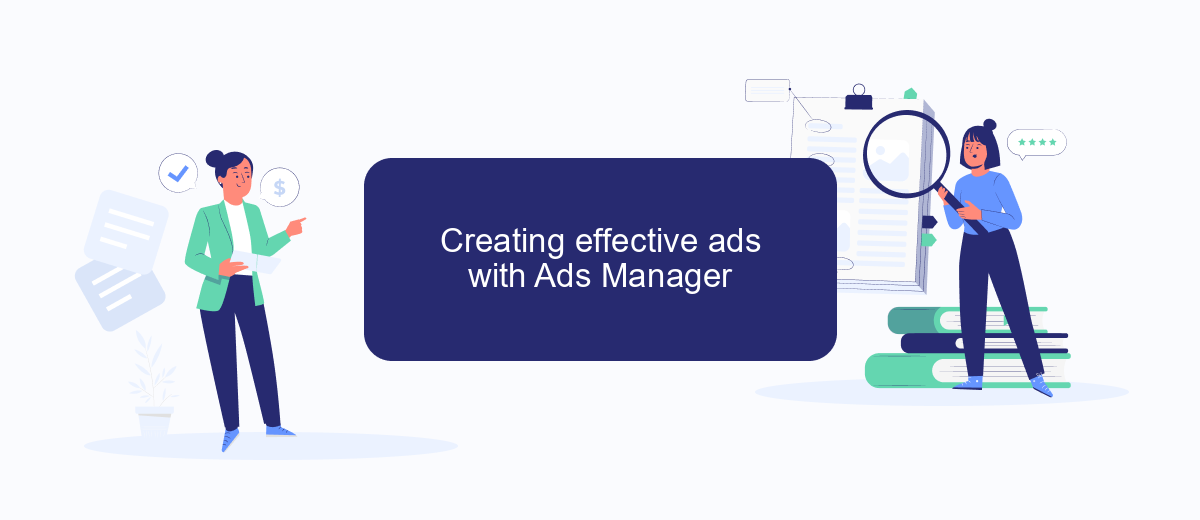
Creating effective ads with Facebook Ads Manager requires a strategic approach to ensure your message reaches the right audience and achieves your business goals. Begin by clearly defining your objectives, whether it's increasing brand awareness, driving website traffic, or boosting sales. Understanding your target audience's demographics, interests, and behaviors is crucial for crafting ads that resonate and engage.
- Set clear goals: Identify what you want to achieve with your ad campaign.
- Define your audience: Use Facebook's targeting options to reach specific demographics.
- Choose the right format: Select from various ad types, such as carousel, video, or slideshow, depending on your content.
- Create compelling content: Craft engaging visuals and persuasive copy that speaks to your audience's needs and interests.
- Monitor and optimize: Regularly review ad performance and make necessary adjustments to improve results.
By following these steps and leveraging the robust features of Facebook Ads Manager, you can create ads that not only capture attention but also drive meaningful interactions and conversions. Remember to continuously test different strategies and refine your approach based on data insights to maximize your advertising effectiveness.
Optimizing campaigns in Ads Manager
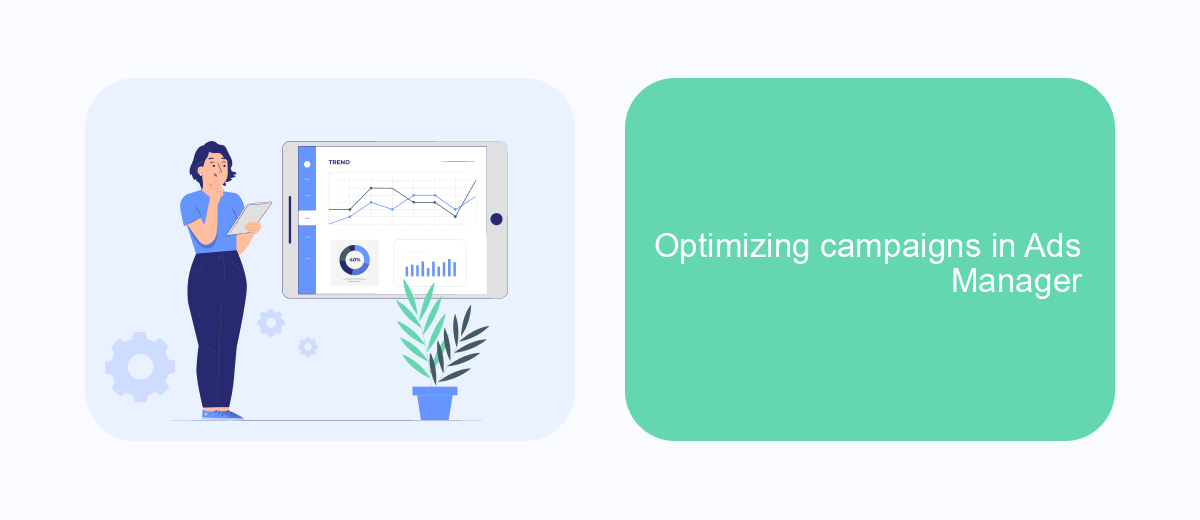
Optimizing your campaigns in Facebook Ads Manager is crucial for achieving better results and maximizing your return on investment. By analyzing performance data, you can make informed decisions to enhance your ad strategy. Start by reviewing key metrics such as click-through rates, conversion rates, and cost per conversion to identify areas for improvement.
Once you've identified underperforming elements, consider making adjustments to your targeting, ad creative, and bidding strategy. Testing different variations can provide insights into what resonates best with your audience. Utilize A/B testing to compare different ad sets and optimize based on performance.
- Refine audience targeting to reach the most relevant users.
- Enhance ad creatives by experimenting with visuals and messaging.
- Adjust bidding strategies to balance cost and performance.
- Utilize Facebook's automated rules to streamline optimization.
Regularly monitoring and tweaking your campaigns ensures they remain aligned with your business goals. By staying proactive and responsive to data insights, you can continuously improve your ads' effectiveness. Remember, optimization is an ongoing process that requires attention and adaptation as market conditions and audience behaviors evolve.
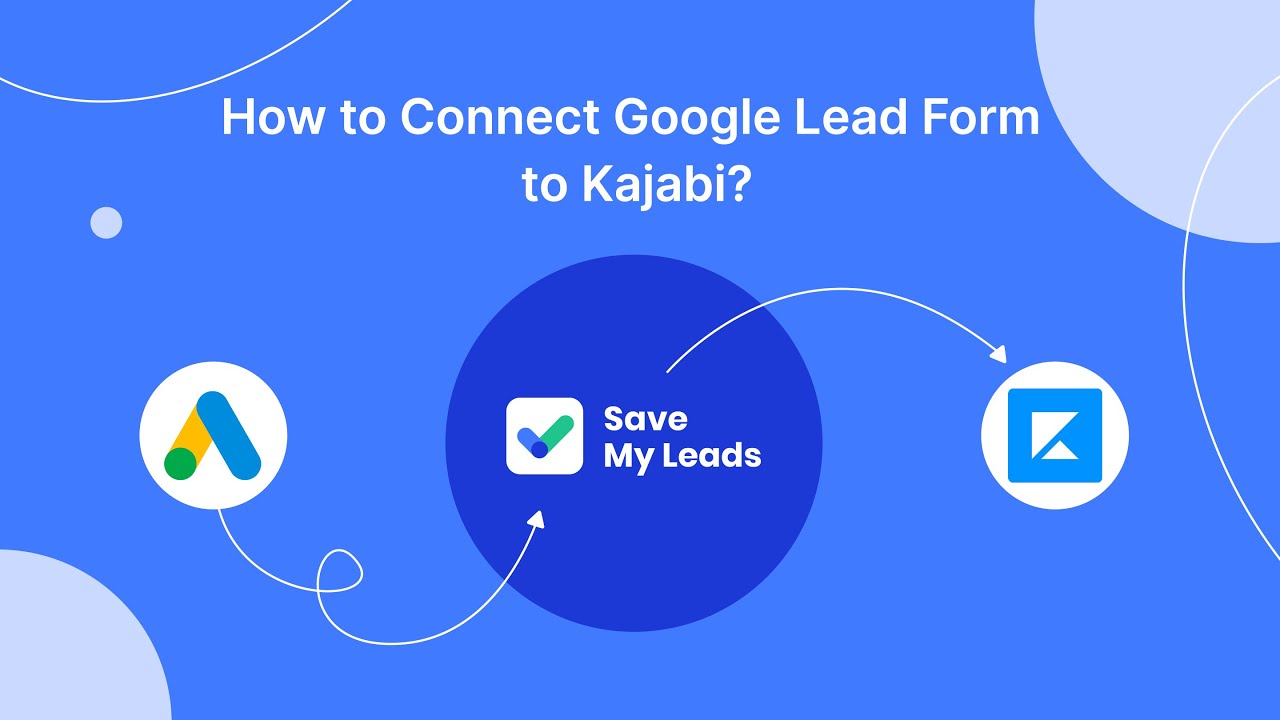
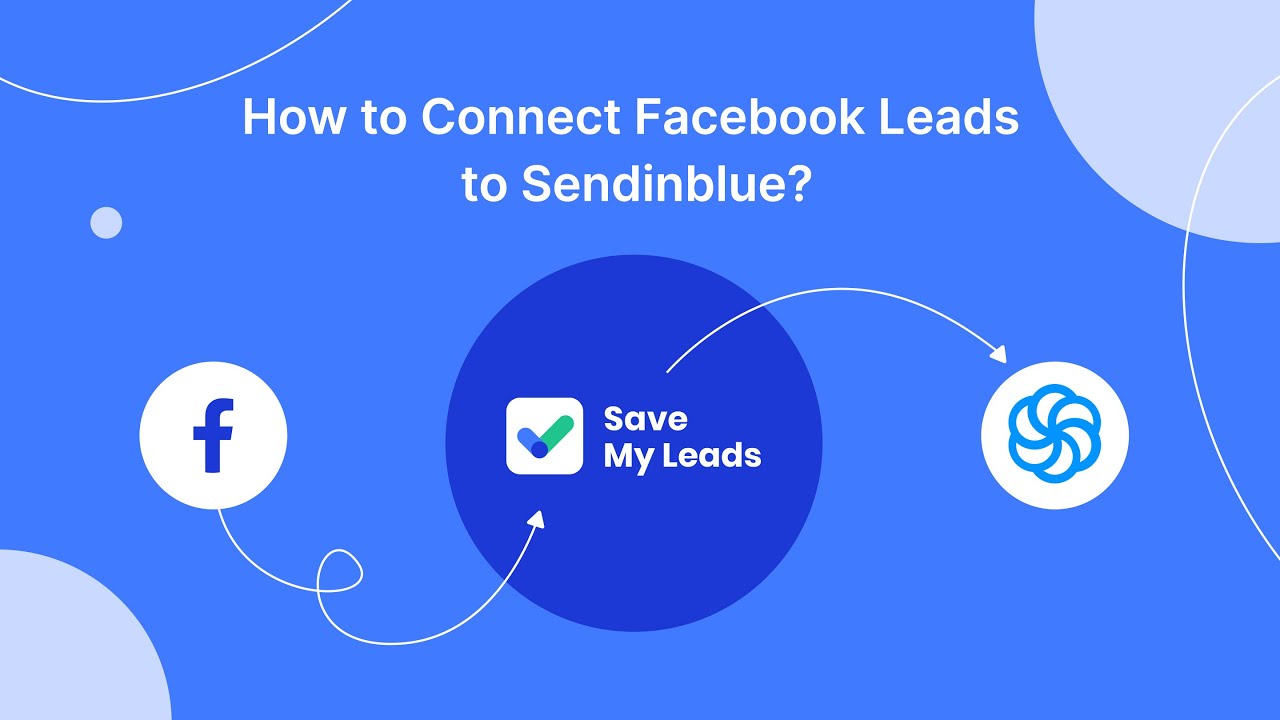
Tracking results with SaveMyLeads
Tracking the performance of your Facebook Ads is crucial for optimizing campaigns and ensuring a good return on investment. SaveMyLeads offers an efficient solution to streamline this process. By automating the transfer of leads from Facebook Ads to your CRM or other marketing tools, SaveMyLeads ensures that you never miss an opportunity to engage with potential customers. This seamless integration not only saves time but also enhances the accuracy of your data, providing a clearer picture of your advertising success.
With SaveMyLeads, you can set up automated workflows that instantly notify your sales team of new leads, allowing for immediate follow-up and increased conversion rates. Additionally, the platform provides detailed analytics and reporting features, enabling you to track key metrics and make informed decisions about your ad strategies. By leveraging SaveMyLeads, businesses can enhance their Facebook Ads campaigns, achieving better results with less manual effort and more strategic insights.
FAQ
How do I set up a Facebook Ads Manager account?
What is the difference between a campaign, ad set, and ad in Facebook Ads Manager?
How can I track the performance of my Facebook ads?
How can I automate my Facebook Ads Manager tasks?
What should I do if my ad is not approved by Facebook?
What do you do with the data you get from Facebook lead forms? Do you send them to the manager, add them to mailing services, transfer them to the CRM system, use them to implement feedback? Automate all of these processes with the SaveMyLeads online connector. Create integrations so that new Facebook leads are automatically transferred to instant messengers, mailing services, task managers and other tools. Save yourself and your company's employees from routine work.