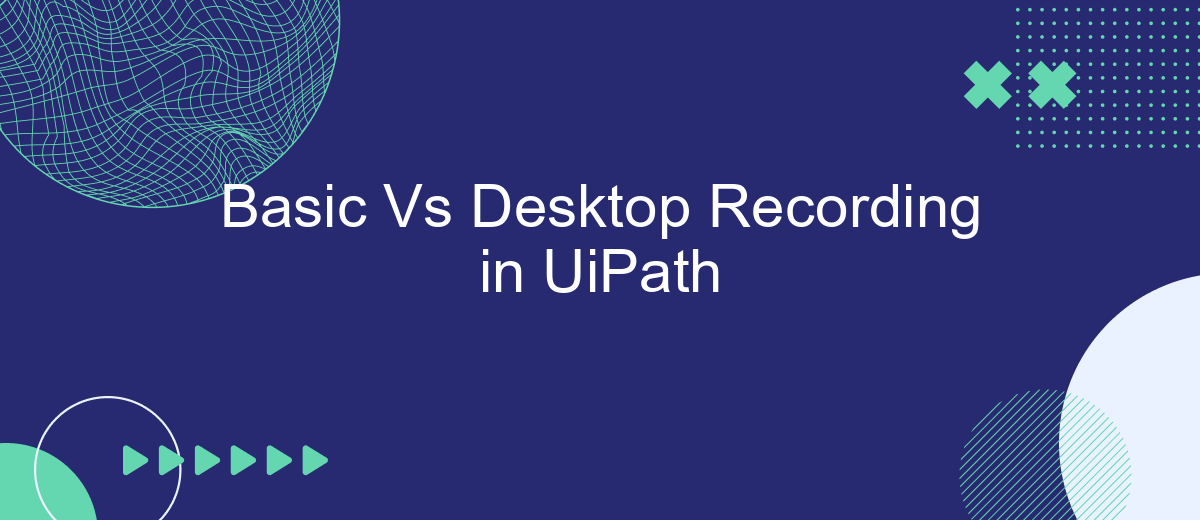In the realm of robotic process automation, UiPath offers various recording options to streamline workflows. This article delves into the differences between Basic and Desktop Recording in UiPath. Understanding these options can significantly enhance efficiency and precision in automating repetitive tasks. Join us as we explore how each recording method can be leveraged to optimize your automation projects.
Introduction
UiPath is a leading platform for Robotic Process Automation (RPA) that offers various recording options to automate repetitive tasks efficiently. Among these options, Basic and Desktop Recording are two prominent methods that cater to different automation needs. Understanding the differences between these recording types is crucial for selecting the right approach for your automation projects.
- Basic Recording: Ideal for simple tasks, it captures activities on a single application window.
- Desktop Recording: Suitable for more complex tasks, it records actions across multiple applications and windows.
Choosing between Basic and Desktop Recording depends on the complexity and requirements of your automation task. While Basic Recording is perfect for straightforward processes, Desktop Recording offers more flexibility and can handle intricate workflows involving multiple applications. By understanding these differences, you can optimize your automation strategy and enhance productivity using UiPath.
Desktop Recording
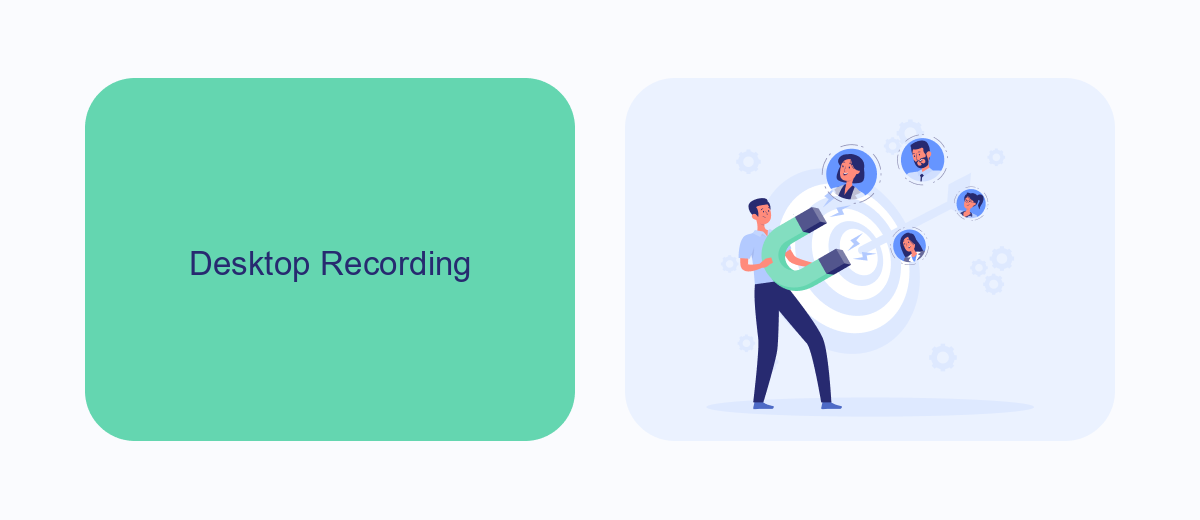
Desktop Recording in UiPath is a powerful feature that simplifies the automation of desktop applications. Unlike Basic Recording, which is more suited for single actions, Desktop Recording allows for the capture of multiple actions and interactions across various desktop applications. This feature is particularly useful for tasks that require a series of steps, such as data entry, form filling, and navigating through different windows or applications. It captures the entire workflow, making it easier to automate complex processes without the need for extensive coding knowledge.
Additionally, Desktop Recording can be enhanced with integration services like SaveMyLeads. SaveMyLeads helps streamline the integration of UiPath with other platforms, allowing for seamless data transfer and workflow automation. By using such services, you can ensure that your automated processes are not only efficient but also well-integrated with other business tools and applications. This makes Desktop Recording an invaluable tool for organizations looking to optimize their operations and improve productivity through automation.
Basic Recording
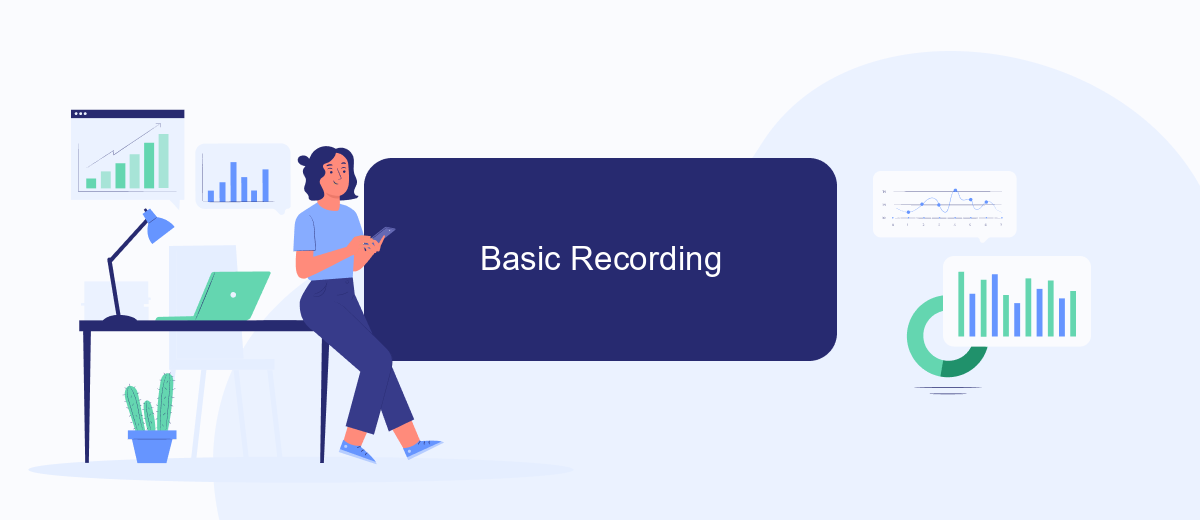
Basic Recording in UiPath is a fundamental feature that allows users to automate repetitive tasks with ease. This type of recording is particularly useful for simple, linear processes that do not require complex decision-making or multiple branching paths. With Basic Recording, you can quickly capture user actions such as mouse clicks, keyboard inputs, and text entries, making it an ideal choice for beginners and straightforward automation needs.
- Open UiPath Studio and create a new project.
- Select the "Recording" option from the toolbar.
- Choose "Basic" from the recording types available.
- Perform the actions you want to automate, such as clicking buttons or entering text.
- Stop the recording and review the generated sequence of activities.
Once the recording is complete, you can edit the recorded sequence to fine-tune the automation. Basic Recording is particularly beneficial when you need to quickly set up automation for simple tasks without delving into complex configurations. For more advanced integrations and workflow automation, consider using tools like SaveMyLeads, which can help streamline the process by connecting various services and APIs effortlessly.
Comparison
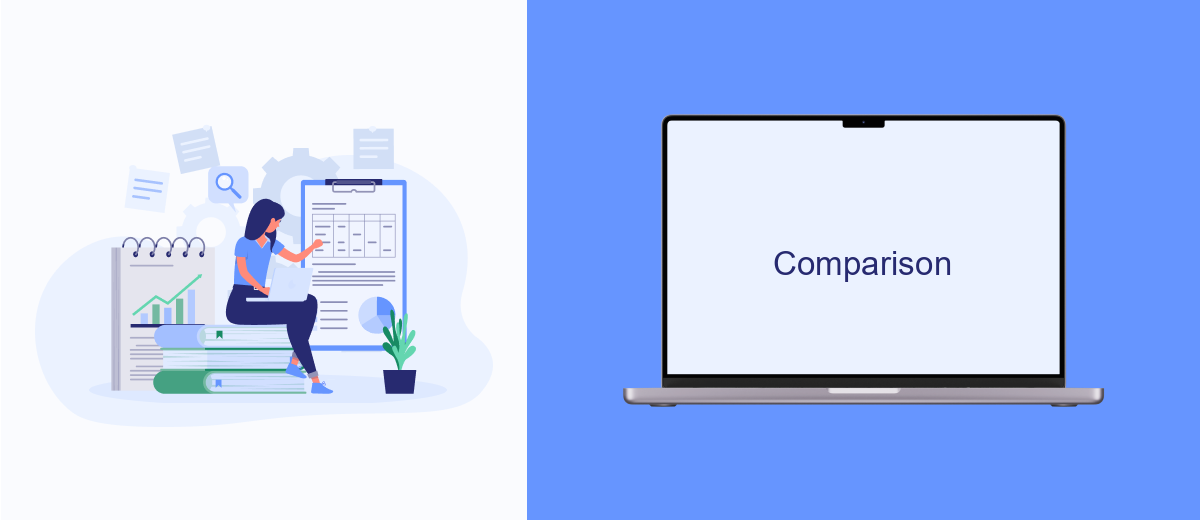
When comparing Basic and Desktop Recording in UiPath, it’s essential to understand their distinct functionalities and use cases. Basic Recording is ideal for simple, linear processes where the sequence of actions is straightforward and involves minimal user interactions. On the other hand, Desktop Recording is more suited for complex workflows that require detailed interactions with various desktop applications.
Basic Recording is user-friendly and quick to set up, making it perfect for beginners or for automating repetitive tasks that do not demand high precision. Desktop Recording, however, provides more flexibility and control, allowing for the automation of intricate tasks that involve multiple steps and applications.
- Basic Recording: Best for simple, linear processes
- Desktop Recording: Suitable for complex workflows
- Basic Recording: Quick and easy to set up
- Desktop Recording: Offers greater flexibility and control
Choosing between Basic and Desktop Recording depends on the complexity of the task at hand. For instance, integrating various services and automating workflows using platforms like SaveMyLeads could benefit from the advanced capabilities of Desktop Recording. Ultimately, the right choice will enhance efficiency and accuracy in your automation projects.
Conclusion
In conclusion, understanding the differences between Basic and Desktop Recording in UiPath is essential for optimizing automation workflows. Basic Recording is suitable for simple tasks and is user-friendly, making it ideal for beginners or for automating straightforward processes. On the other hand, Desktop Recording offers more flexibility and control, allowing for the automation of more complex tasks that involve multiple applications and intricate interactions.
Choosing the right recording method depends on the specific requirements of your automation project. For those looking to integrate various services and streamline data collection, tools like SaveMyLeads can be invaluable. SaveMyLeads simplifies the process of connecting different applications and automating data transfers, thereby enhancing the overall efficiency of your UiPath automation. By leveraging the strengths of both Basic and Desktop Recording, along with powerful integration tools, you can create robust and efficient automation solutions tailored to your needs.
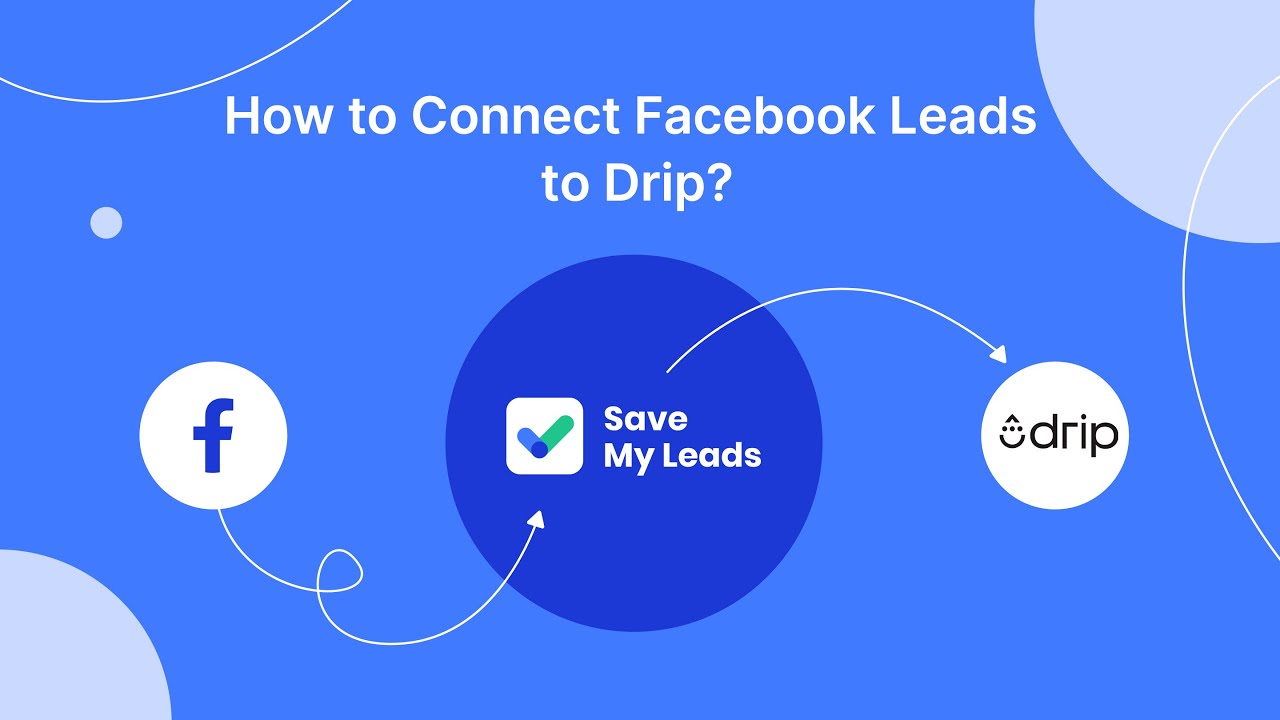
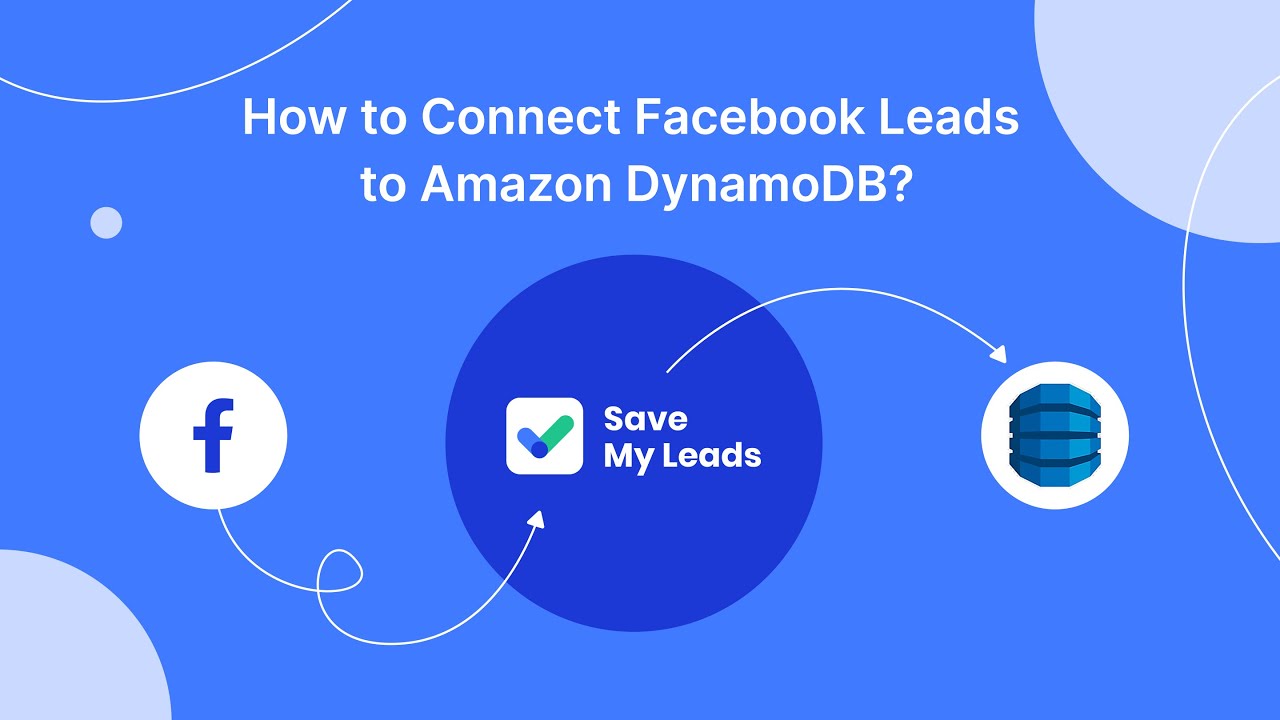
FAQ
What is the main difference between Basic and Desktop recording in UiPath?
When should I use Basic recording?
When is Desktop recording more appropriate?
Can I edit the recorded actions in UiPath after using Basic or Desktop recording?
How can I integrate UiPath with other applications for enhanced automation?
Personalized responses to new clients from Facebook/Instagram. Receiving data on new orders in real time. Prompt delivery of information to all employees who are involved in lead processing. All this can be done automatically. With the SaveMyLeads service, you will be able to easily create integrations for Facebook Lead Ads and implement automation. Set up the integration once and let it do the chores every day.