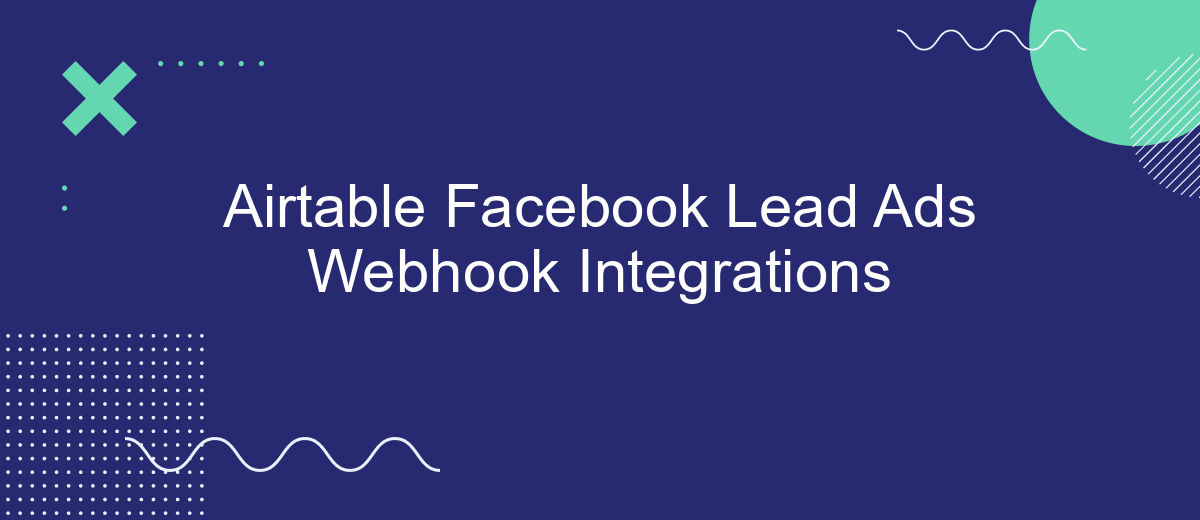In today's fast-paced digital landscape, efficiently managing and synchronizing data is crucial for businesses seeking to enhance their marketing efforts. Integrating Airtable with Facebook Lead Ads through webhooks offers a seamless solution for automating data transfer and streamlining lead management. This integration not only saves time but also ensures that valuable customer information is readily accessible, empowering businesses to make informed decisions and optimize their marketing strategies.
Introduction to Airtable and Facebook Lead Ads
Airtable is a versatile cloud-based platform that combines the simplicity of a spreadsheet with the power of a database. It allows users to organize, manage, and collaborate on data seamlessly. With its user-friendly interface and customizable templates, Airtable is ideal for a wide range of applications, from project management to inventory tracking and beyond.
- Easy-to-use interface that requires no coding skills
- Customizable templates for various use cases
- Real-time collaboration and sharing capabilities
- Integration with numerous third-party applications
Facebook Lead Ads is a powerful tool for businesses looking to capture potential customers' information directly from Facebook. By using lead ads, businesses can create forms that users fill out without leaving the social media platform, streamlining the lead generation process. This integration allows businesses to connect with leads efficiently, reducing the friction often associated with traditional lead capture methods. Together, Airtable and Facebook Lead Ads provide a robust solution for managing and nurturing leads effectively.
Setting up Your Facebook Lead Ads
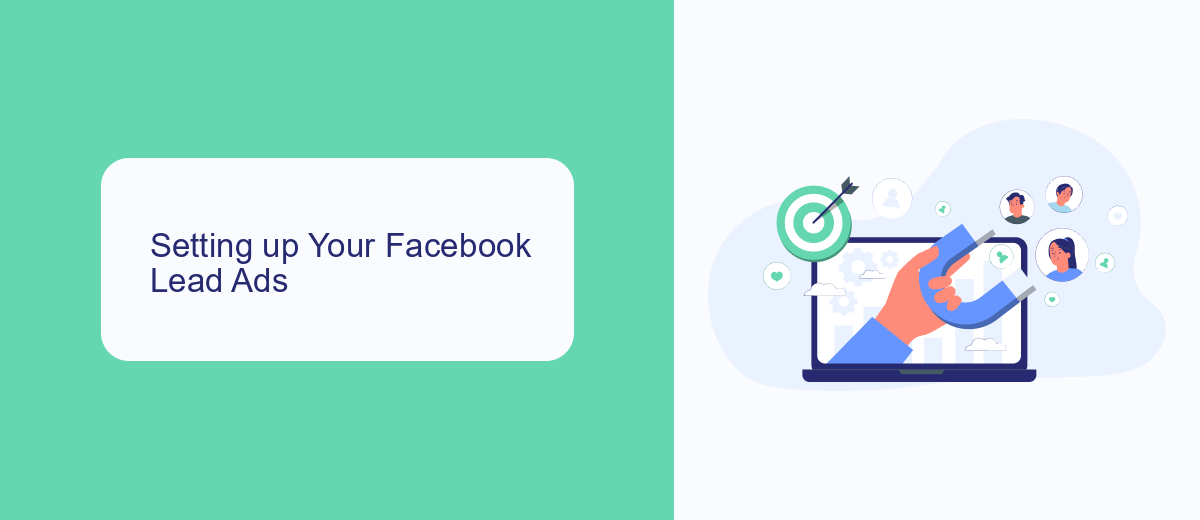
To get started with Facebook Lead Ads, you first need to access your Facebook Ads Manager account. Once logged in, navigate to the "Create" button and select "Lead Generation" as your campaign objective. Follow the prompts to set up your campaign, ad set, and ad creative. Ensure that you have a clear call-to-action and that your ad is visually appealing to capture potential leads effectively. Additionally, make sure to define your target audience and budget to optimize the reach and performance of your lead ads.
After setting up your Facebook Lead Ads, it's crucial to integrate them with your CRM or database to manage the incoming leads efficiently. Services like SaveMyLeads can simplify this process by automating the transfer of lead data from Facebook to platforms like Airtable. By using SaveMyLeads, you can ensure that your leads are instantly available in your database, allowing for prompt follow-up and increased conversion rates. Simply sign up for SaveMyLeads, connect your Facebook account, and configure the integration to start receiving leads seamlessly.
Creating a Webhook in Integromat or Zapier
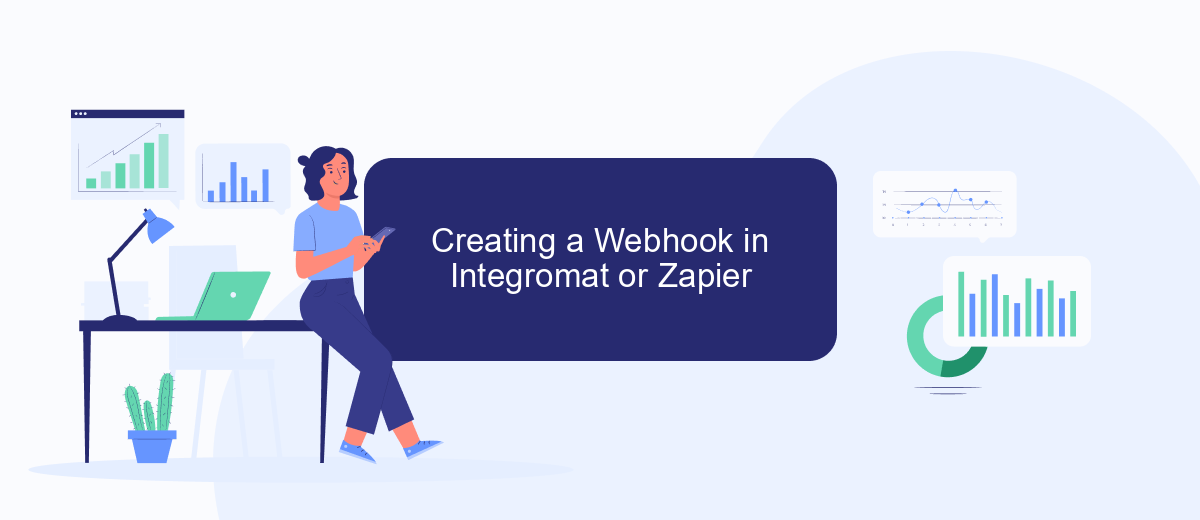
Integrating Facebook Lead Ads with Airtable via a webhook can streamline your data management process. To set this up using Integromat or Zapier, you'll first need to create a webhook that captures leads and sends them to your Airtable base. This process ensures that new leads are automatically added to your database, allowing for efficient tracking and follow-up.
- Log into Integromat or Zapier and create a new scenario or zap.
- Select Facebook Lead Ads as the trigger app and choose the "New Lead" event.
- Connect your Facebook account and select the specific ad account and form you want to use.
- Add Airtable as the action app and choose "Create Record" as the action event.
- Connect your Airtable account and specify the base and table where you want the lead data to be added.
- Map the fields from Facebook Lead Ads to the corresponding fields in Airtable.
- Test the integration to ensure data is correctly transferred and activate the webhook.
By following these steps, you can automate the flow of lead information from Facebook to Airtable, saving time and reducing manual data entry errors. This integration helps maintain an organized database, allowing your team to focus on engaging with potential customers effectively.
Connecting Your Webhook to Airtable
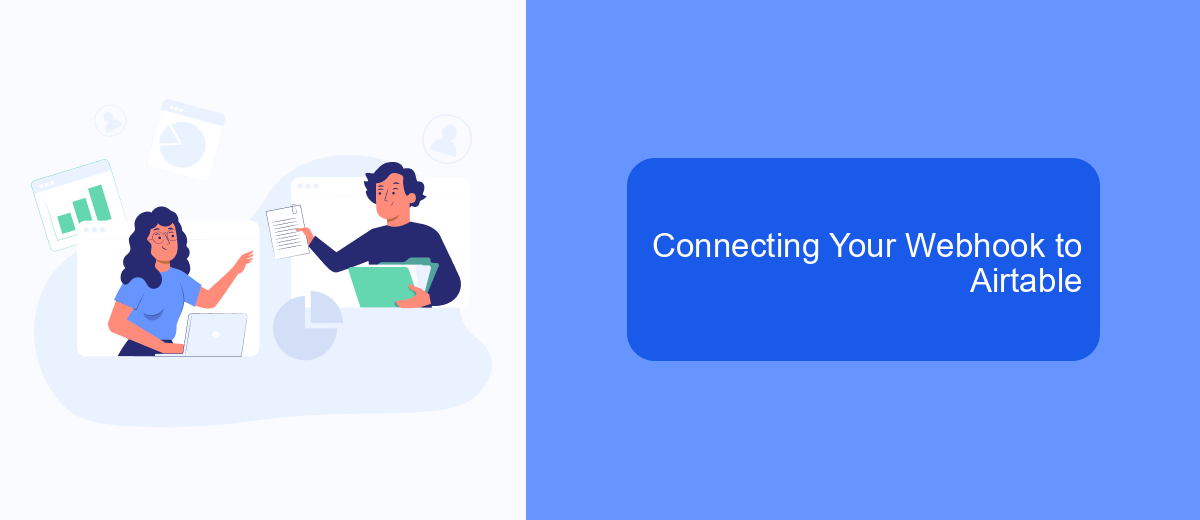
Integrating your webhook with Airtable can streamline your workflow by automatically sending data from Facebook Lead Ads directly into your Airtable base. This process involves setting up a webhook URL in Airtable and configuring it to receive data from Facebook.
First, navigate to your Airtable base and create a new table or select an existing one where you want the lead data to be stored. Make sure to structure your table with fields that match the data you expect to receive from your lead ads. Next, generate a webhook URL using a tool like Zapier or Integromat, which will act as the intermediary between Facebook and Airtable.
- Go to the Airtable base and ensure you have the correct table structure.
- Create a webhook URL using a third-party integration tool.
- Connect the webhook URL to your Facebook Lead Ads form settings.
- Test the integration by submitting a lead form and verifying the data in Airtable.
Once your webhook is connected, any new leads from your Facebook ads will automatically populate your Airtable base. This seamless integration saves time and reduces the risk of manual data entry errors, allowing you to focus on engaging with your new leads.
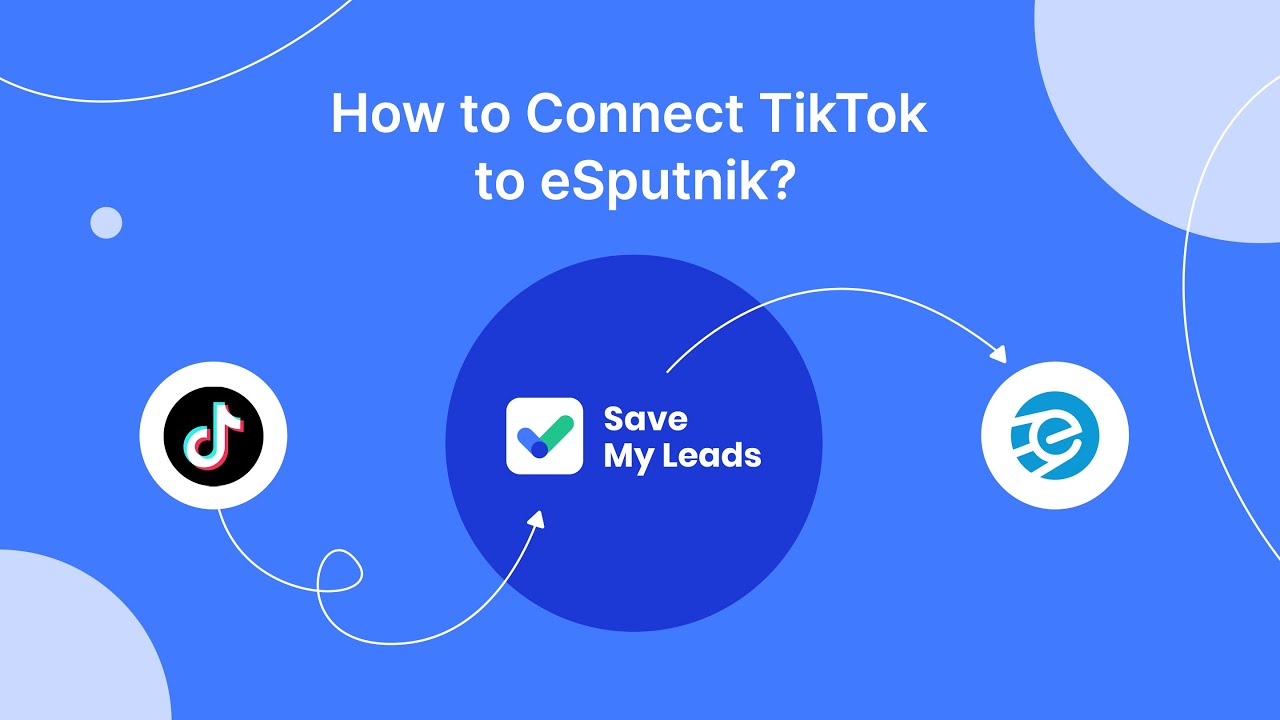
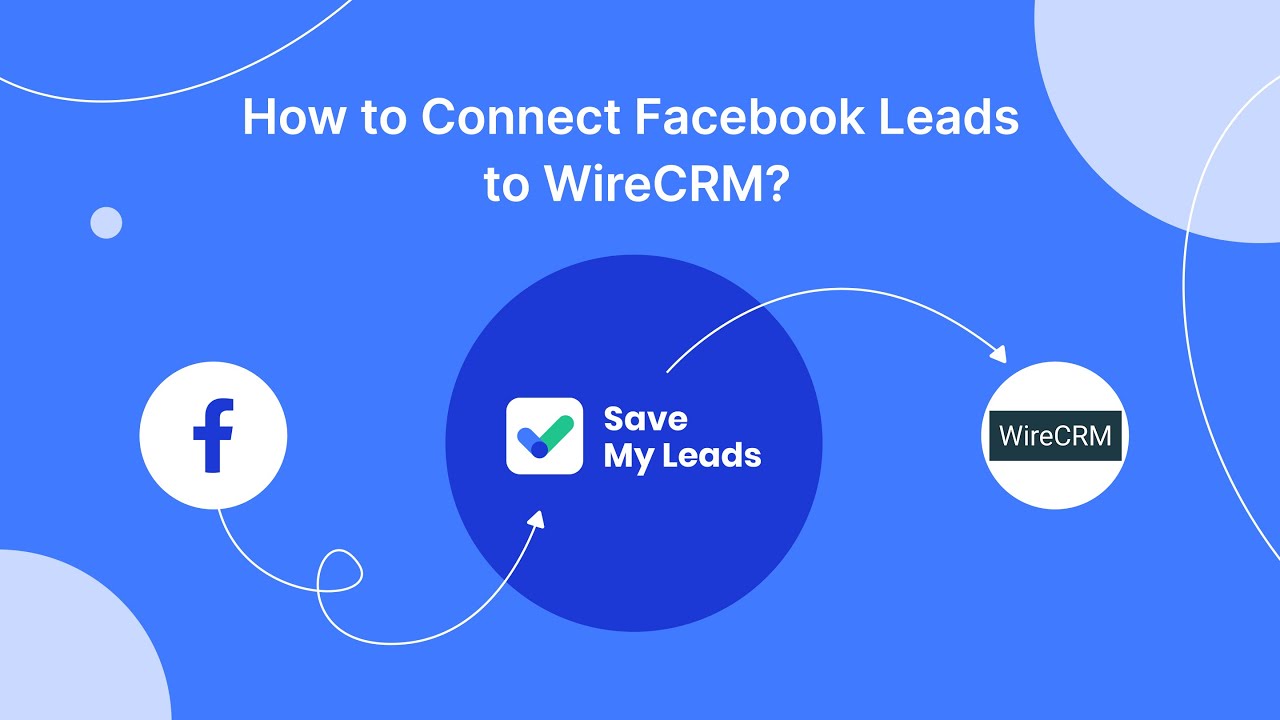
Testing and Troubleshooting Your Integration
Once you've set up your Airtable and Facebook Lead Ads integration, it's crucial to test the connection to ensure everything is functioning as expected. Begin by submitting a test lead through your Facebook Lead Ad form. Check if the data appears in your designated Airtable base. This step helps verify that the webhook is correctly capturing and transferring information. If you encounter issues, double-check your webhook URL and authentication settings. Ensure that your Airtable API key is correctly configured and has the necessary permissions to access your base.
If problems persist, consider using a service like SaveMyLeads, which simplifies the integration process by providing a user-friendly interface and automation tools. SaveMyLeads can help identify and fix common issues, such as incorrect field mapping or connectivity problems, without requiring extensive technical knowledge. Additionally, review any error messages or logs provided by your integration platform to gain insights into potential issues. Regularly testing your integration and monitoring its performance will help maintain a seamless data flow between Facebook Lead Ads and Airtable.
FAQ
How do I integrate Facebook Lead Ads with Airtable using webhooks?
What information is required to set up a webhook between Facebook Lead Ads and Airtable?
Can I automate the process of sending Facebook leads to Airtable?
What are the benefits of integrating Facebook Lead Ads with Airtable?
Is it possible to customize the data fields sent from Facebook Lead Ads to Airtable?
You probably know that the speed of leads processing directly affects the conversion and customer loyalty. Do you want to receive real-time information about new orders from Facebook and Instagram in order to respond to them as quickly as possible? Use the SaveMyLeads online connector. Link your Facebook advertising account to the messenger so that employees receive notifications about new leads. Create an integration with the SMS service so that a welcome message is sent to each new customer. Adding leads to a CRM system, contacts to mailing lists, tasks to project management programs – all this and much more can be automated using SaveMyLeads. Set up integrations, get rid of routine operations and focus on the really important tasks.