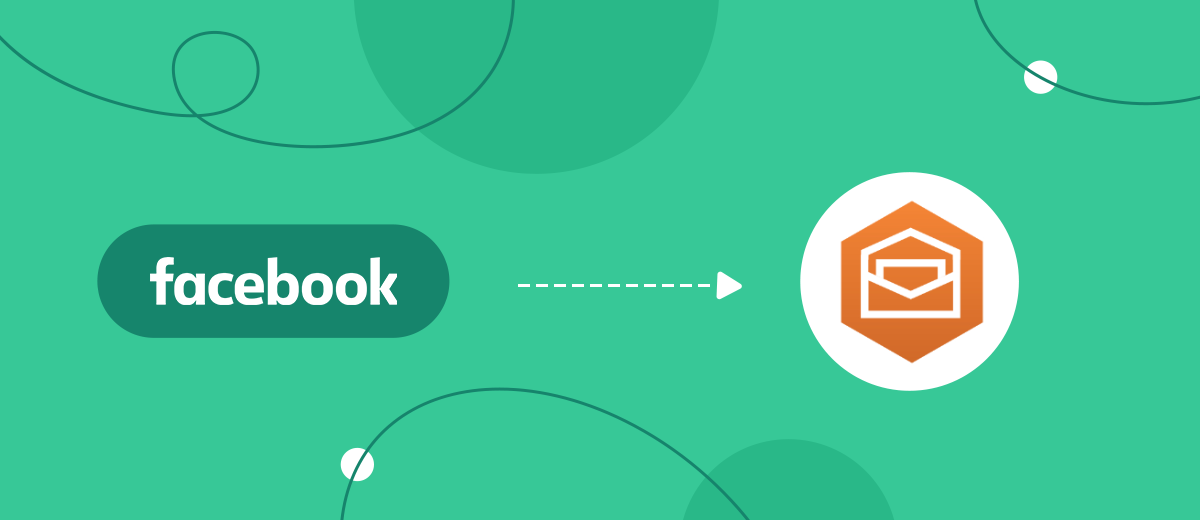Amazon WorkMail is a business email management service. This is a popular tool that companies of various sizes use to organize their corporate Email infrastructure. In this article, we'll show you how to set up Facebook and WorkMail integration. This is necessary to automatically send emails to users who have filled out your lead form. In addition, you can set up notifications in the form of emails to the manager about new orders from Facebook and Instagram.
Contents:
1. How to set up Facebook Lead Ads and Amazon WorkMail integration
2. Connect Facebook
3. Connect Amazon WorkMail
4. Enable auto-update
5. Integration result
WorkMail is a service from Amazon with which you can work with mail and online calendars. Often, setting up and maintaining a corporate email infrastructure is expensive, complicated, and troublesome. However, with WorkMail, these tasks are extremely simple. The service supports integration with Microsoft Outlook, as well as with AWS security services. The mailbox and all the necessary functionality is available through email clients for desktops and mobile devices or through a web client. The administrator can quickly create new users, group them into groups, reset passwords, activate/deactivate users, etc.
If you use Facebook Lead Ads for lead generation, then you probably know that conversion rates directly depend on the speed of orders processing. It is important that the manager quickly receives data on the lead. In addition, you need to establish contact with a potential client. Both of these tasks can be solved using email. If you link the Facebook advertising account and the WorkMail service, you can automatically send a welcome letter to each new customer. Also, using the integration, it is possible to set up automatic notifications to the manager about new completed lead forms on Facebook and Instagram.
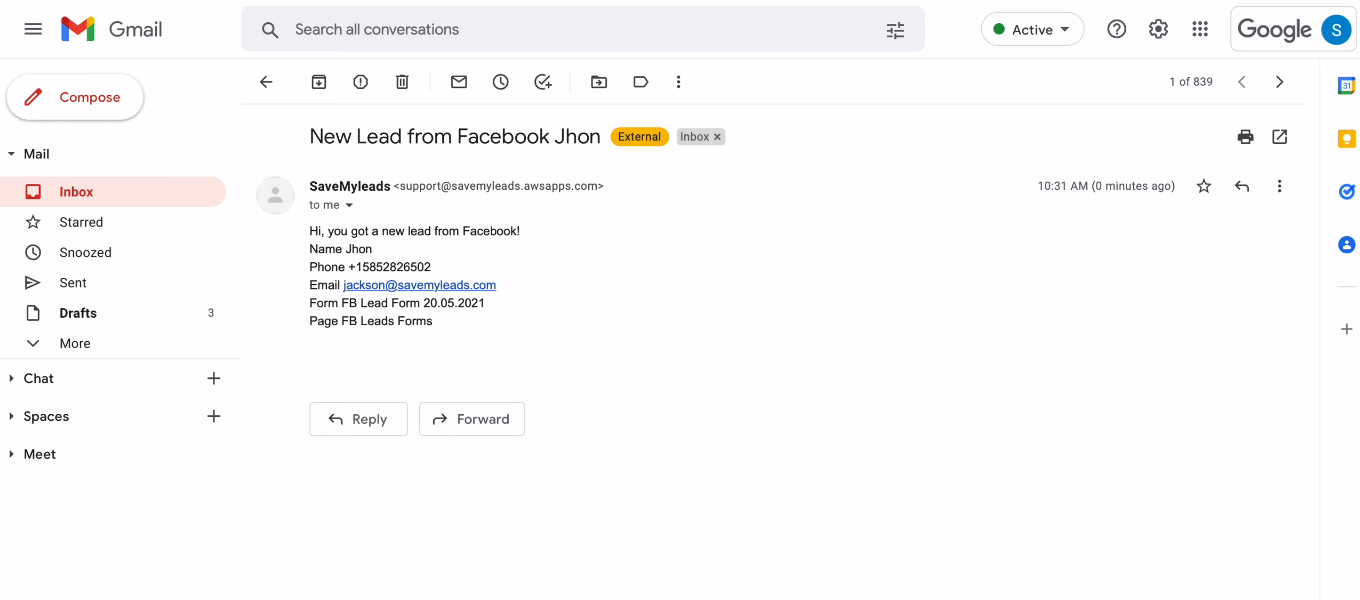
How to set up Facebook Lead Ads and Amazon WorkMail integration
SaveMyLeads online connector is a service that allows anyone to connect Facebook advertising account with CRM systems, Email and SMS services, chat bots, instant messengers, project management software, Google services, etc. To create an integration does not require special knowledge or skills. If you have never coded and have no idea what an API or Webhook is, you can still quickly and without outside help set up the desired automated process.
The SaveMyLeads system tracks new Facebook leads in real time. The data from the completed lead forms is automatically uploaded and transferred to the receiving system. At the receiver, the online connector SML can initiate various actions. For our task, we will set up the WorkMail service as the receiving system, and the action will be to send an email. The addressee can be an employee of the company or a client who filled out the lead form (if it contains the required field “Email”). Let's take a closer look at how the Facebook and WorkMail integration is created.
Connect Facebook
Register on savemyleads.com and log into your personal account. Click the "Create connection" button.
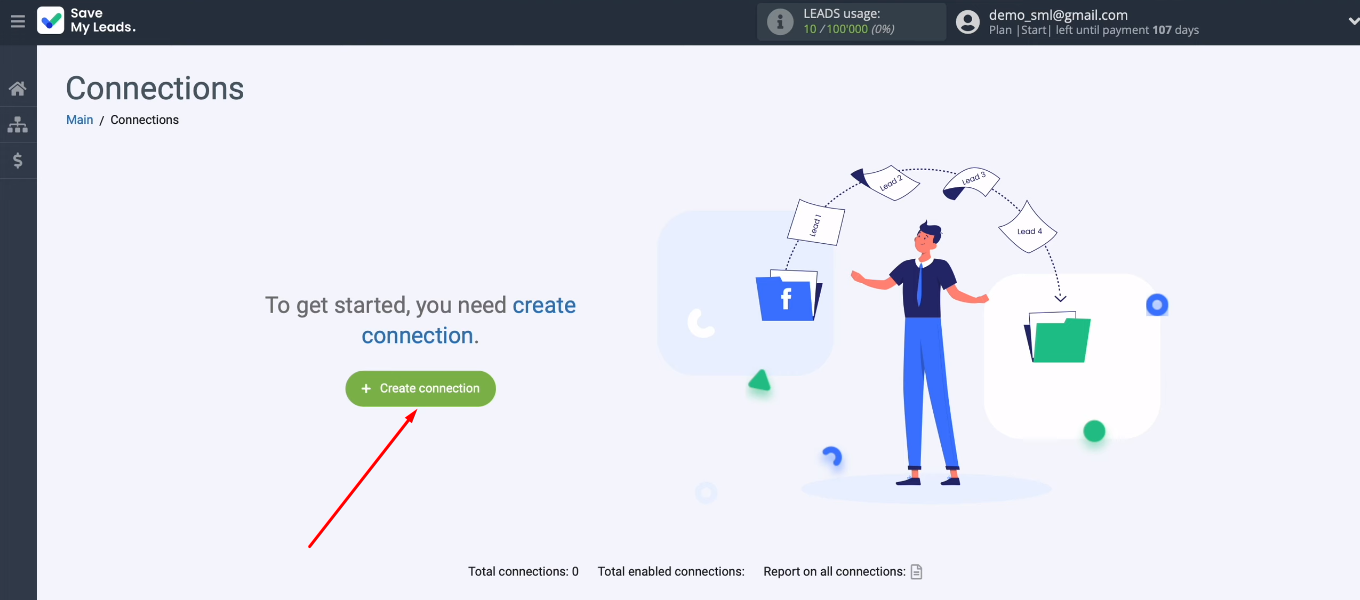
Select the “Amazon WorkMail (Send Email)” template to set up the integration.
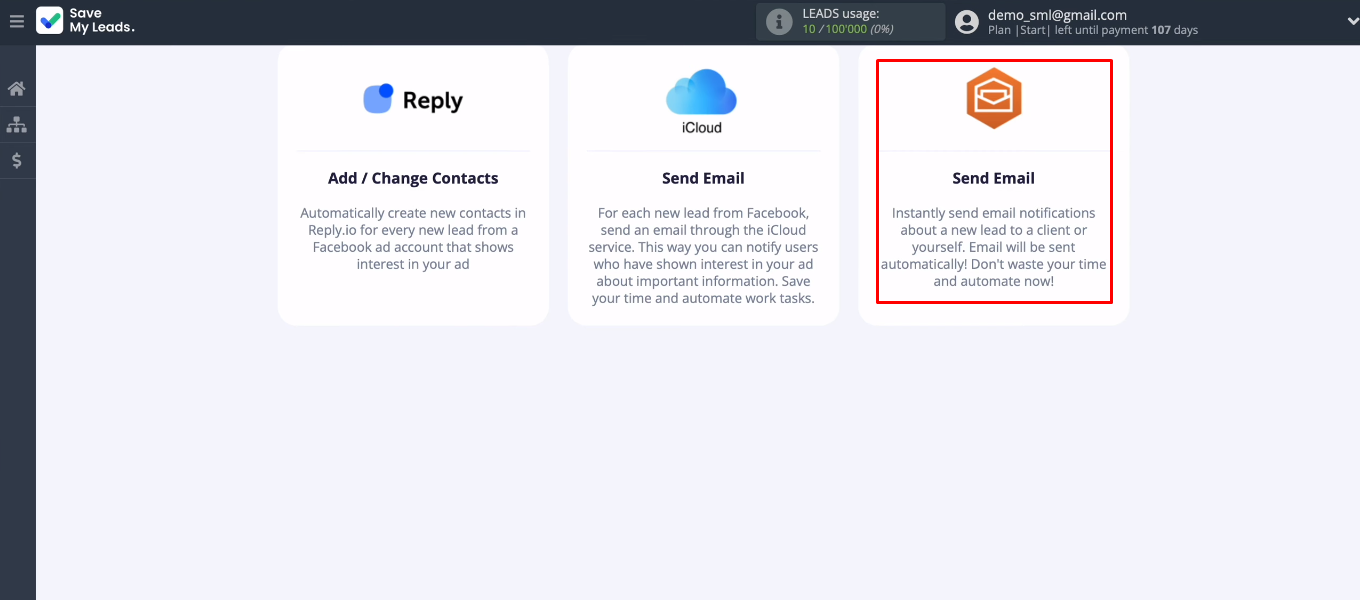
Connect your Facebook account.
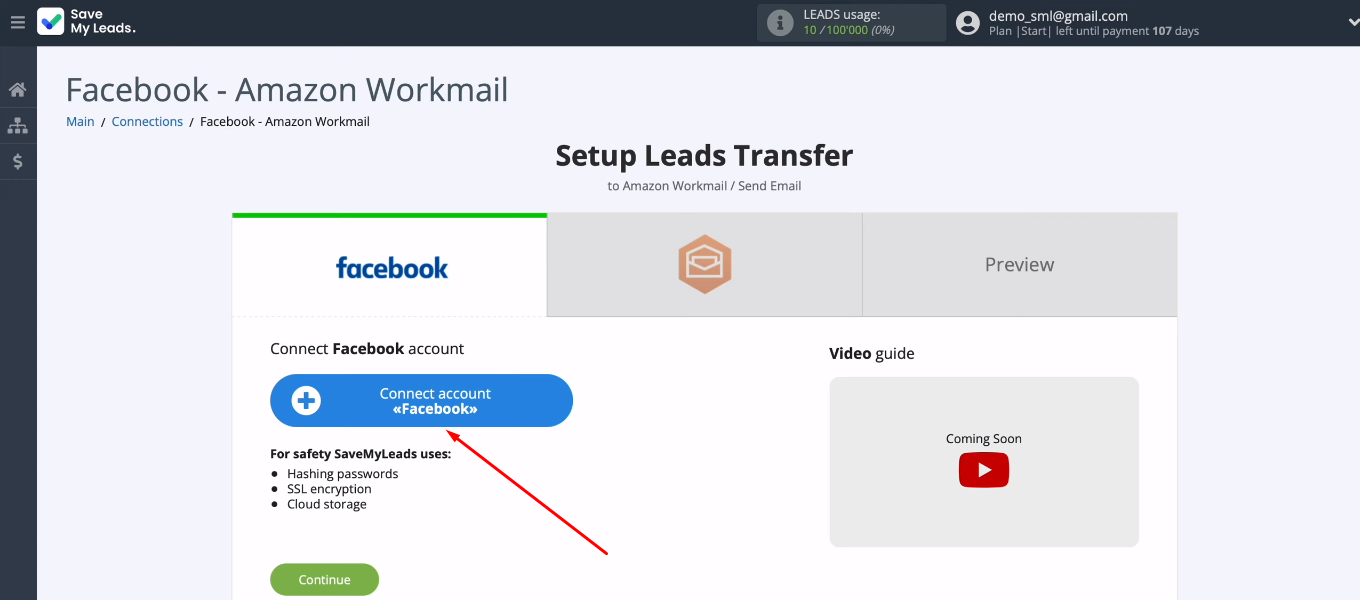
Log in to FB.
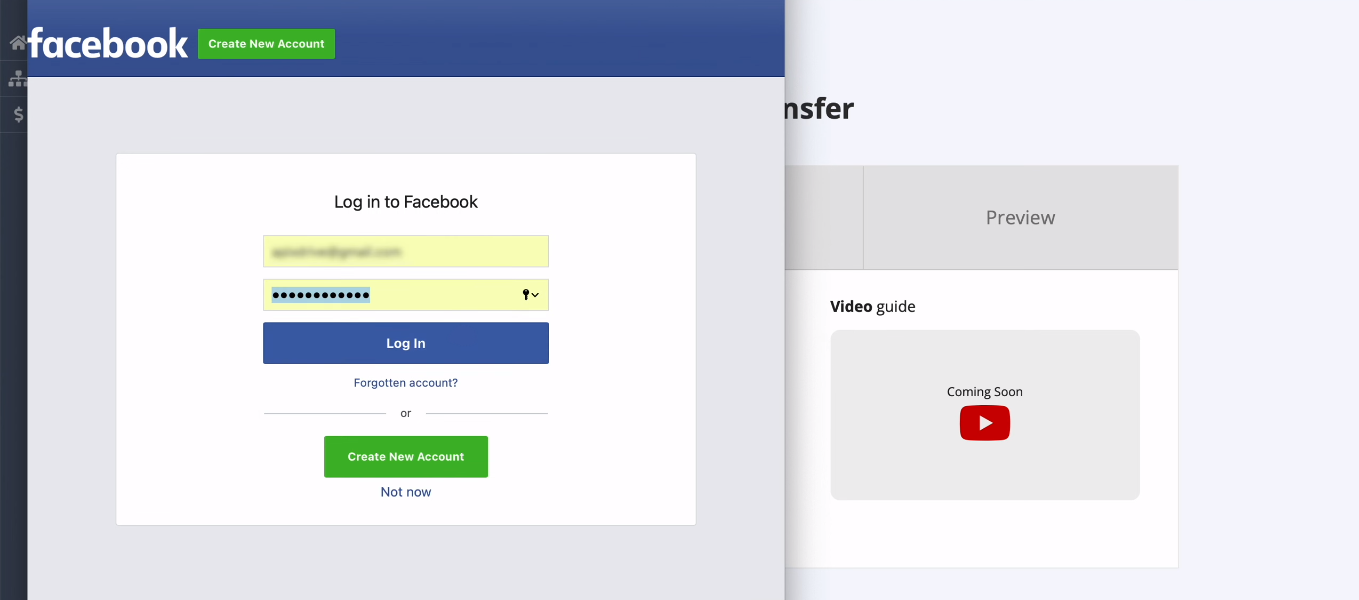
Go to settings.
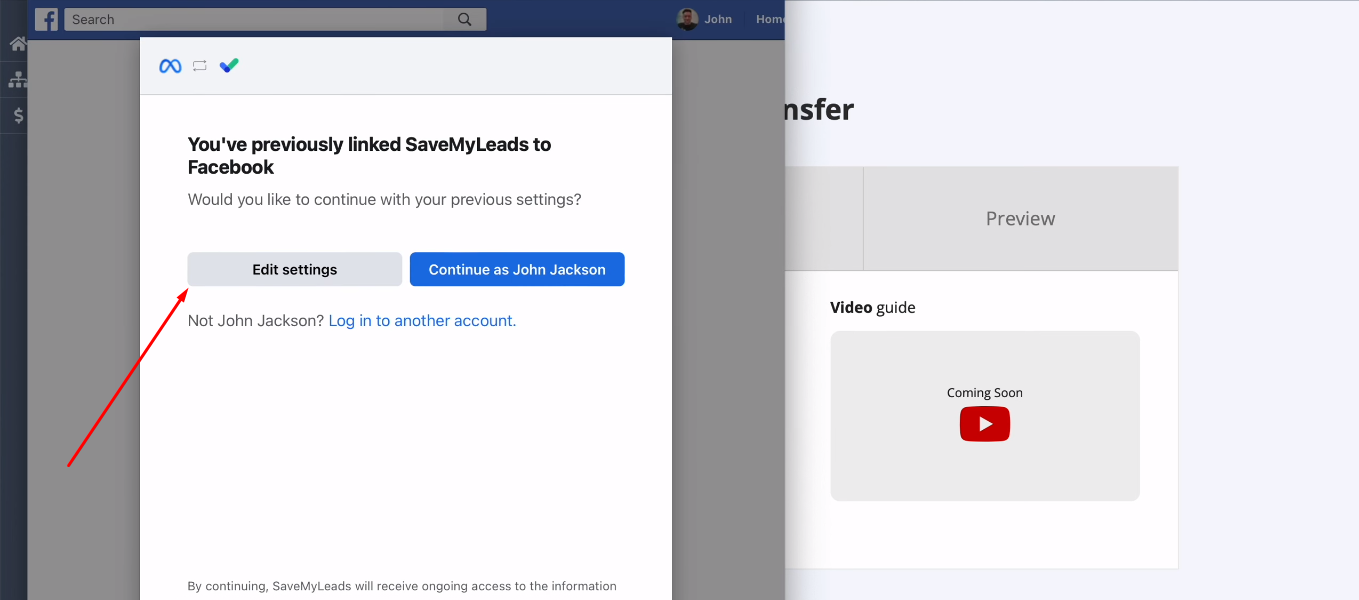
In the next step, we see a list of available advertising pages. You need to select those of them with which you plan to work in the SaveMyLeads service. You can also select all pages at once (we recommend doing just that).
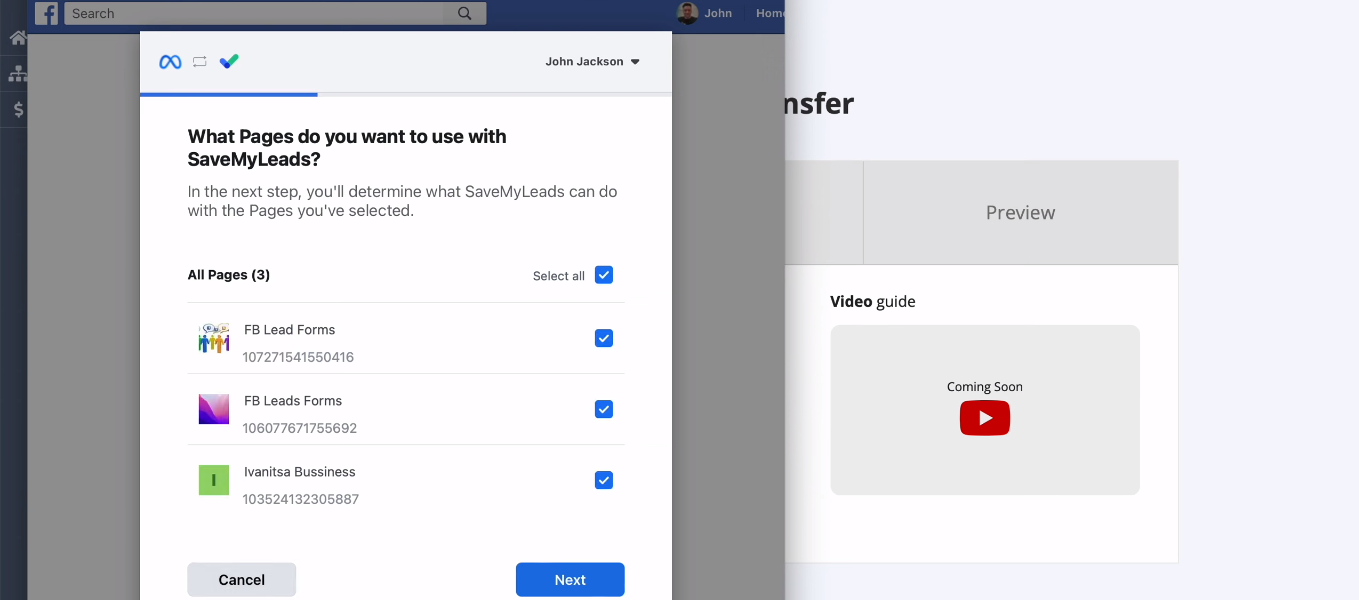
Make sure all access checkboxes are enabled. Click "Done".
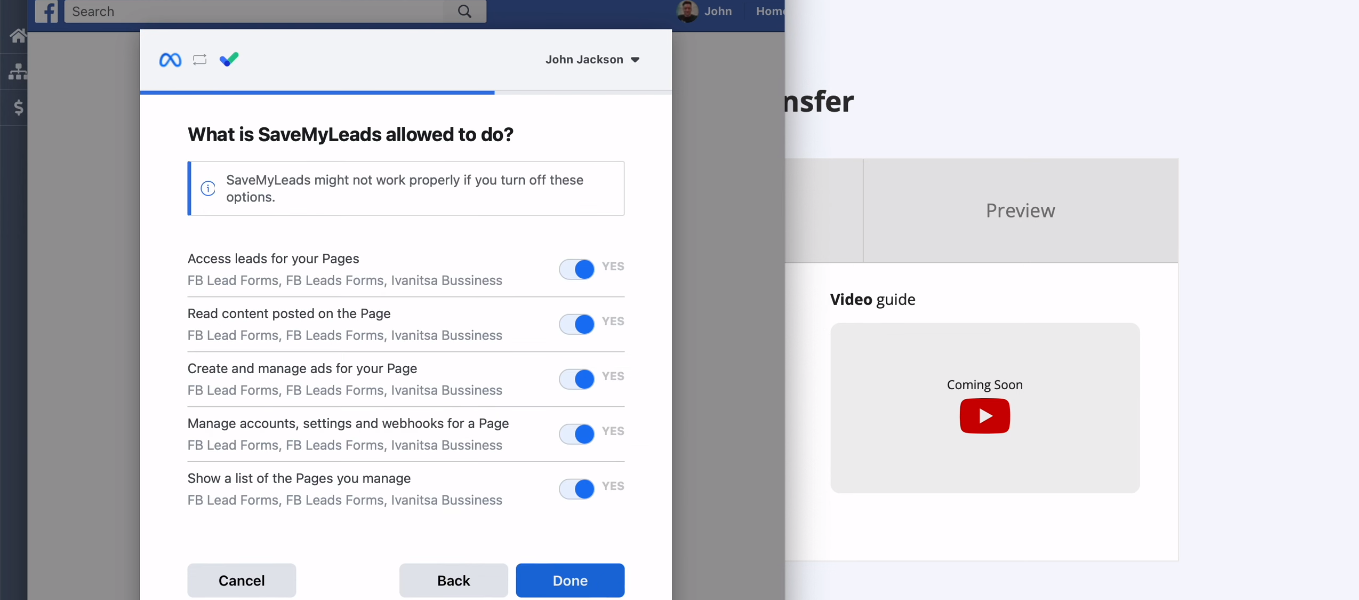
Facebook account successfully added to SaveMyLeads system. Click "OK".
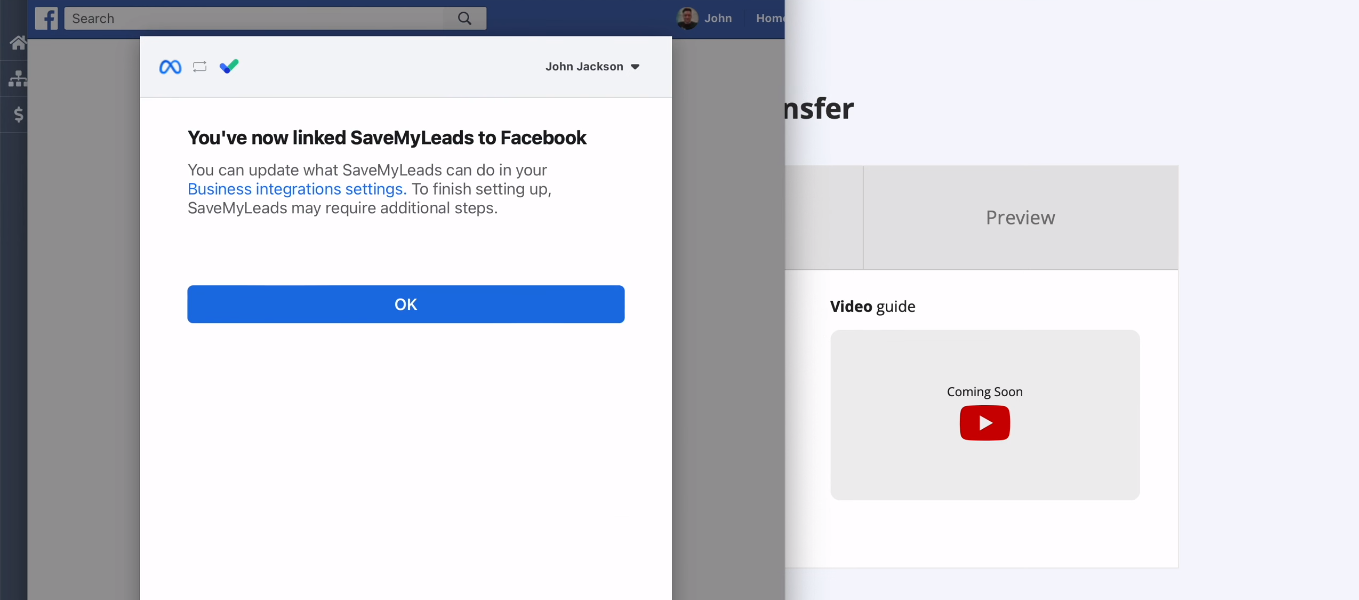
Select the desired Facebook account from the list. Right now we only have one account available, but you can add multiple FB accounts to the system.
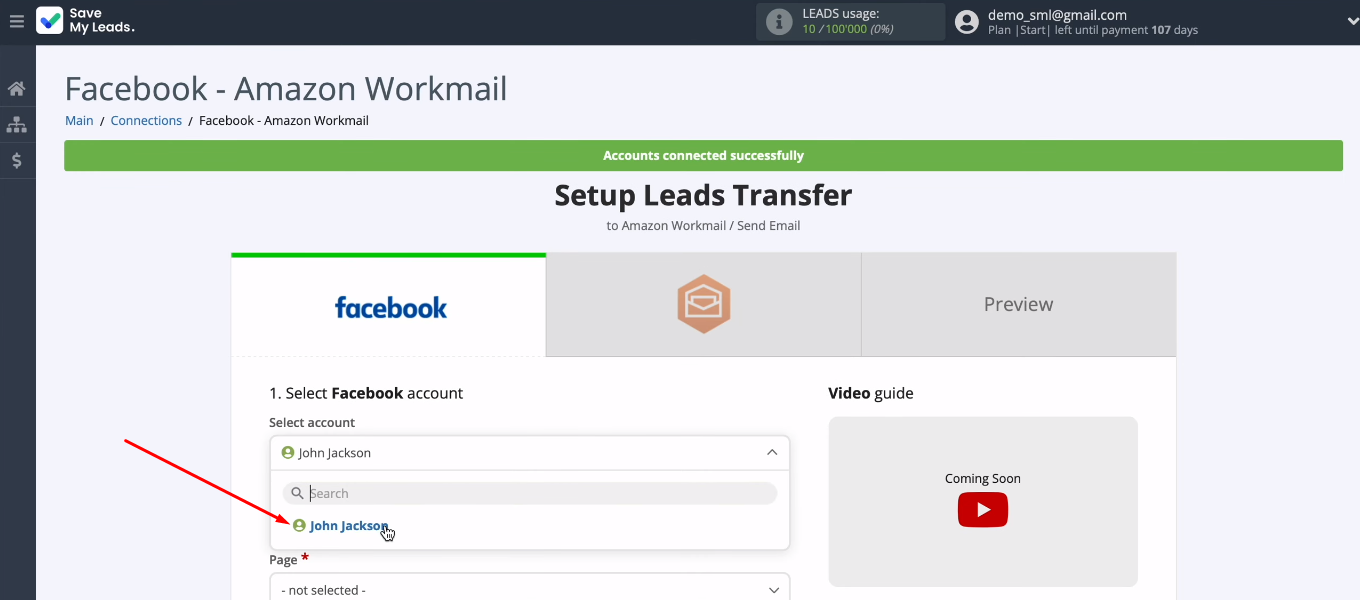
To configure the data source, it remains to define two required parameters. Choose ad page and lead form. Click "Continue".
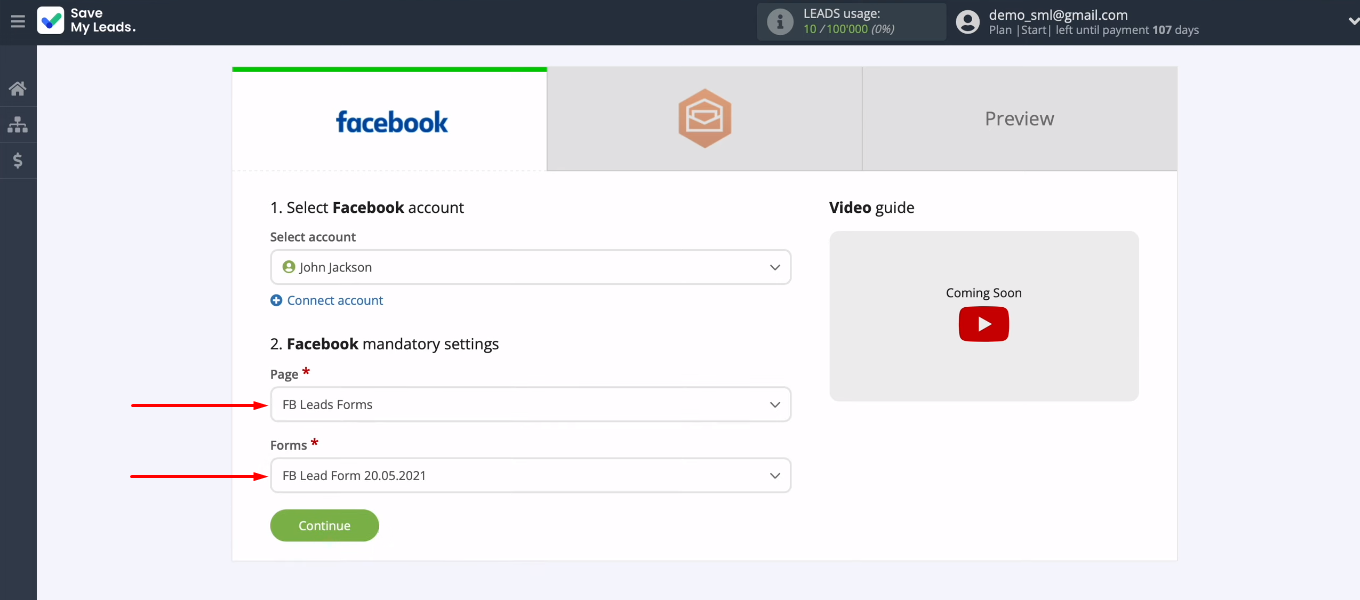
Connect Amazon WorkMail
Add a WorkMail account to the SML system.
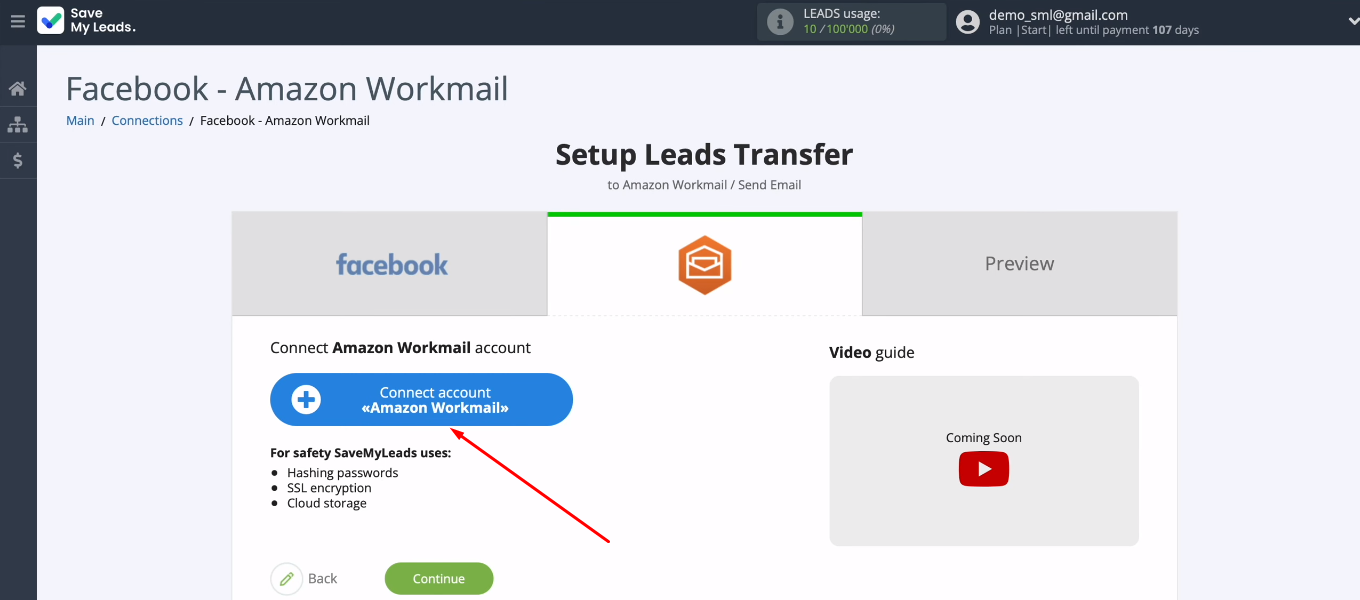
We need to set up the region, as well as fill in the “E-mail” and “Password” fields.
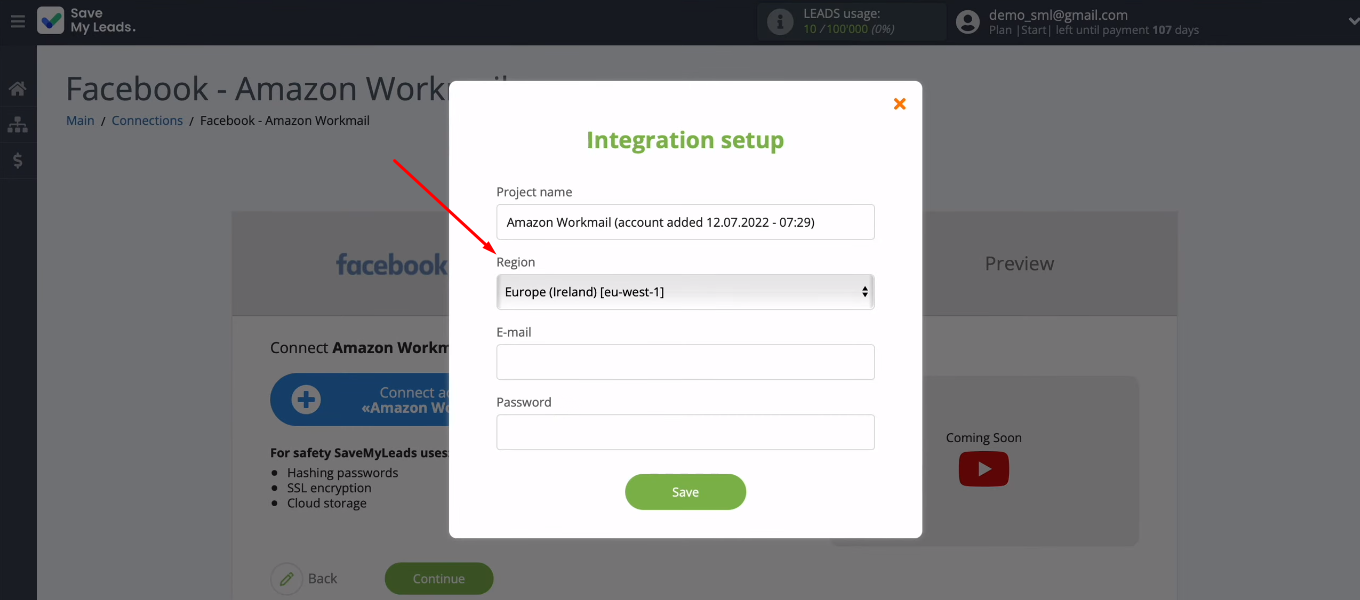
Go to your Amazon WorkMail account. In the upper right corner you can see the current region.
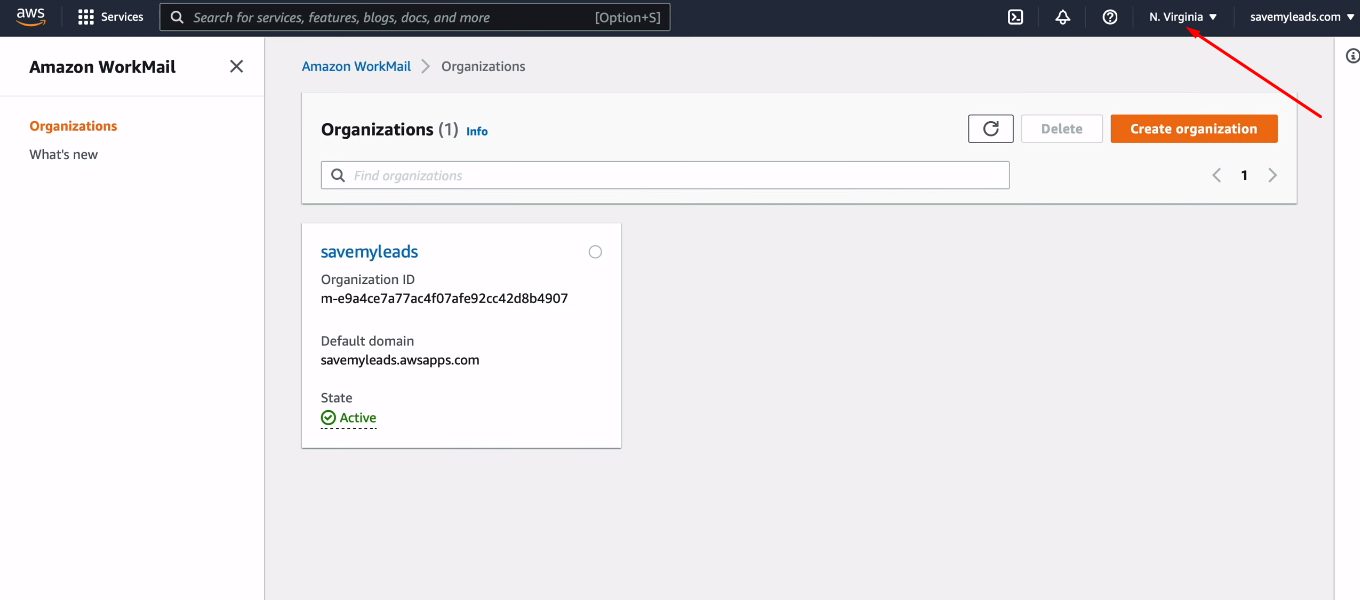
Return to the SaveMyLeads system and in the "Region" field, select the same value as in WorkMail.
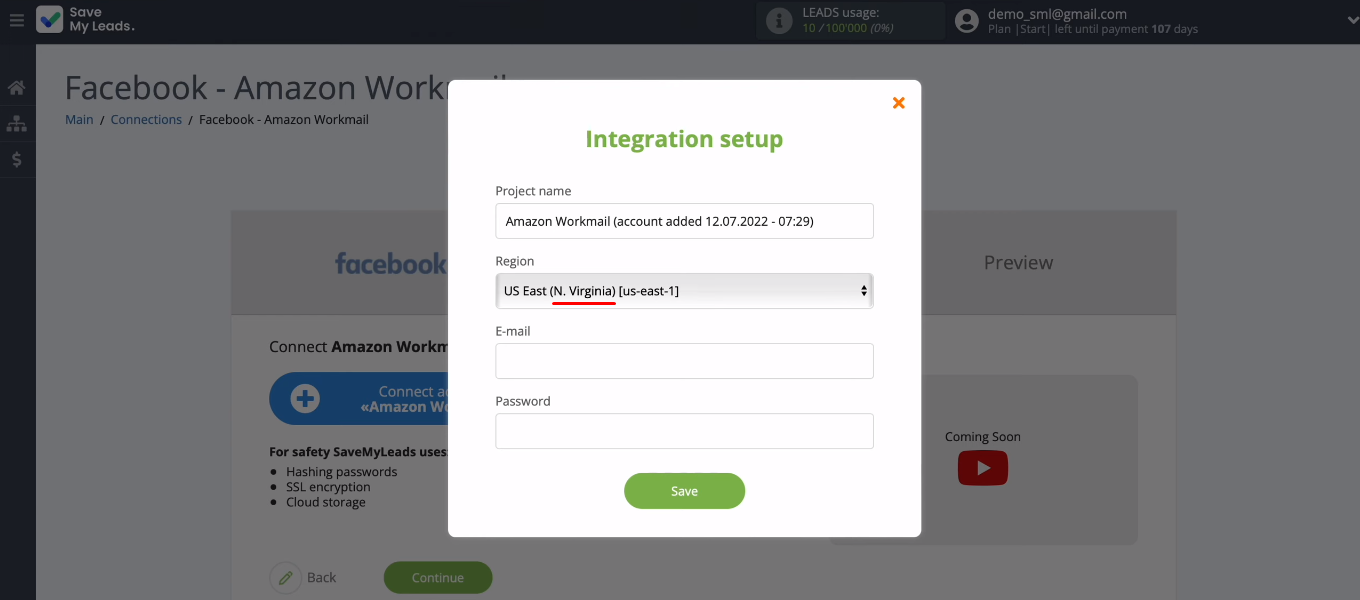
You must have an organization set up in Amazon WorkMail.
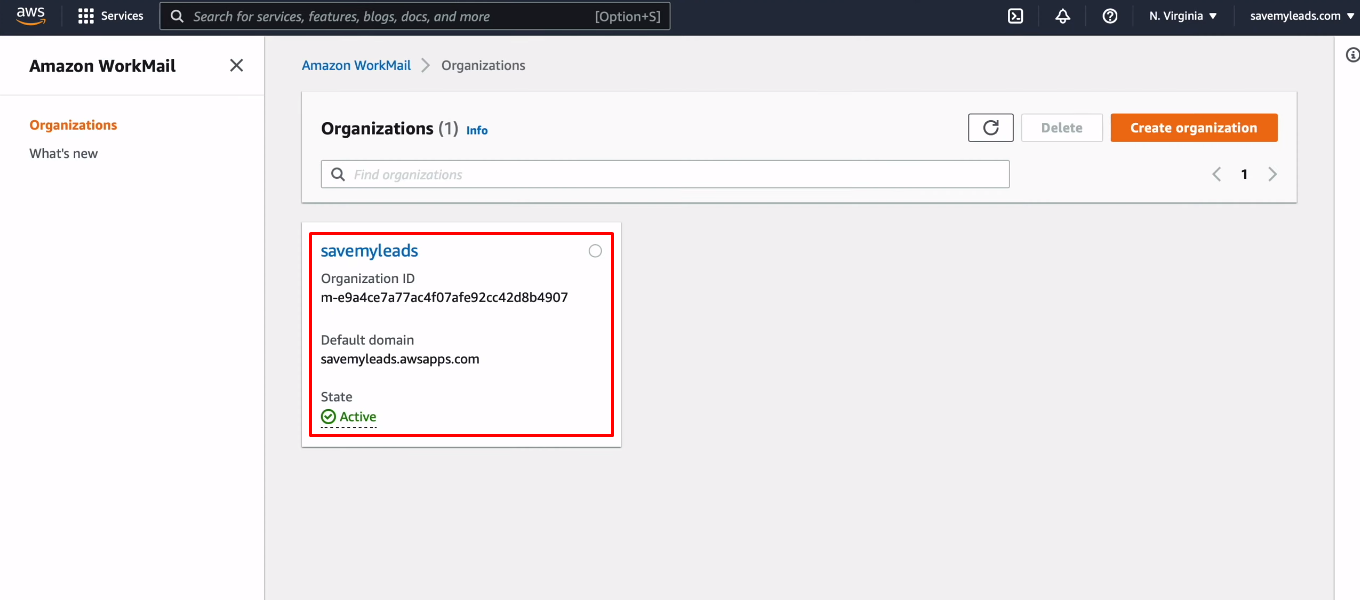
You must also have a user created. Go to the user card.
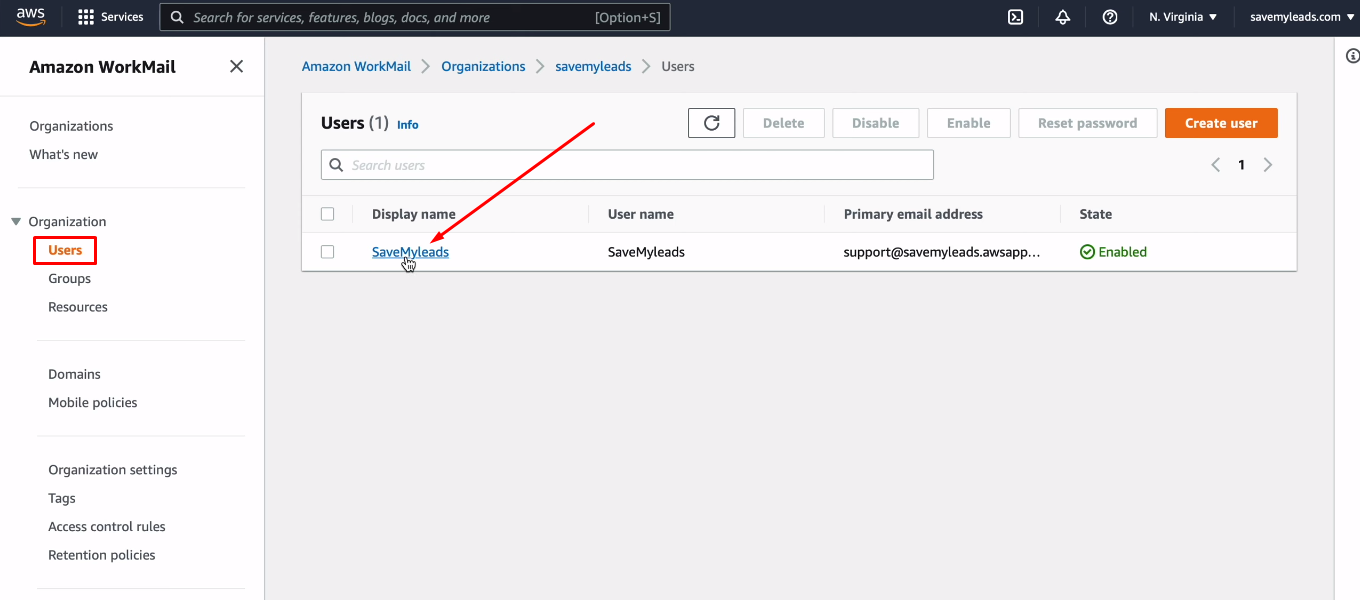
Copy Email.
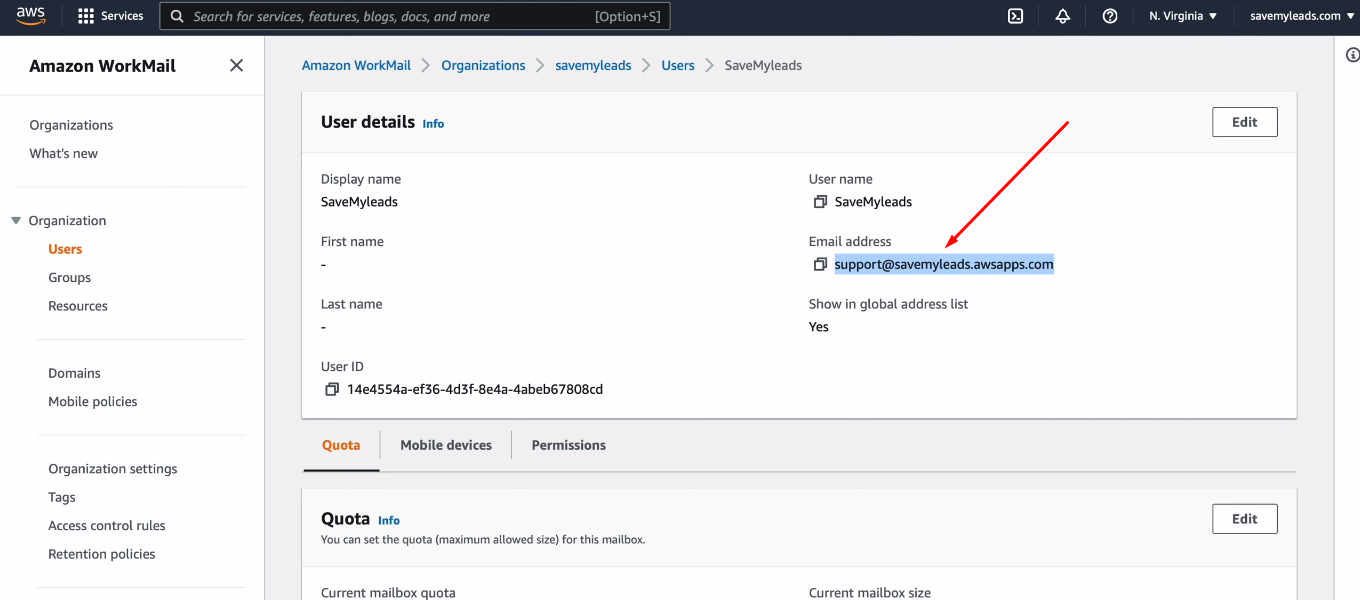
Return to the SML system, paste the copied Email.
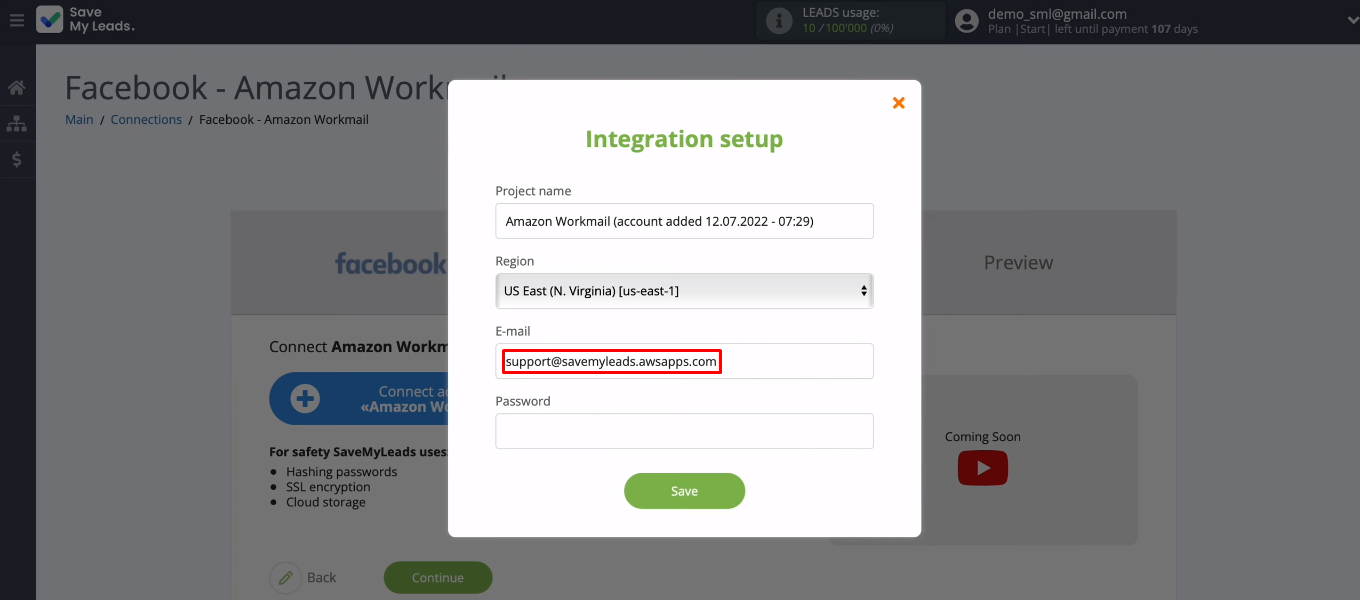
Enter the password of the user you chose to connect to the SaveMyLeads system. When all fields are filled in, click “Save”.
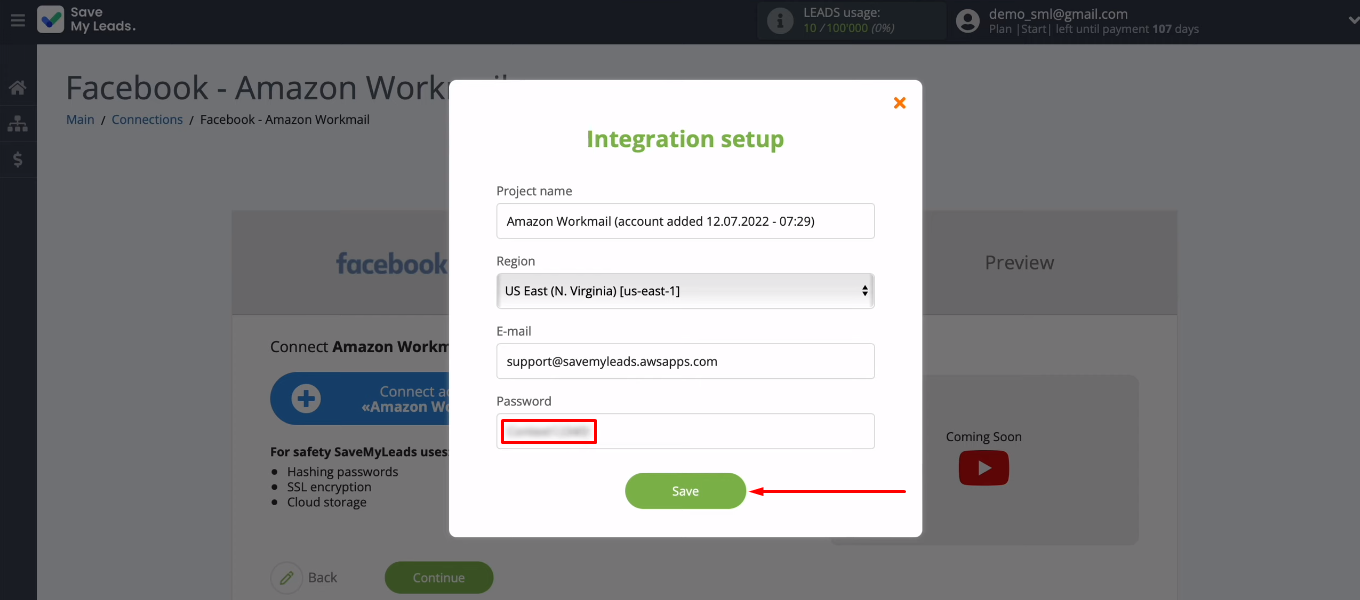
Select Amazon WorkMail account.
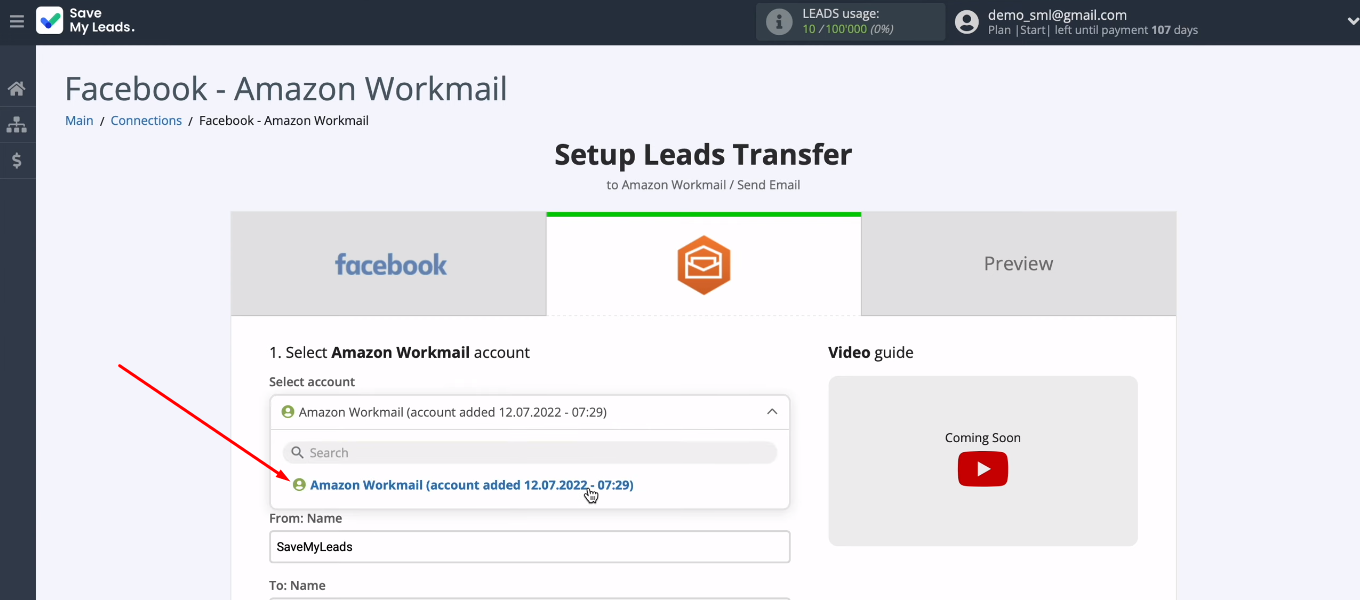
Now you need to configure the parameters of the letter that will be sent via WorkMail. To assign a variable, click in the field and select a value from the dropdown list. For example, you have the task of sending an email to every new lead from Facebook. This means that in the field “To: E-mail” you need to set a variable with the client's mail.
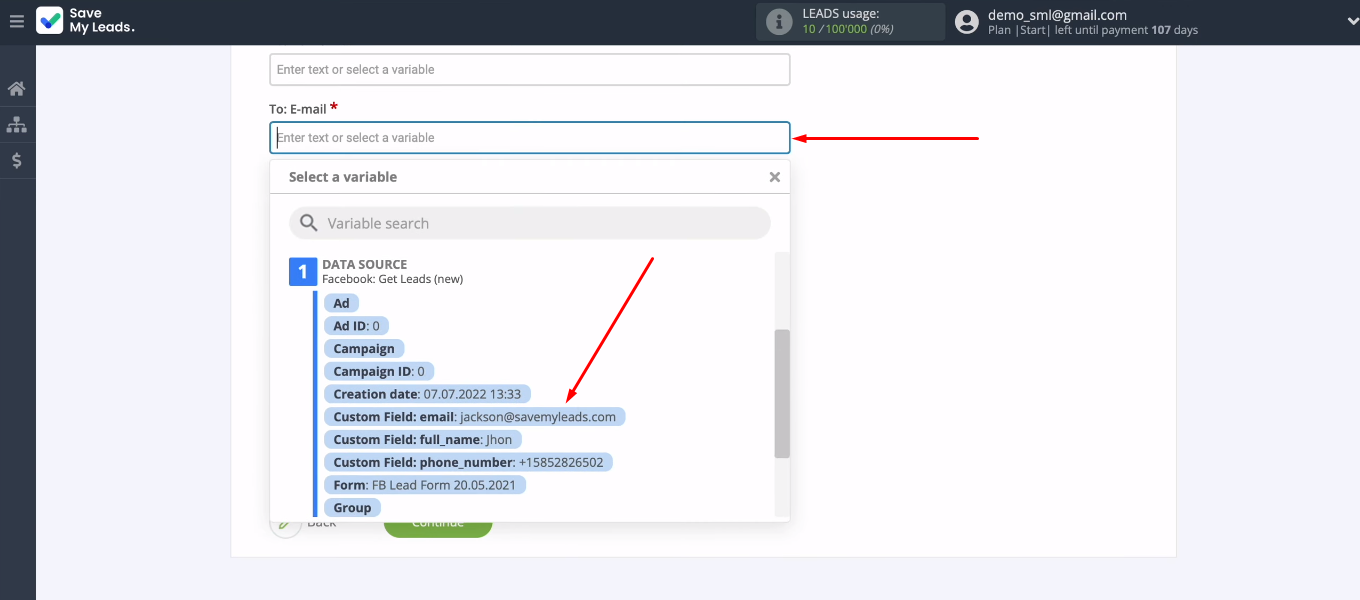
If you want to send notifications about new Facebook leads to the manager, then simply manually enter the employee's email address in the “To: E-mail” field. Variables and text can be combined to define the contents of fields. When all required WorkMail fields are configured, click “Continue”.
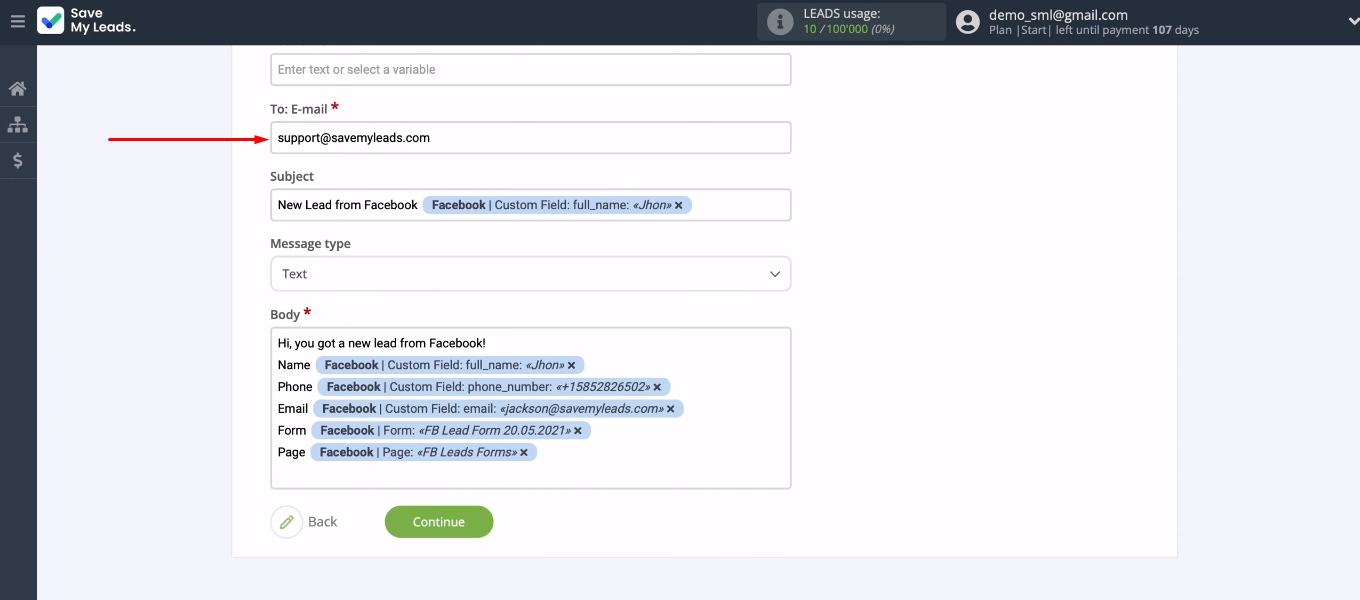
The SML system shows the set of data with which the “Send Email” action will be triggered. Test the connection — click "Send test data to Amazon WorkMail".
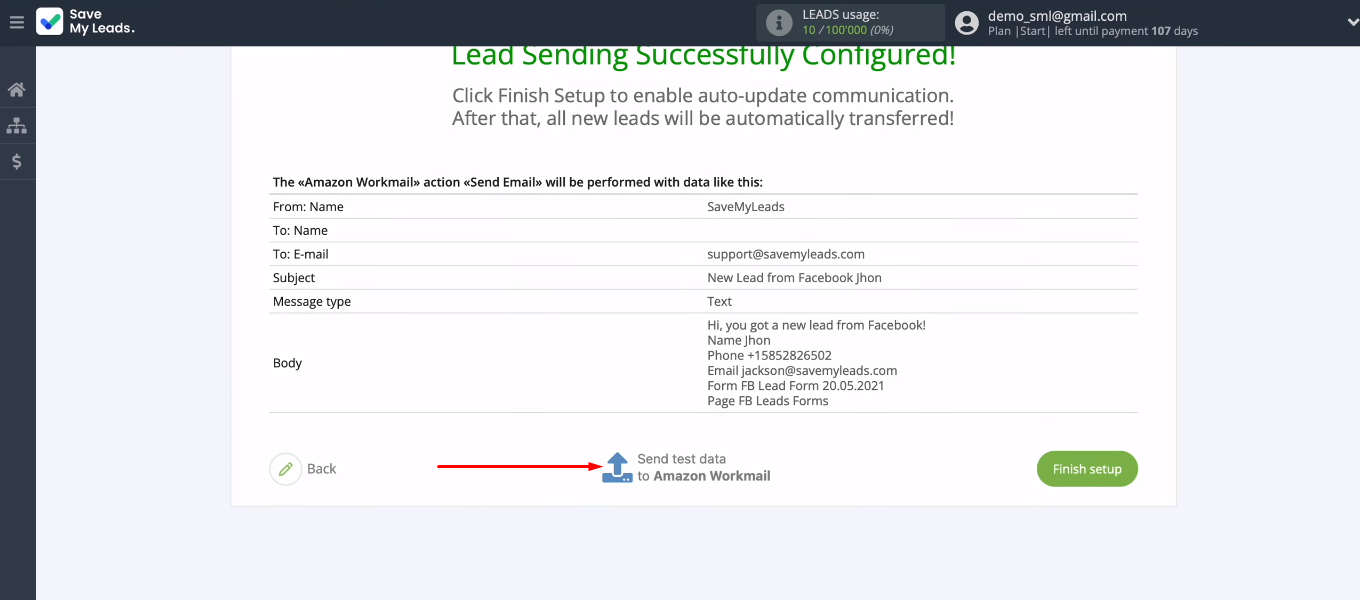
Go to the e-mail box that was specified as the recipient. Check for a test email.
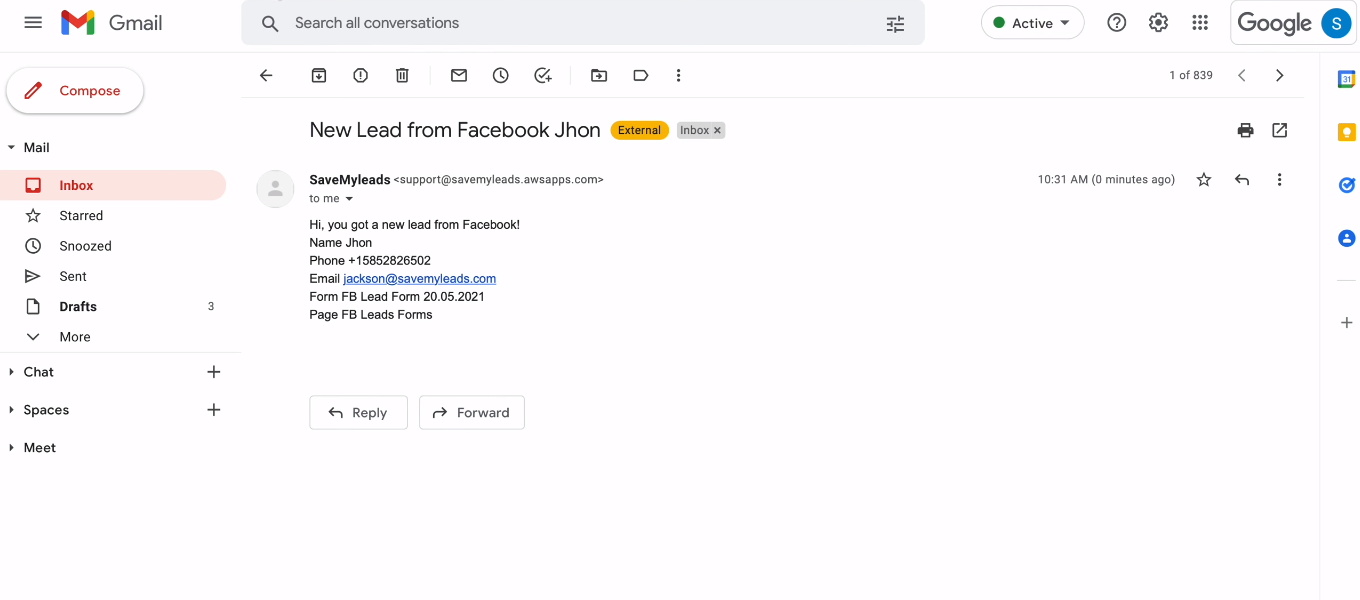
Enable auto-update
In order for the SaveMyLeads system to track new Facebook leads in real time and initiate the sending of emails, you must enable automatic data updates. Return to the SaveMyLeads workspace and click “Finish setup”.
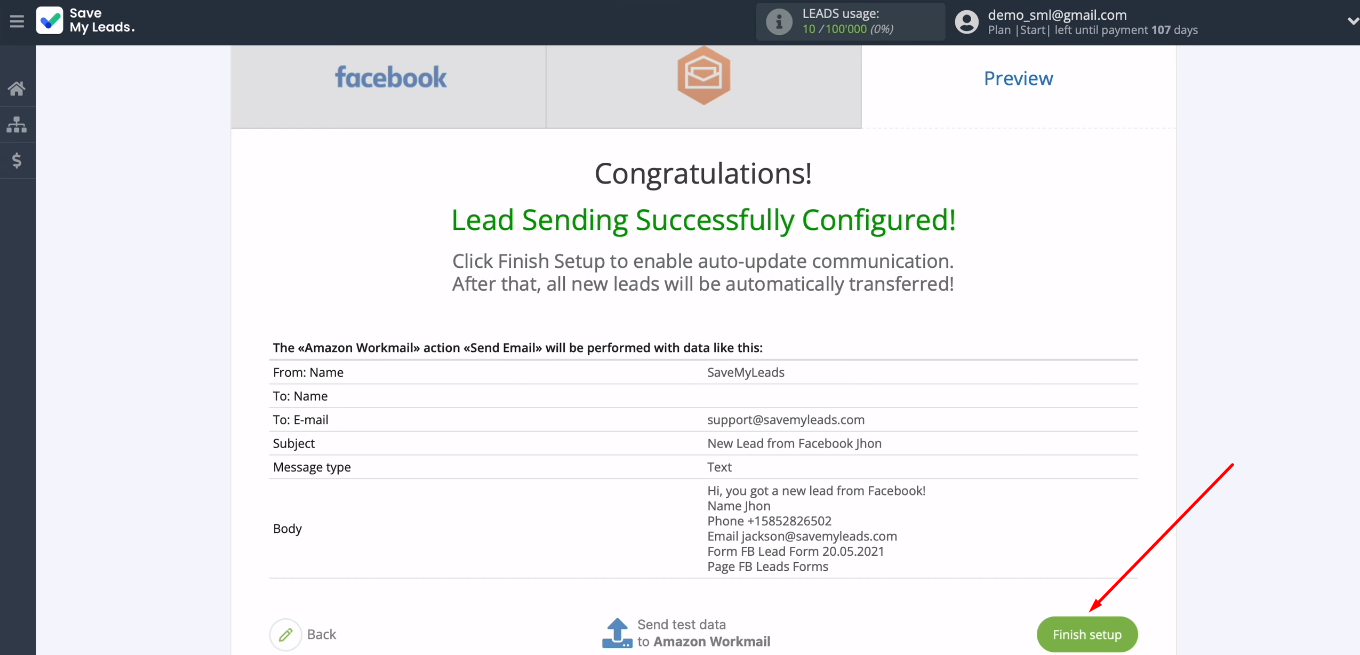
If necessary, you can change the name of the integration. Click the "gear" and enter your value in the "Connection name" field. Also in the communication settings, you can add integration to a specific group. This is necessary for convenient search for connections and combining various integrations by a certain attribute (for example, by FB account, business process, etc.).
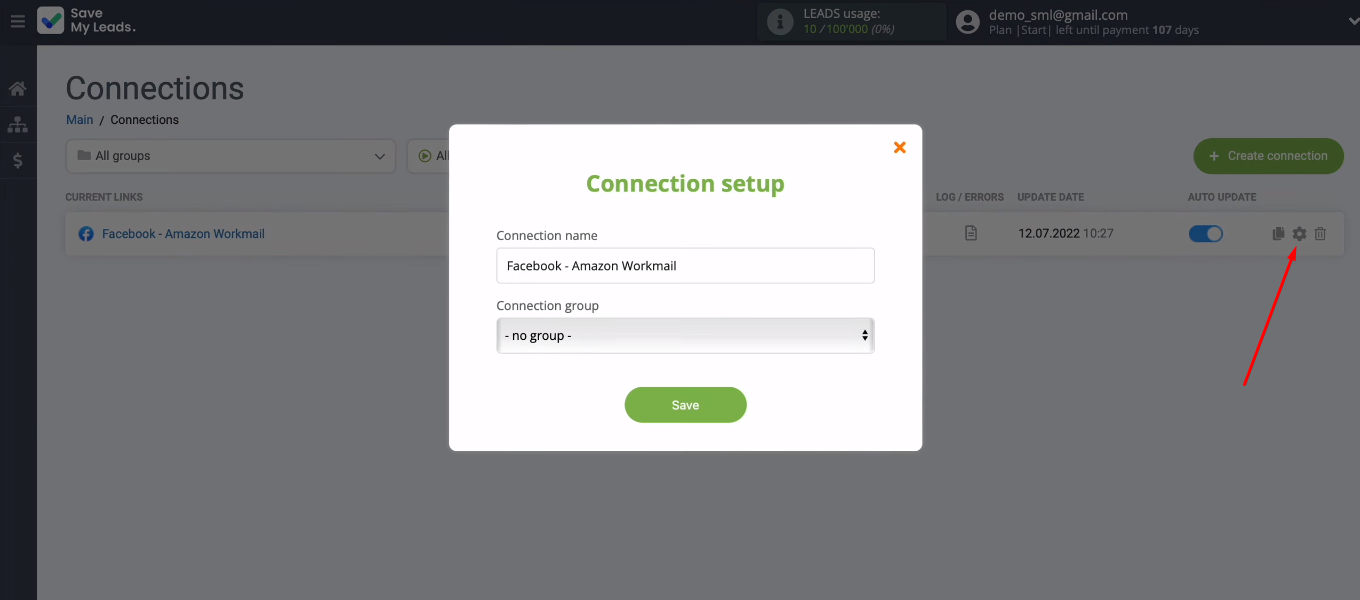
Integration result
With the integration of Facebook and Amazon WorkMail, we can solve several problems at once:
- Sending personalized emails to users who have completed a Facebook lead form.
- Sending notifications about new leads to the mailbox of the manager.
We can set up a set of integrations so that, for example, data on new leads is also sent to a warehouse worker or head of sales department.
- Automate the work with leads from the Facebook advertising account
- Empower with integrations and instant transfer of leads
- Don't spend money on developers or integrators
- Save time by automating routine tasks
We connected the FB advertising account and the WorkMail service using the SaveMyLeads online connector. To work with this tool, no special knowledge or skills are required. The procedure for setting up integration is extremely simple and straightforward. Create automated processes in the SaveMyLeads system — increase the speed and quality of Facebook lead processing.