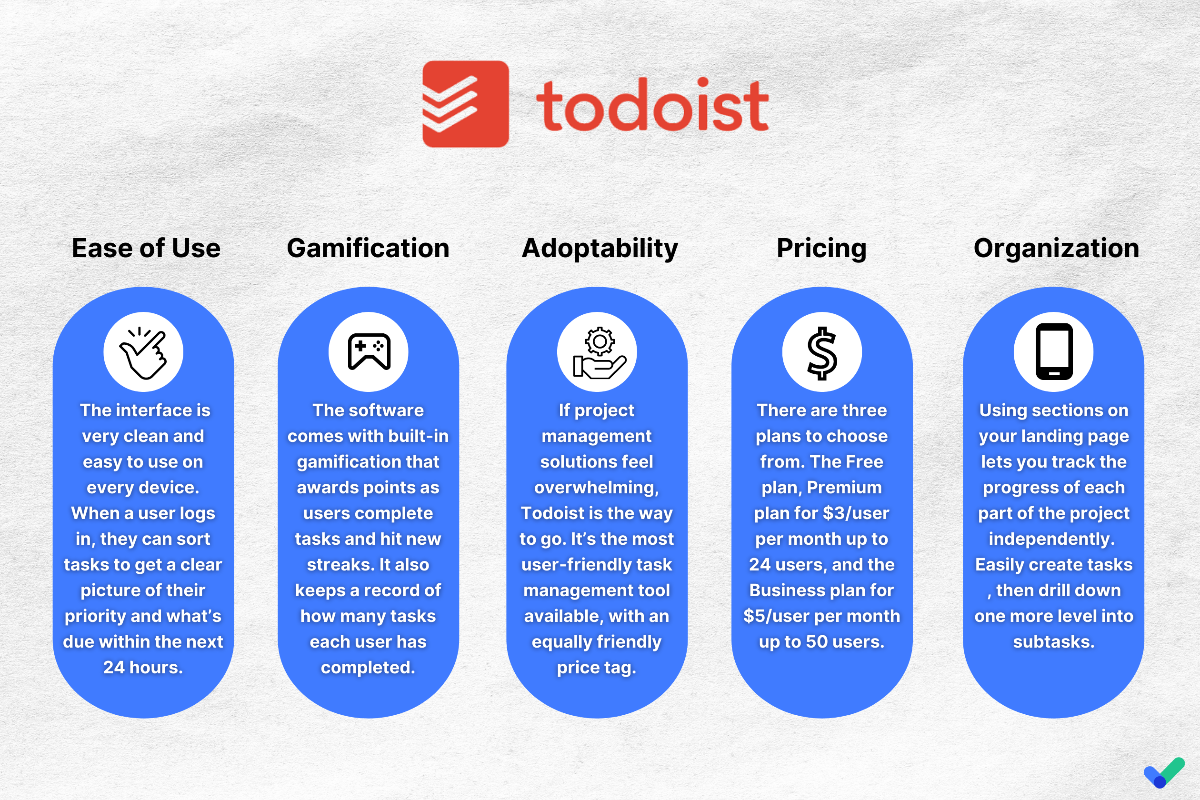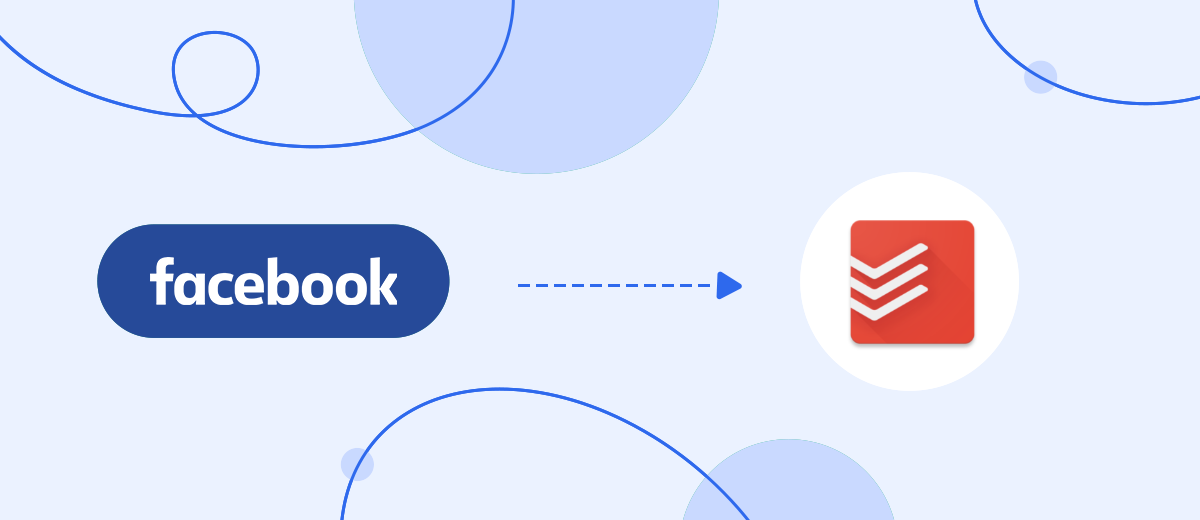In this tutorial, we'll show you how to use the SaveMyLeads online connector to set up the integration of your Facebook advertising account with the Todoist service. Thanks to this, it is possible to automatically upload leads from the ad account to the service for teamwork in the form of new tasks. The whole process will take you no more than 5 minutes, you can integrate systems without programming knowledge.
Content:
1. How to set up Facebook and Todoist integration
2. Connect Facebook Leads Ads
3. Connect Todoist
4. Automate data update
5. Conclusion
Facebook is not only a social network for communication, posting photos and videos with a multimillion audience, but also an excellent tool for eCommerce businesses and even offline retail outlets. Using a business account, you can effectively promote your brand, expand your customer base, and increase sales. Using the capabilities of the advertising office, you can generate new leads for your business and work with them in the future.
Despite the broad functionality of the Facebook advertising account, it is not always convenient to work with new leads in it. For example, managers, in order not to miss a single request, have to constantly monitor incoming messages and then send them for processing, or do it on their own, distracting from monitoring incoming requests. This means that the rest of the customers will have to wait. As a result, they can burn out and go to competitors.
If a business is just developing and it has a small number of requests per day, then managers can cope. Even if not without mistakes and distracted from more important tasks. But as the number of leads grows, it will become difficult to process requests. To avoid this, it is necessary to automate the transfer of leads from Facebook to the system of delegating tasks to responsible managers.
You won't be able to do this within a Facebook business account, a more efficient solution is to upload leads to a service for teamwork, for example, Todoist, and it's already convenient to interact with them there.
Thanks to this, it is possible to distribute leads as tasks among the employees of the company: each manager will be busy with his own requests and will not be distracted by others. As a result, each request will be processed as quickly as possible at all stages: from the receipt of the application to the dispatch of the goods to the client.
Thanks to the integration of a Facebook advertising account and the Todoist teamwork service, you will not miss a single request, will be able to quickly respond to them, thereby increasing customer loyalty to your company.
How to set up Facebook and Todoist integration
To integrate your Facebook ad account and Todoist service, you need programming knowledge or IT help. If there is no programmer on the staff of the company, and you do not understand how to work with API-interfaces, sending requests, etc., then you can ask for help from outside specialists (freelance, outsourcing), but there are certain risks associated with their qualifications... And if the integration does not work correctly, you will lose not only time and money, but also potential customers.
To avoid the negative consequences of cooperation with unskilled programmers and not waste resources, use the SaveMyLeads online connector. With its help, you can easily independently configure the integration of various services and systems without any programming experience, which help the company to conduct business more efficiently and automate routine processes.
Connect Facebook Leads Ads
To start configuring, create a new connection.
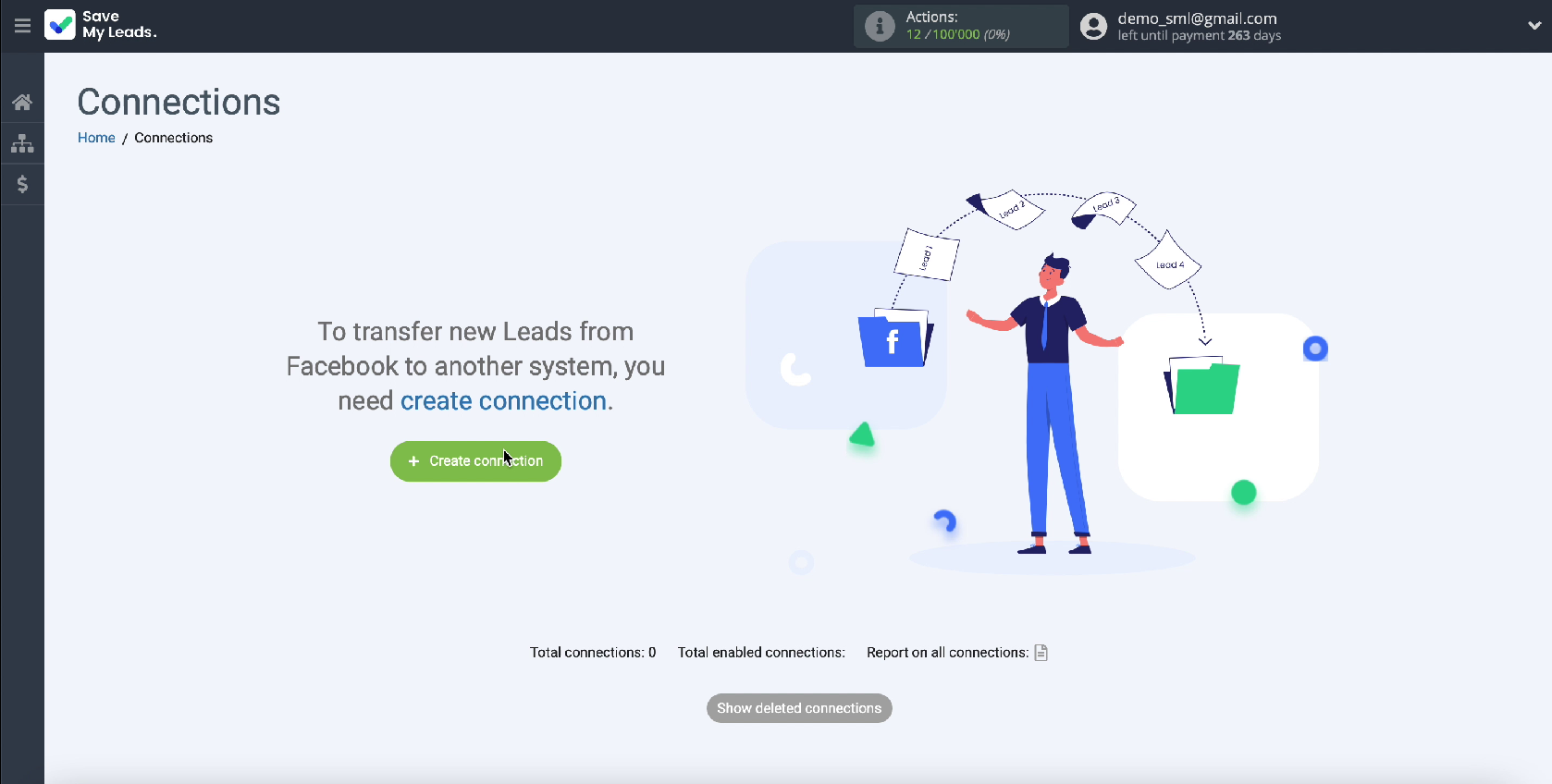
In a new window, among the ready-made templates for systems, select the one to which you will transfer data one - Todoist.
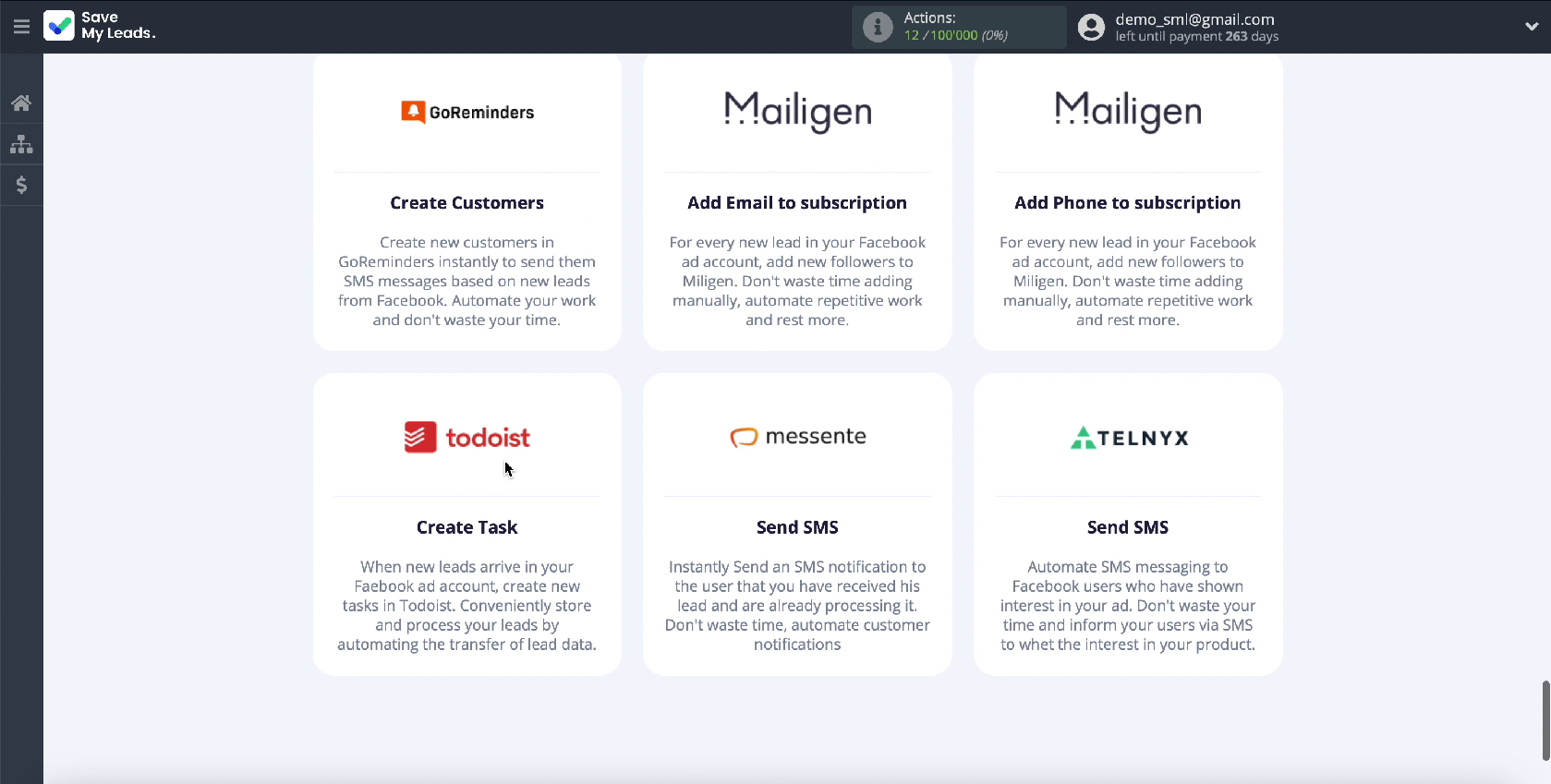
Connect your Facebook account to the SaveMyLeads service.
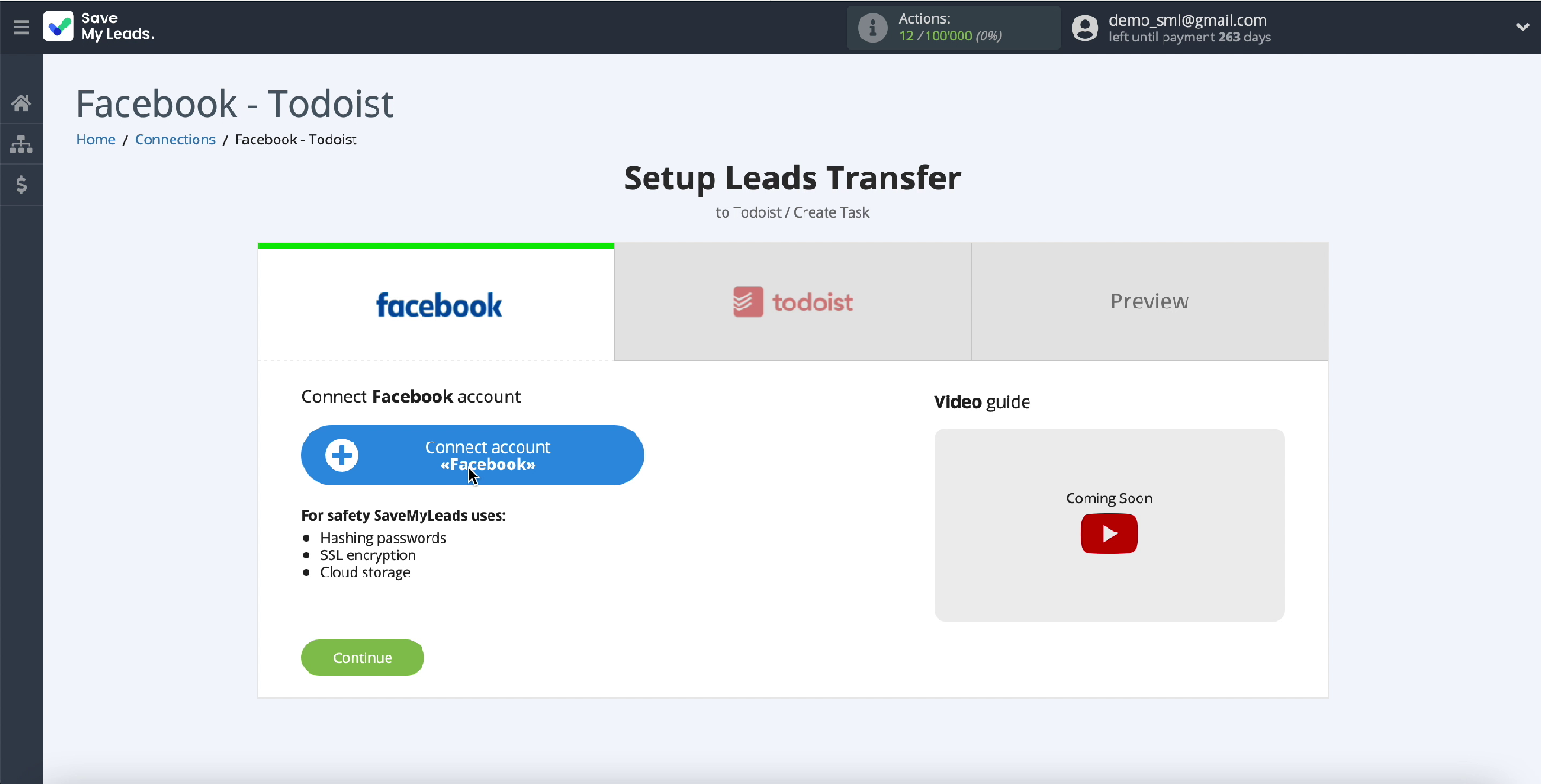
To connect your Facebook account, in the window that appears, enter your username and password from your personal account
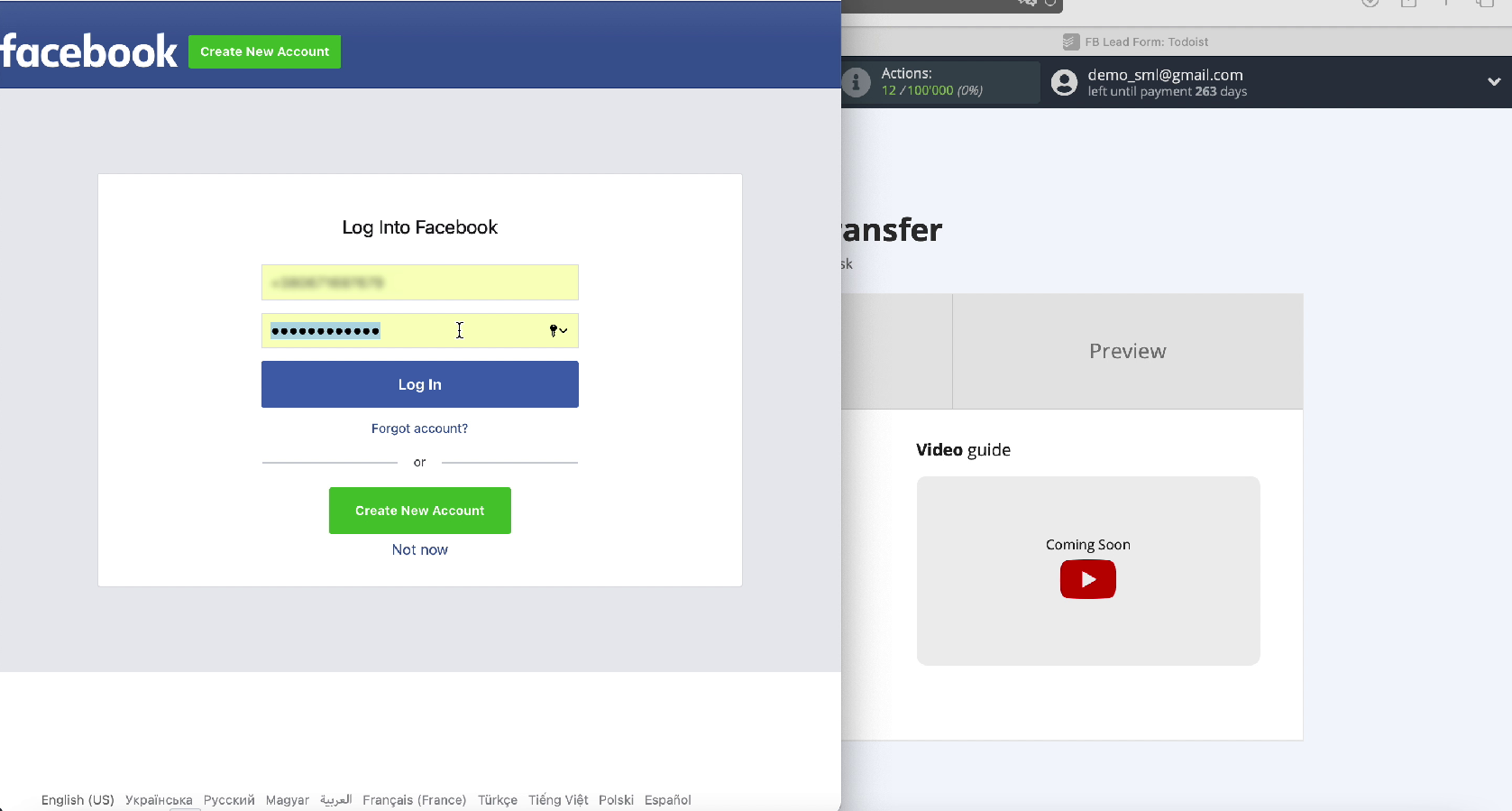
Proceed with the configuration. clicking Edit Settings
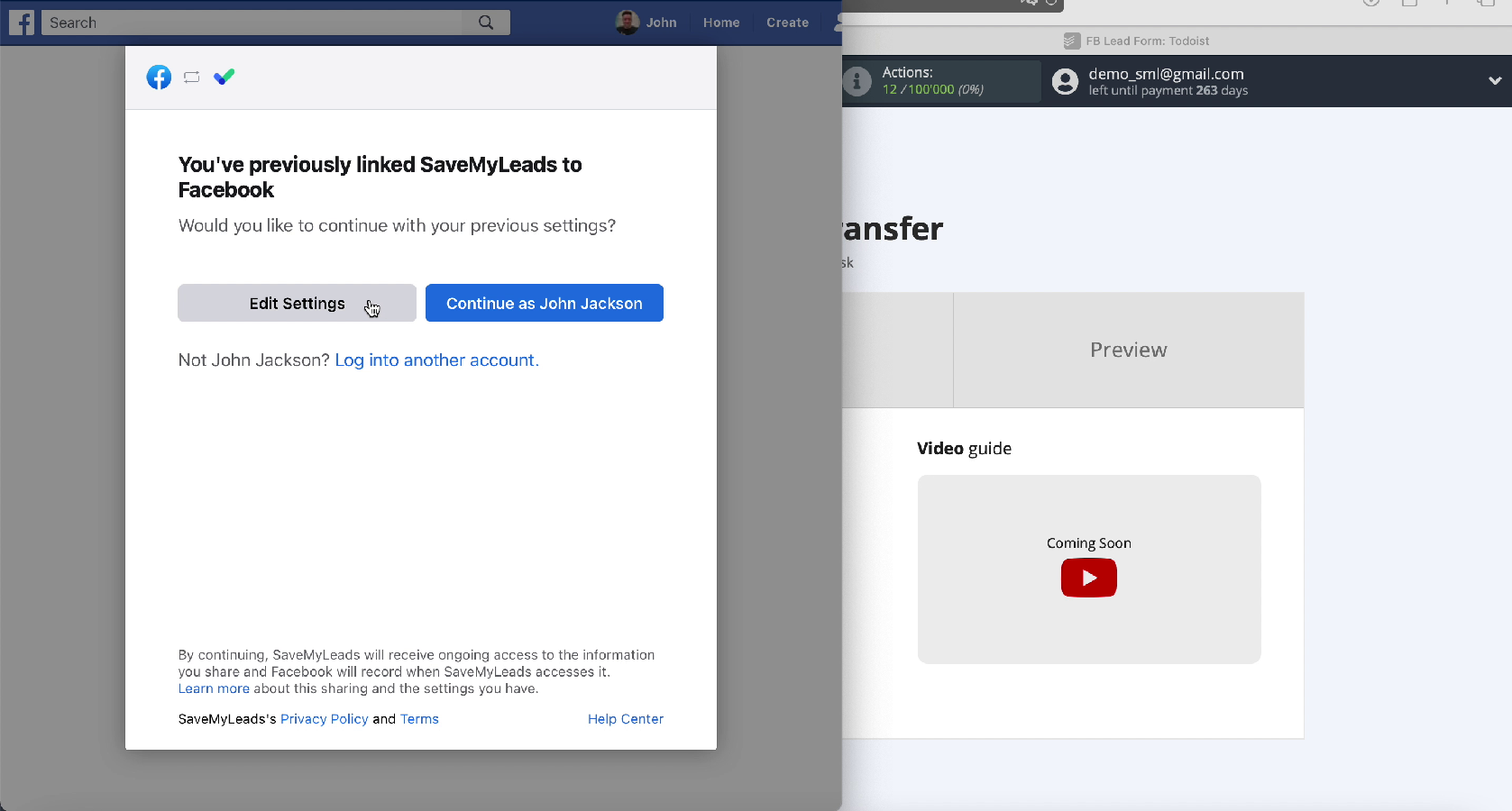
In the next step, you will see the advertising pages that you have access to. Check all the pages so you can work with them in the future.
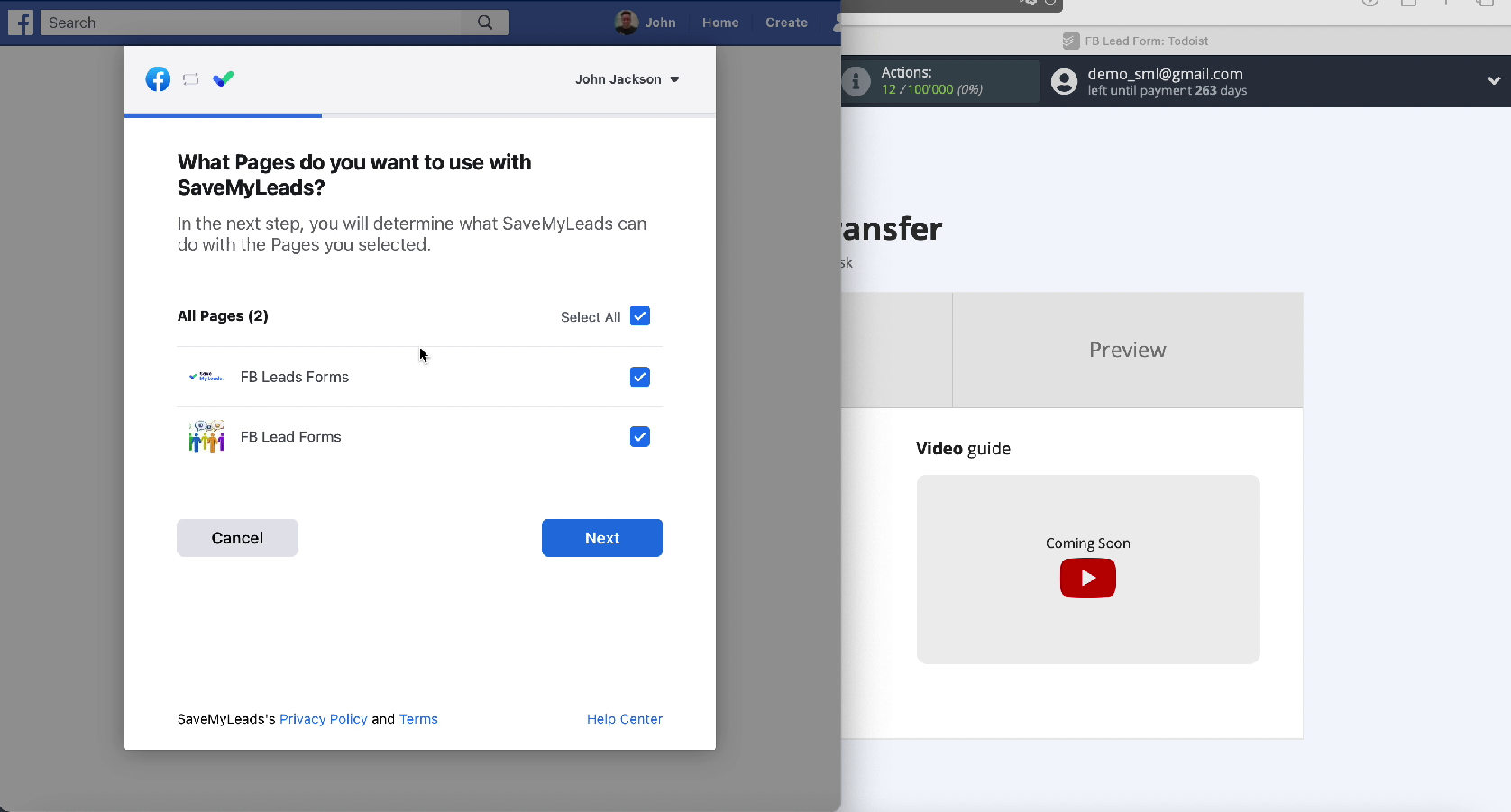
Leave all access checkboxes enabled
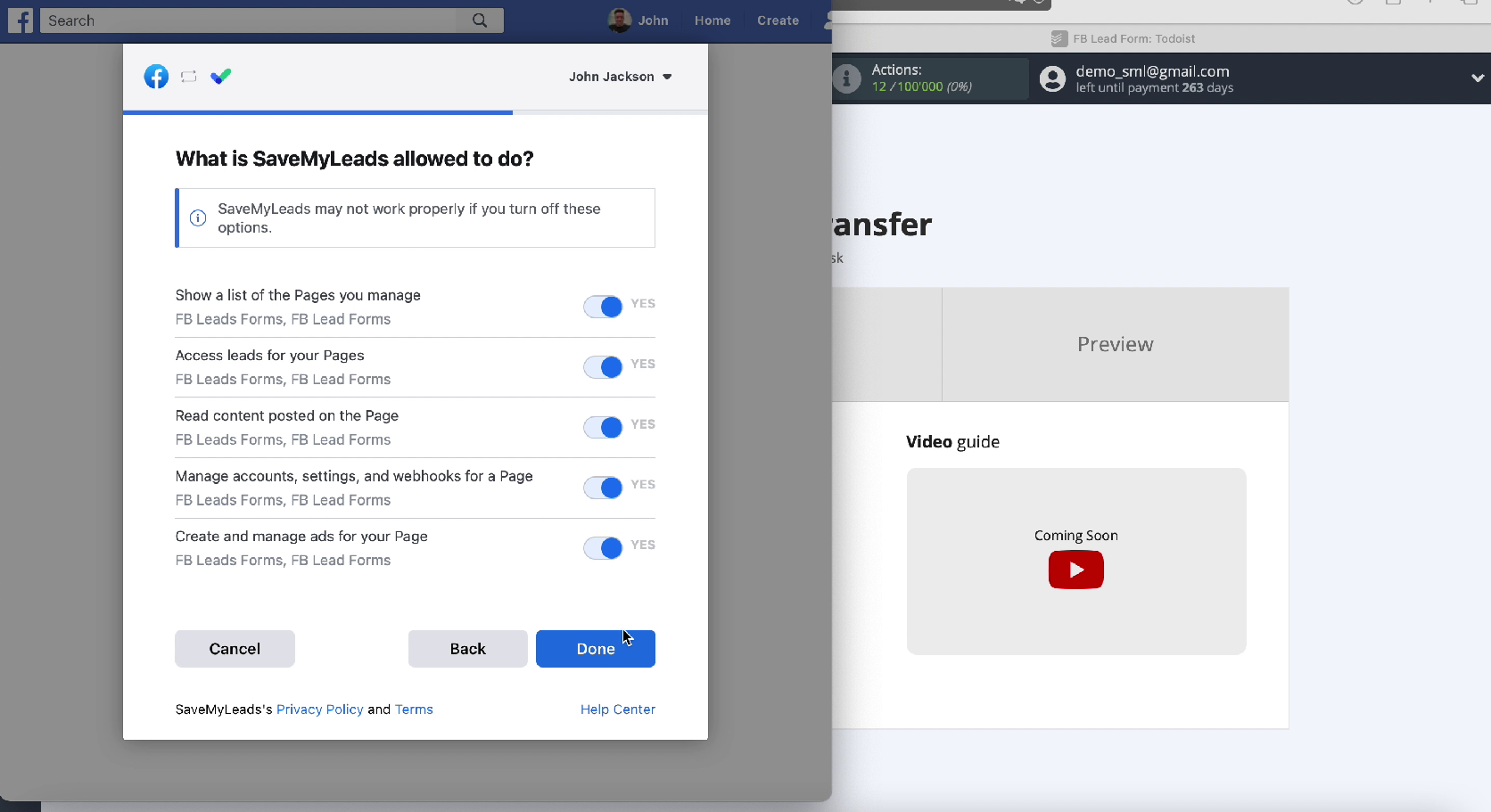
Yours should appear in the list of active accounts, select it
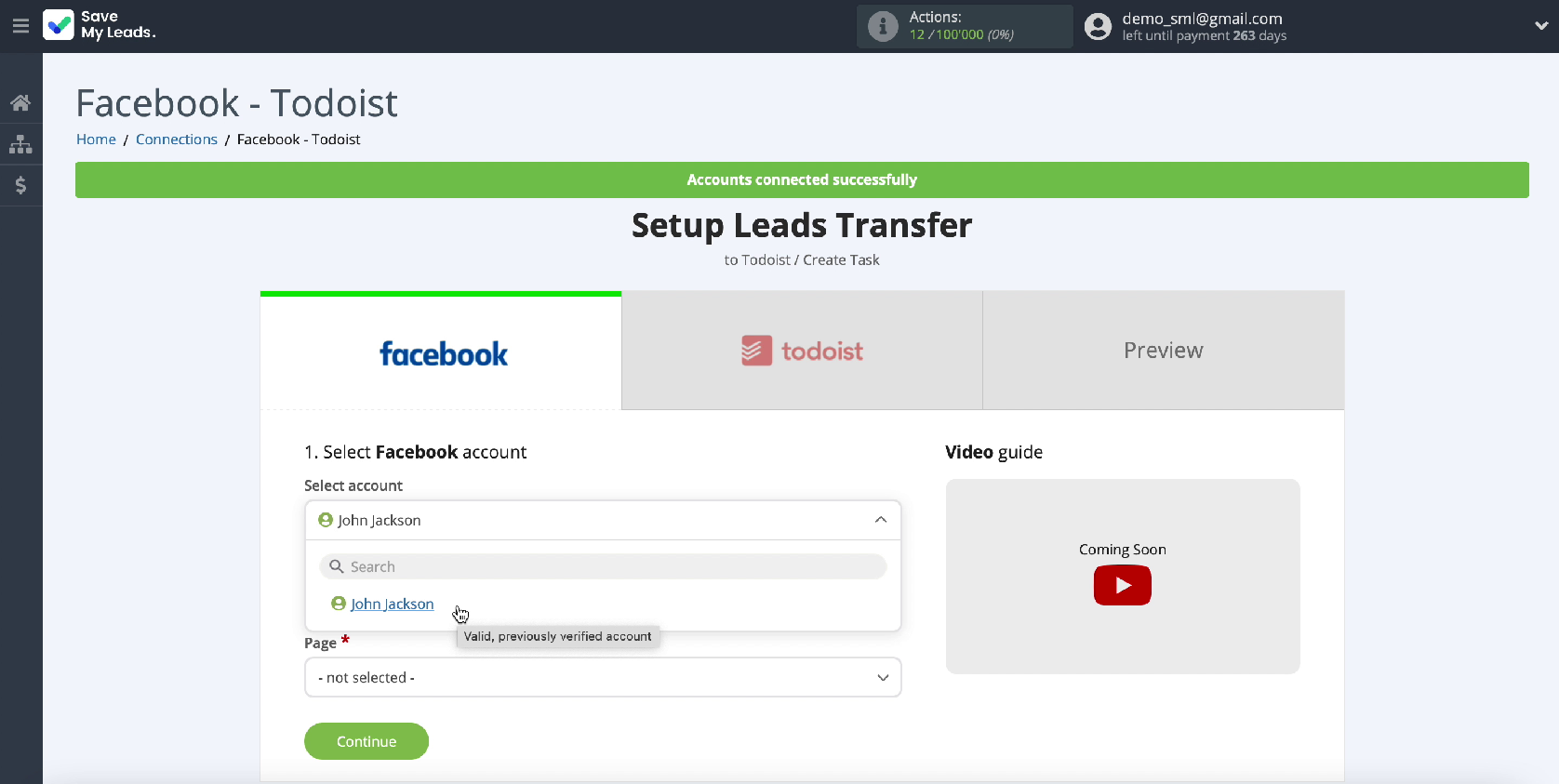
In the same window, select the ad page for which you want to send leads. After that, specify the forms by which the data will be downloaded.
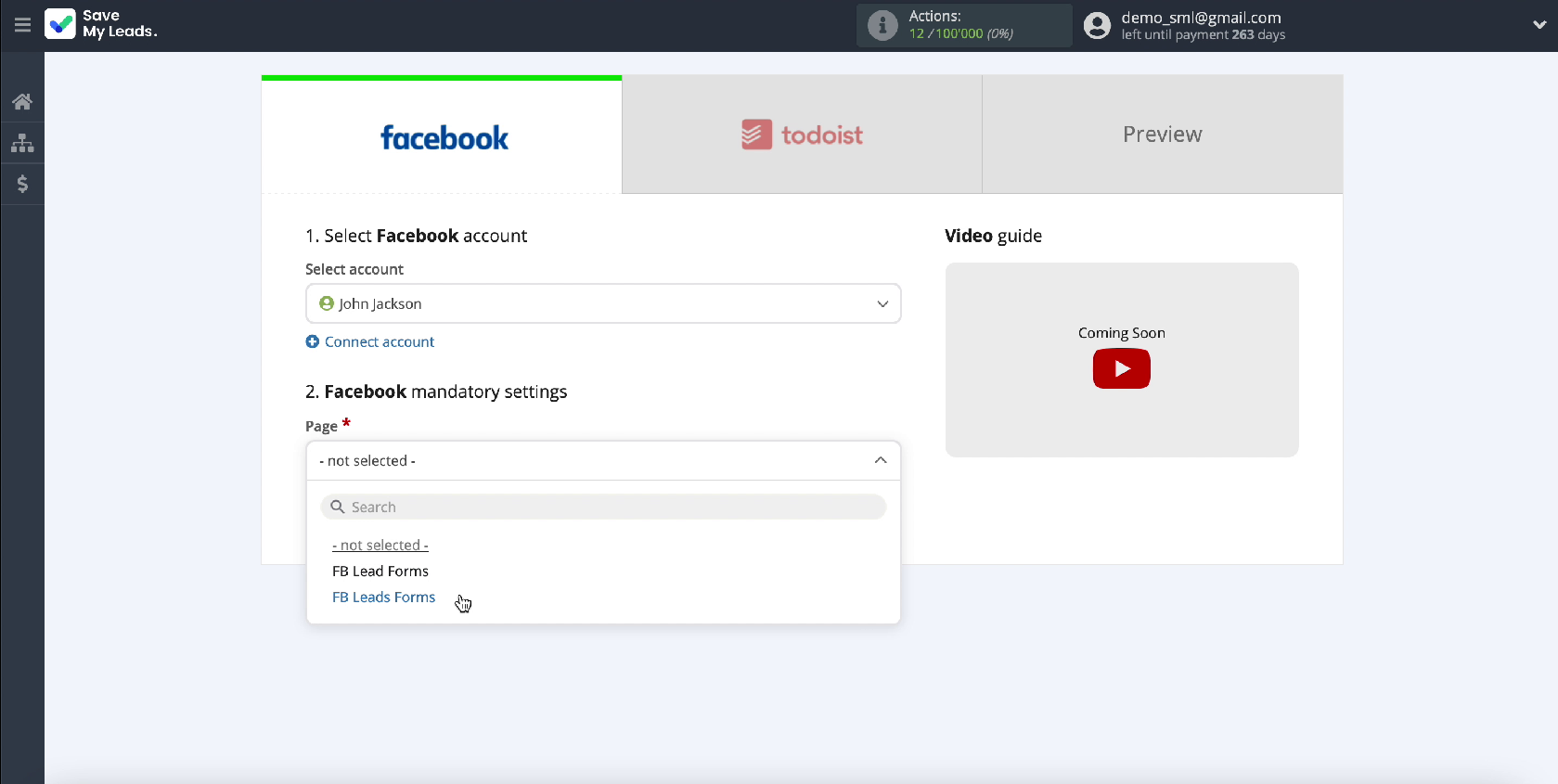
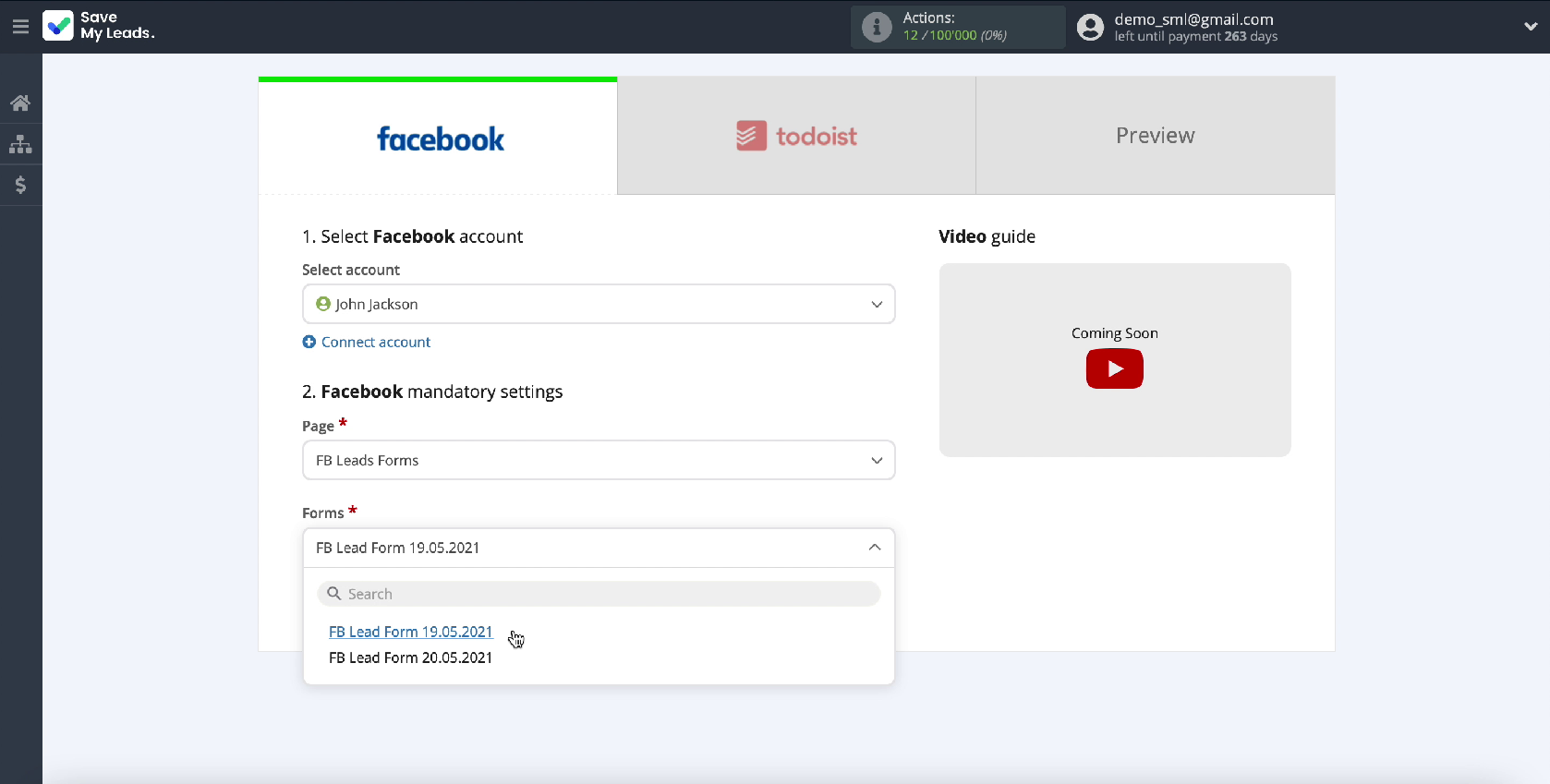
If you specify several forms, then for each of them you will need to create a separate connection.
Connect Todoist
To proceed with the setup, connect your Todoist account to the SaveMyLeads service.
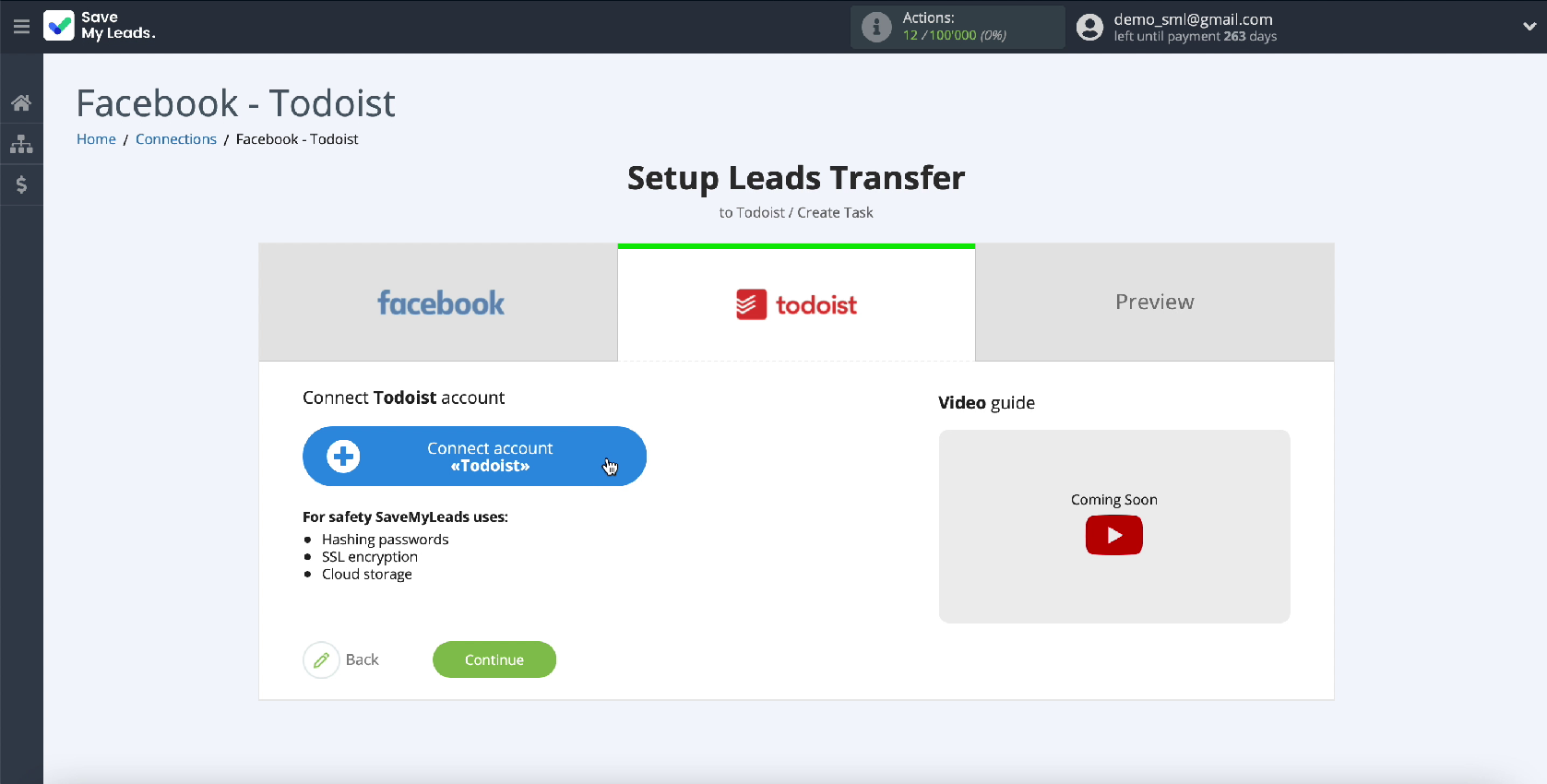
In the new window, enter your username and password from your Todoist account.
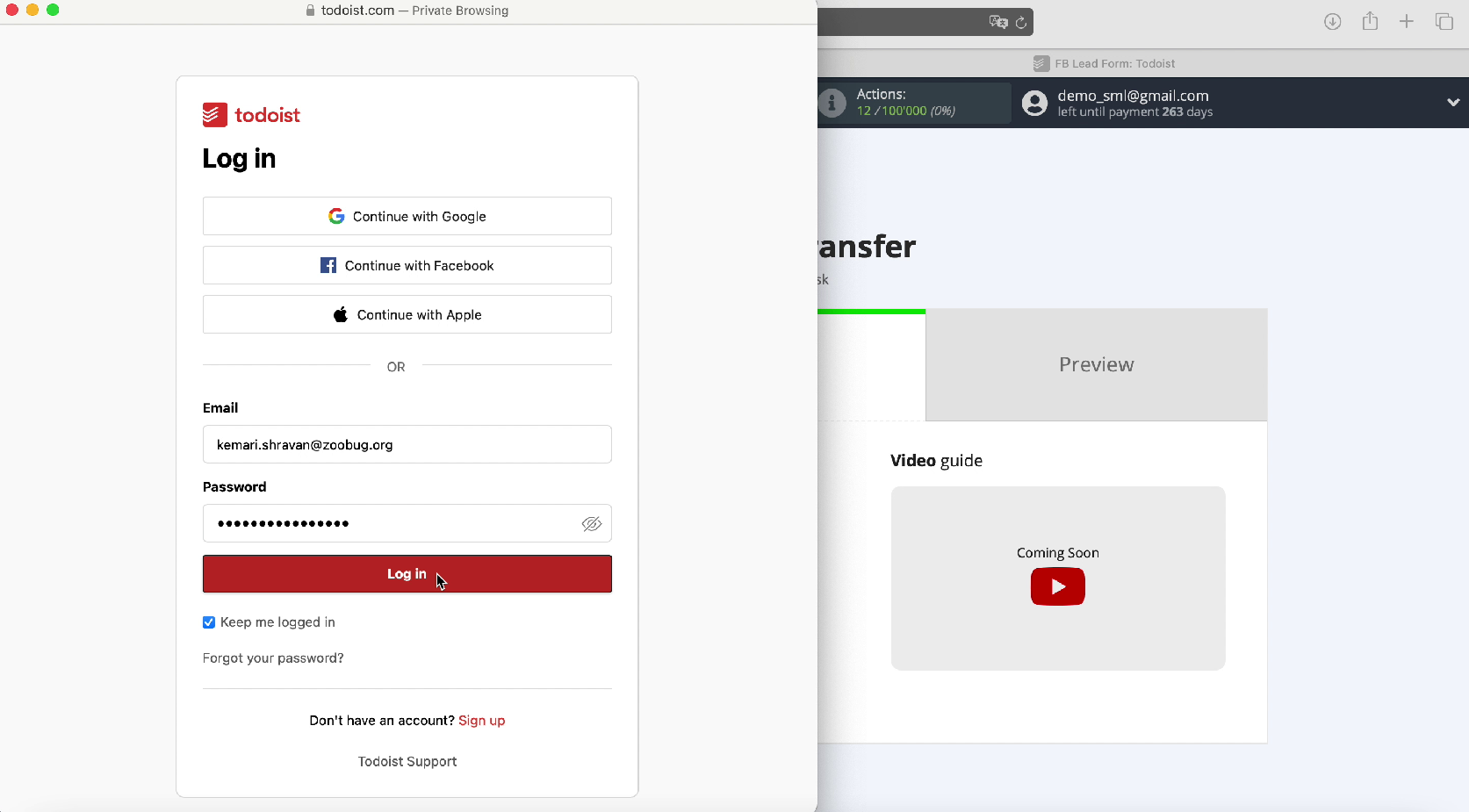
Give SaveMyLeads permission to work with your Todoist account
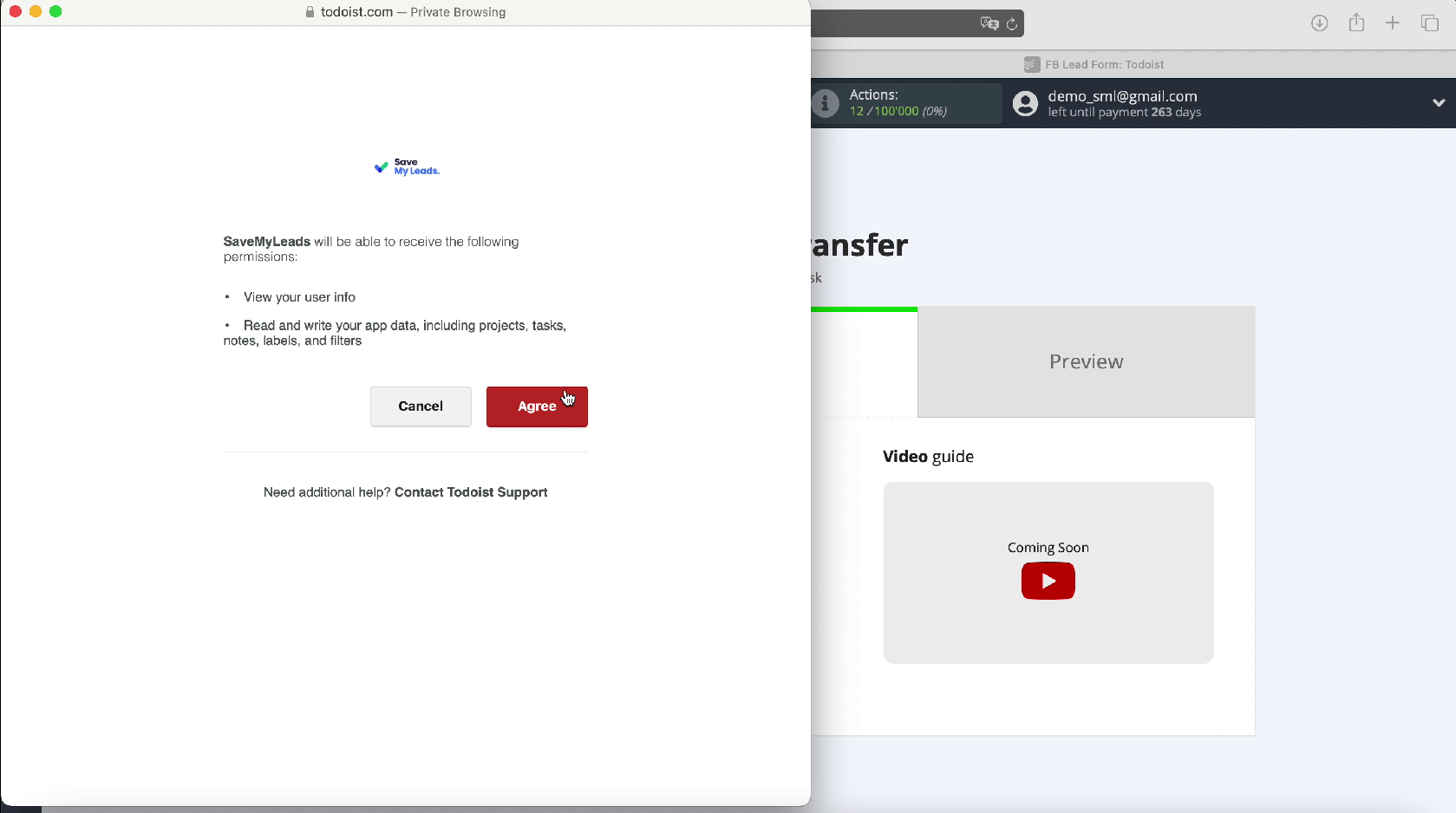
Your login should appear in the list of connected accounts, select it
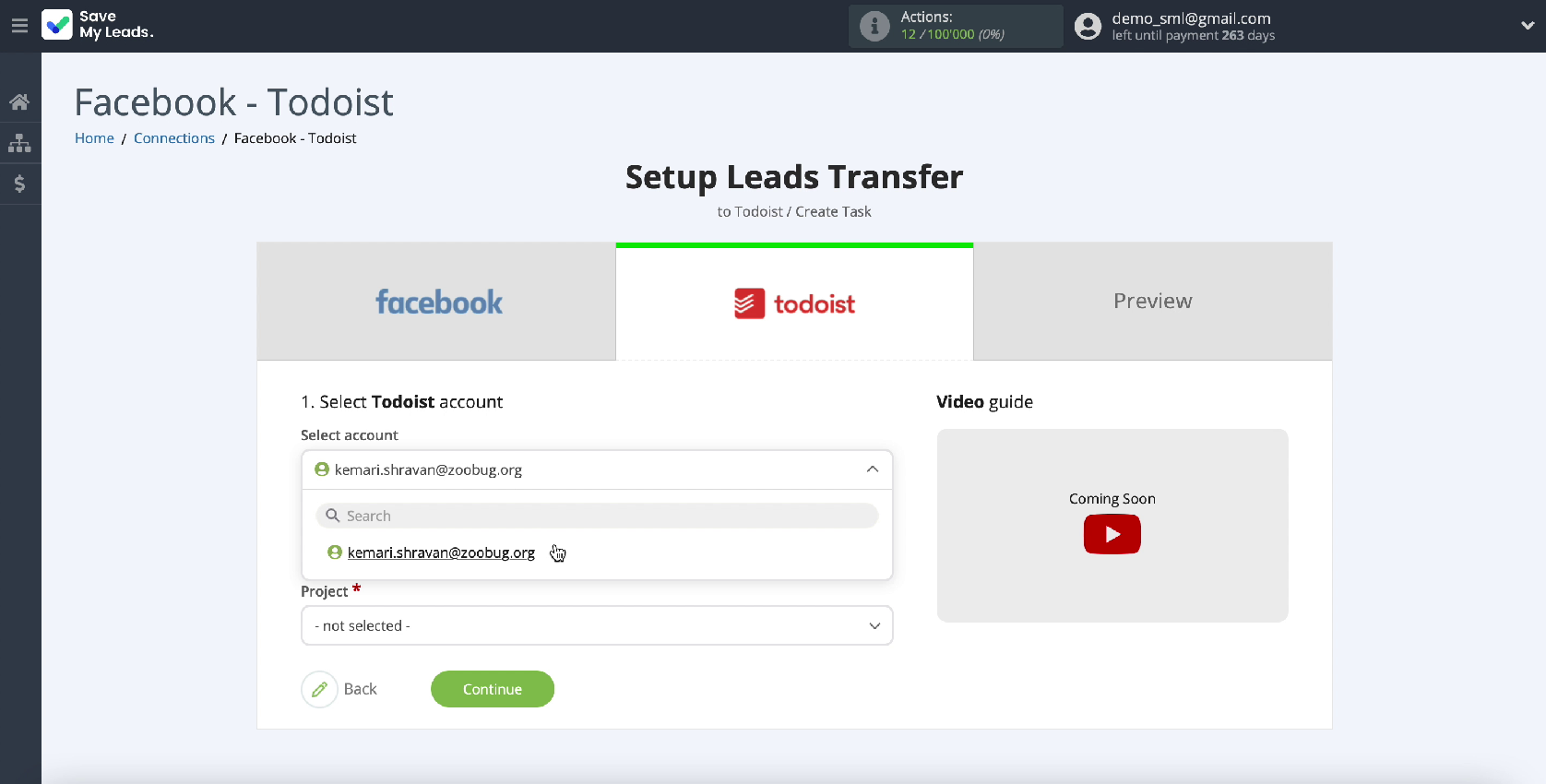
In the same window, specify the project in which new tasks will be created
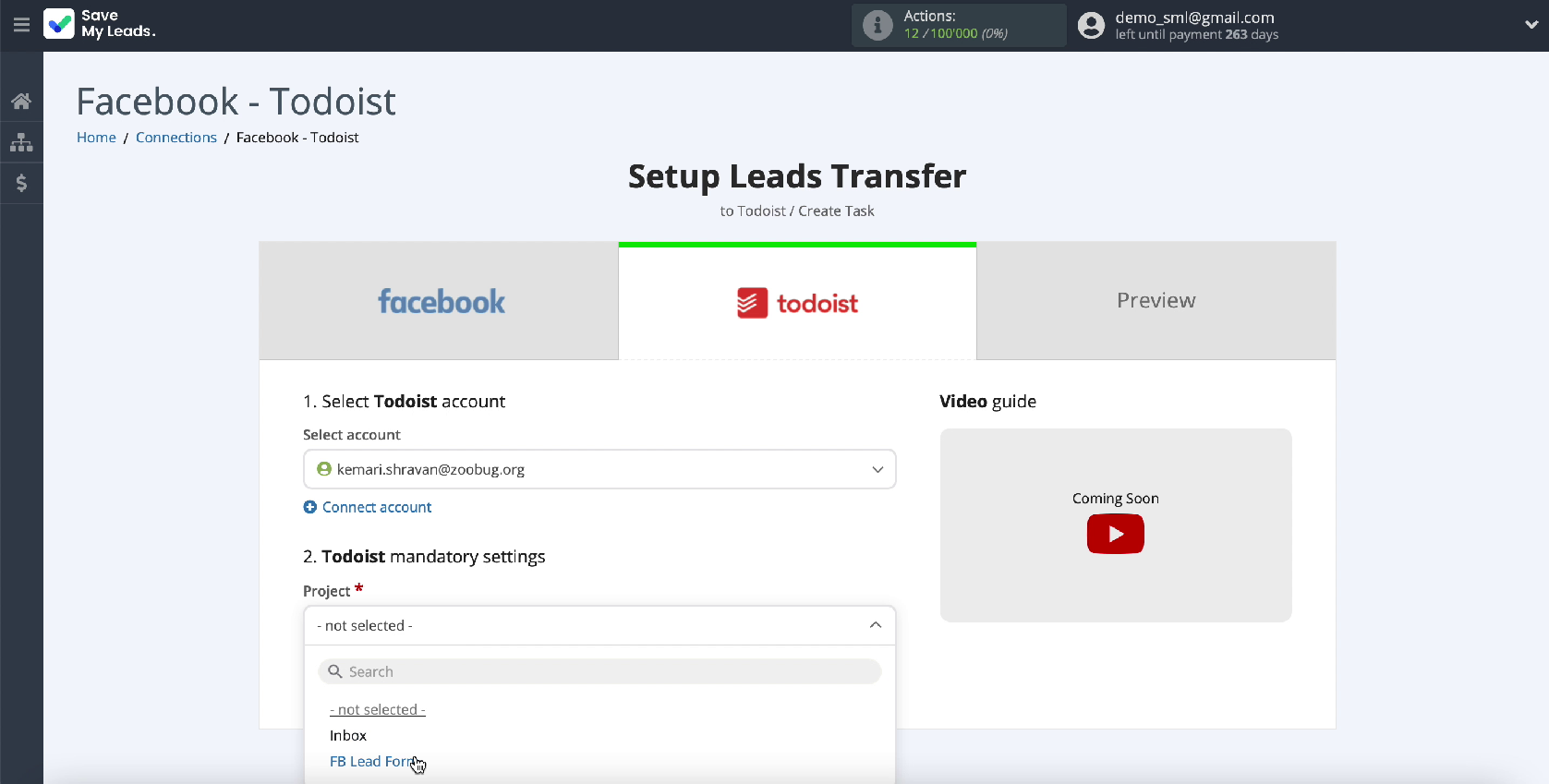
Now fill in the task fields with the variables from Facebook. To do this, click in the required field and select a variable from the drop-down list. If you are satisfied with the initial presets of the fields, you can leave them unchanged.
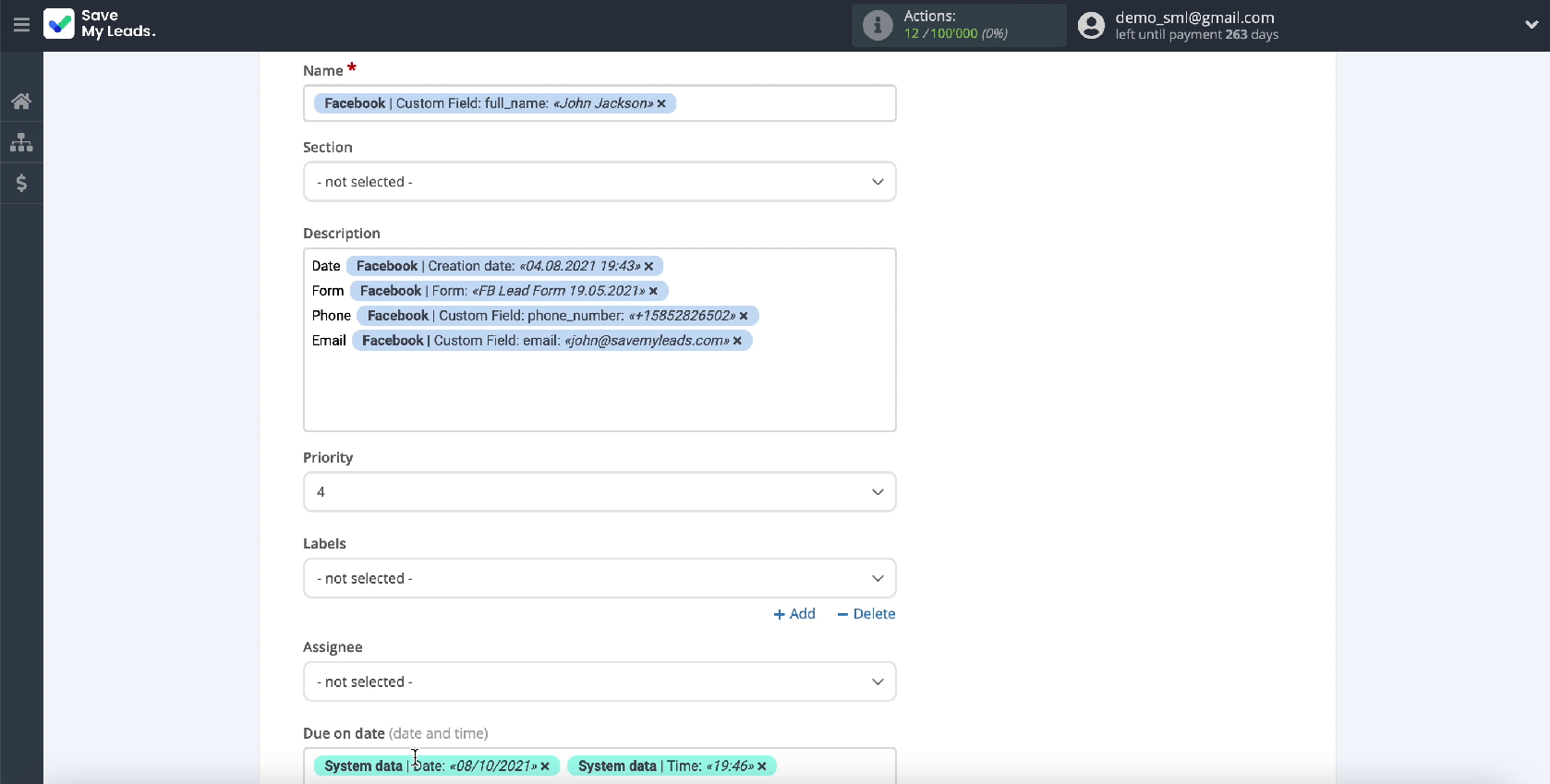
In the new window, you can see an example of the data that will be sent as a new task to Todoist every time a lead arrives from Facebook.
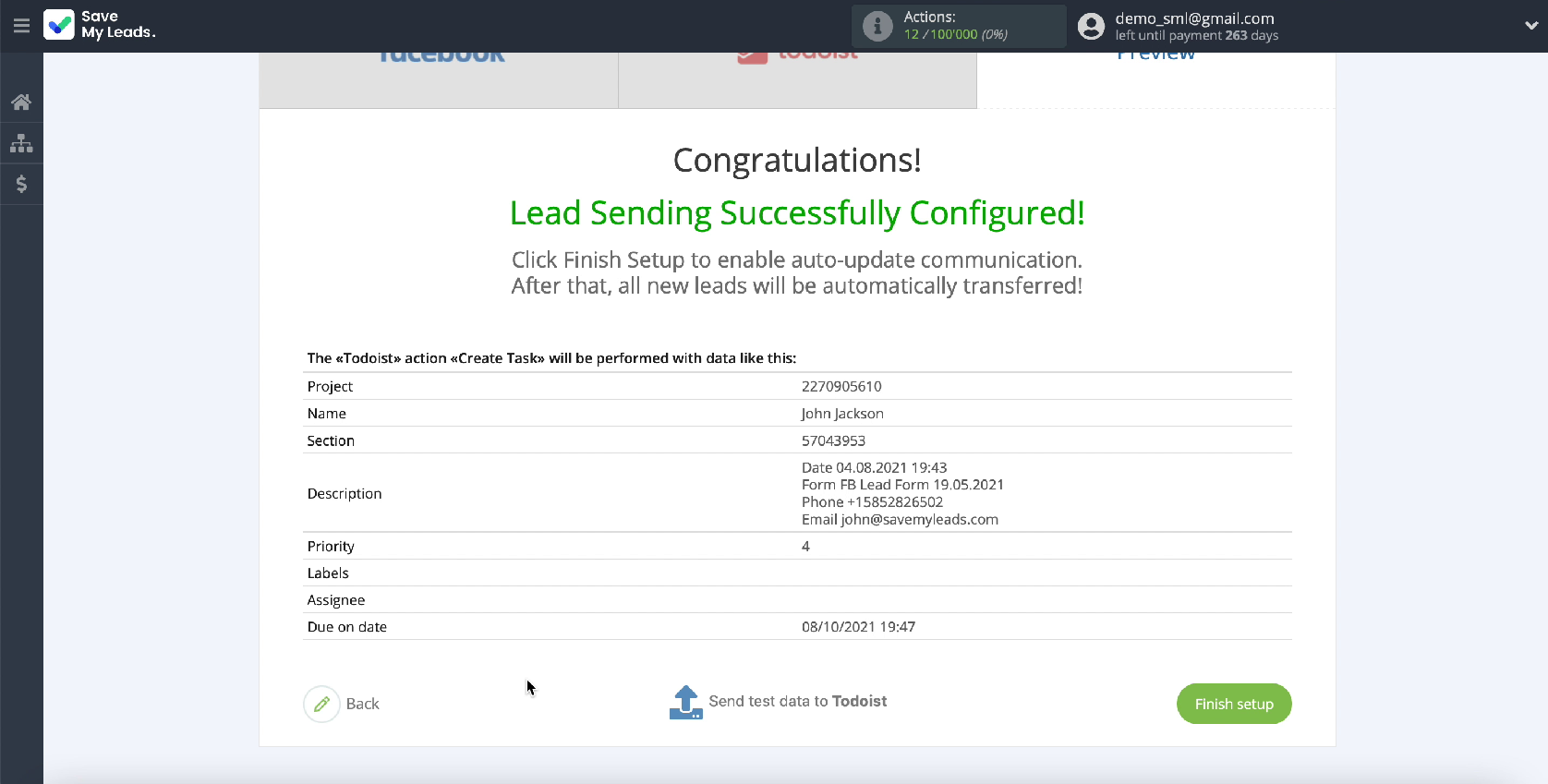
If you want to check the correctness of the settings, click Send test data to Todoist.
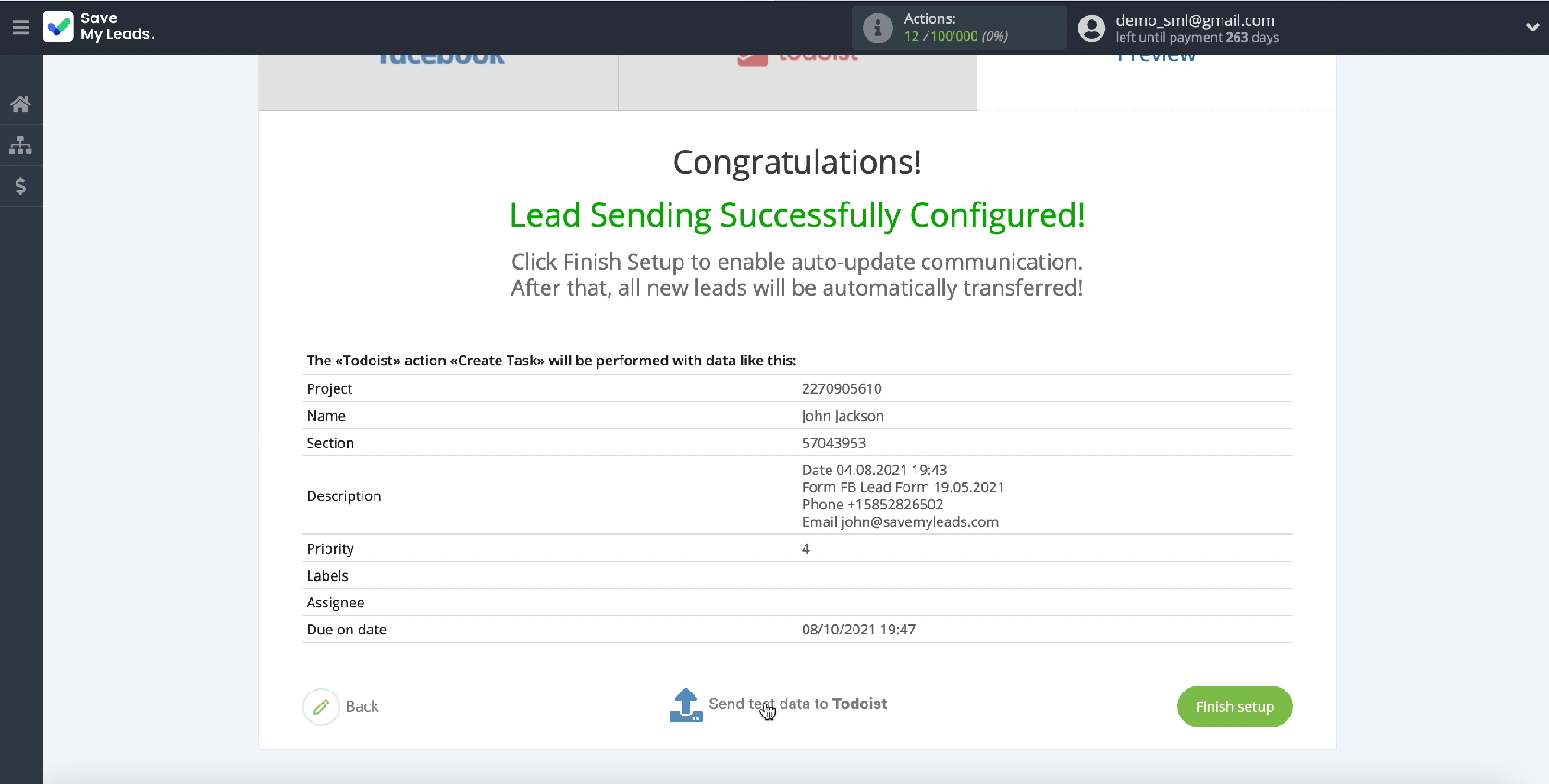
To check the result, go to Todoist. If you are satisfied with the result, return to the service tab in SaveMyLeads and complete the configuration.
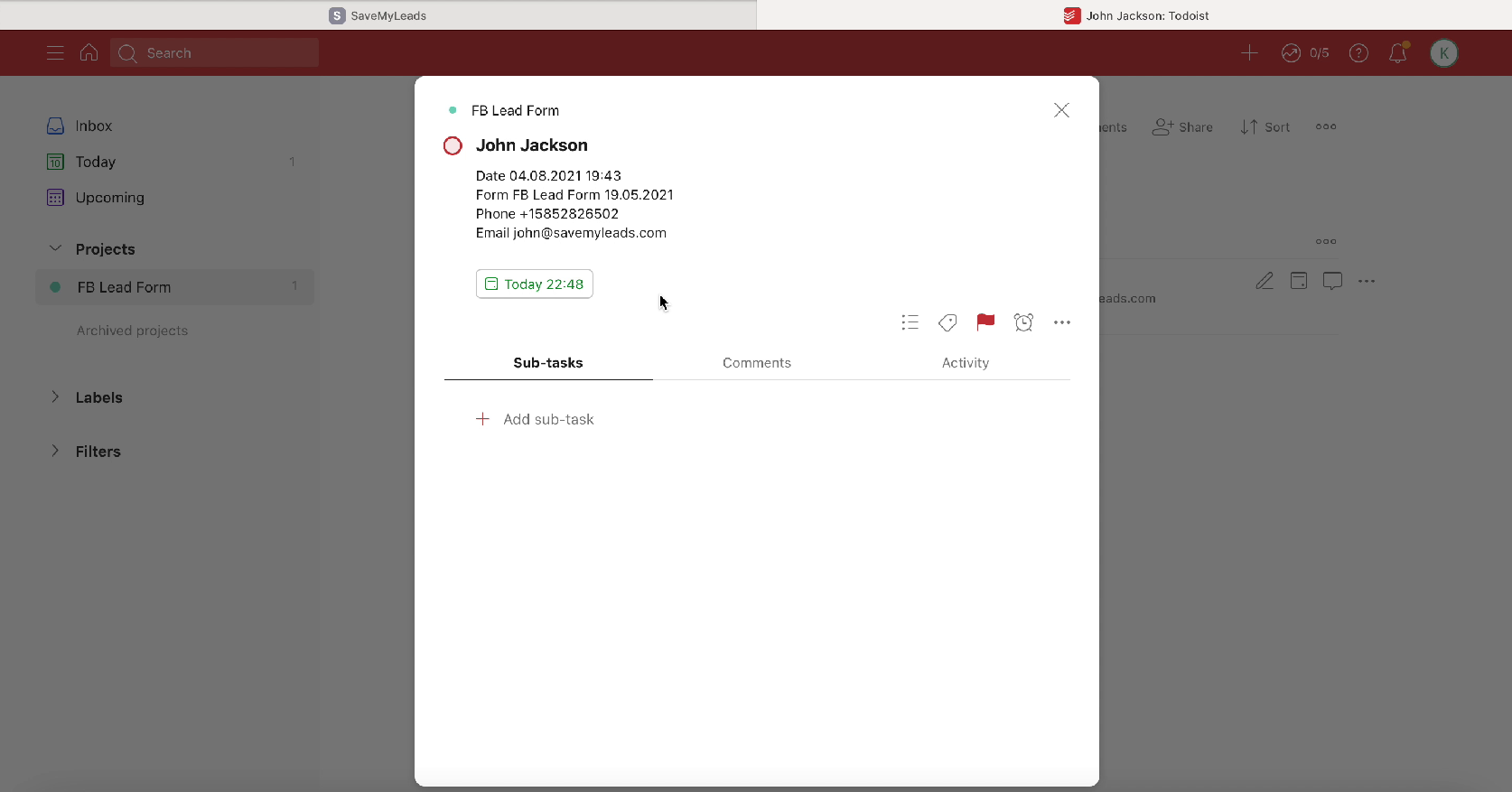
Automate data update
You must turn on automatic data refresh so that Todoist tasks are immediately created based on new leads. To do this, click the Finish Setup button
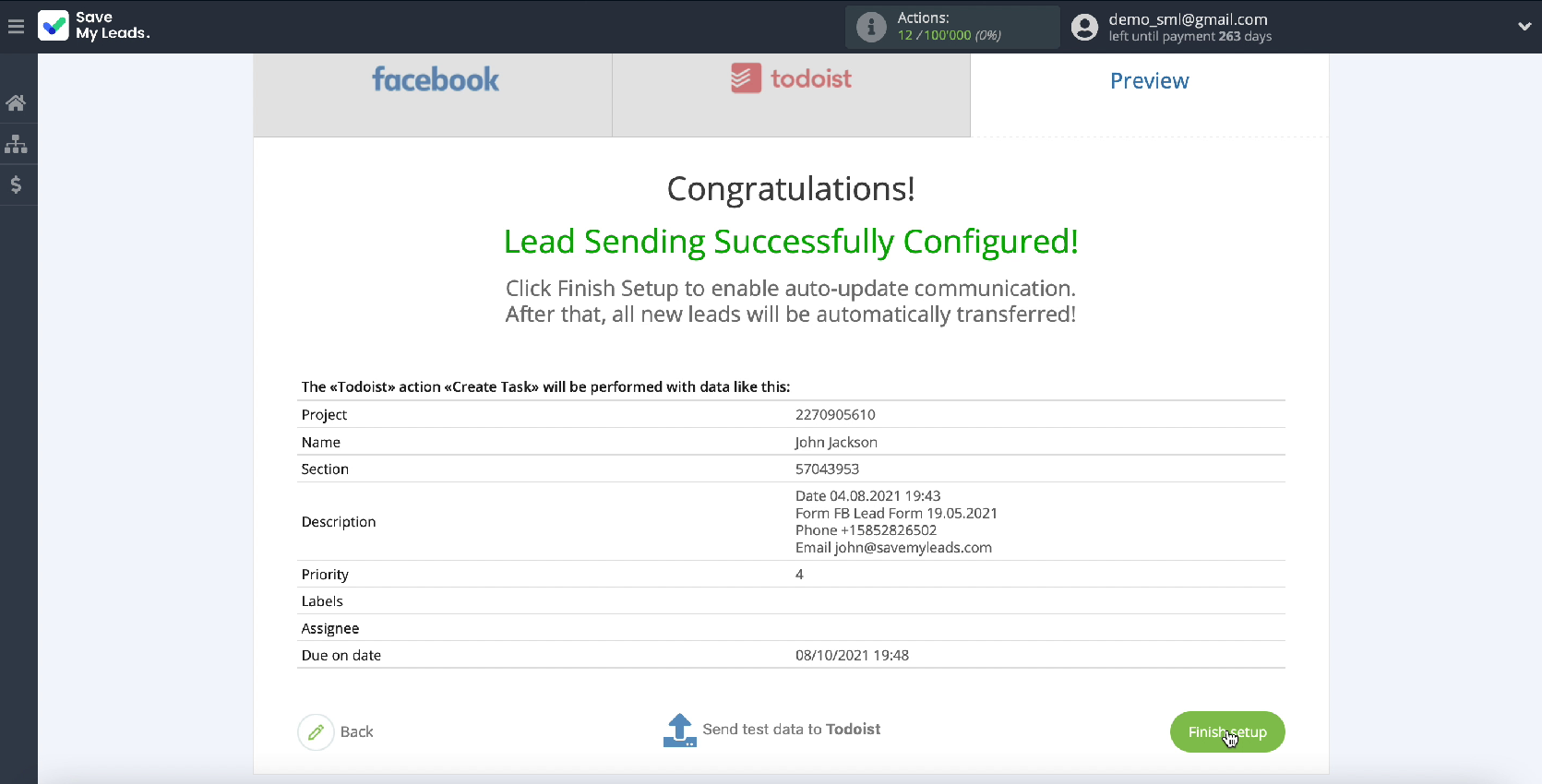
If necessary, you can change the name of the link. This can be done in the communication settings.

You have now fully completed the integration setup.
Conclusion
With the help of the SaveMyLeads service, you can easily configure the integration of different services and applications. To do this, you do not need programming knowledge or the help of IT specialists. The connector is fairly easy to use.
The whole process will take no more than 5 minutes, moreover, you do not have to hire a programmer or periodically seek help from outside specialists.
By the way, The Crazy Egg conducted a study which purpose was to find the best collaboration software for most users. The study involved 9 different systems. As a result, it was recognized that Todoist is the best solution for basic task management. And if you need lightweight and not very expensive software, Todoist can be an excellent choice.