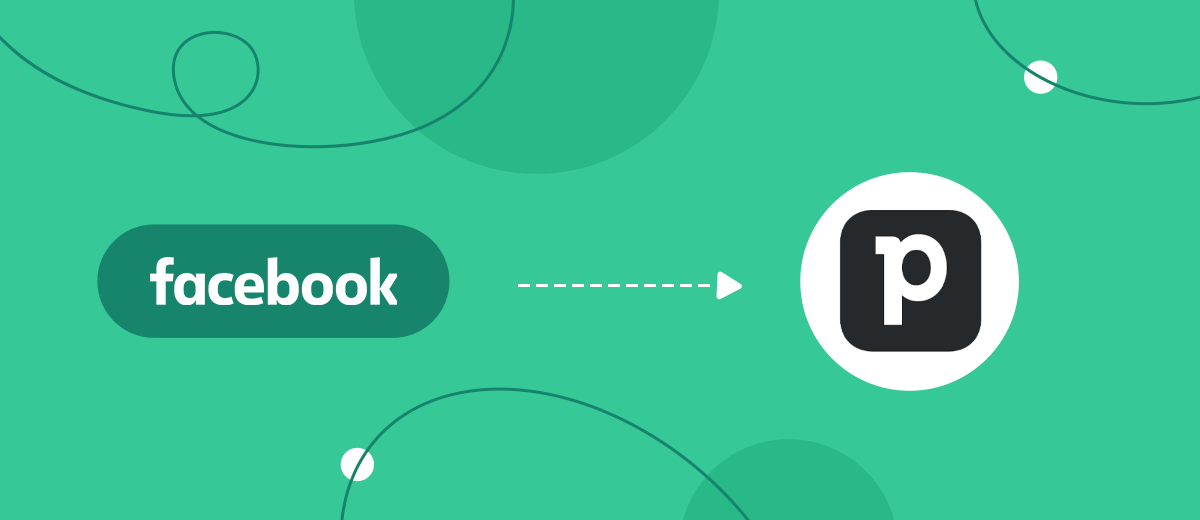New leads that are generated on the Facebook social network can be automatically transferred to the Pipedrive CRM system. Communication between services is configured in just a few minutes. In this article, we'll show you how to create a Facebook and Pipedrive integration to eliminate the need for manual data transfer.
Content:
1. How to set up Facebook and Pipedrive integration
2. Create a connection and connect Facebook
3. Connect Pipedrive
4. Check the connection and turn on auto-update
5. Conclusion
Businesses of all sizes use Facebook to acquire new customers. The most popular social network provides effective tools for lead generation. Ordering or contacting via Facebook is the initial phase of the sales funnel. Leads from Facebook must be transferred to special services that help to accompany and implement transactions. One of the main tools for a sales manager is a CRM system. Such platforms allow you to control interaction with customers and effectively move the lead through the sales funnel.
Pipedrive is a convenient and functional CRM system for sales managers. The platform offers a simple interface and wide functionality for working with orders. Users can set up sales funnels, create deals and tasks. A full-fledged postal service and many additional tools for high-quality transaction support are also available.
How to set up Facebook and Pipedrive integration
Working with clients and sales support, as a rule, are provided with a whole set of tools. One of the most important tasks is to synchronize data between services that help generate and process leads. Manual transfer of information between different systems is time-consuming, so integrations and automation are used to improve work efficiency.
Using the SaveMyLeads online connector, you can connect your Facebook Ads account and Pipedrive. As a result, new leads from the social network will be automatically transferred as tasks to the CRM system. The manager does not need to check the Facebook account for new leads and manually transfer them to the Pipedrive. This whole process will take place offline without the participation of a human resource. Set up Facebook Leads Ads and Pipedrive integration in just a few minutes. Special knowledge or skills are not required.
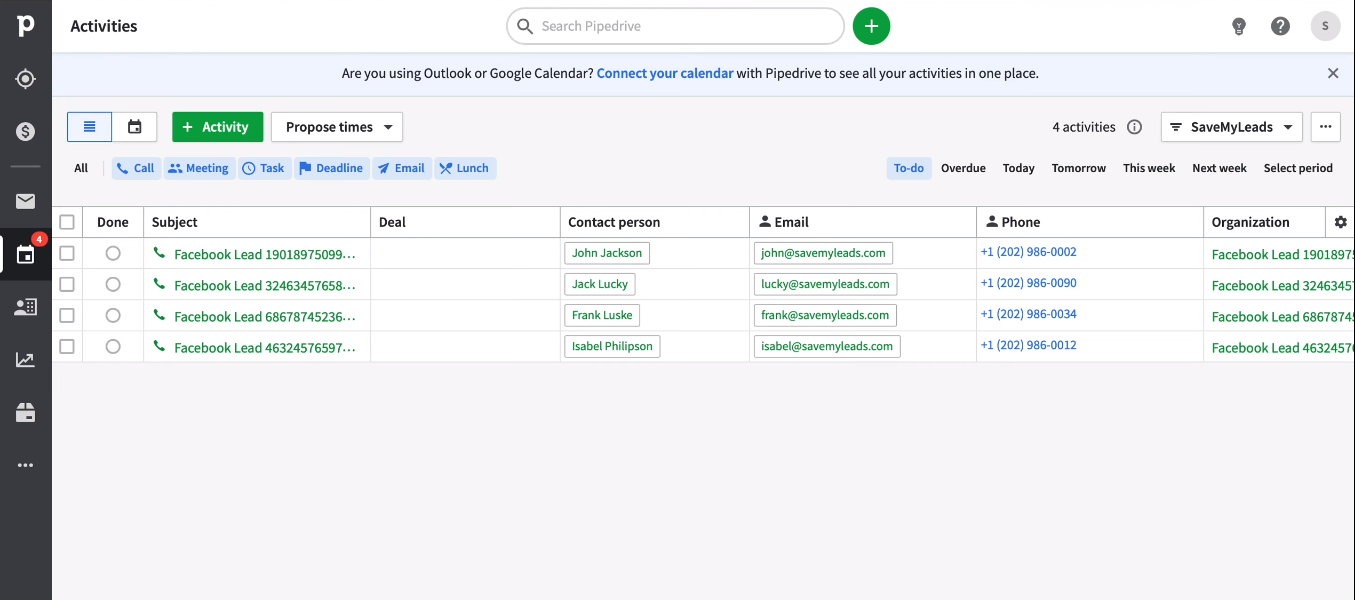
Create a connection and connect Facebook
Create a new connection in your SaveMyLeads personal account.
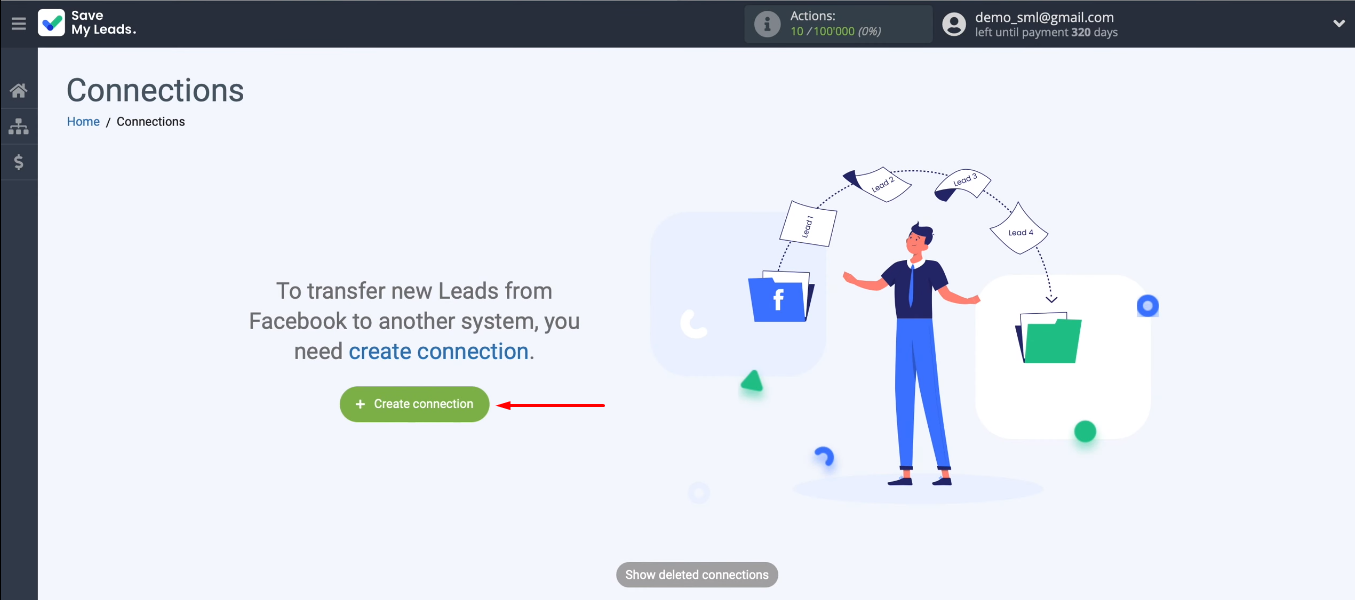
Now we choose the appropriate option from the ready-made templates. For our task, this is Pipedrive (Create Task).
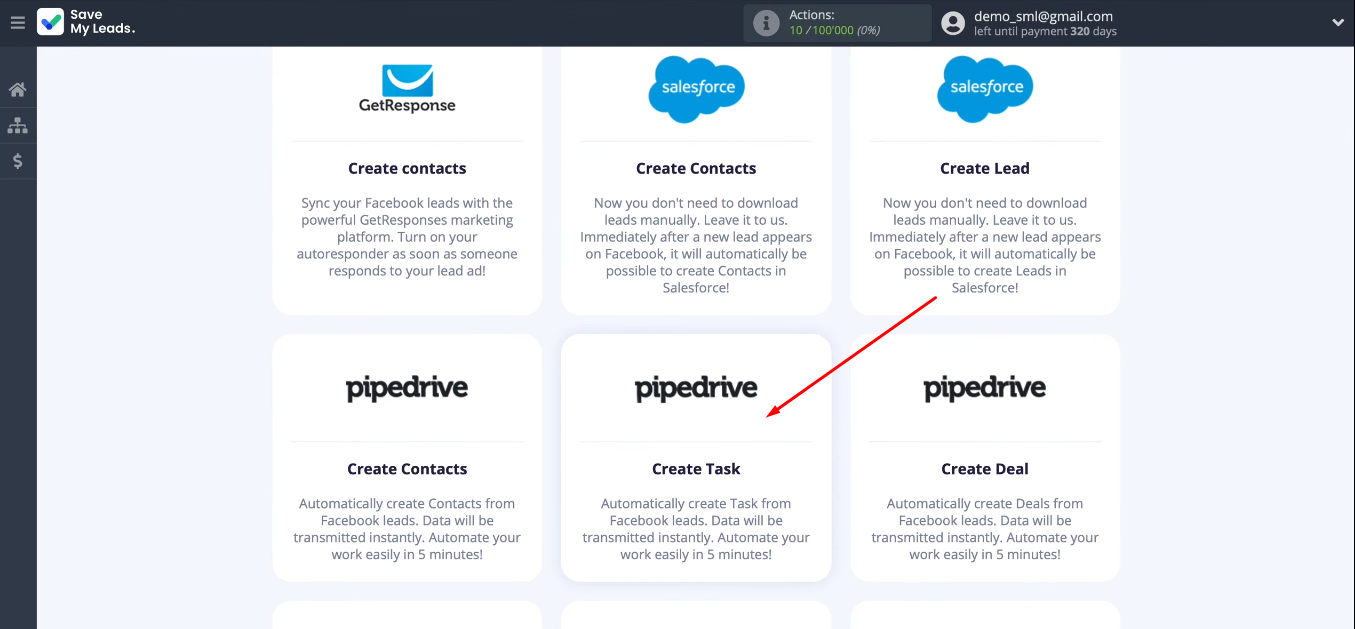
We connect the Facebook account to the SaveMyLeads system.
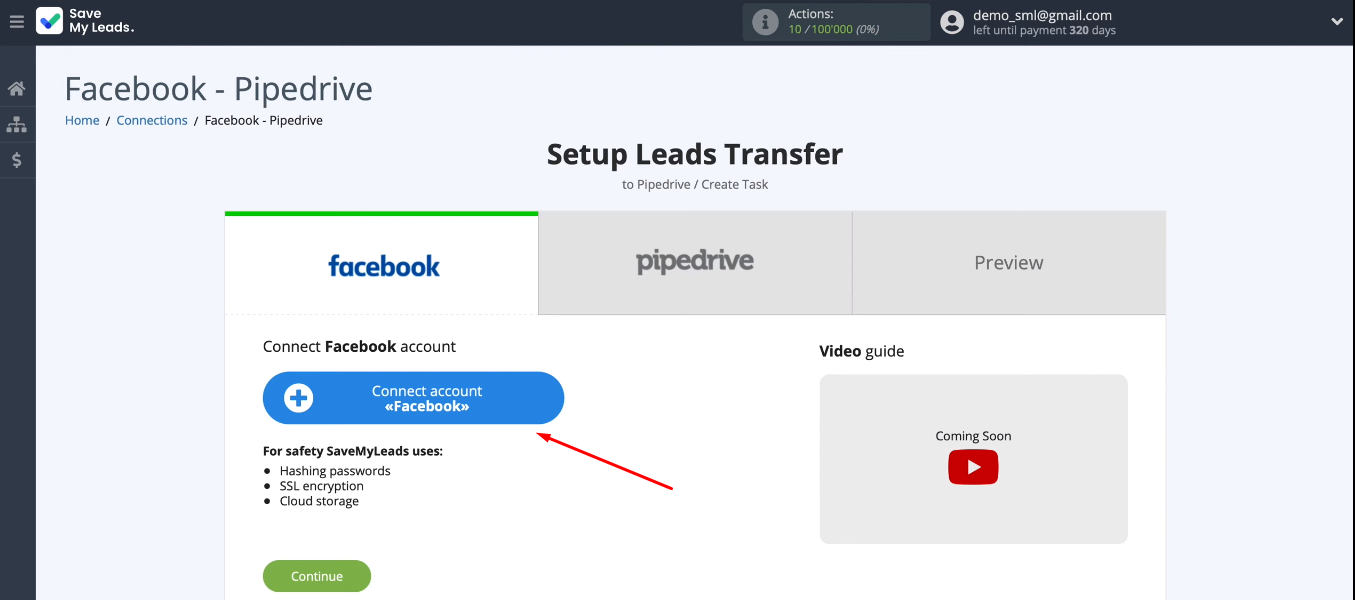
Enter login and password.
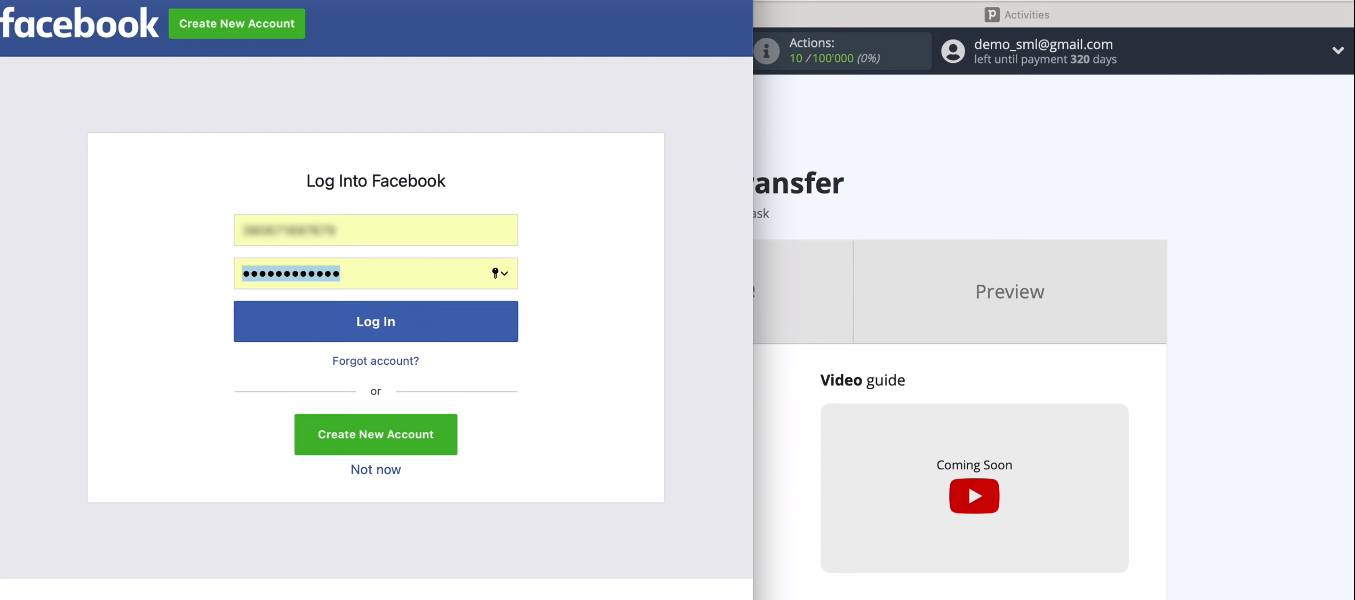
Click the "Edit Settings" button.
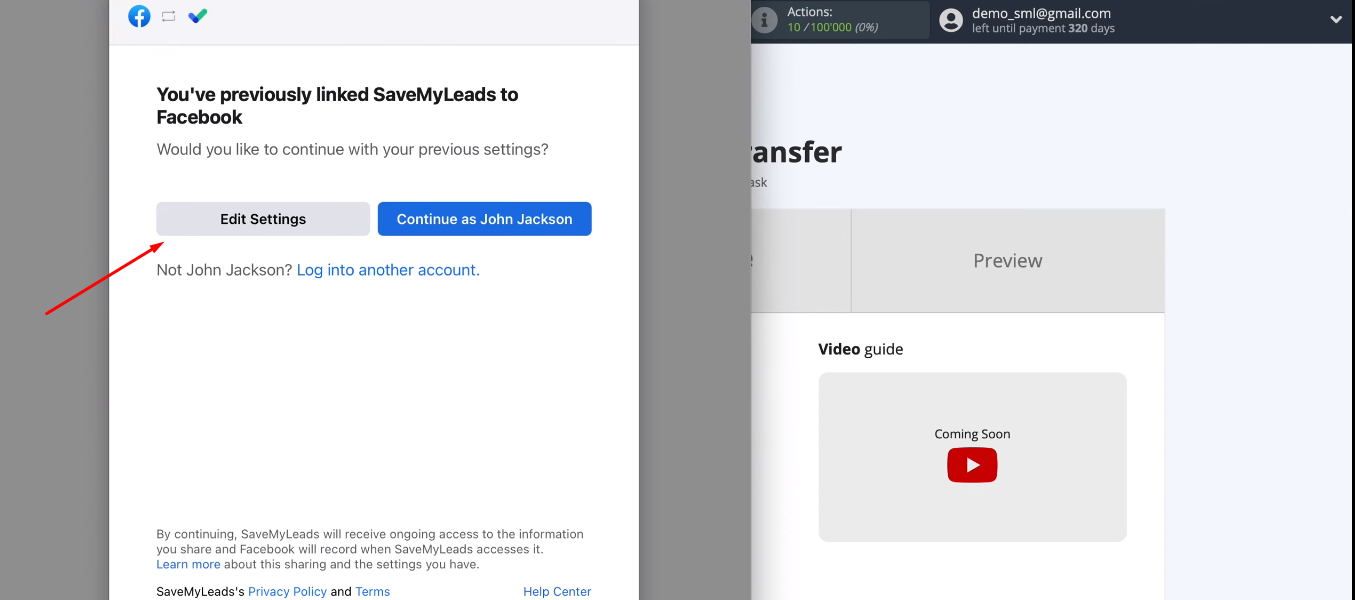
We select advertising pages from which we will upload leads. You can select all pages at once.
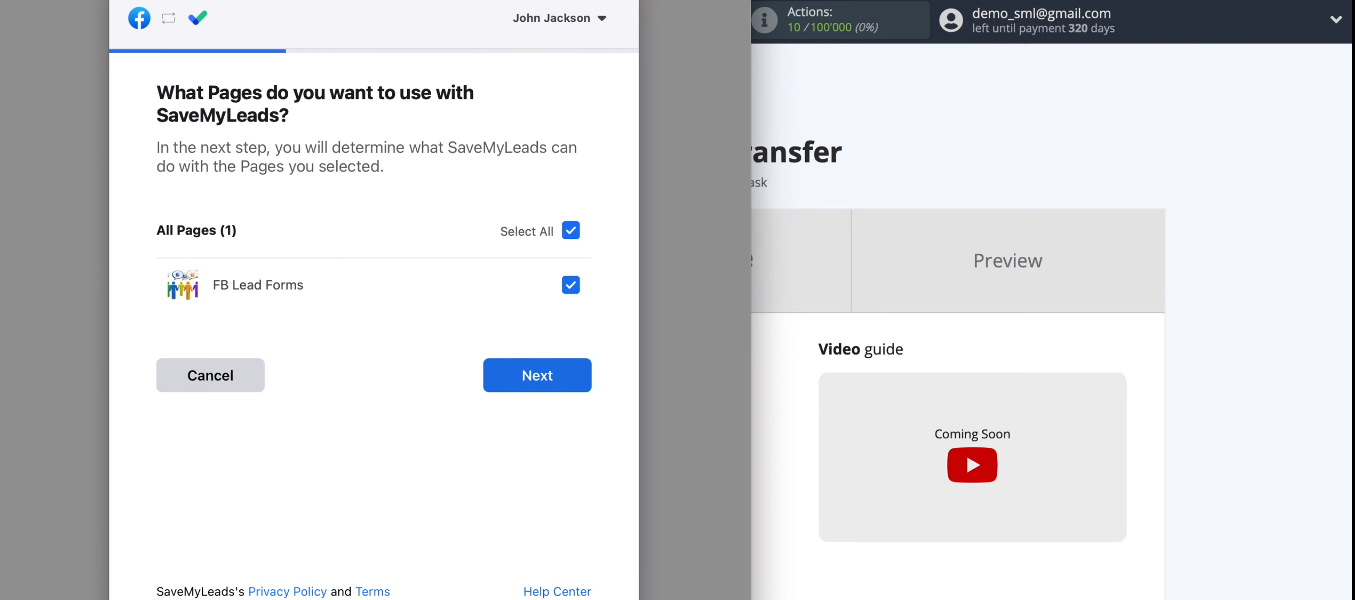
Leave all access checkboxes enabled.
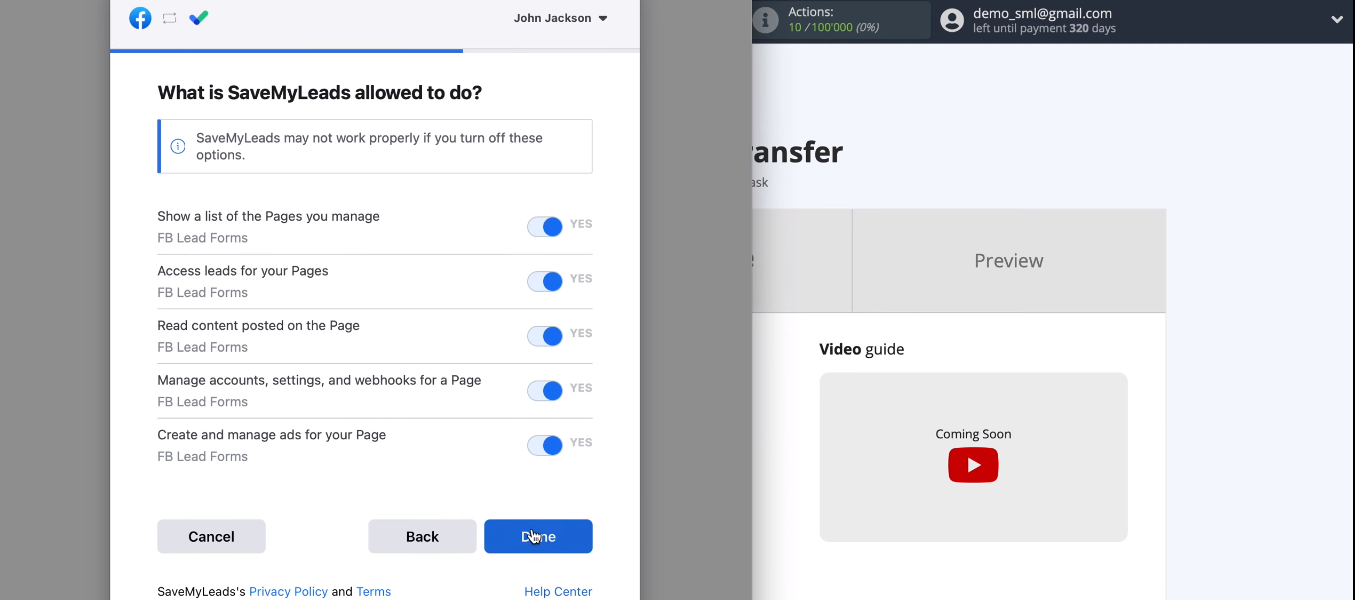
We linked the Facebook account and the SaveMyLeads service. Press the “OK” button and continue the setup.
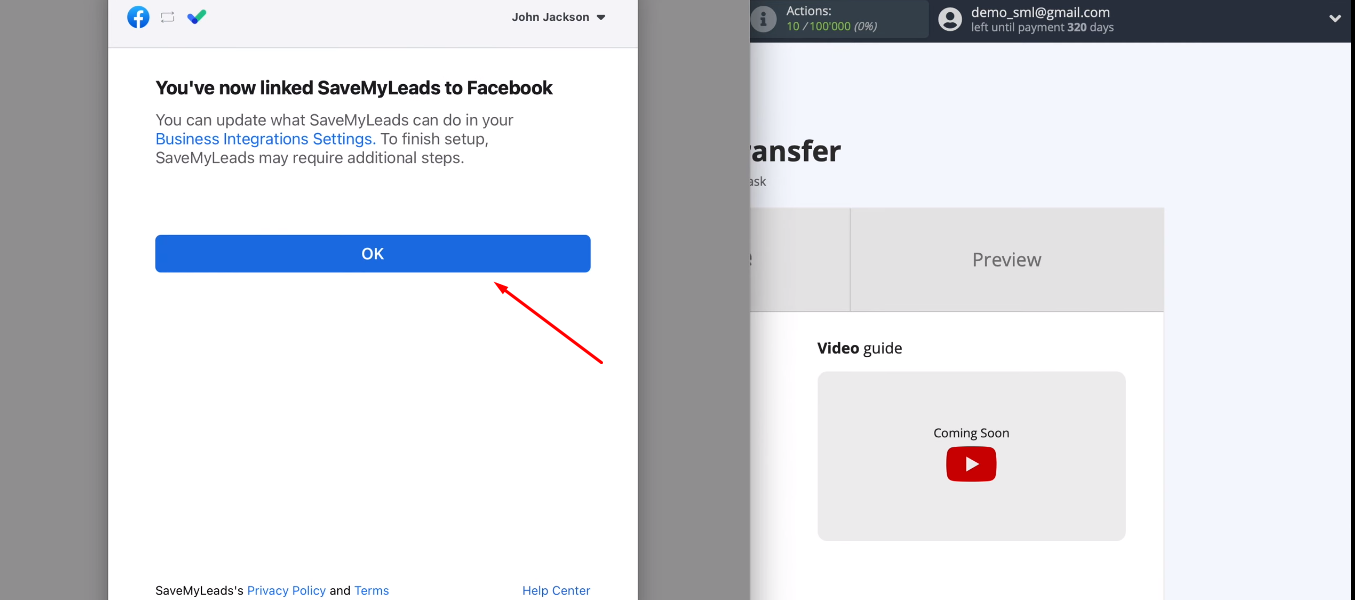
The connected Facebook account appeared in the list of available ones. We select it.
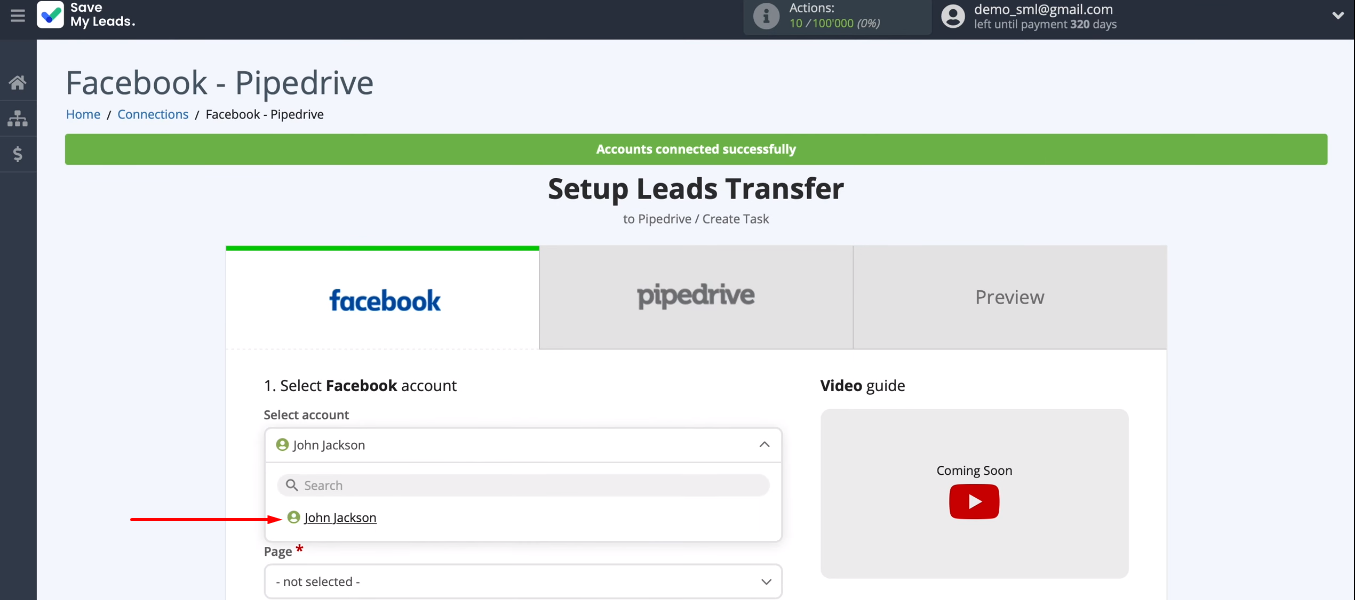
Now we define the advertising page and the form from which the data will be transferred.
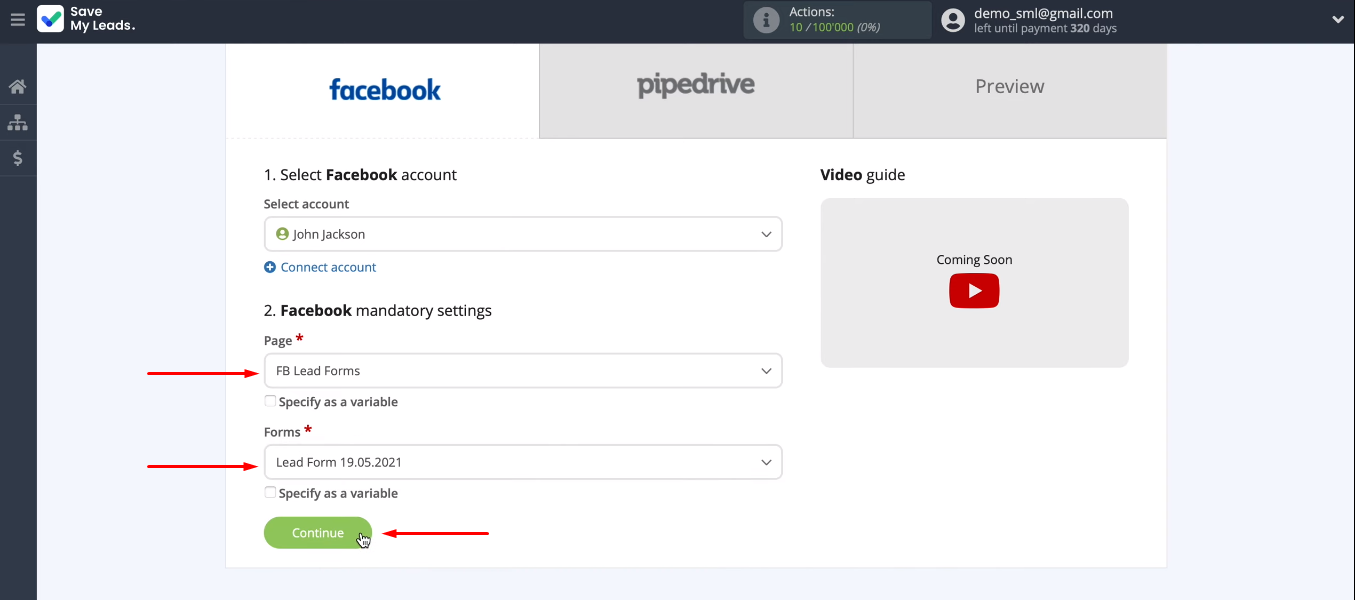
Connect Pipedrive
Connect the Pipedrive account to the SaveMyLeads system.
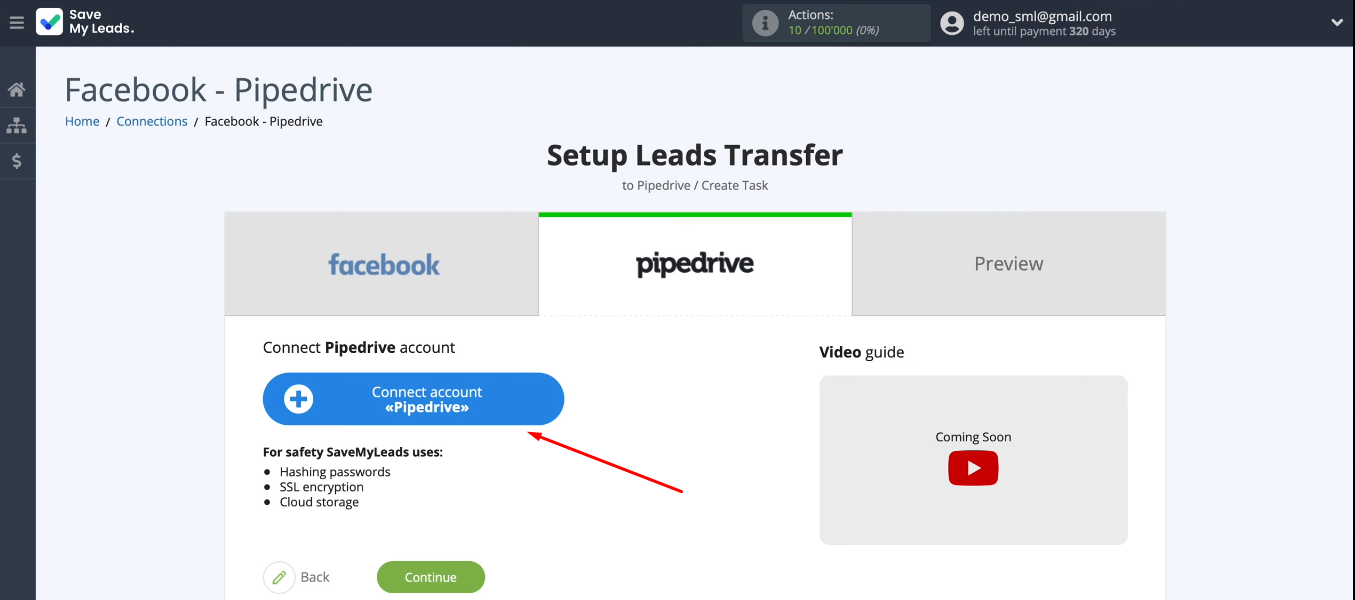
We need to fill in the "Domain" and "API Key" fields.
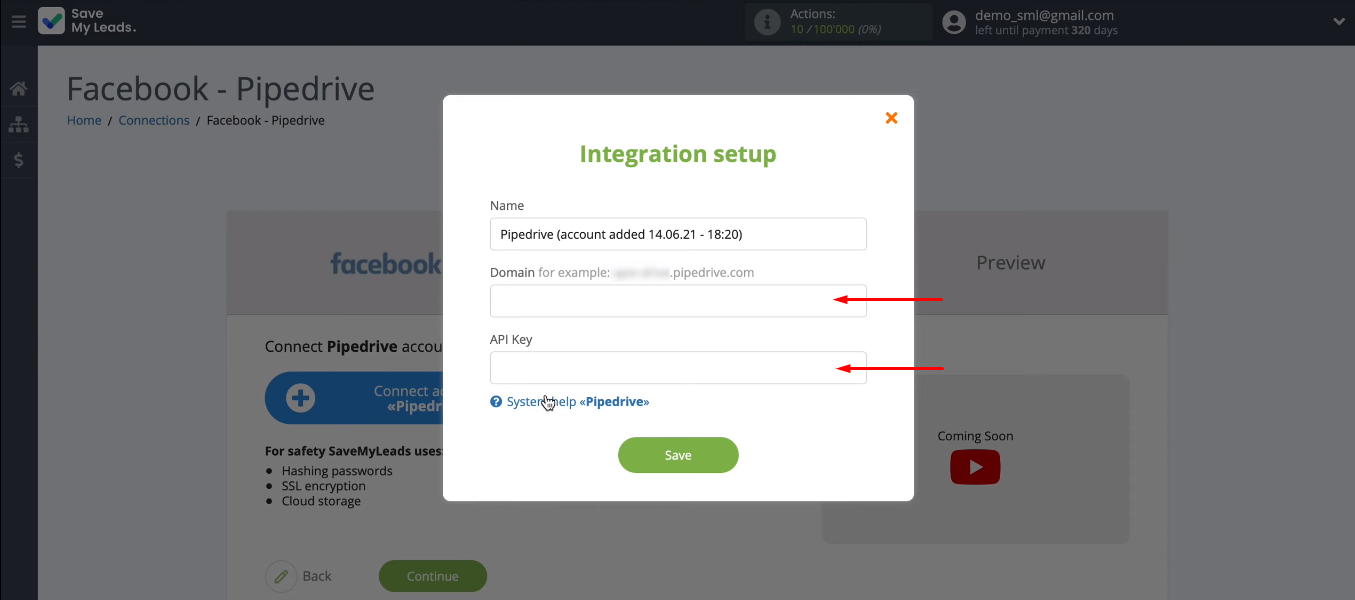
Go to your Pipedrive personal account. We copy the domain in the address bar without additional characters.
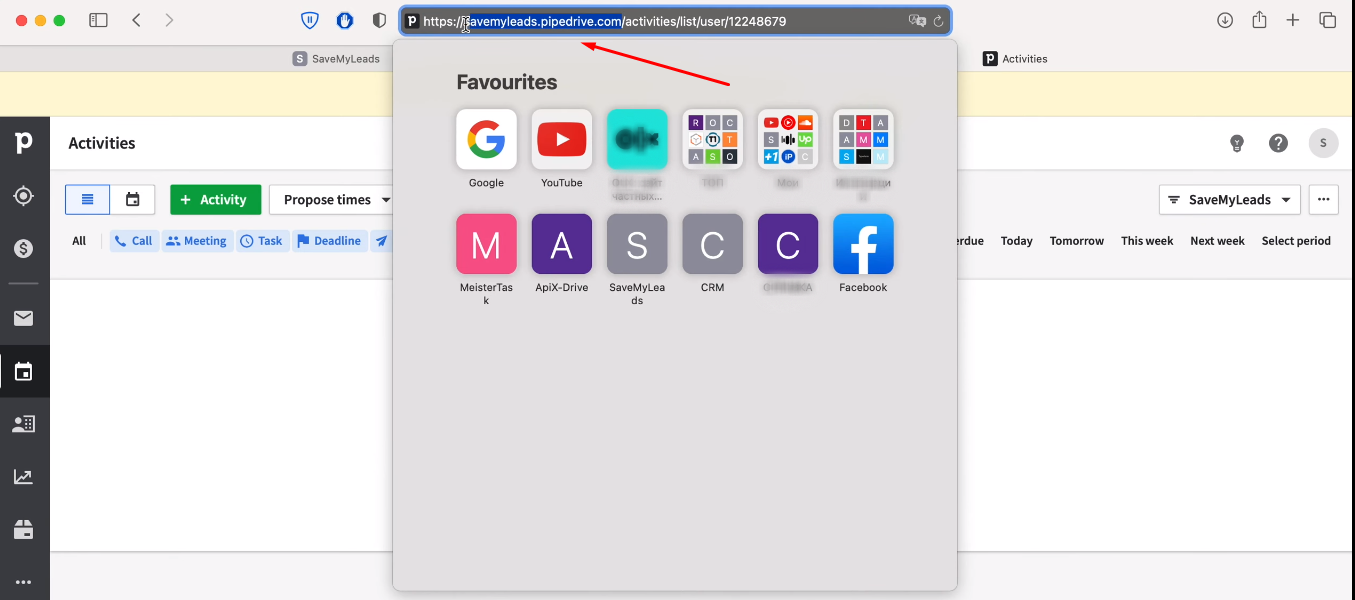
We return to the SaveMyLeads system and insert the domain into the required field.
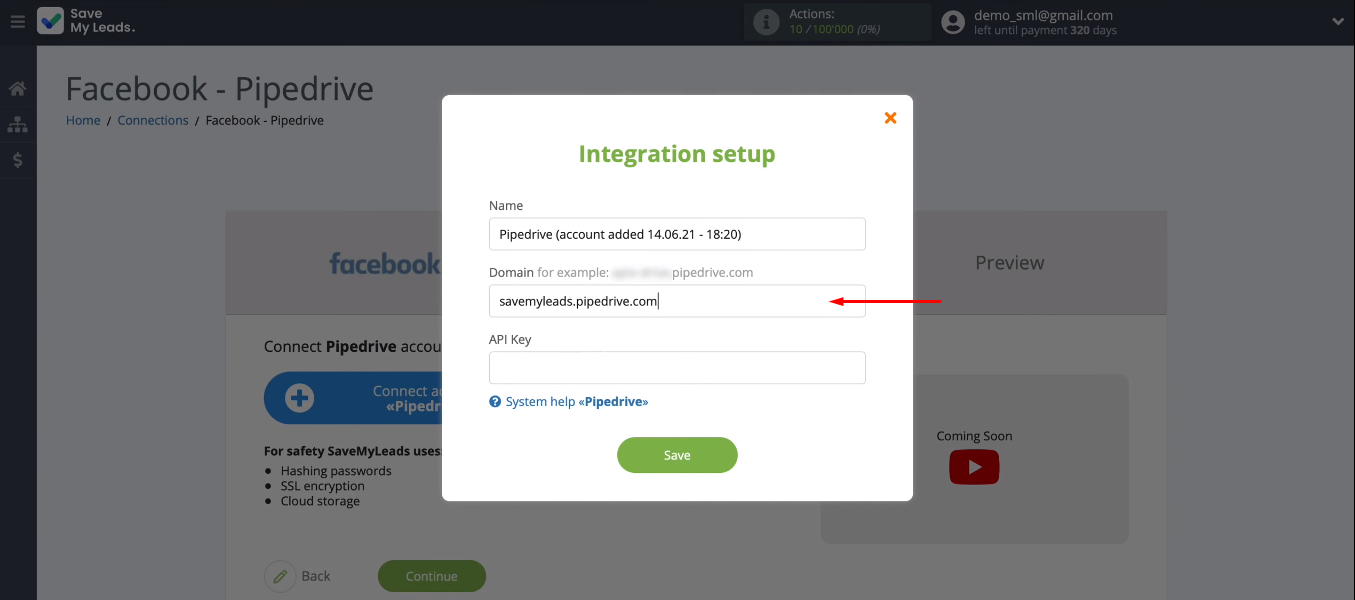
Now we need an API Key. In your Pipedrive account, go to the “Personal preferences” section.
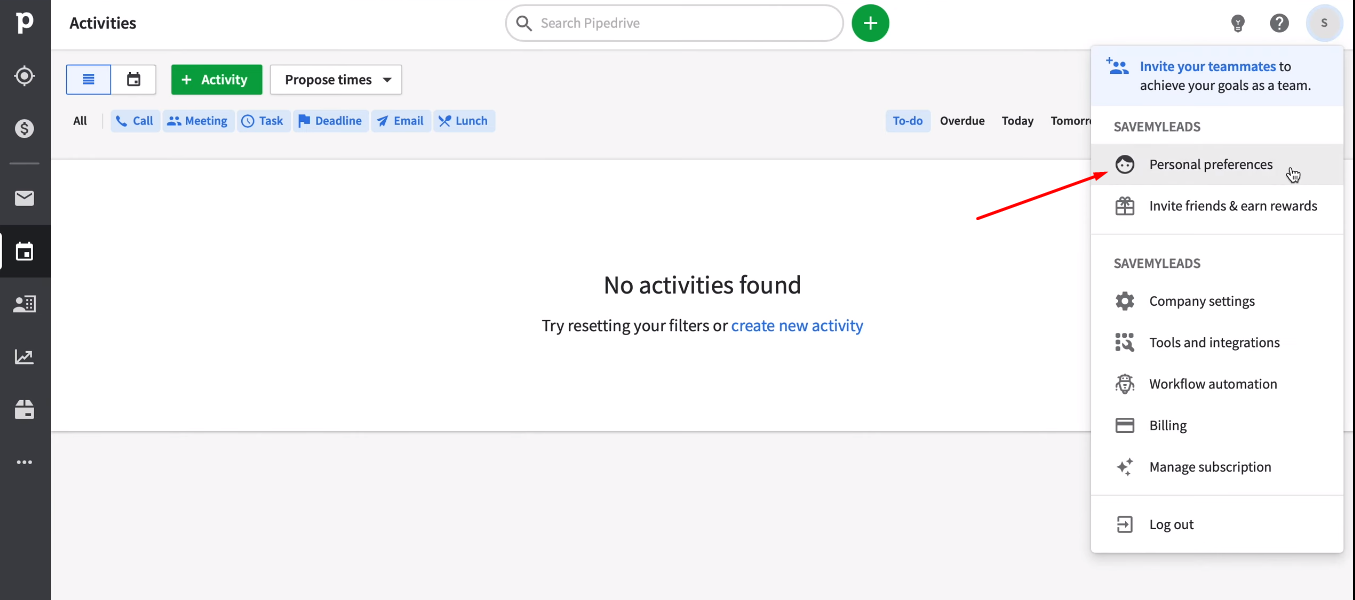
Go to the "API" tab.
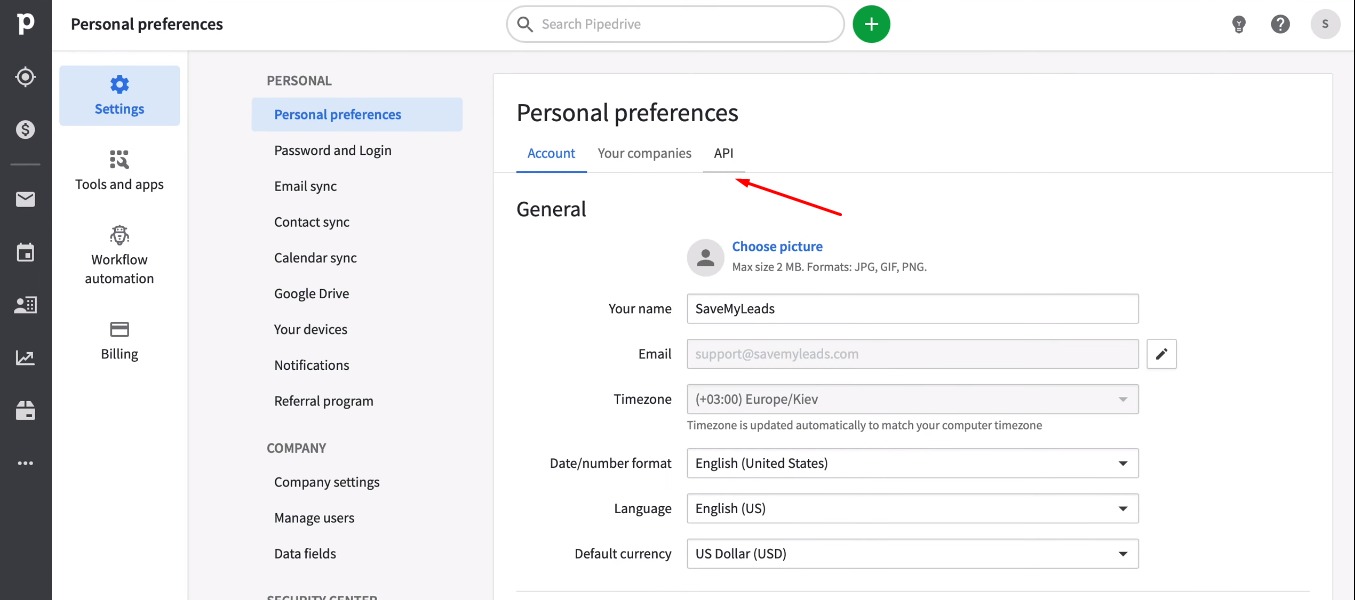
Copy the personal API token.
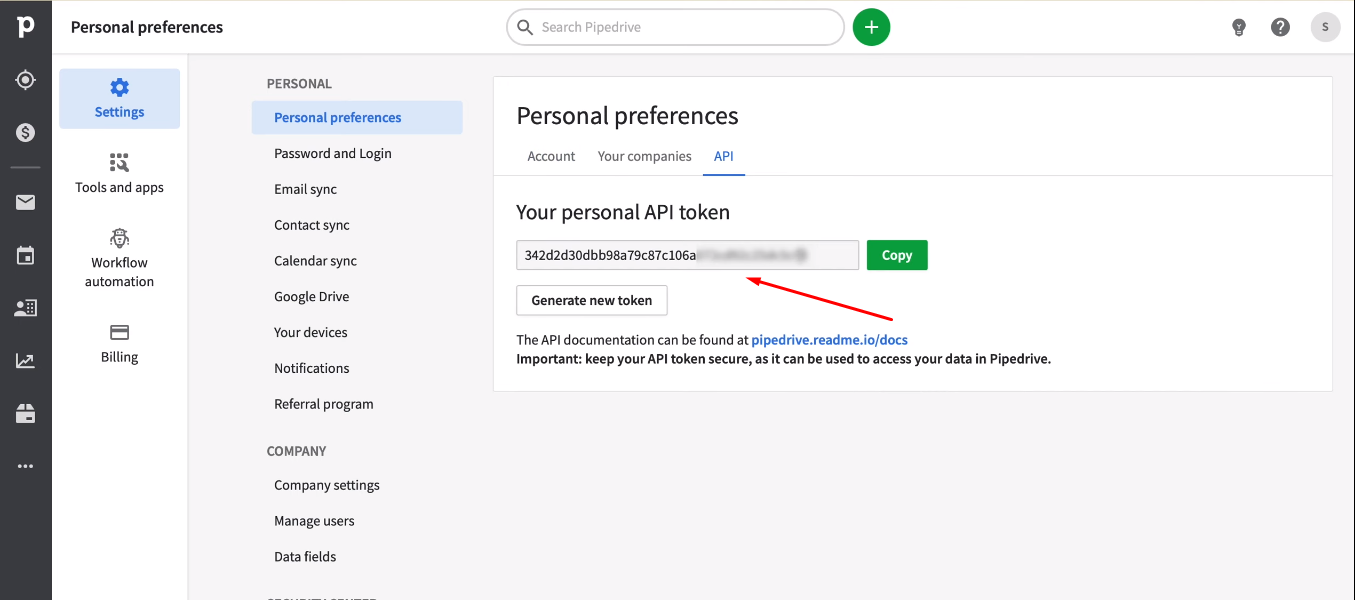
We return to the SaveMyLeads workspace, fill in the “API Key” field and save the connection.
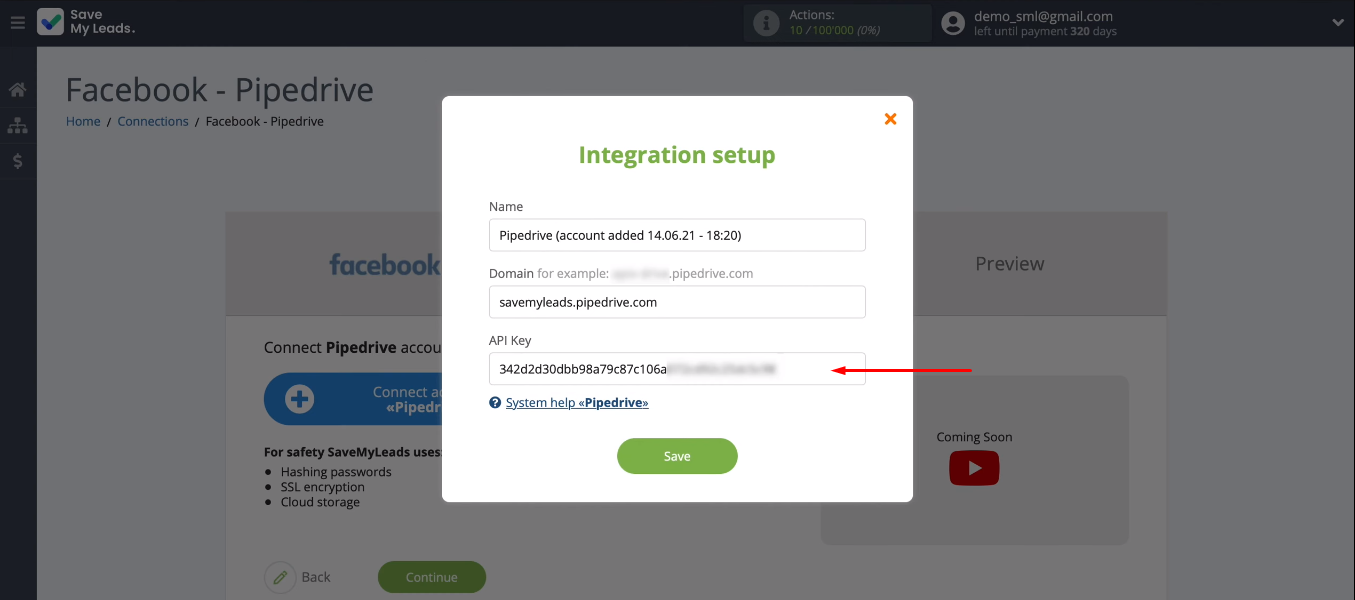
Select the saved Pipedrive account from the list.
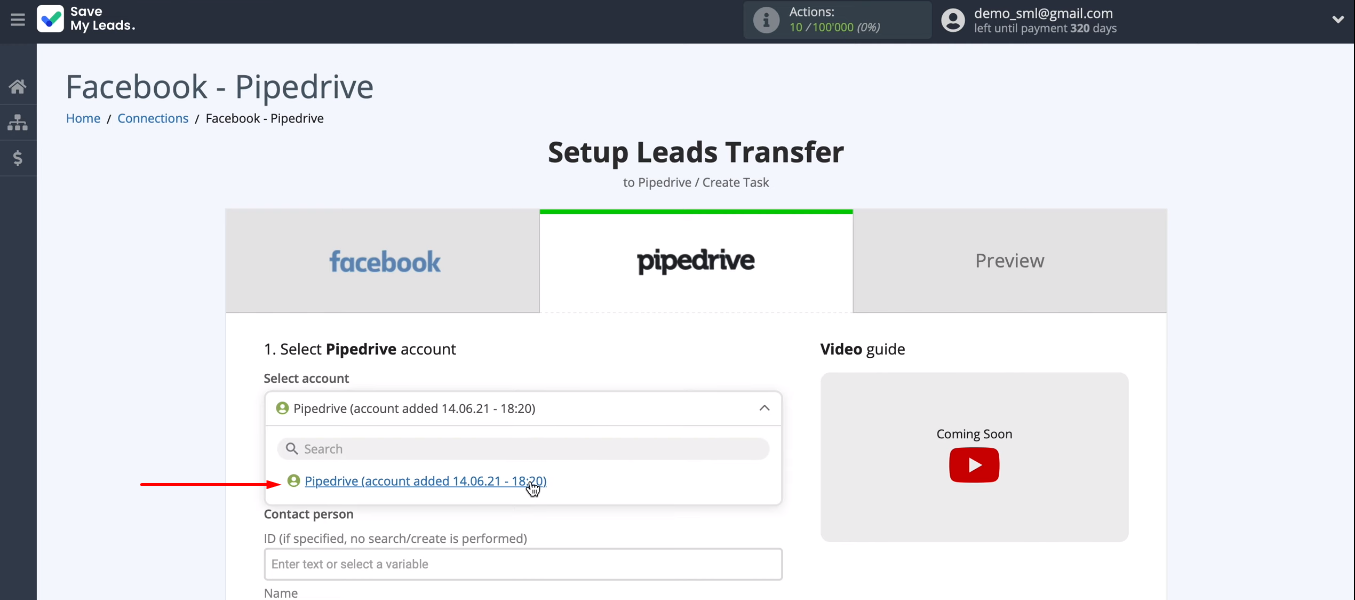
In the next step, we define the data that will be transferred to the Pipedrive system. To do this, we use the variables from the drop-down list received from Facebook. You can also leave field presets unchanged, and add text manually.
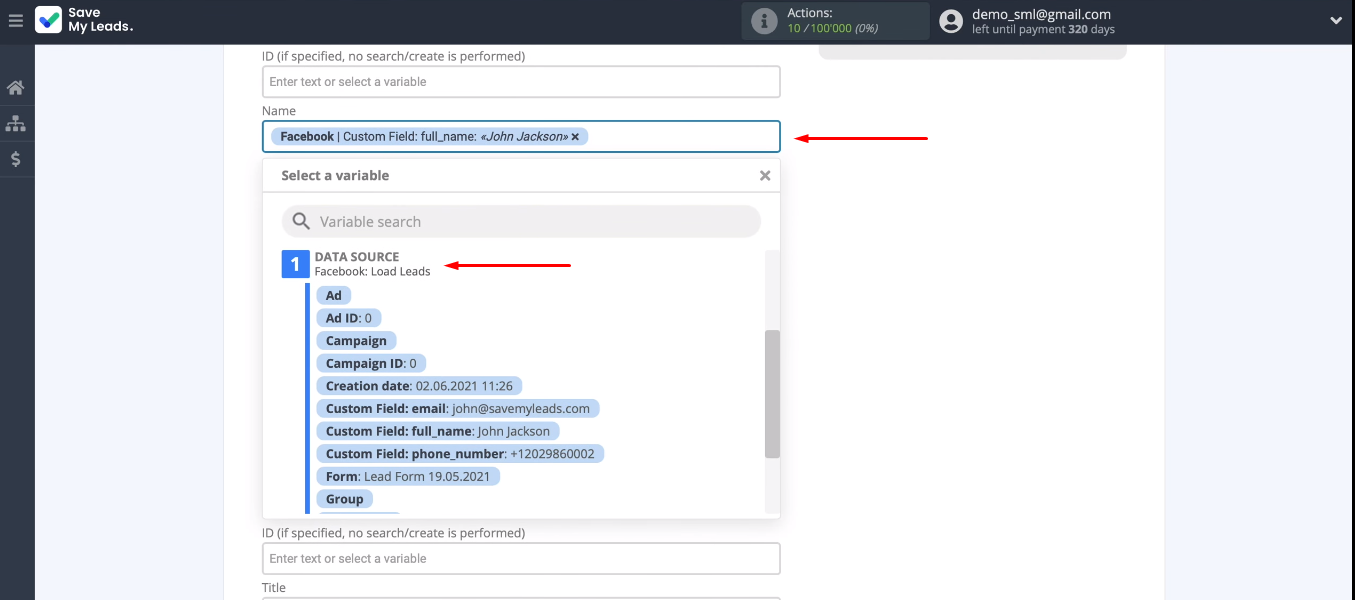
After we have defined all the data, click the “Continue” button.
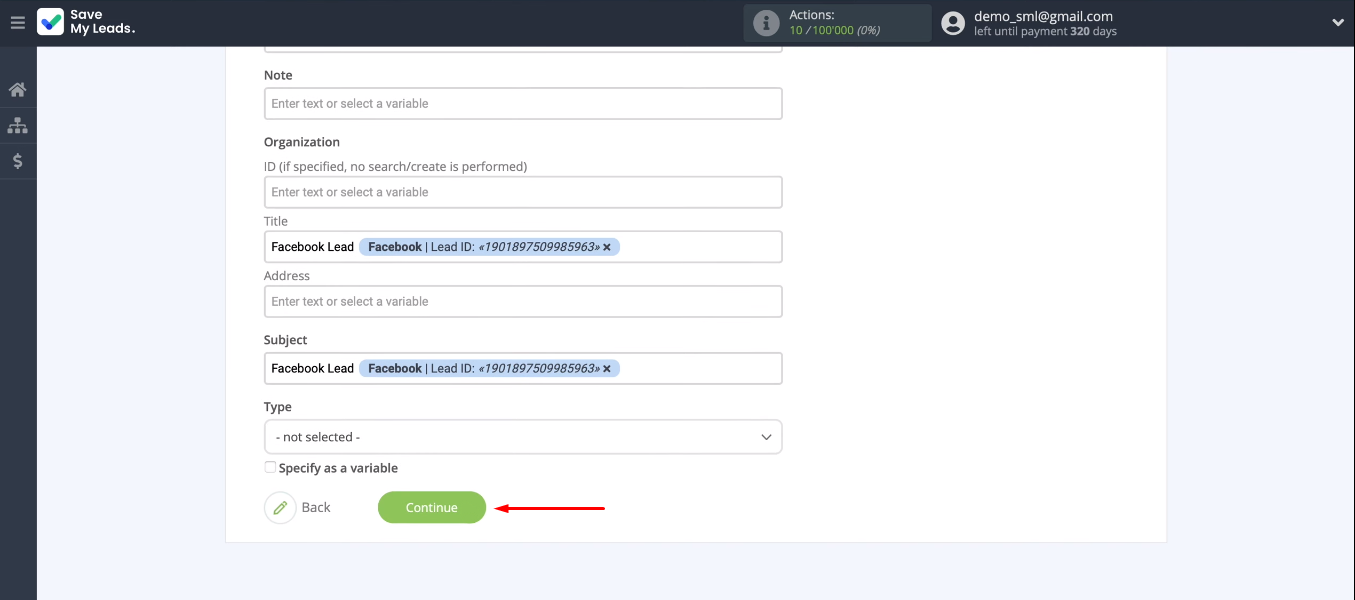
Check the connection and turn on auto-update
The system offers an example of the data that will be transferred to Pipedrive CRM and presented as a task. Submitting a test entry.
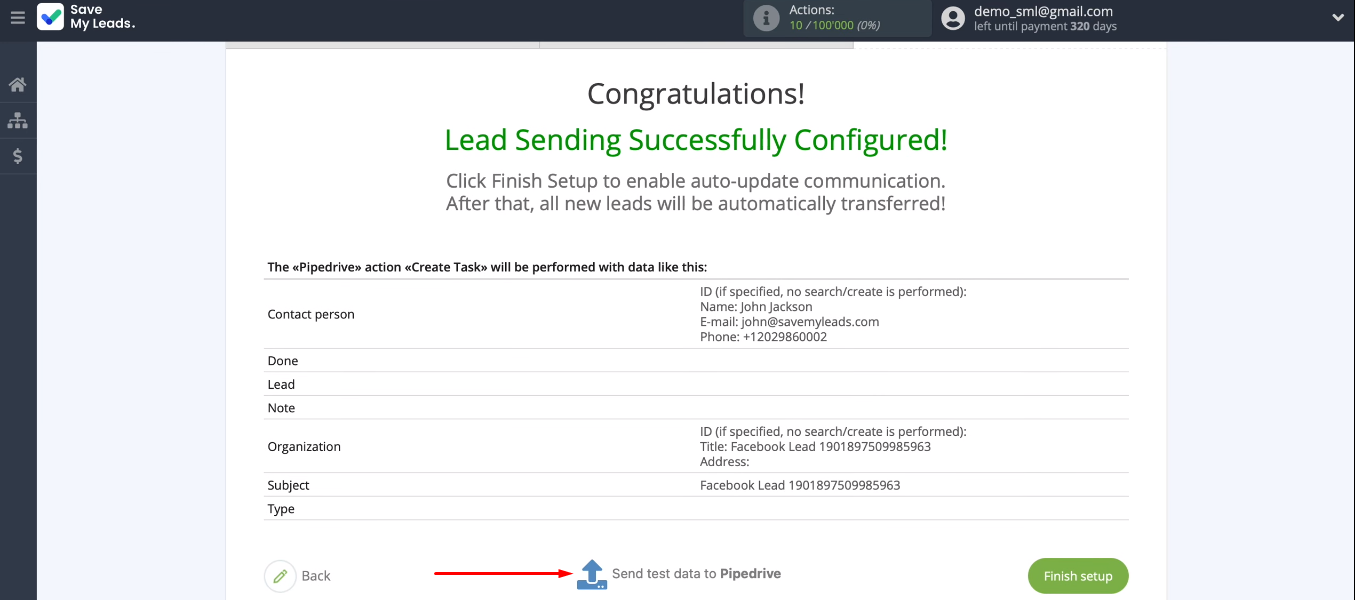
Go to the Pipedrive and check the result.
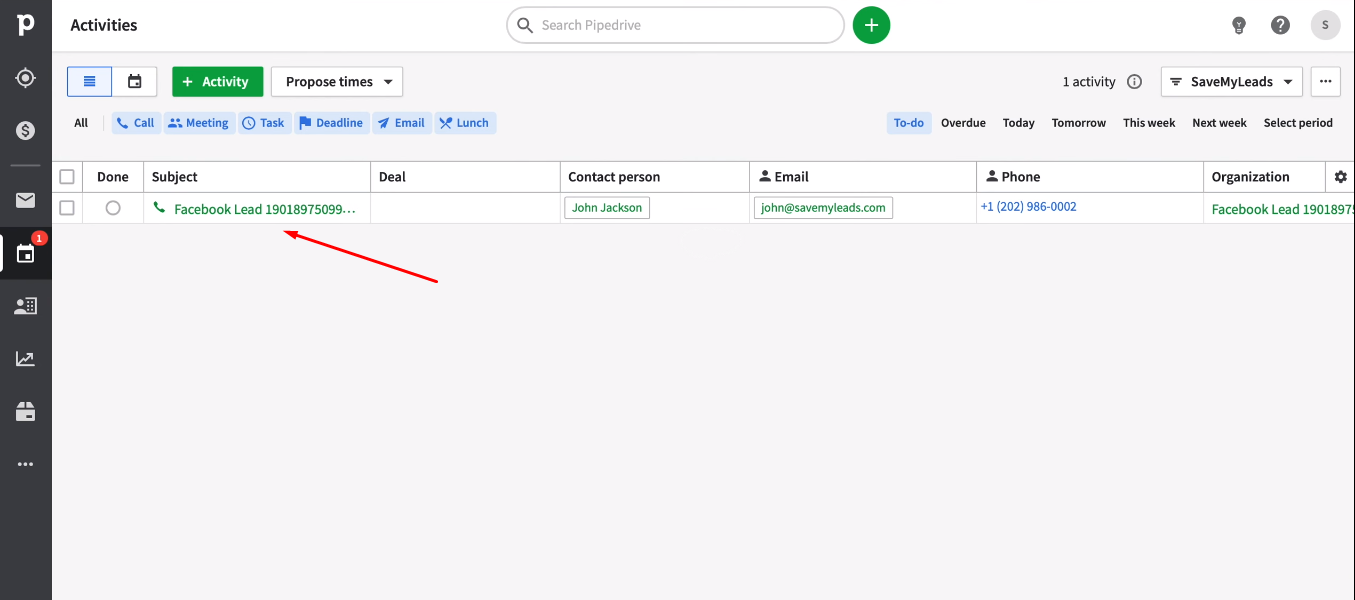
Auto-update must be enabled to complete the integration setup and enable communication. To do this, click the “Finish setup” button.
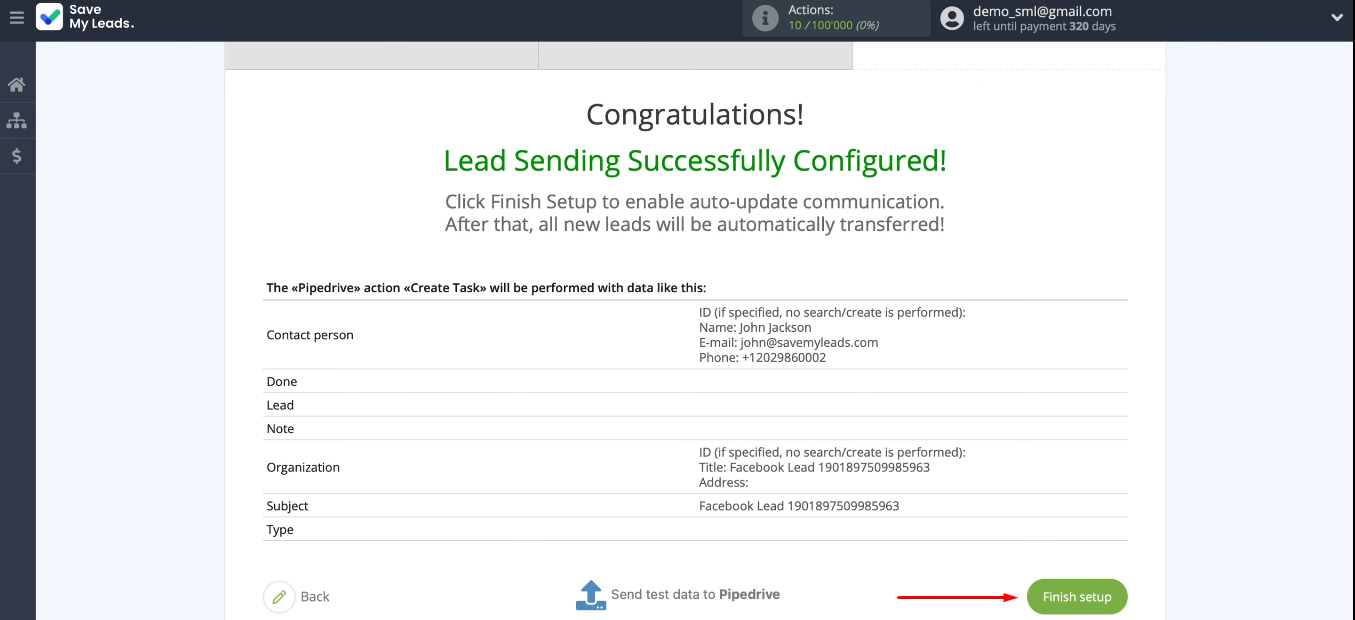
You can change the integration name. To do this, go to the settings and enter the desired name.
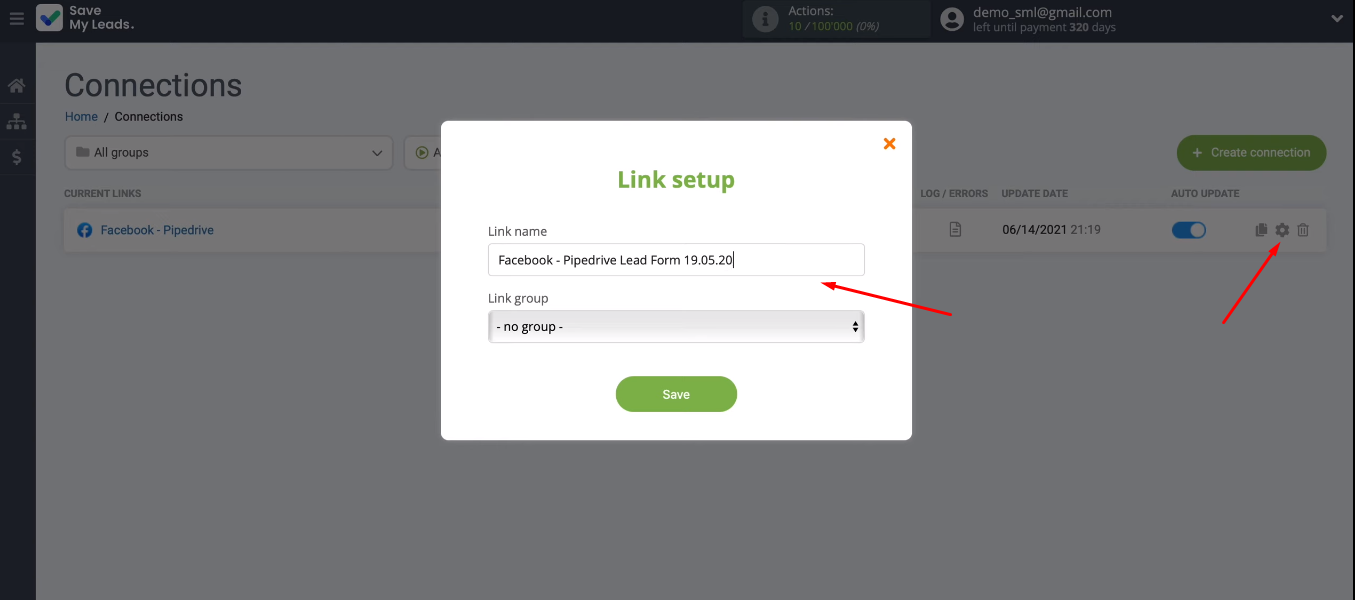
Conclusion
What did we get as a result? New leads from Facebook are automatically transferred to Pipedrive. Based on an appeal or order in a social network, a task is created for the manager in the CRM system. This whole process is carried out without human intervention. The manager does not need to verify the Facebook account and transfer the data to Pipedrive.
The Facebook and Pipedrive integration was set up using the SaveMyLeads online connector in just a few minutes. We have created a connection that allows you to save an impressive time resource every day. At the same time, the help of IT specialists and special skills were not needed. The SaveMyLeads online connector offers a simple interface and a straightforward setup process.