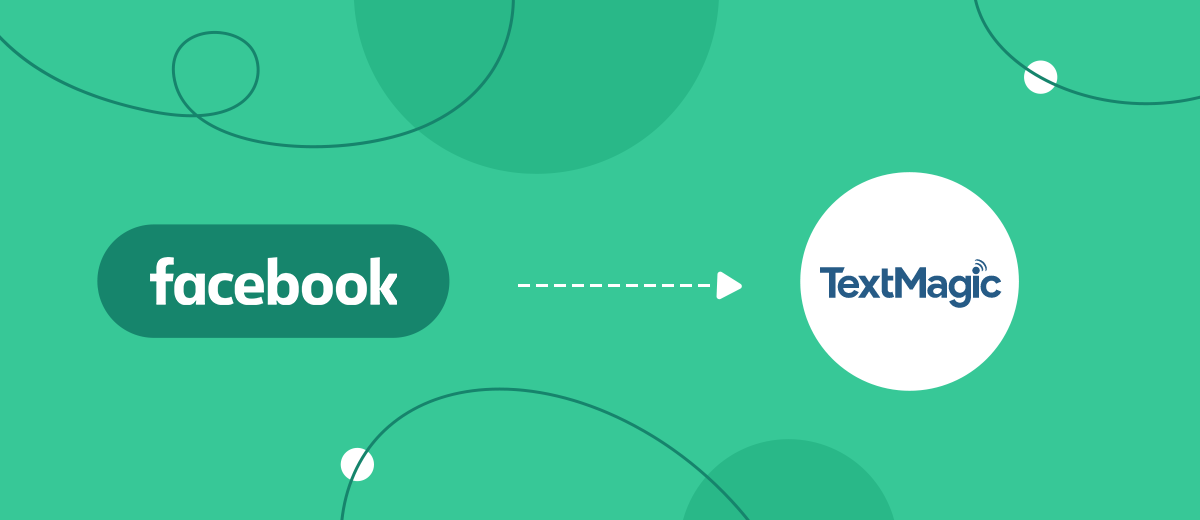TextMagic is a communication platform with tools for online marketing. This is a messaging service that gives businesses the ability to send alerts, confirmations, notices, reminders, and other types of SMS marketing messages to customers through a desktop program, browser extension, and mobile application. Analytics and reporting features allow you to track potential buyers or customers and your overall audience reach. In our article, we will tell you how to connect the Facebook advertising account and the TextMagic service to automate SMS mailings.
Do you use a commercial Facebook account to promote a product or service? Do you know that the transfer of leads from this social network to the TextMagic service database for further SMS distribution can be automated? This can be done by integrating both platforms. Such a connection will significantly reduce the time you spend manually transferring contact information of potential clients. In addition, it will help you speed up the processing of incoming orders and achieve a significant increase in customer loyalty. As you can see, TextMagic and Facebook integration can significantly improve the efficiency of work, not only for yours but for the entire department and even the entire company.
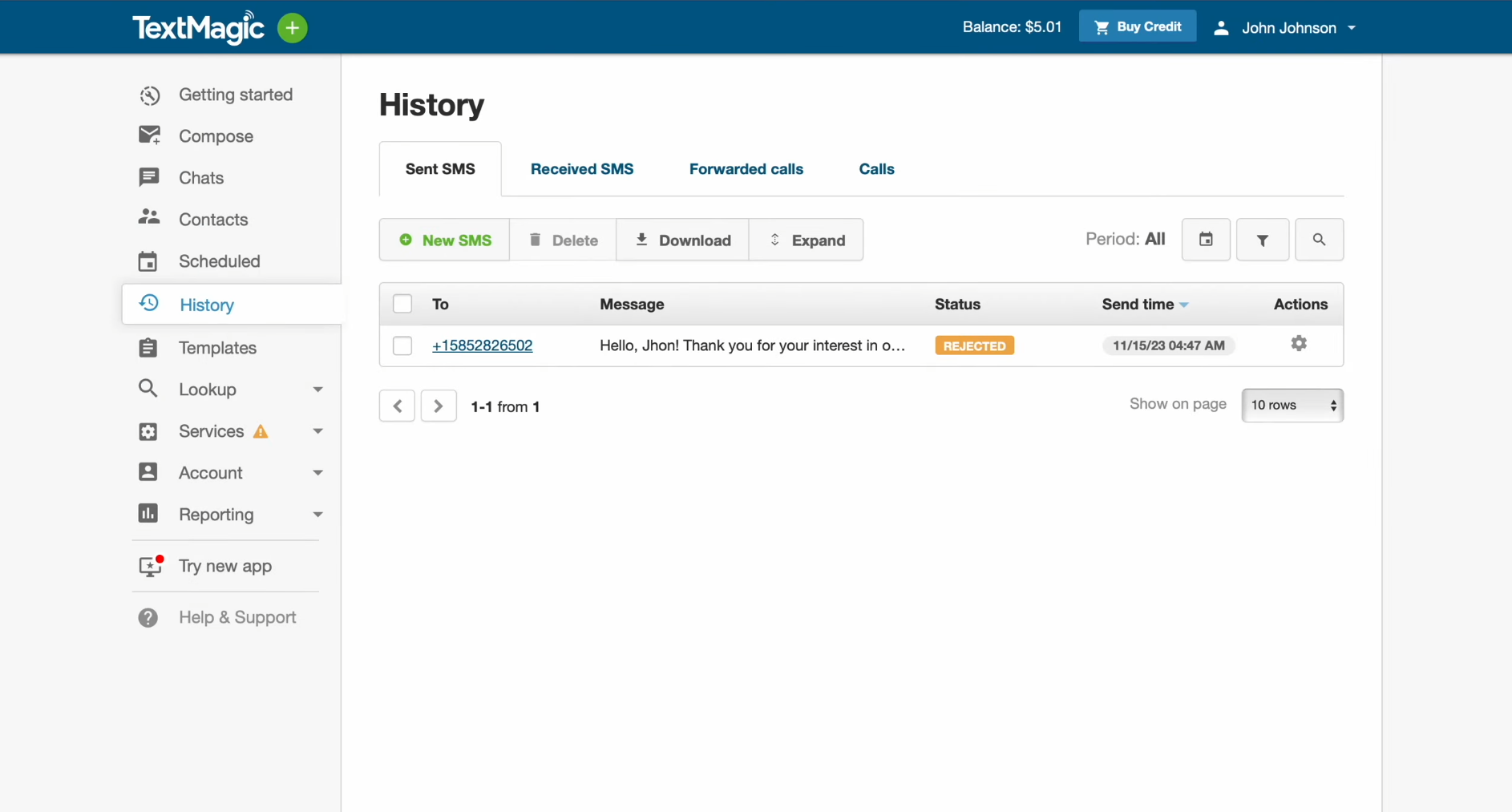
In our article, you will learn how to set up Facebook and TextMagic
integration to automate the transfer of leads from a social network to
the SMS marketing platform. We invite you to use the step-by-step
instructions that we have prepared for you. With it, you will do this
without much difficulty and even without having any IT skills. Then, if
the need arises, using the same example, you can link other services you
use to improve business efficiency.
How to Integrate Facebook and TextMagic Services
Don't worry if you've never encountered such tasks. You don't have to learn the nuances of software development or the complexities of API requests. You also don’t need the help of experienced specialists to complete the Facebook-Leads and TextMagic integration. The developers of the SaveMyLeads online connector have already taken care of everything. Thanks to the intuitive interface and operating algorithm of this service, you can do everything yourself, spending only up to 10 minutes setting up the connection. If you suddenly encounter any difficulties while working with it, detailed text and video instructions prepared by SaveMyLeads employees are at your service.
You can start using the online connector after registering on the platform’s official website – savemyleads.com. Already registered? Great! Let's get started setting up the Facebook Lead Ads TextMagic integration.
Data Source – Facebook
To set up Facebook integration with TextMagic, create a new connection. Click on the "Create connection" button.
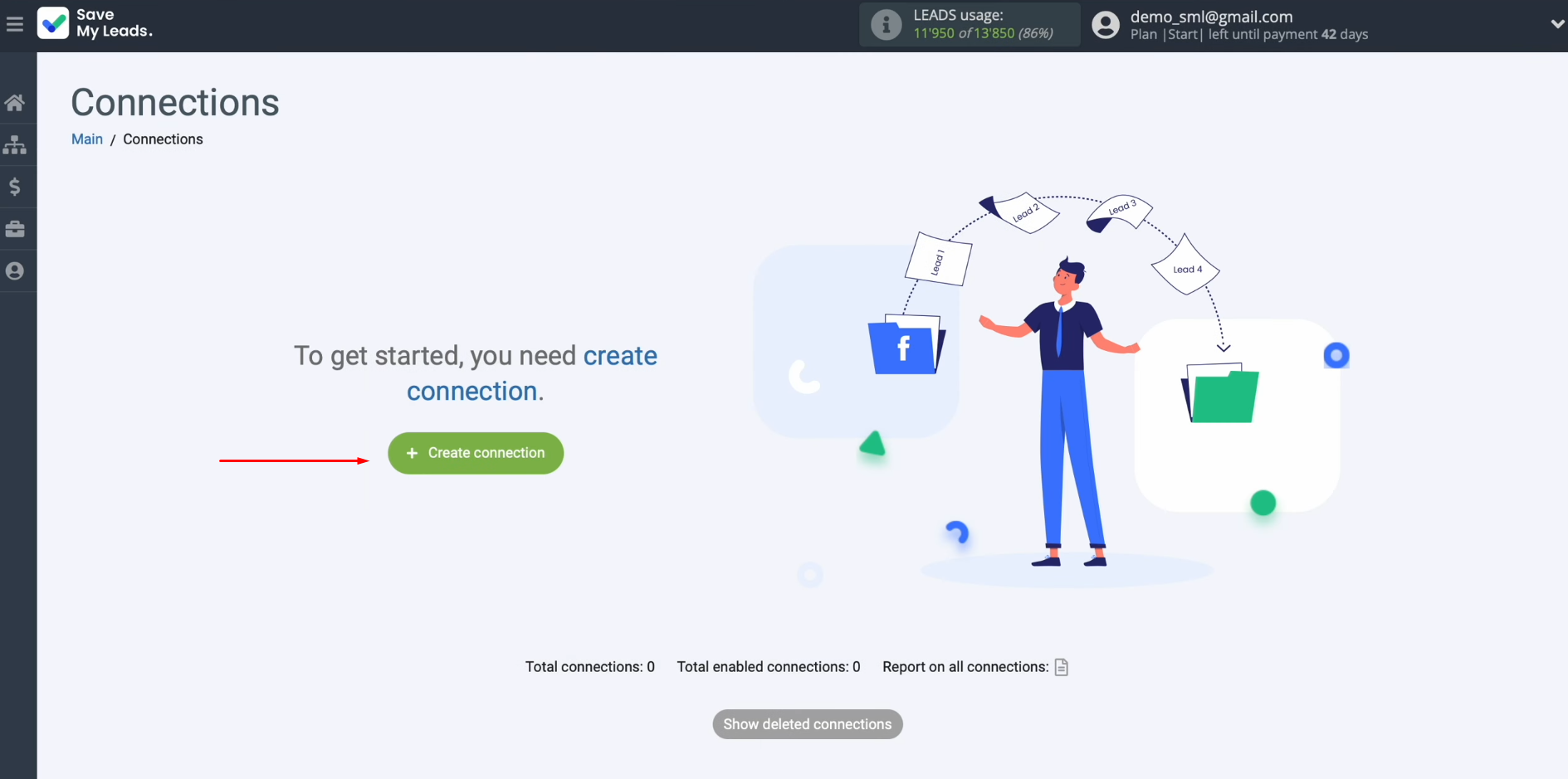
Select the data source
system. It is Facebook.
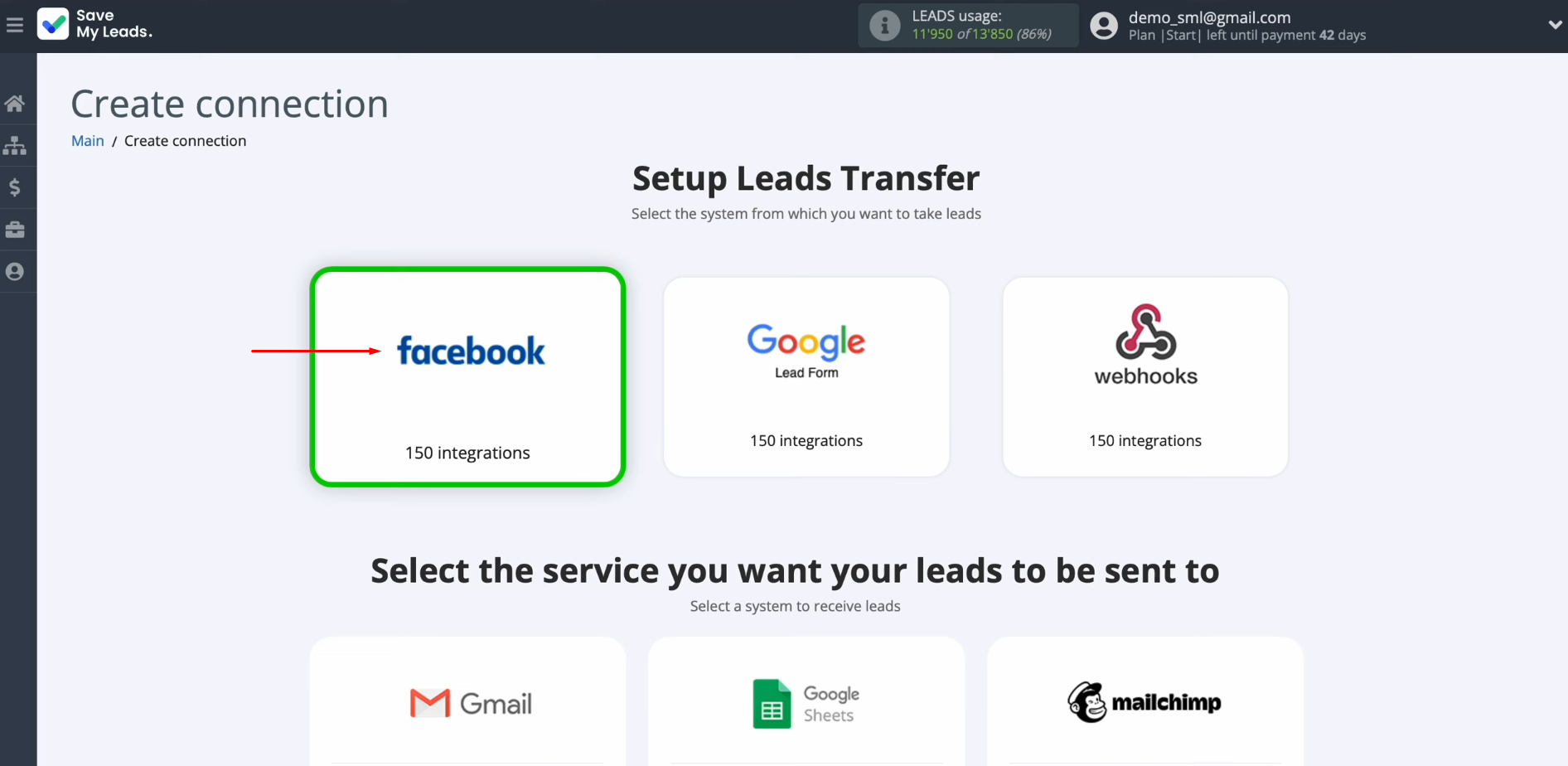
Select the system where you want to transfer new leads from
Facebook. It
is TextMagic.

Connect your Facebook account to SaveMyLeads. Click on the blue button.
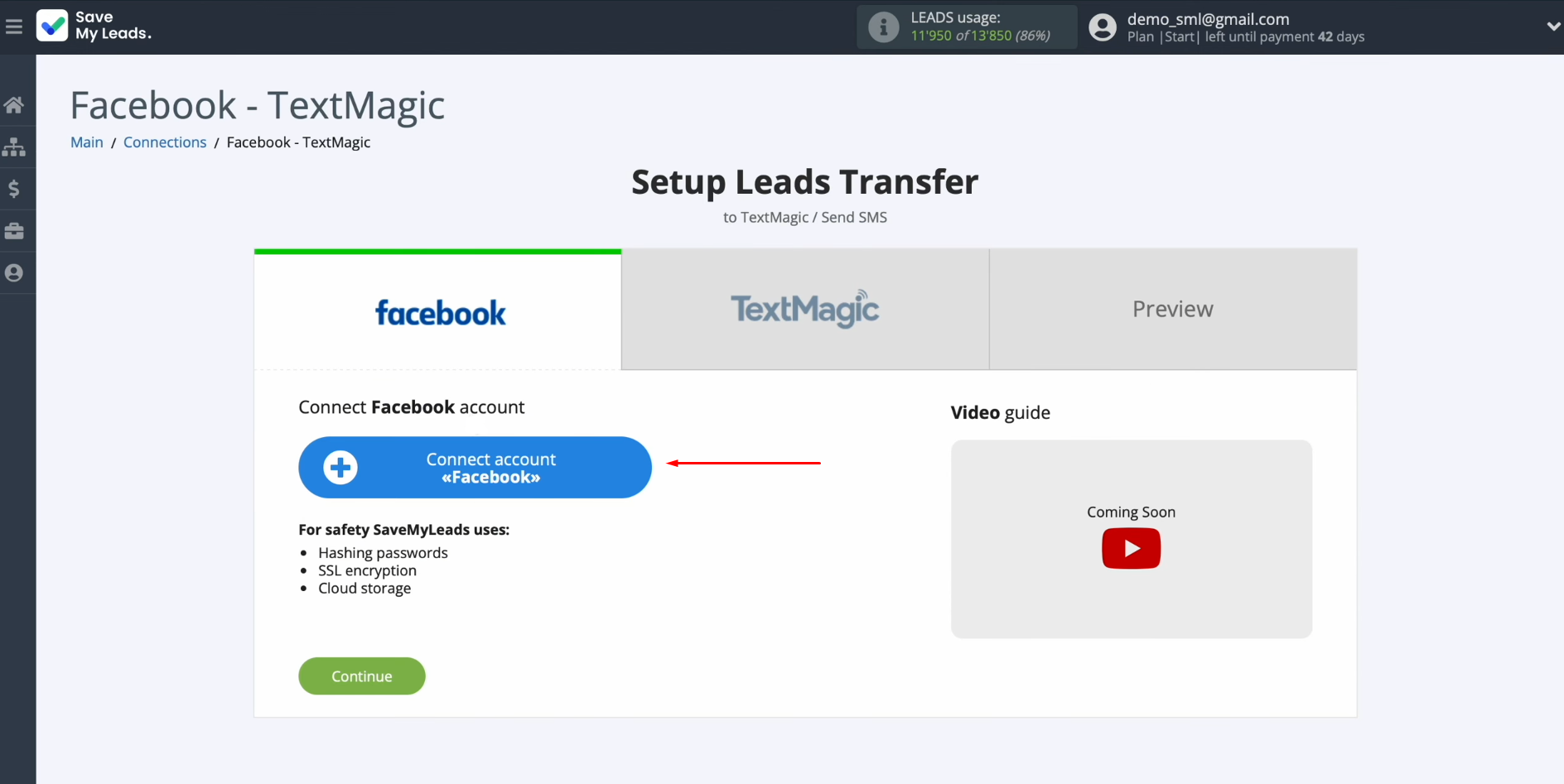
Specify the login and password of your Facebook personal account. Click “Log in”.
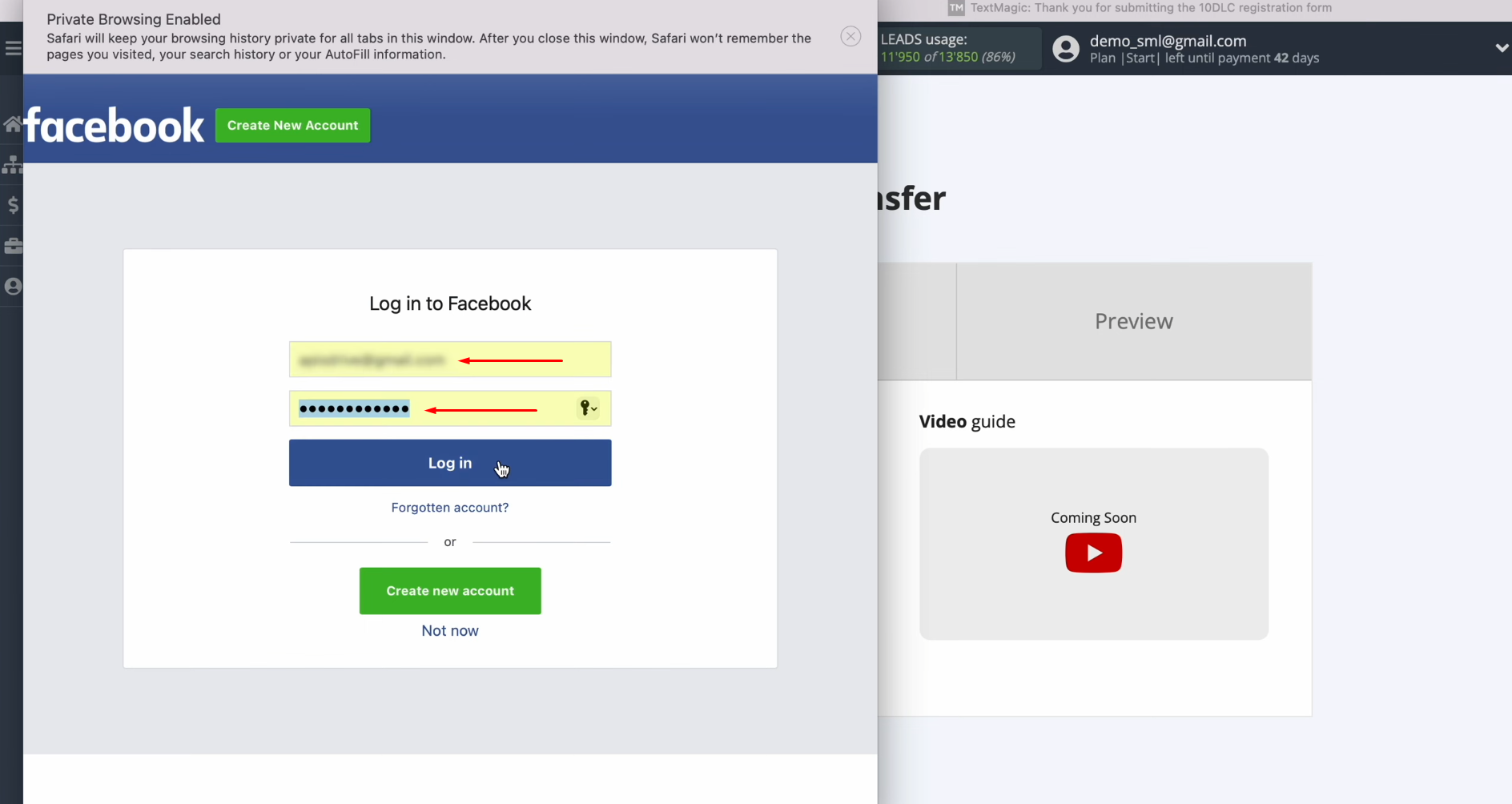
Go to settings. Click “Edit access”.
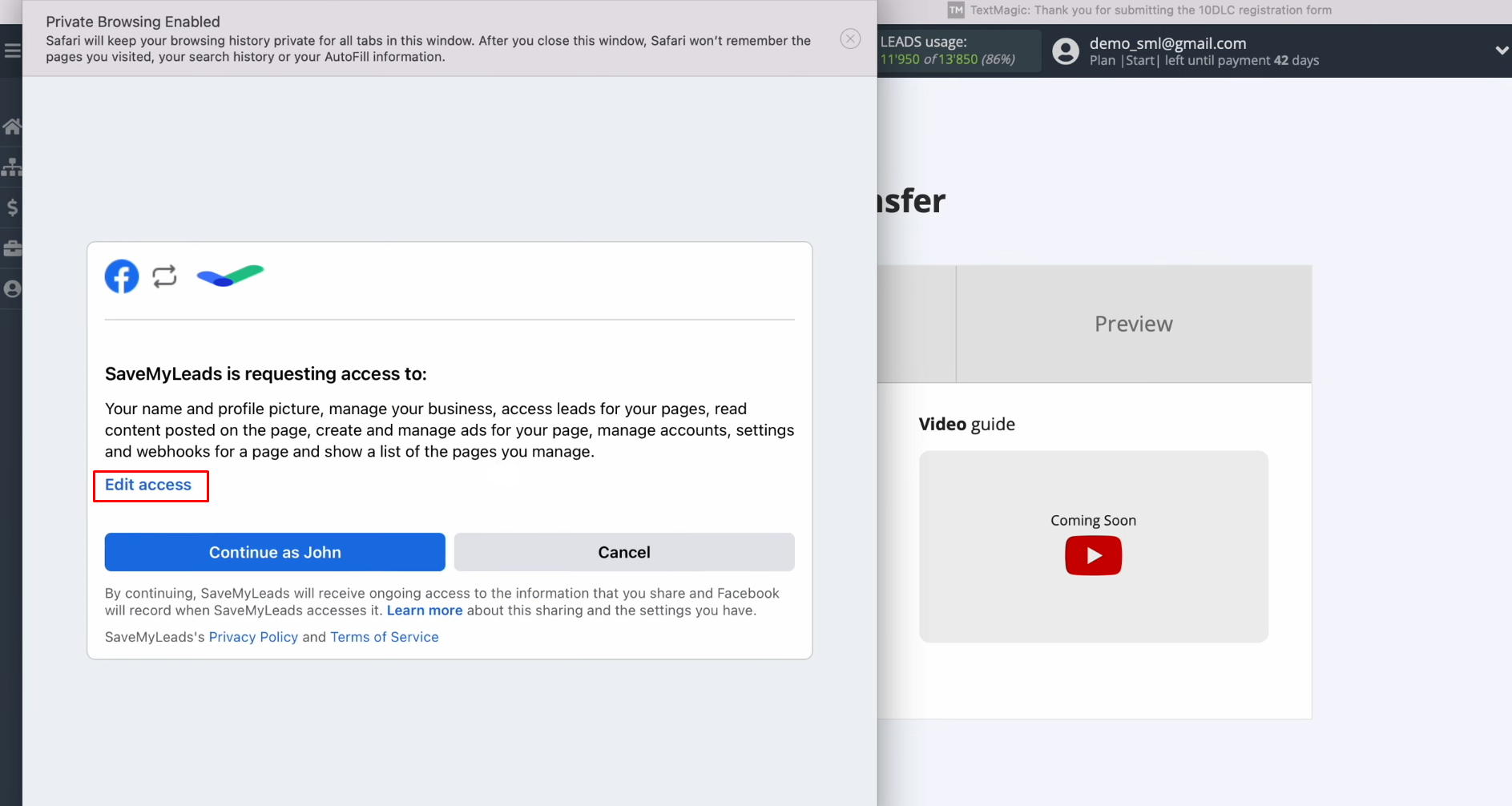
Leave all access checkboxes enabled.
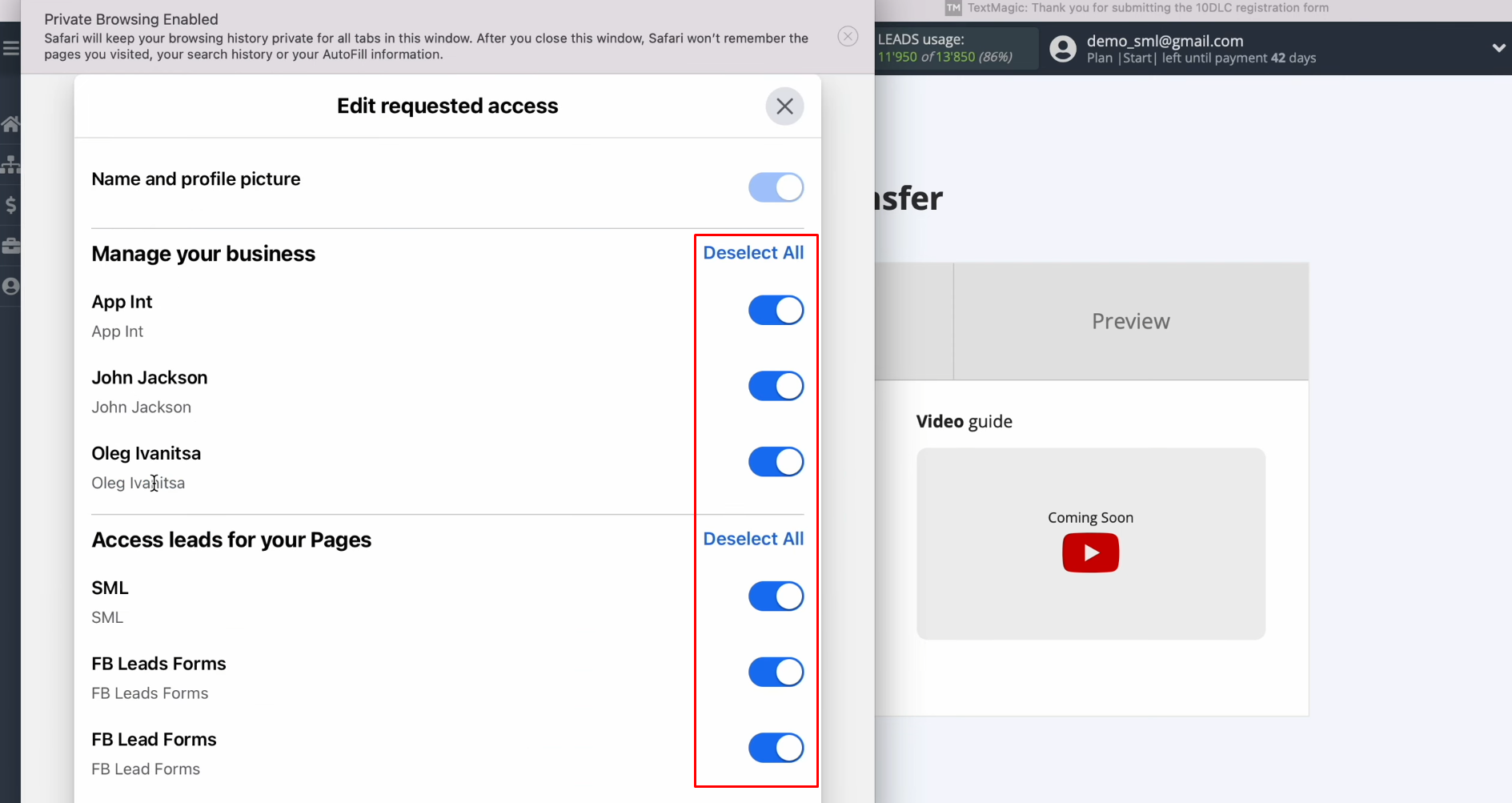
Click
“Continue as…”.
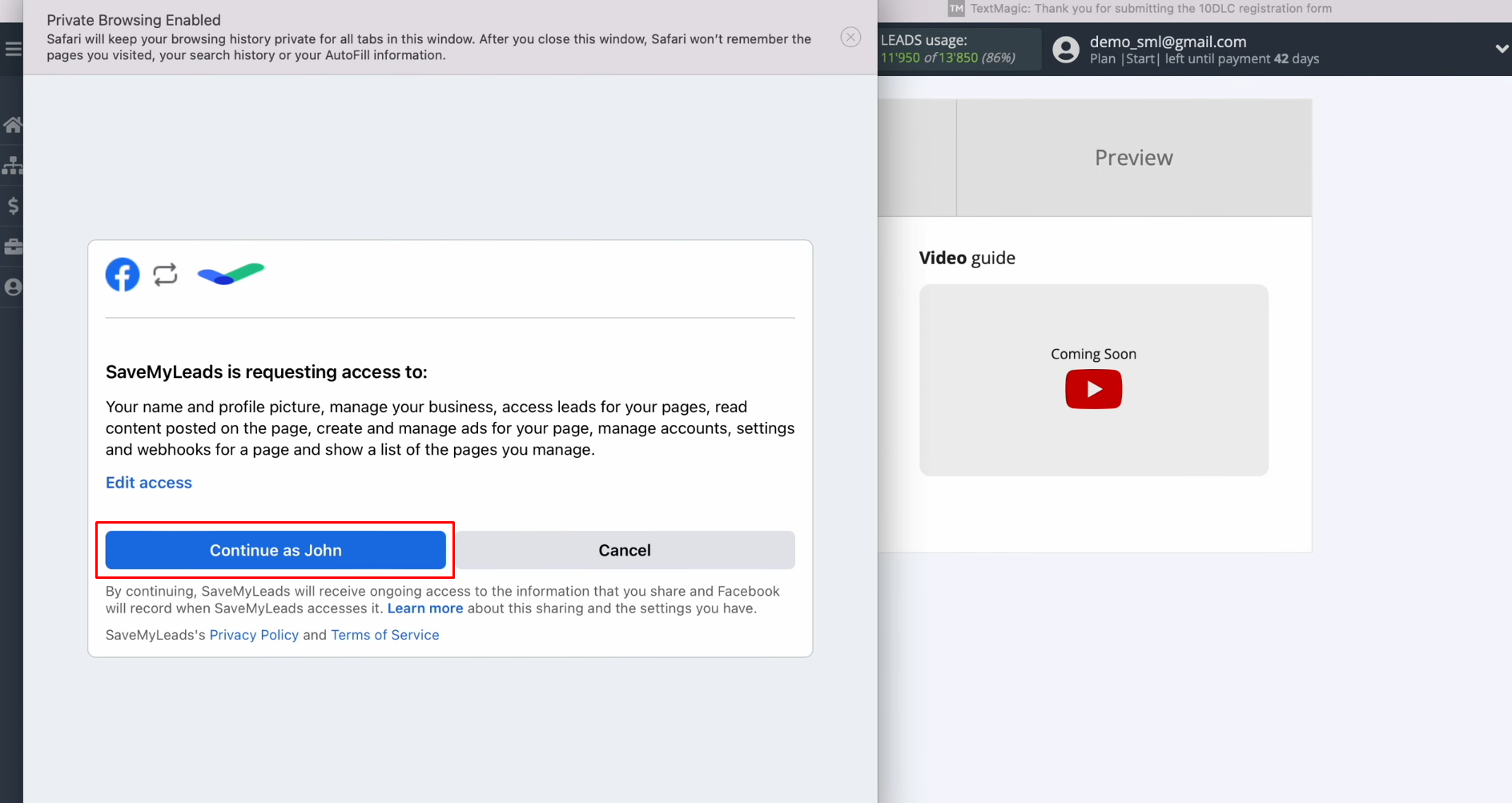
When the connected account appears in the list, select it.
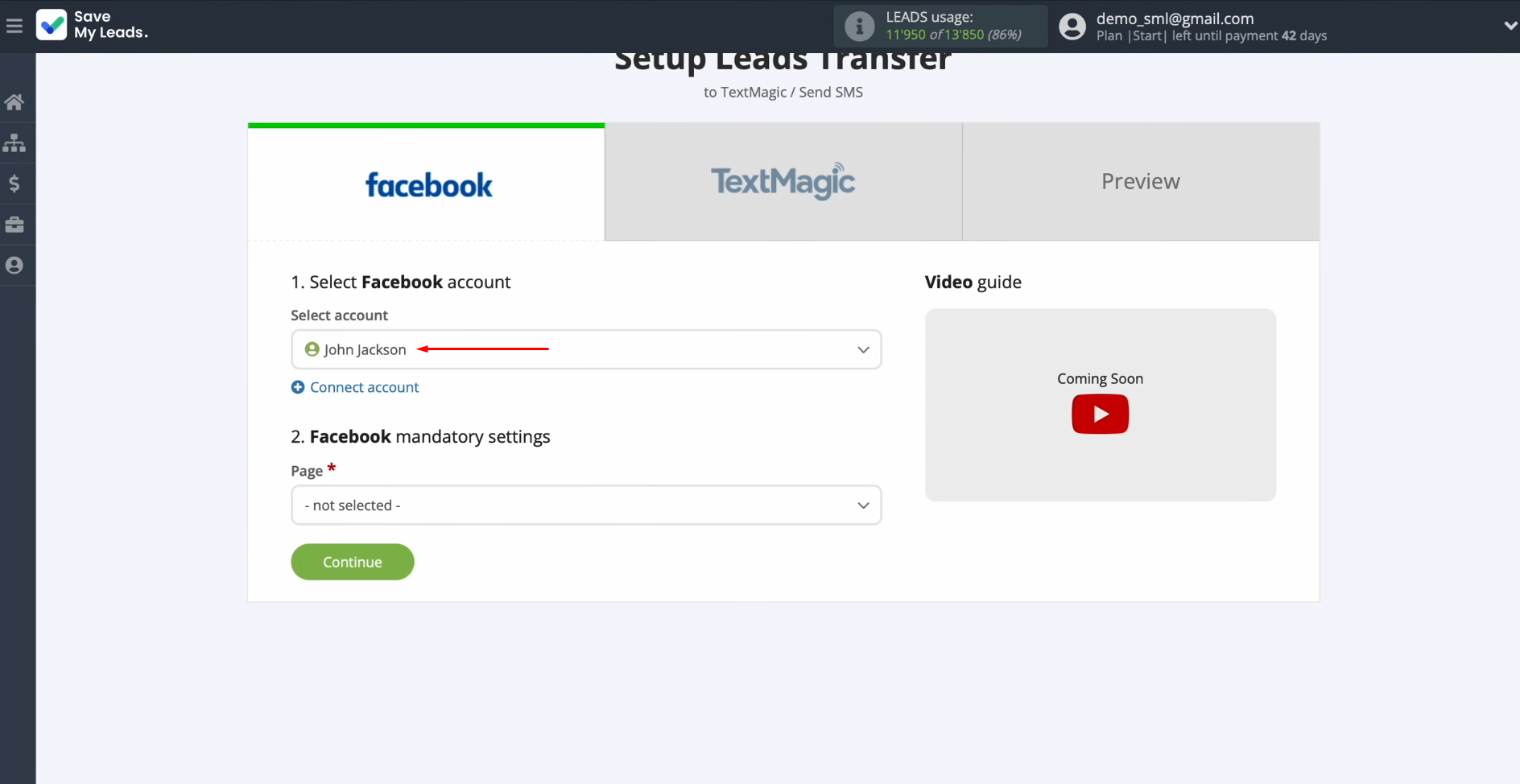
Select the advertising
page and form from which you want to receive new leads from Facebook. Click
“Continue”.
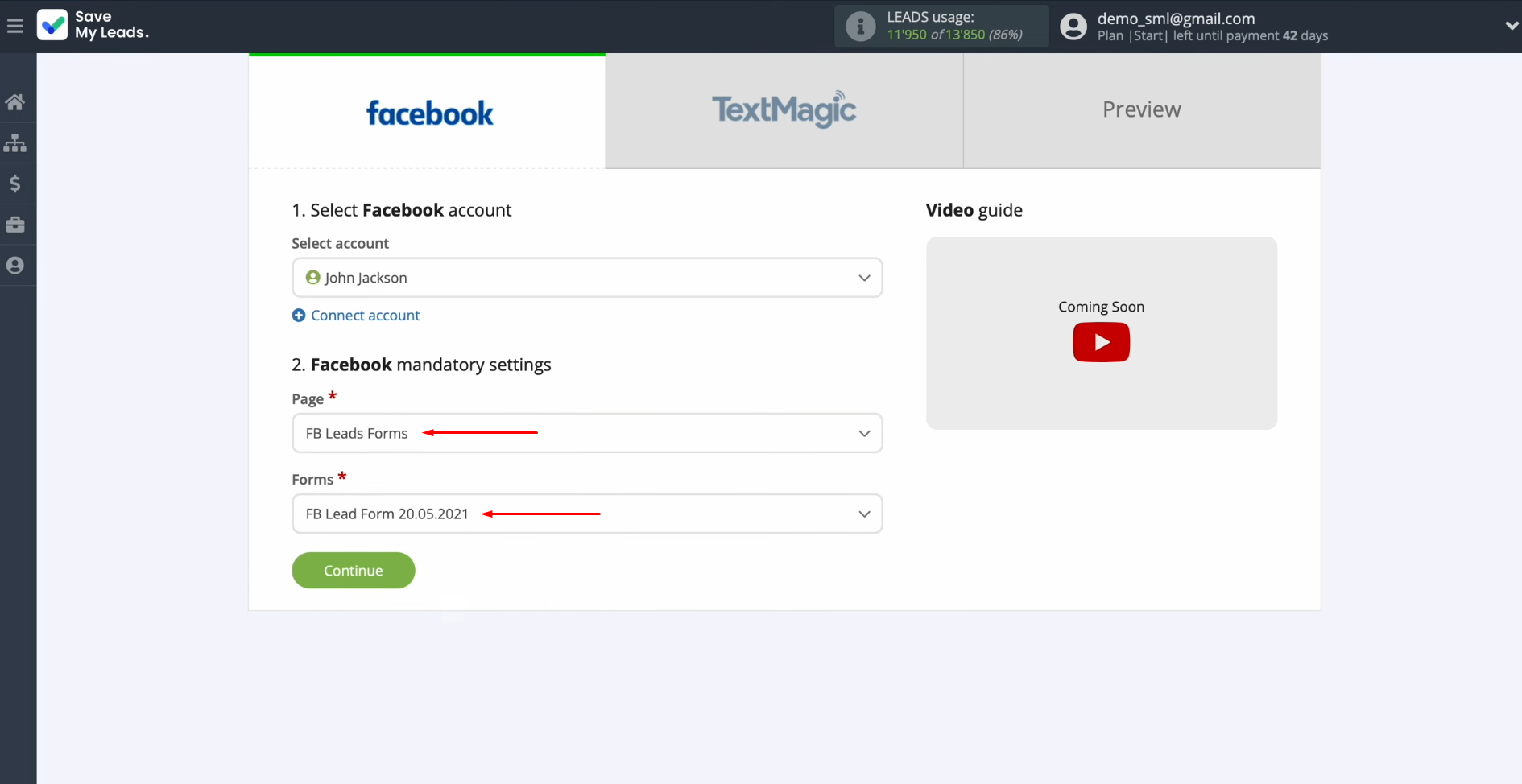
Data Receiver – TextMagic
To set up TextMagic integration with Facebook, connect your TextMagic account to SaveMyLeads. Click on the blue button.
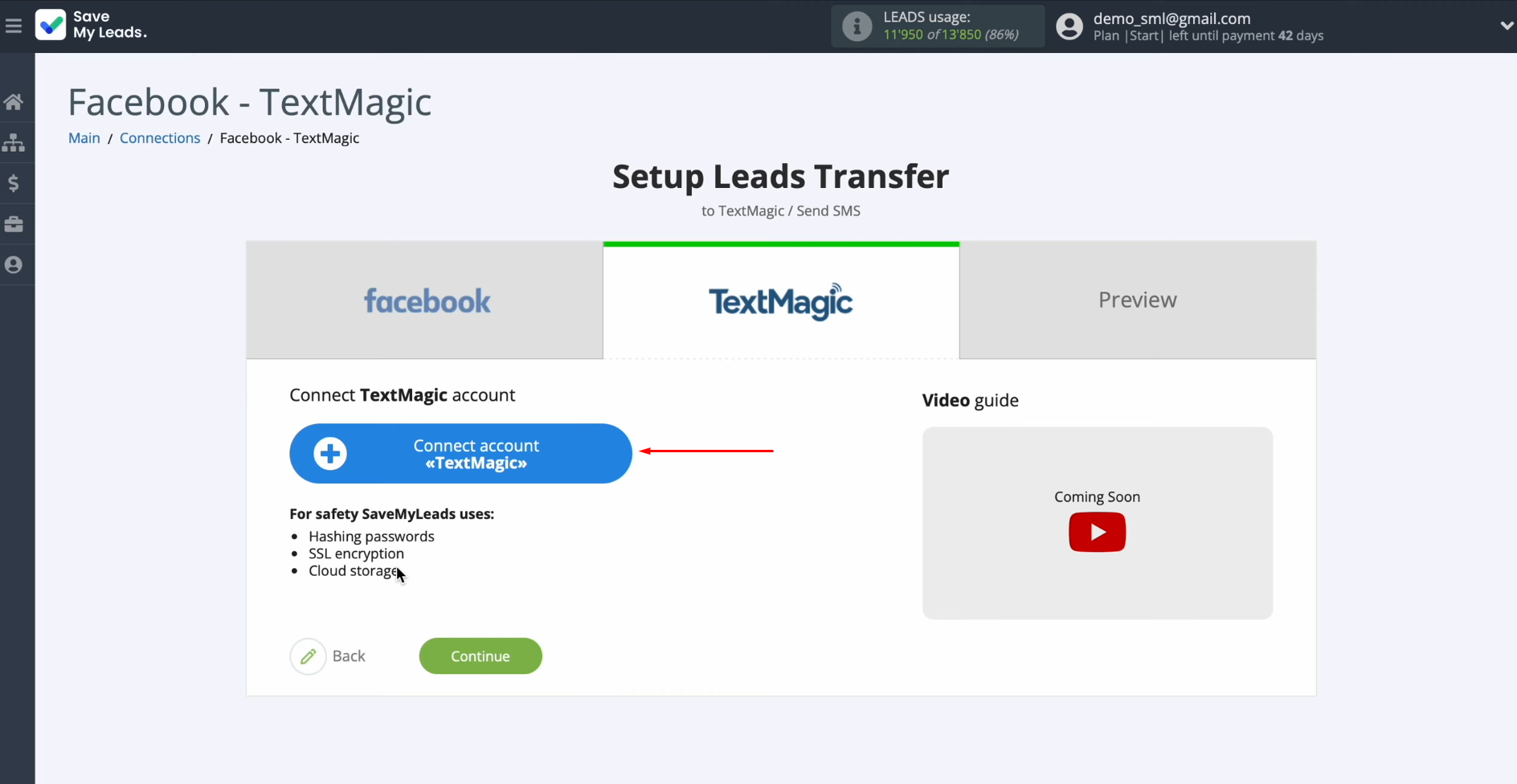
Specify the API username and API key.
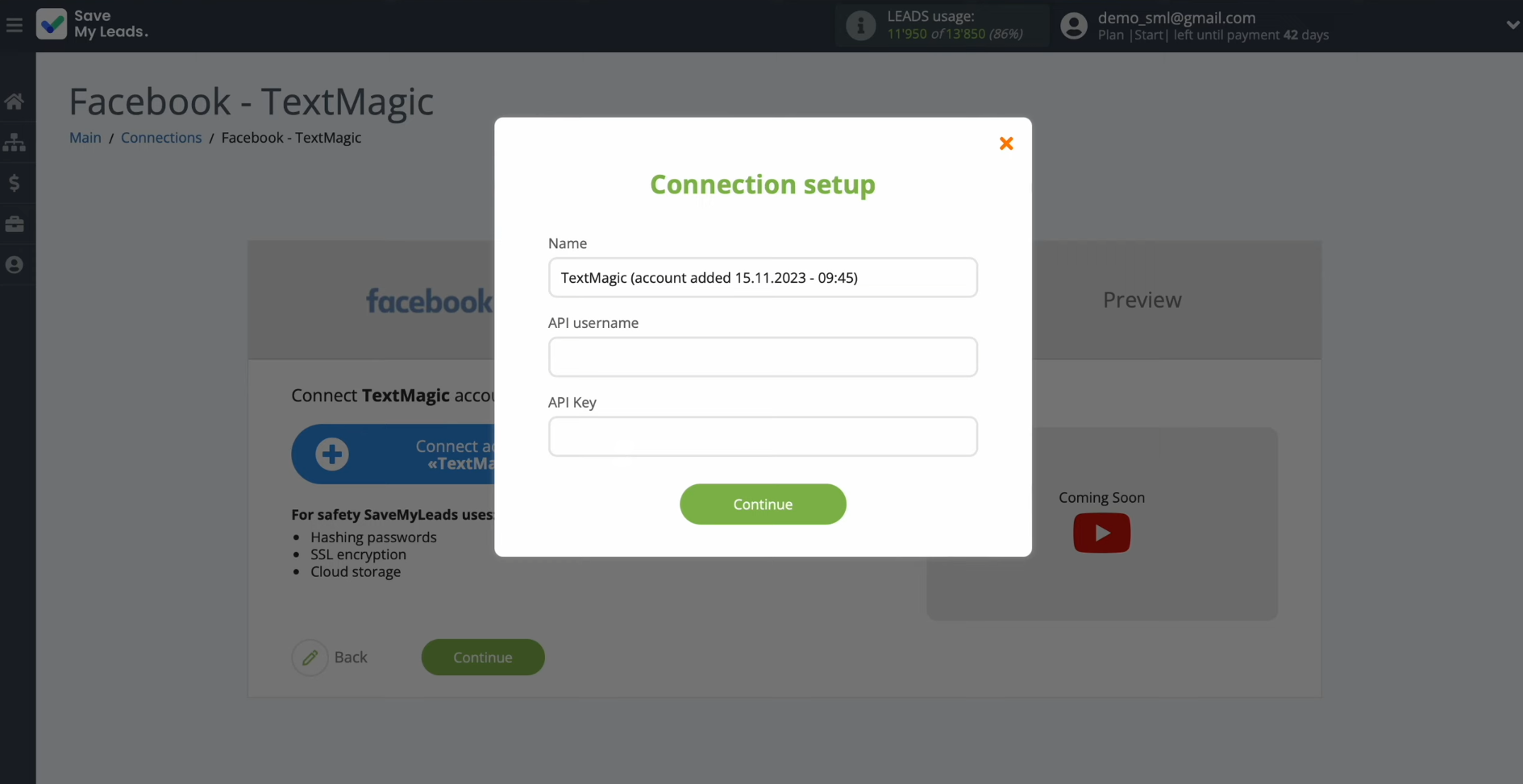
To get this data, log into your TextMagic personal
account and go to the
Services - API section.
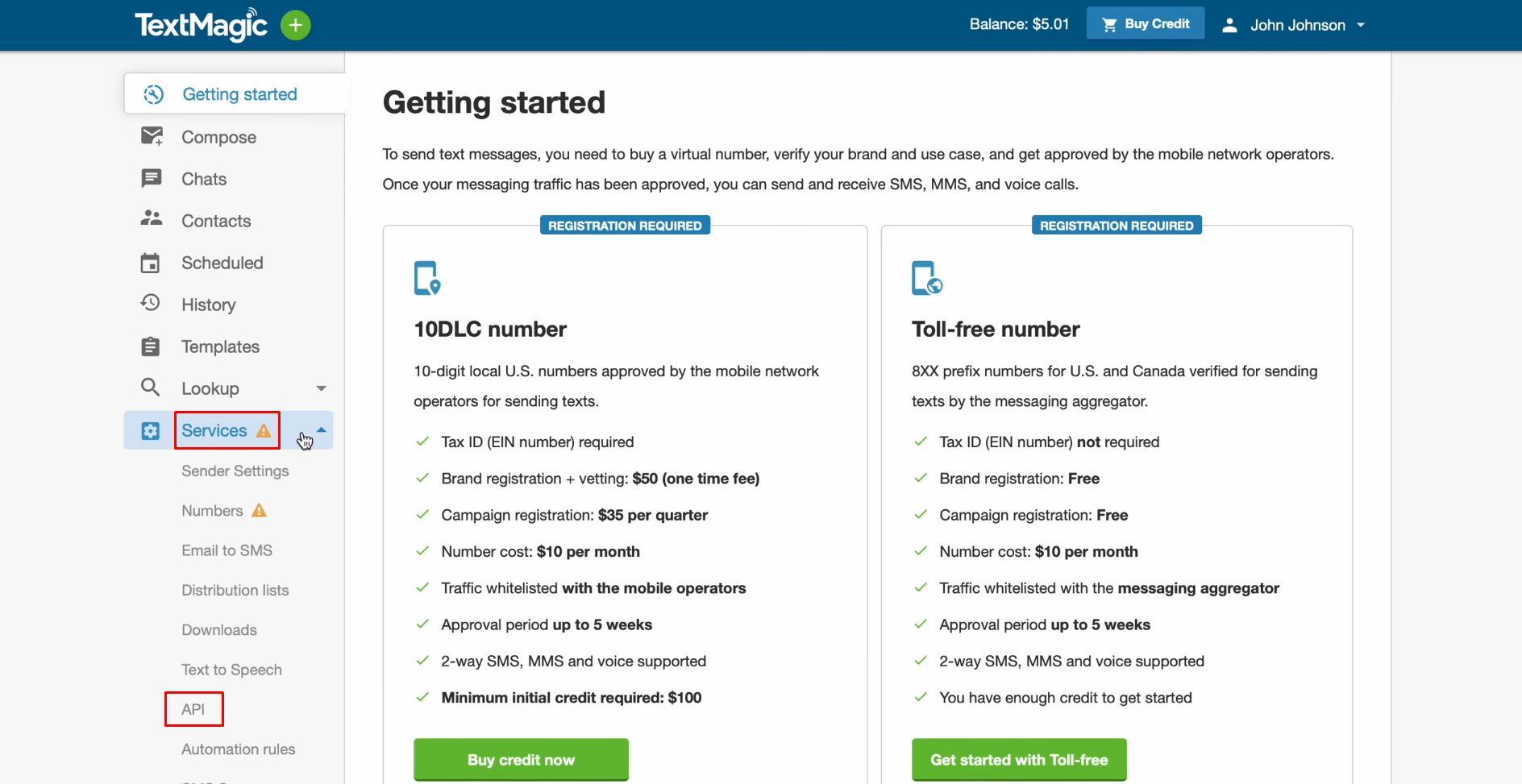
Copy the
username and API key.
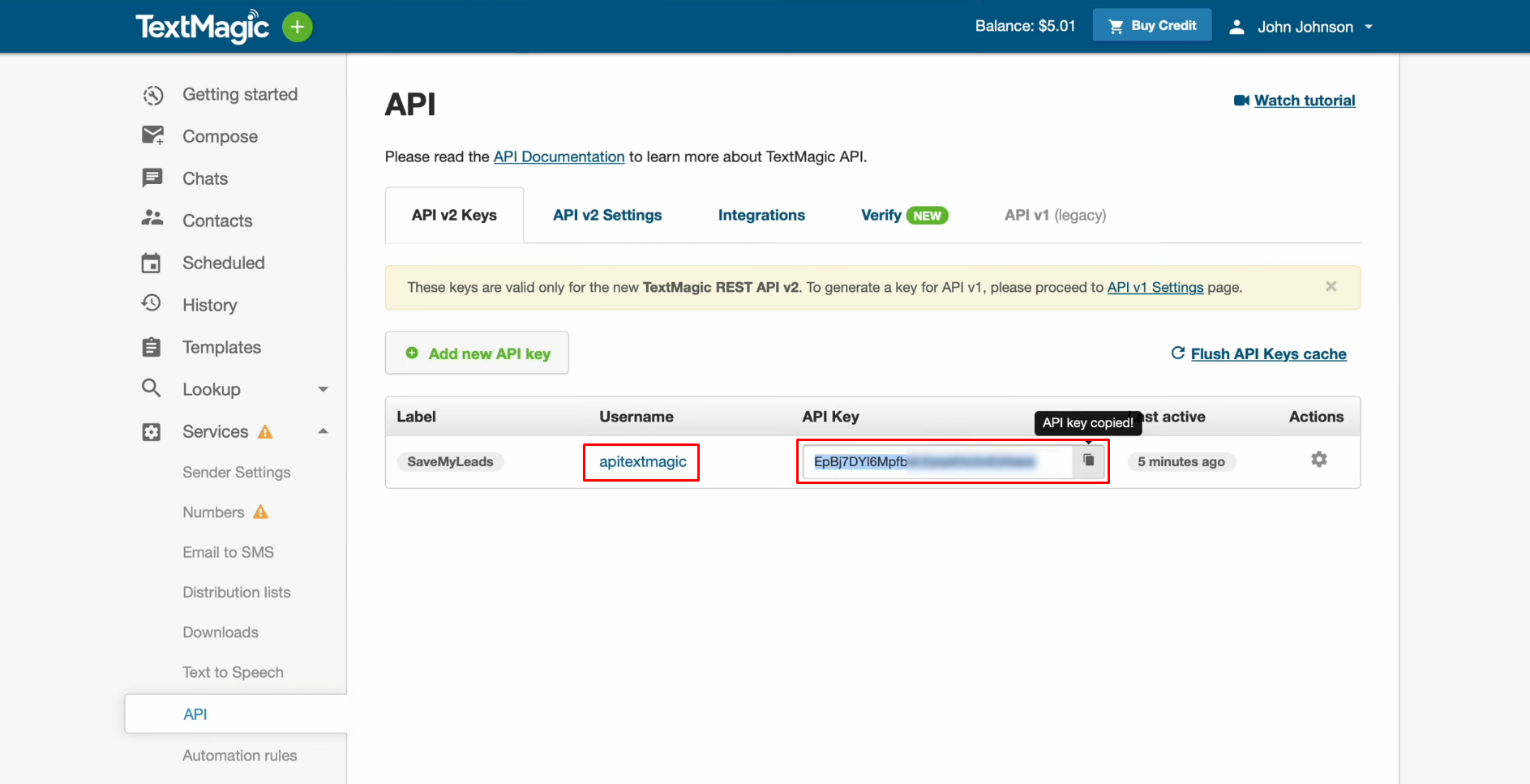
If you do not have this
data, click "Add new API key".
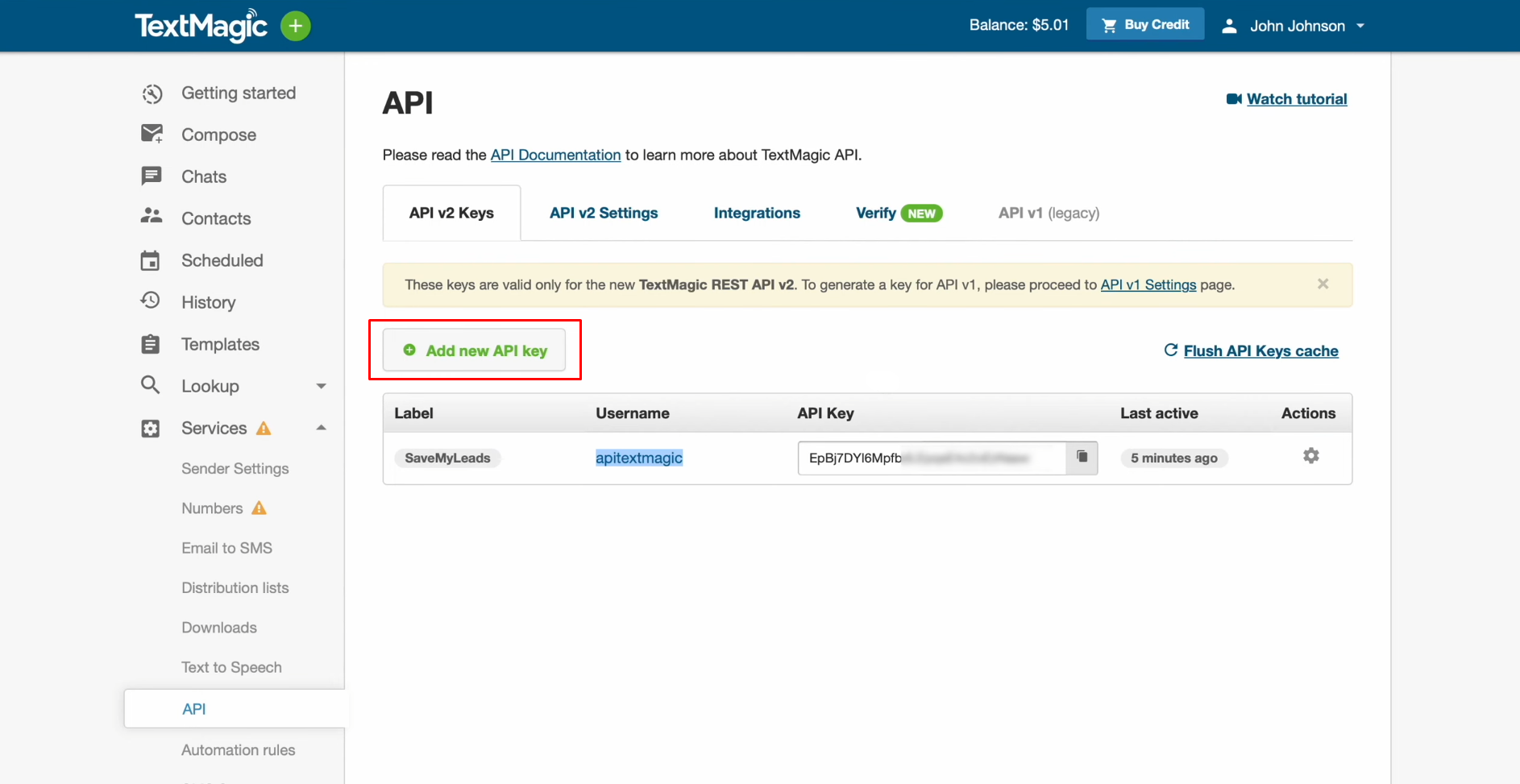
Paste username and API key
into the appropriate fields in SaveMyLeads. When the required fields are filled in, click "Continue".
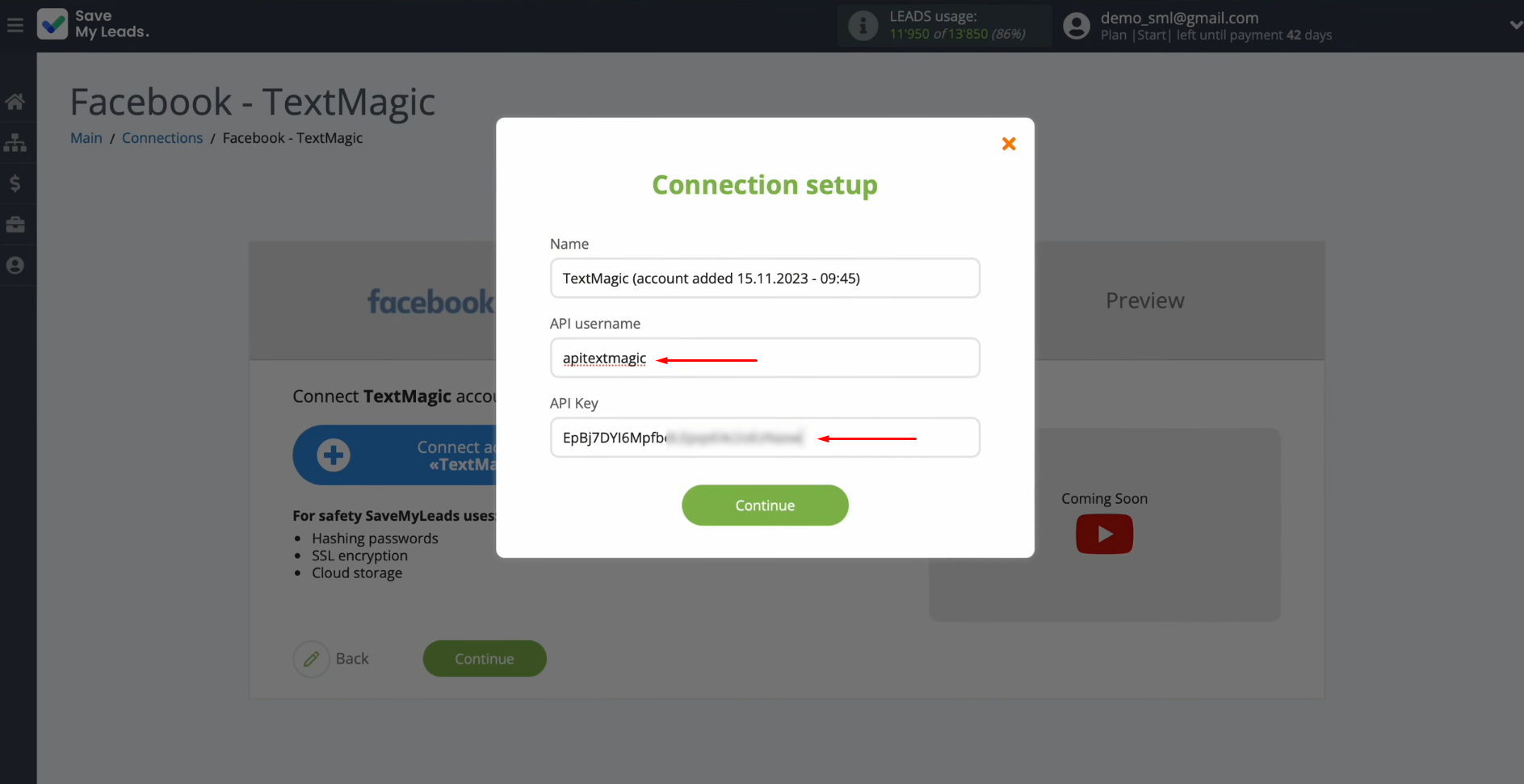
When the connected
account appears in the list, select it.
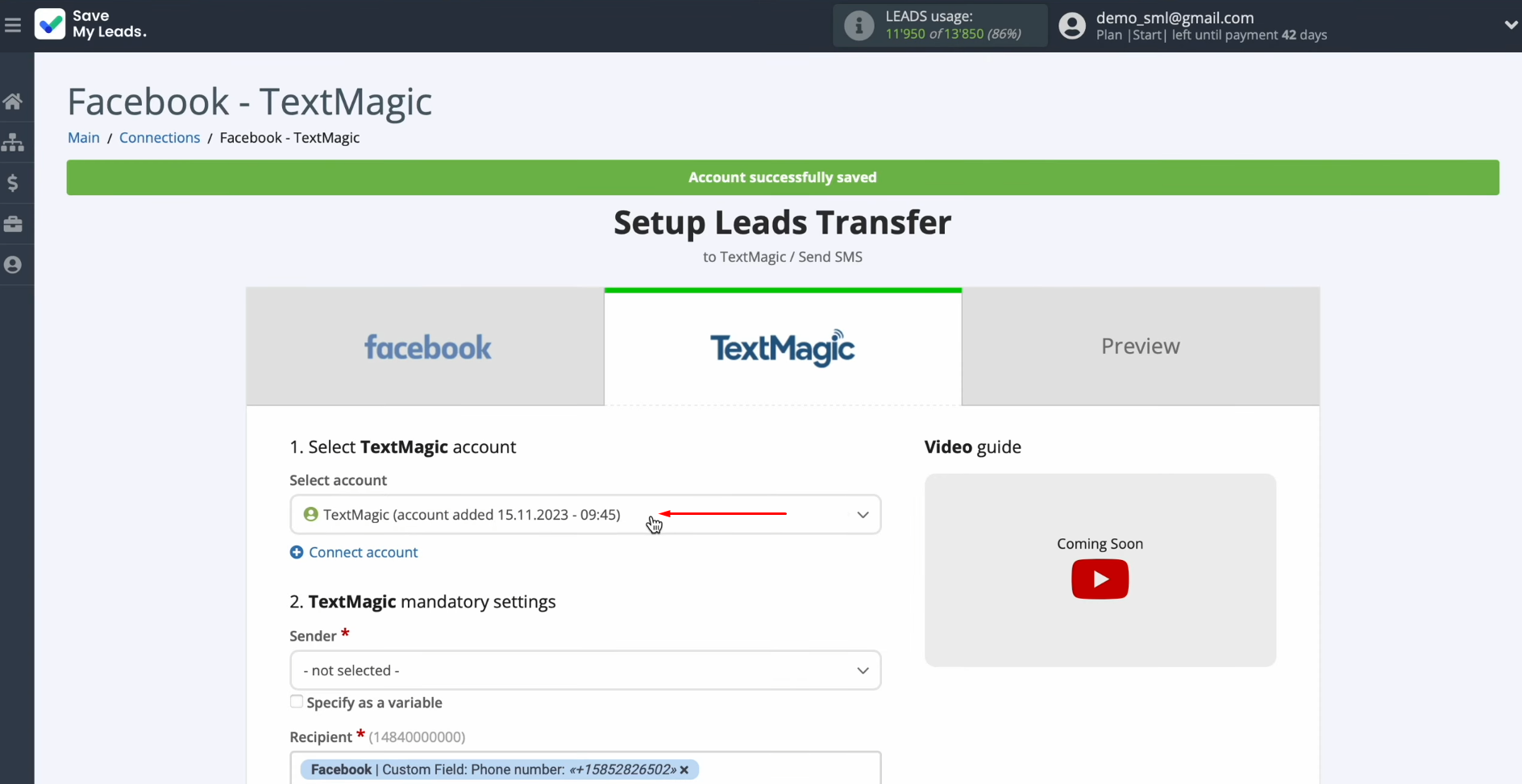
You see TextMagic fields for sending SMS messages. In the sender field, select the sender, who must
first be registered in your TextMagic personal account.
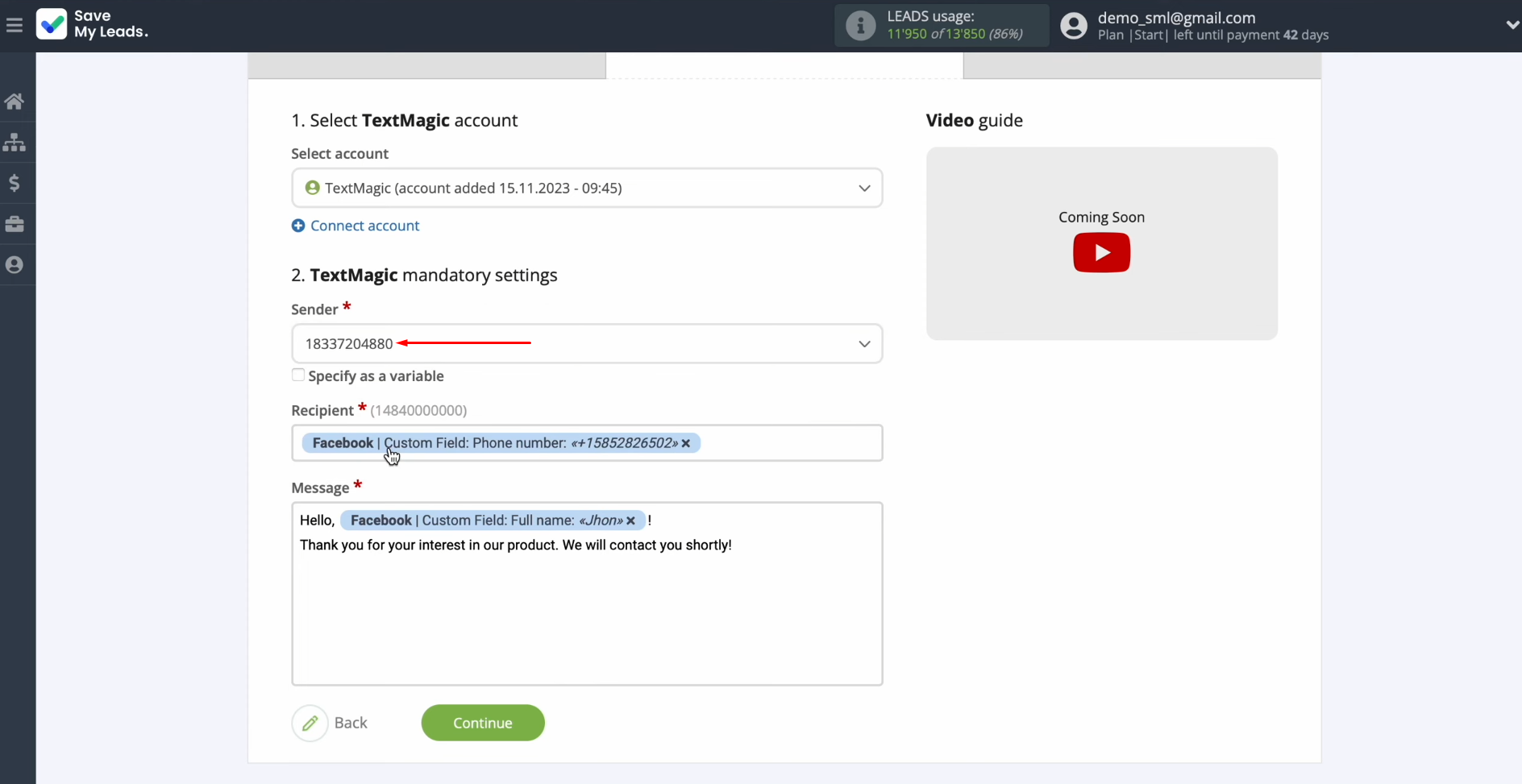
In the
recipient field, assign a
variable from Facebook that contains the phone number. To achieve this, click in the field and
select a variable from the drop-down list.
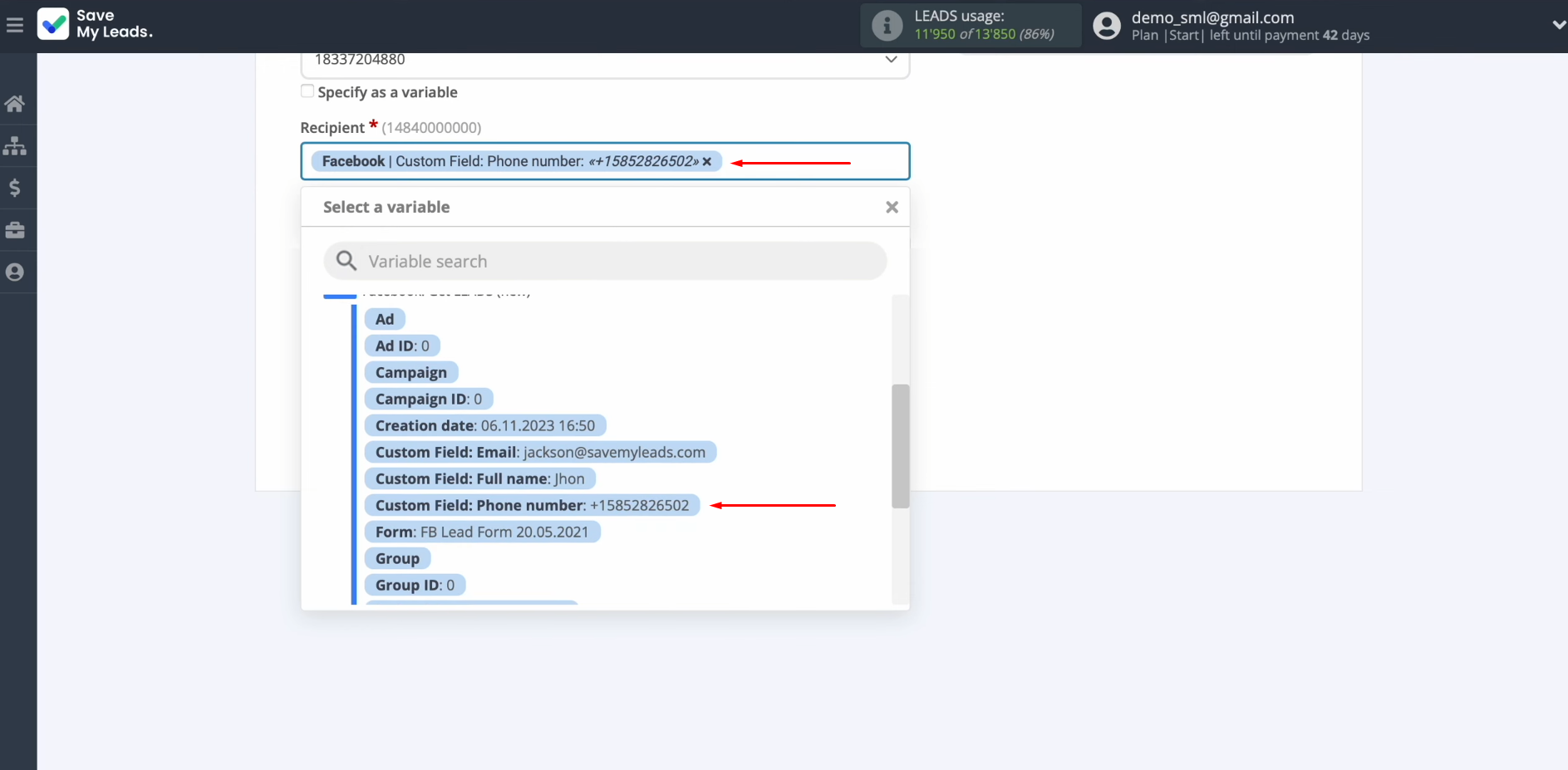
In the
message field, enter the text of the SMS message that will be sent to
each lead from Facebook. You can use not only variables from
the drop-down list but also enter data manually. When
all required fields are filled in, click "Continue".
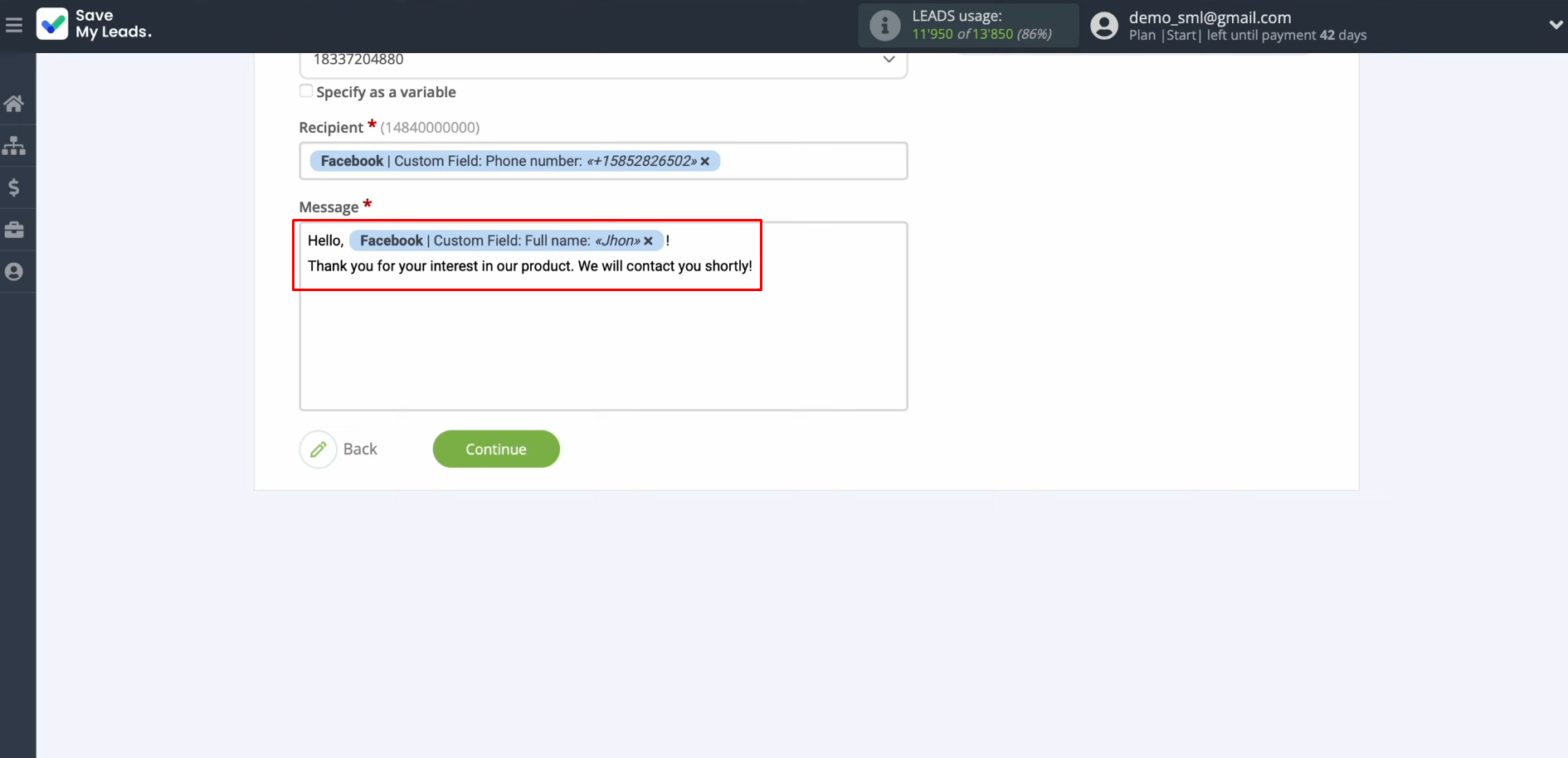
You see an
example of an SMS message that will be sent through the TextMagic service with each new lead from
Facebook. If you are
not satisfied with something, click “Back”, and you will go back a step. To check the correctness of the
settings, click "Send test data to TextMagic".
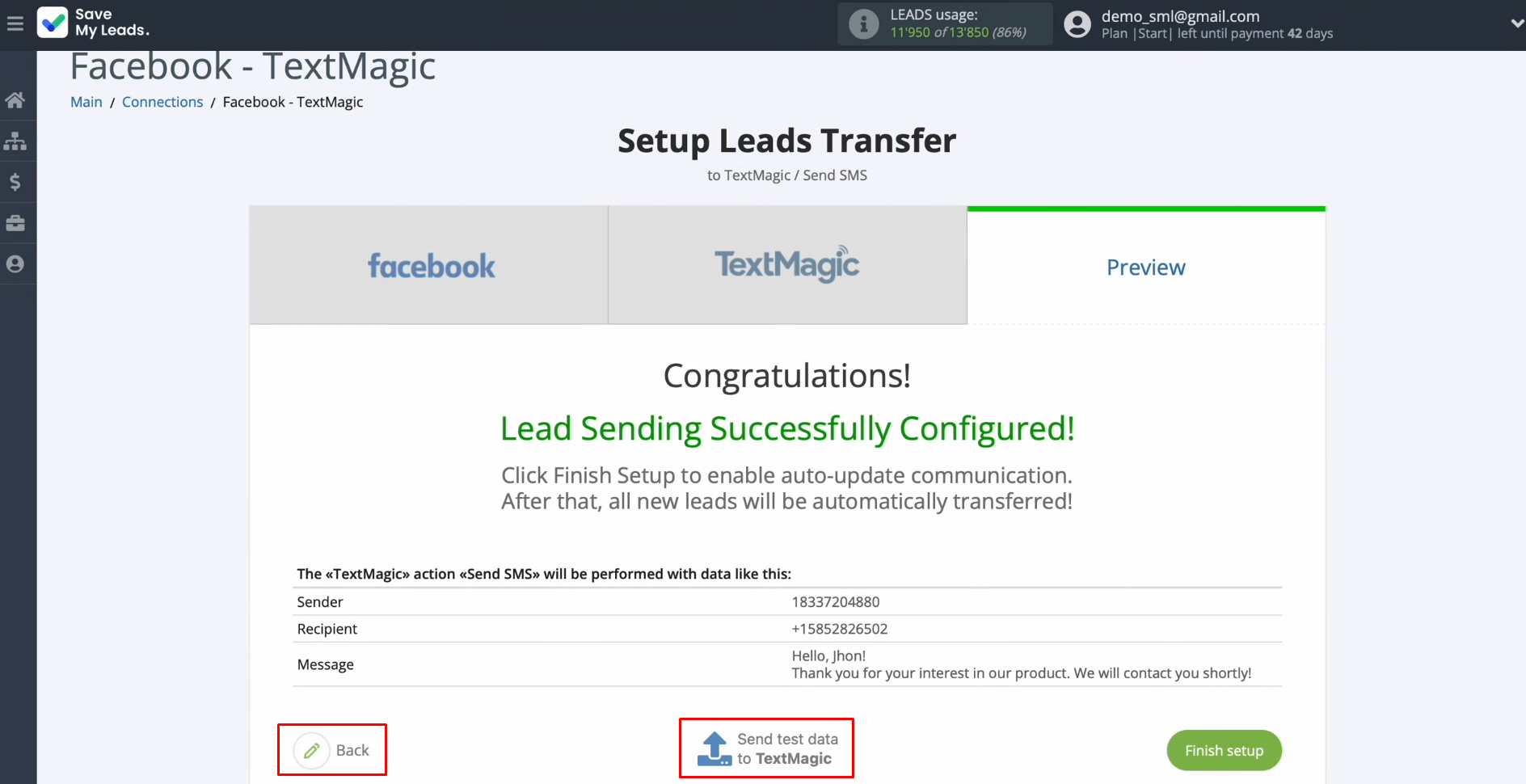
After successful sending, go to TextMagic and check
the result.
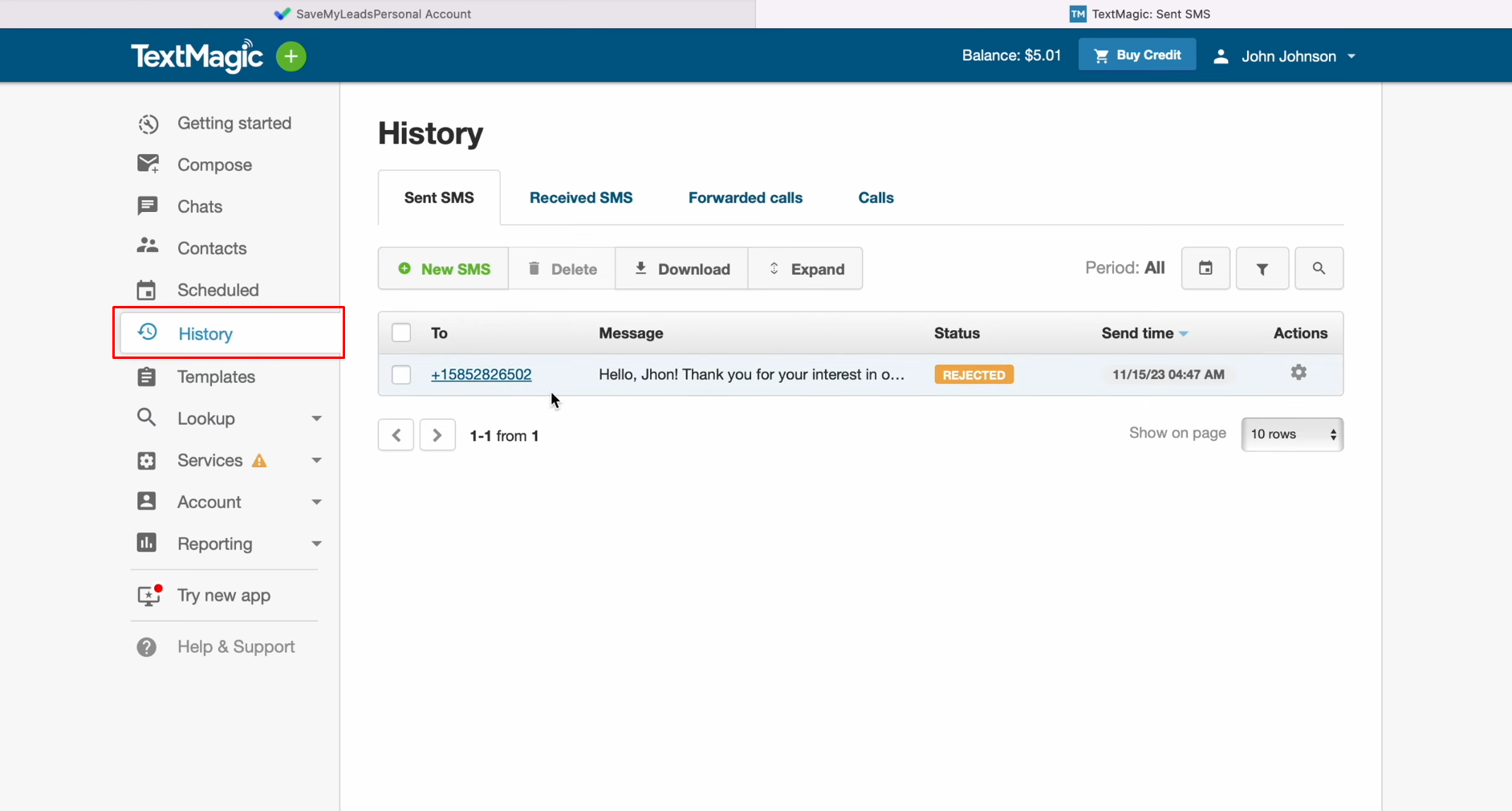
If you are satisfied with everything, return to SaveMyLeads and
continue setting up.
Auto-update
In order for each new lead from Facebook to instantly send an SMS message via the TextMagic service, enable auto-update. To achieve this, click "Finish setup".
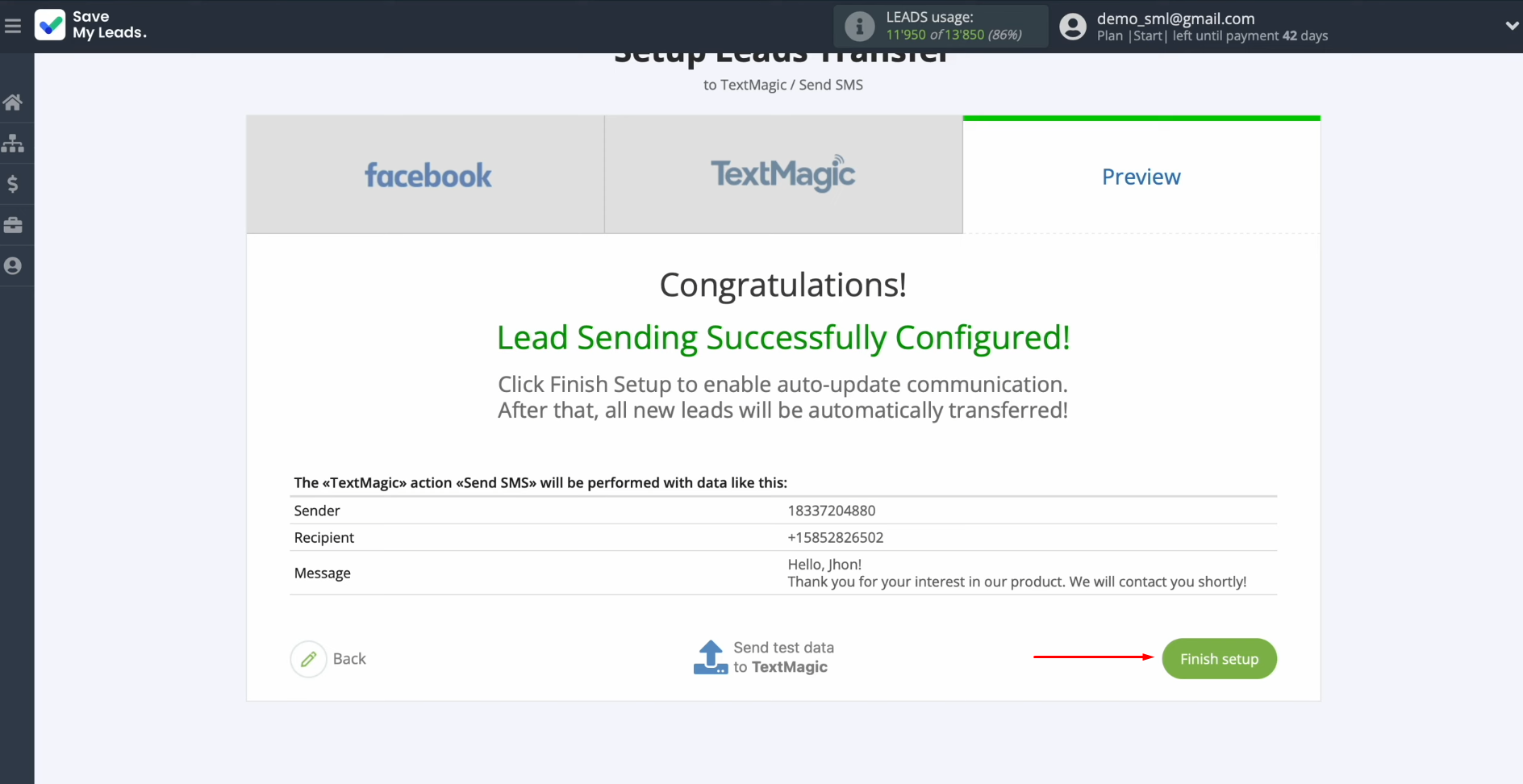
If you want to change the connection name, you can do this in its
settings. For this, click on the gear icon.
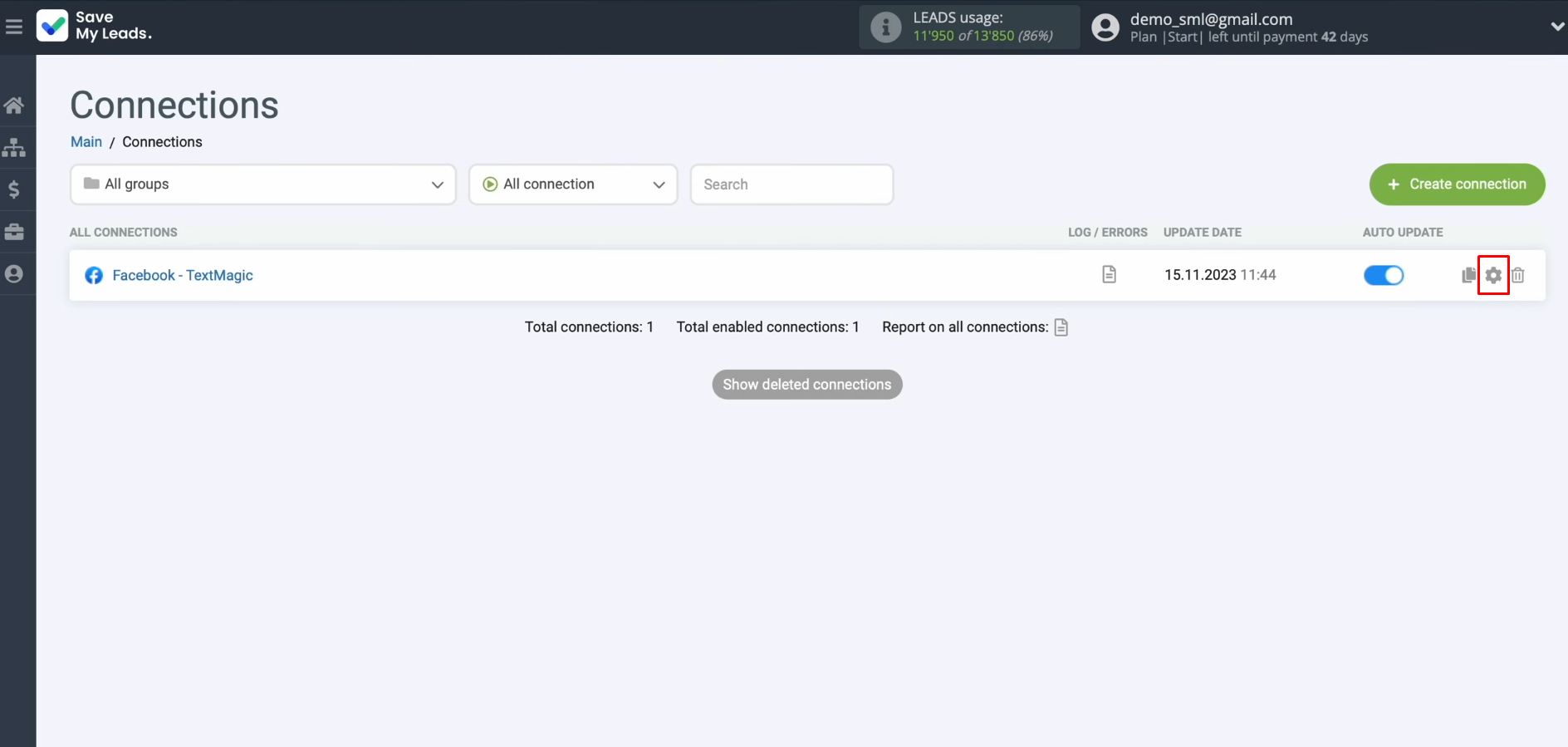
Here you can change the connection name and add your
connection to a group. After that, click “Continue”.
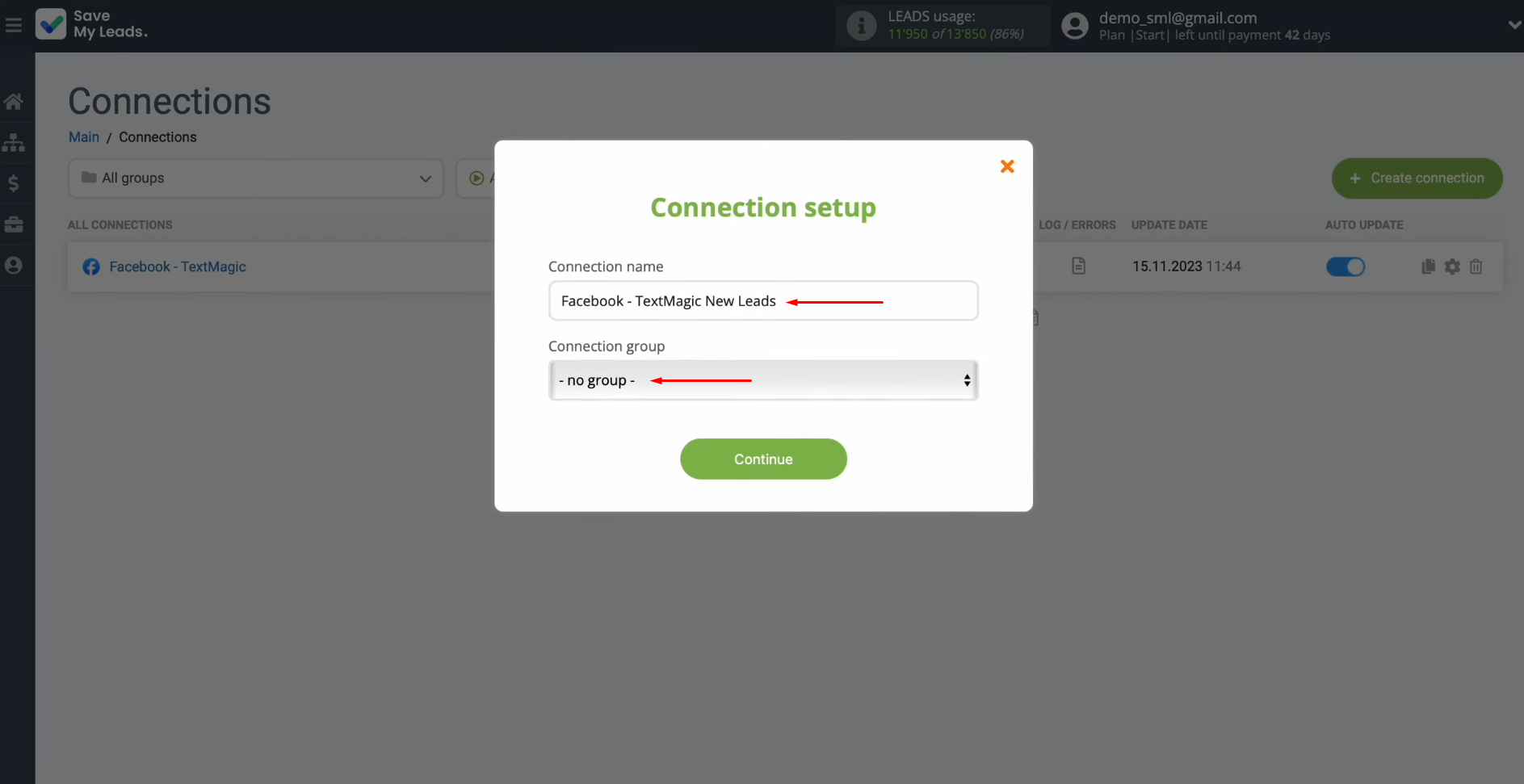
That's
all. TextMagic Facebook integration was
completed.
Conclusion
As you can see, to set up Facebook TextMagic integration, you do not need programming skills or even the help of developers – both in-house and third-party. Using the SaveMyLeads online connector, you or your employee can easily and quickly complete the entire procedure yourself. As we have already mentioned, you will spend only up to 10 minutes on this, and our detailed step-by-step instructions will allow you to avoid errors and difficulties in the process of setting up communication between the systems you need.
Don't waste another minute manually transferring leads from Facebook to other systems. SaveMyLeads is a simple and effective tool that will allow you to automate this process so that you don't have to spend time on the routine. Try SaveMyLeads features, make sure that this tool will relieve your employees and after 5 minutes of settings your business will start working faster.